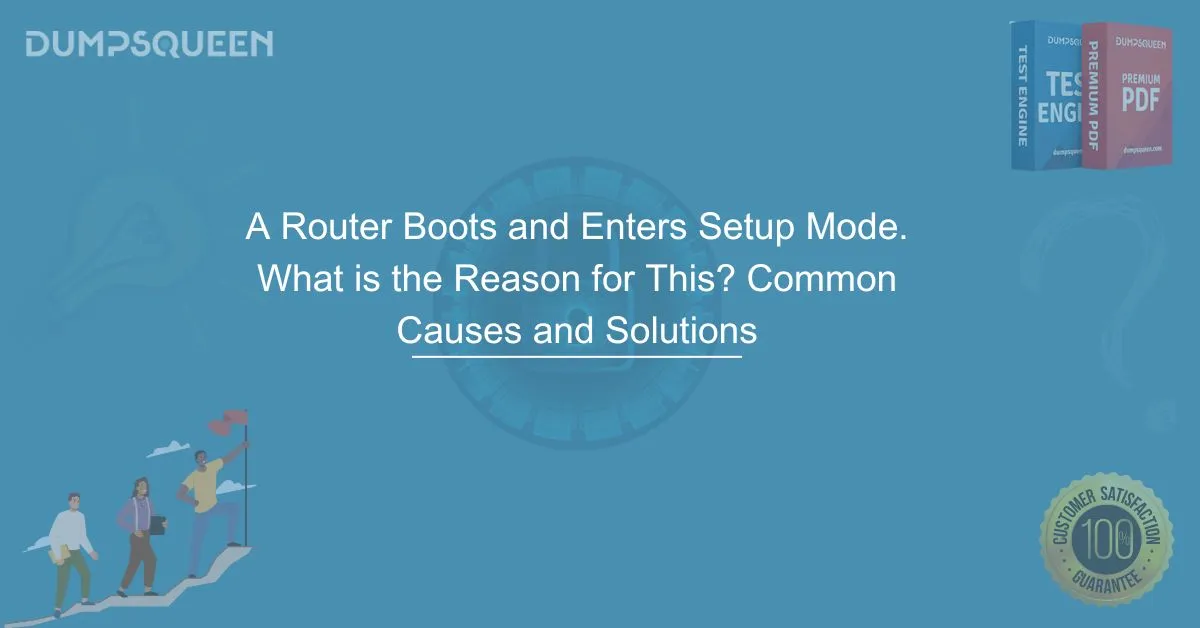When working with routers, one of the common occurrences is when the router boots up and enters setup mode. For network engineers, administrators, or anyone dealing with network infrastructure, understanding why this happens and how to resolve it is crucial for maintaining a stable and functional network.
Setup mode is a process that is often triggered by the router when it encounters issues related to its configuration or when certain conditions aren’t met during the boot-up process. A router that consistently enters setup mode may indicate a problem that requires troubleshooting.
In this blog, we will explore the various reasons why a router boots and enters setup mode, the significance of setup mode, and how to address the issue effectively. By the end of this blog, you will have a solid understanding of how to deal with this situation, whether you are setting up a new router or troubleshooting an existing one.
What is Setup Mode on a Router?
Setup mode on a router is essentially a configuration wizard that the router enters when it is unable to locate an existing configuration file or when the configuration file is missing or corrupted. During setup mode, the router prompts the user for basic configuration settings like IP address assignment, routing settings, hostname, passwords, and other fundamental details needed to establish the router’s functionality.
When the router boots, it usually loads its startup configuration (stored in NVRAM - Non-Volatile RAM). If there is no valid configuration or the configuration file is corrupted, the router enters setup mode to guide the user through the initial setup process.
Common Reasons for a Router to Enter Setup Mode
Several scenarios could lead to a router booting up and entering setup mode. These can include issues with configuration files, manual resets, or hardware failures. Below are the most common reasons for this behavior:
1. Missing or Corrupted Startup Configuration File
The most common reason for a router to enter setup mode is the absence or corruption of the startup configuration file. This file is stored in NVRAM and contains all the router’s settings, including IP addresses, routing configurations, security settings, and more.
If the router’s startup configuration file is missing or corrupted, the router cannot load its configuration, and it will enter setup mode to prompt the user to manually configure the router. This often happens when:
- The configuration file is deleted or lost due to a hardware issue.
- The router’s NVRAM has been cleared during a factory reset.
- The router’s flash memory has been corrupted, leading to data loss.
2. Factory Reset
A router will enter setup mode if it has been recently factory reset. A factory reset typically occurs in situations where the router needs to be reconfigured due to forgotten passwords or configuration issues. Performing a factory reset will erase all of the router’s settings, including the startup configuration.
After a factory reset, when the router is rebooted, it will not have any configuration file to load and will enter setup mode automatically to guide the user through the initial setup process.
In some cases, a manual factory reset is performed by pressing the reset button on the router, which restores the router to its default settings. If the router was previously configured, it will not have a saved configuration file and will enter setup mode when it is rebooted.
3. Incorrect Boot Sequence
If the router is unable to properly load its configuration file due to an incorrect boot sequence, it may default to entering setup mode. The boot sequence determines the order in which the router loads files from memory during startup.
If the boot system variable is incorrectly configured, the router may fail to find the startup configuration and will prompt the user to enter setup mode. This can occur due to misconfiguration or errors in the IOS (Internetwork Operating System) boot image, causing the router to fail to locate the appropriate configuration file.
4. Hardware Failures or Issues with NVRAM
Another possible reason for a router entering setup mode is a failure in the NVRAM or flash memory where the configuration file is stored. NVRAM is used to store the router's configuration, and if this memory becomes damaged or corrupted, the router may lose its saved configuration and enter setup mode upon reboot.
In this scenario, the router might not be able to read from the NVRAM and will be unable to load the saved configuration, prompting it to enter setup mode.
5. Password Recovery Process
When a router’s password is lost or forgotten, the process of password recovery typically involves rebooting the router and entering setup mode. During password recovery, you may need to enter privileged EXEC mode and reset the router's password. Once the router has been rebooted after the password recovery process, it may enter setup mode if the configuration is not restored correctly.
The password recovery process usually involves interrupting the boot sequence and entering a mode where the password can be reset. After the password has been reset, the router will either load the existing configuration (if it’s still valid) or prompt the user to go through the setup process.
How to Exit Setup Mode on a Router
When a router enters setup mode, the user is prompted with a series of questions to configure basic settings. If you are troubleshooting the router or if you do not want to go through the initial setup process, you can exit setup mode.
There are a couple of ways to exit setup mode:
1. Skip the Setup Wizard
You can bypass the setup wizard and manually configure the router by typing the following command at the setup prompt:
Ctrl + C
This will exit setup mode and bring you to the privileged EXEC mode, where you can manually configure the router or restore its configuration file.
2. Load a Configuration File
If you already have a configuration file saved or backed up, you can restore it by copying the configuration file from a remote location or TFTP server to the router’s NVRAM. Once the configuration file is loaded, the router should boot normally without entering setup mode.
To copy a configuration file from a TFTP server, use the following command:
copy tftp: startup-config
3. Rebuild the Configuration File
If the router does not have a saved configuration or if the configuration file is corrupt, you may need to manually reconfigure the router through setup mode. Once the router is in setup mode, you can input the required configuration parameters, such as the router’s hostname, IP addresses, and other network settings.
How to Prevent a Router from Entering Setup Mode
Preventing a router from entering setup mode typically involves taking steps to ensure the configuration file is preserved and correctly loaded during boot. Here are some best practices to avoid this issue:
1. Back Up the Configuration File
It’s always a good practice to back up the router’s configuration regularly. This way, if the router enters setup mode due to a failure or reset, you can quickly restore the configuration from the backup file. Use the copy running-config startup-config command to save the current configuration to NVRAM.
2. Monitor NVRAM and Flash Memory Health
Monitor the health of your router’s NVRAM and flash memory to prevent data corruption. Use commands like show version to check the status of the router’s memory and ensure everything is functioning properly.
3. Avoid Frequent Factory Resets
Frequent factory resets can lead to unnecessary configuration loss. Avoid resetting the router unless absolutely necessary, and always ensure that the router’s configuration is backed up before performing a reset.
Conclusion
When a router boots and enters setup mode, it typically means that it cannot find or load a valid configuration file. This can happen due to reasons like a missing or corrupted configuration file, a factory reset, an incorrect boot sequence, or issues with the router’s NVRAM or flash memory.
By understanding the common causes and knowing how to address them, network administrators can resolve this issue effectively and prevent it from recurring. Whether the router is in setup mode due to a lost configuration or as part of a password recovery process, following the proper troubleshooting steps will allow you to restore the router’s functionality quickly.
Sample MCQs for Router Setup Mode
-
Which of the following is the most common reason a router enters setup mode?
A) Incorrect password
B) Missing or corrupted startup configuration file
C) Unsuccessful password recovery
D) A hardware failure in the routerAnswer: B) Missing or corrupted startup configuration file
-
How can you exit setup mode on a router?
A) Power cycle the router
B) TypeCtrl + Cto exit setup mode
C) Perform a factory reset
D) Reboot the router in safe modeAnswer: B) Type
Ctrl + Cto exit setup mode -
What is the primary function of the startup configuration file on a router?
A) It stores the router’s firmware
B) It contains the router’s routing table
C) It holds the router’s settings and configurations
D) It manages traffic routing between subnetsAnswer: C) It holds the router’s settings and configurations
-
Which action typically causes a router to enter setup mode after a factory reset?
A) The router loses connection to the network
B) The configuration file is missing or erased
C) The router’s IP address is not configured
D) The router cannot reach the DNS serverAnswer: B) The configuration file is missing or erased