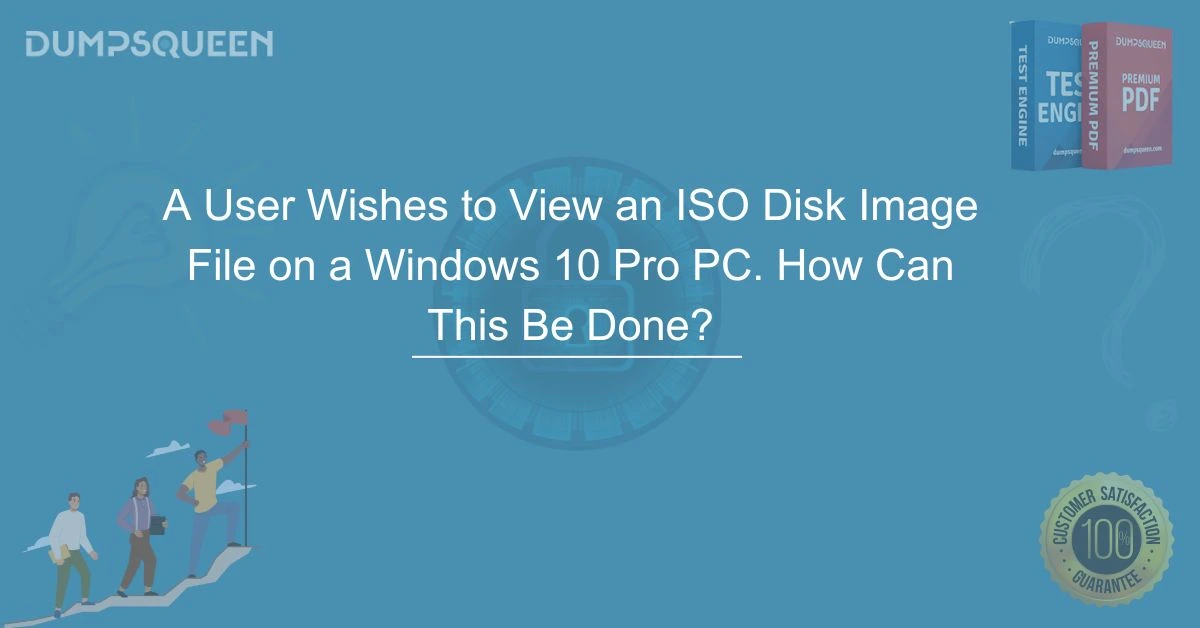Introduction
ISO disk image files are widely used for software distribution, backups, and creating bootable media. These files contain an exact copy of the data found on an optical disc, making them an efficient way to store and transfer large amounts of information. Windows 10 Pro offers multiple ways to access and manage ISO files, allowing users to mount, extract, burn, or create bootable drives. Understanding these methods ensures a seamless experience when dealing with ISO files. In this guide, DumpsQueen Official will provide a detailed explanation of how a user can view an ISO disk image file on a Windows 10 Pro PC.
Viewing an ISO Disk Image File by Mounting It
One of the most convenient ways to access an ISO file on a Windows 10 Pro PC is by mounting it as a virtual drive. This built-in feature eliminates Microsoft Study Materials the need for additional software and allows users to access the contents of the ISO file just as if it were a physical disc.
To mount an ISO file, a user needs to locate the file in File Explorer, right-click it, and select "Mount." Once mounted, the file will appear as a virtual CD/DVD drive in the "This PC" section. The user can then navigate through the contents of the file, install software, or copy necessary files. When finished, the user can right-click the virtual drive and select "Eject" to unmount it.
Extracting an ISO File to View Its Contents
Sometimes, a user may want to extract the contents of an ISO file instead of mounting it. This can be useful when specific files are needed without having to deal with a virtual drive. Windows 10 Pro does not have a built-in extraction tool for ISO files, but third-party applications such as WinRAR, 7-Zip, or WinZip can be used for this purpose.
To extract an ISO file, the user needs to install one of these software programs, right-click the ISO file, and choose "Extract Here" or "Extract to [Folder Name]." This process will create a new folder containing all the files stored in the ISO image, allowing easy access and management.
Burning an ISO File to a Disc for Viewing
For users who prefer a physical copy, burning an ISO file to a CD or DVD is an effective method. Windows 10 Pro includes a built-in tool for this purpose, making it easy to create a usable disc from an ISO file.
To burn an ISO file to a disc, a user should insert a blank CD or DVD into the optical drive, right-click the ISO file, and select "Burn disc image." A prompt will appear, allowing the user to choose the correct drive and confirm the burning process. Once complete, the disc will contain an exact replica of the original ISO file and can be used for software installations or backups.
Using Third-Party Software to Mount an ISO File
While Windows 10 Pro provides a built-in mounting feature, some users may prefer using third-party software for additional functionalities. Programs such as Daemon Tools Lite, PowerISO, and Virtual CloneDrive offer enhanced ISO management, including multi-drive mounting and advanced file handling options.
To use third-party software, a user needs to download and install the preferred program, open it, and select the option to mount an ISO image. The software will create a virtual drive, and the ISO file will be accessible just like a physical CD/DVD. These programs are particularly useful for users who work frequently with ISO files and require additional customization options.
Creating a Bootable USB Drive from an ISO File
ISO files are often used to install operating systems, requiring users to create a bootable USB drive. This process is essential for those who want to install or repair Windows without using a physical disc. Tools such as Rufus or the Windows Media Creation Tool make this process simple and efficient.
To create a bootable USB, a user must insert a USB flash drive with at least 8GB of storage, open Rufus, select the ISO file, and configure the settings. The user can then click "Start," and the tool will create a bootable USB drive ready for installation. This method is commonly used by IT professionals and individuals who need to install Windows 10 Pro on multiple devices.
Troubleshooting Common ISO File Issues
Although accessing ISO files is generally straightforward, users may encounter issues when trying to view or use these files. Some common problems include the ISO file not mounting, errors when extracting, or issues with burning the file to a disc.
If an ISO file does not mount properly, restarting Windows Explorer or rebooting the PC may resolve the issue. If extraction fails, trying a different file compression tool such as 7-Zip or WinRAR can help. For problems related to burning an ISO file, users should ensure they are using a compatible blank disc and a functioning optical drive.
Conclusion
Viewing an ISO disk image file on a Windows 10 Pro PC is a straightforward process that can be accomplished through multiple methods. Whether a user chooses to mount the file using Windows' built-in feature, extract its contents, burn it to a disc, or use third-party software, Windows 10 Pro offers several ways to access and manage ISO files. Understanding these methods allows users to handle ISO files efficiently and effectively. DumpsQueen Official recommends these approaches to ensure a smooth experience when working with ISO disk images.
Free Sample Questions
1. What is the easiest way to view the contents of an ISO file on Windows 10 Pro?
A) Opening it in Notepad
B) Mounting it as a virtual drive
C) Deleting it
D) Formatting the hard drive
Answer: B)
2. Which of the following third-party applications can be used to extract an ISO file?
A) Paint
B) 7-Zip
C) Task Manager
D) Calculator
Answer: B)
3. What is the primary reason for creating a bootable USB from an ISO file?
A) To store movies
B) To install an operating system
C) To increase computer speed
D) To free up storage space
Answer: B)