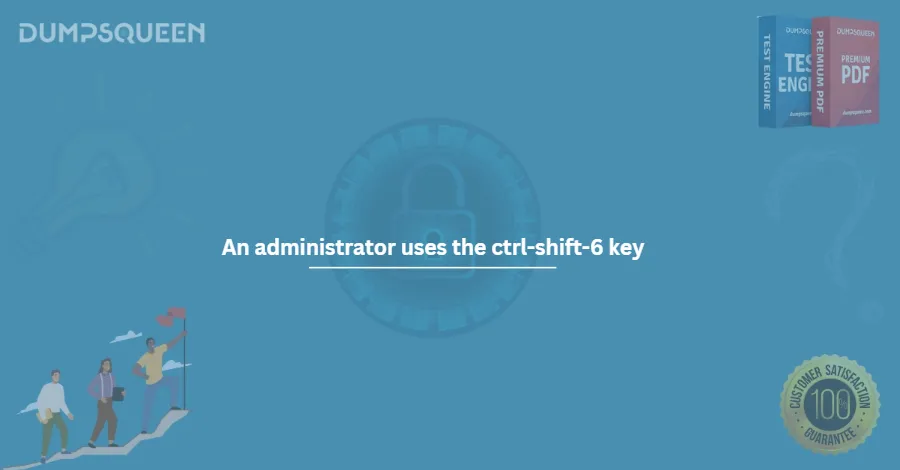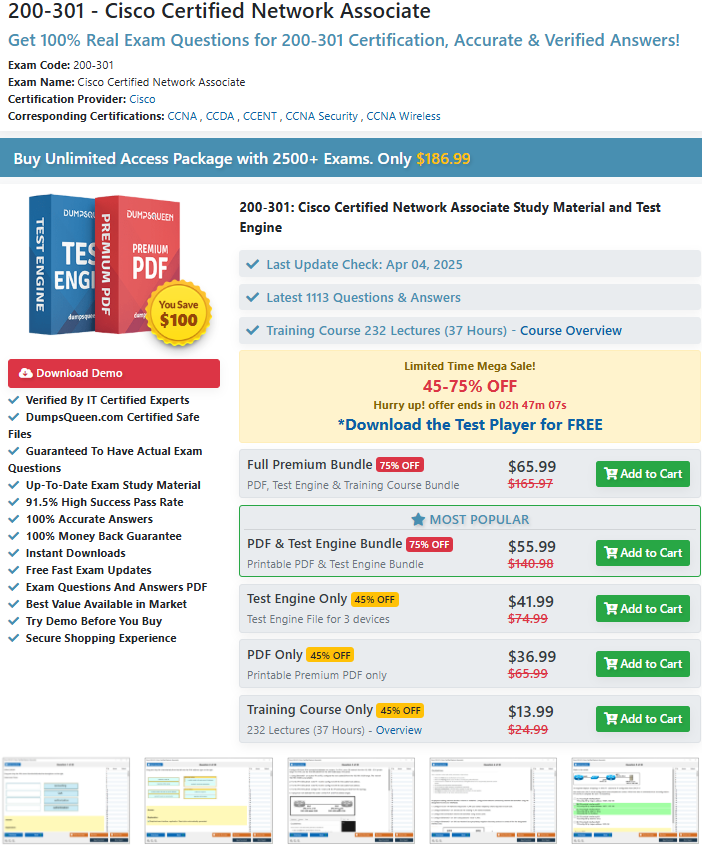Unlocking the Power of Ctrl-Shift-6 in Cisco Networking – A Guide by DumpsQueen
In the realm of Cisco networking, where precise commands and real-time configuration changes are routine, certain keyboard shortcuts can save time and improve workflow efficiency. One such underrated yet powerful combination is Ctrl-Shift-6. For aspiring network professionals preparing for the Cisco 200-301 CCNA certification, understanding this shortcut's purpose, context, and practical use can be a game-changer.
In this comprehensive guide by DumpsQueen, we’ll unpack everything you need to know about the Ctrl-Shift-6 command in Cisco IOS. From its role in interrupting commands to navigating troubleshooting scenarios, this article aims to help you master this tool as part of your Cisco studies and real-world applications.
Overview of the Ctrl-Shift-6 Key Combination in Cisco Networking
The Ctrl-Shift-6 key combination in Cisco networking is a command interruption shortcut used within the Cisco IOS (Internetwork Operating System). It allows users to abort a command or process in progress without disconnecting the session or restarting the device.
This key combination is often paired with another character, usually Ctrl-Shift-6 followed by X, to perform specific session-switching tasks within Telnet. However, even without additional characters, Ctrl-Shift-6 alone can be essential during command executions that take longer than expected or when a misstep in the command-line interface (CLI) occurs.
In short, Ctrl-Shift-6 is your emergency brake on the Cisco CLI.
Context of Ctrl-Shift-6 in Cisco IOS
Cisco IOS is the software used by Cisco routers and switches to handle network operations. Since IOS primarily operates through a CLI, users must rely heavily on text-based commands. When you're managing multiple devices or testing configurations, it's easy to start a command that doesn’t behave as expected. This is where Ctrl-Shift-6 comes in.
Common Scenarios in Cisco IOS:
- Ping or traceroute operations running indefinitely
- Telnet sessions that need to be interrupted or switched
- Long-running commands that accidentally target the wrong IP or interface
- Commands with extended output that need halting before completion
In these cases, using Ctrl-Shift-6 allows the network engineer to take back control without exiting the terminal or restarting the device. It’s a clean, efficient way to abort unwanted tasks.
Specific Use Cases
Now, let’s dive into real-world examples of how Ctrl-Shift-6 is used in Cisco networking environments.
1. Interrupting Ping and Traceroute
One of the most common uses for Ctrl-Shift-6 is during ping or traceroute commands. If you're running a test to a non-existent host or the command takes too long, Ctrl-Shift-6 stops it immediately.
"Router# ping 192.168.10.50
Type escape sequence to abort.
Sending 5, 100-byte ICMP Echos to 192.168.10.50, timeout is 2 seconds:
^"
Pressing Ctrl-Shift-6 here stops the operation so you don’t have to wait for all five echo replies (or timeouts).
2. Aborting Unwanted Commands
Sometimes, you may begin a configuration or debug command and realize it's the wrong one. Instead of letting it complete, Ctrl-Shift-6 allows you to back out instantly.
3. Telnet Session Switching
When connected to multiple routers via Telnet, you can suspend a session using Ctrl-Shift-6 + X, return to the main menu, and switch to another active session.
"Router# telnet 192.168.1.1
Trying 192.168.1.1... Open
...
^"
This becomes invaluable during remote troubleshooting or lab practice, especially for CCNA students.
4. Debug Interruptions
debug commands can be very verbose, flooding the CLI with messages. If you forget to filter or limit the scope, you can quickly use Ctrl-Shift-6 to stop the output and regain control.
How Ctrl-Shift-6 Works
Understanding how Ctrl-Shift-6 functions at a deeper level helps to avoid confusion during your exam or job tasks.
Under the Hood
When a command is running in Cisco IOS, the router’s terminal interface listens for specific interrupt signals. Ctrl-Shift-6 sends an interrupt that temporarily suspends the foreground process. Unlike killing a process entirely, this just tells IOS: "Hey, stop doing this and give control back to the user."
Depending on the terminal or console software (like PuTTY, SecureCRT, or Tera Term), the exact key combination might vary slightly, but Ctrl-Shift-6 is consistent across most environments running Cisco IOS.
Technical Note:
The ^ character you sometimes see printed after pressing Ctrl-Shift-6 is not a part of the command—it just represents the control signal being acknowledged by the system.
Relevance to the 200-301 Exam
The Cisco Certified Network Associate (CCNA) 200-301 exam is designed to evaluate a candidate’s knowledge of networking fundamentals, security, automation, and Cisco device operation. While keyboard shortcuts like Ctrl-Shift-6 are not directly tested with “what does this key do” questions, knowing how to use it can:
- Speed up lab tasks during simulations or Packet Tracer exercises.
- Help avoid mistakes or delays when troubleshooting.
- Show that you understand real-world network environments, which Cisco emphasizes.
In DumpsQueen 200-301 study materials, you’ll find plenty of practice scenarios where Ctrl-Shift-6 can be used to interrupt processes like pings or misconfigured commands. This prepares you for both the exam and fieldwork.
DumpsQueen Pro Tip:
Using simulators like Packet Tracer or GNS3, practice initiating ping sessions and interrupting them with Ctrl-Shift-6. It’s a small habit that pays big dividends in time management.
Best Practices and Tips
Now that we know how and why Ctrl-Shift-6 is used, let’s explore best practices to make the most of this powerful combination.
1. Test It in a Lab
Before trying Ctrl-Shift-6 in a live environment, test it in a lab setup or simulator. DumpsQueen recommends using platforms like Cisco Packet Tracer, which is included in their premium dumps and study guides.
2. Memorize the Use Cases
The more familiar you are with when to use Ctrl-Shift-6, the faster your reaction will be. Include it in your checklist when preparing lab scenarios or during timed practice.
3. Combine It with Debug Command Awareness
Debugging is powerful but risky. Ctrl-Shift-6 becomes your safety net when output overwhelms the screen. Use it immediately if your terminal becomes unresponsive.
4. Know Your Terminal Settings
Some terminal emulators may require configuring the keyboard settings to recognize Ctrl-Shift-6. If it's not working, check emulator documentation.
5. Use with Telnet and SSH Wisely
If you're working with multiple Telnet sessions, Ctrl-Shift-6 followed by X allows you to switch or suspend sessions easily. However, remember that this doesn’t close sessions—it merely pauses them.
Why DumpsQueen Recommends Learning Shortcuts like Ctrl-Shift-6
At DumpsQueen, we understand that success in the CCNA exam and in the networking profession is more than just memorizing facts—it’s about building real skills.
That’s why our CCNA 200-301 dumps and study guides are designed to reinforce practical knowledge, including keyboard shortcuts like Ctrl-Shift-6. We include:
- Hands-on labs that simulate real Cisco IOS commands
- Practice questions that indirectly rely on understanding command-line behavior
- Explanatory guides showing when and why to interrupt or suspend a command
With DumpsQueen resources, you won’t just pass the CCNA—you’ll own it.
Conclusion
The Ctrl-Shift-6 key combination in Cisco networking is a small but powerful tool that every network professional should know. Whether you're halting a ping test, backing out of a debug session, or switching Telnet windows, this shortcut gives you immediate control over your CLI environment.
For 200-301 CCNA candidates, Ctrl-Shift-6 represents more than a shortcut—it’s a symbol of confidence and command over Cisco IOS. When used properly, it keeps your work clean, efficient, and professional.
By studying with DumpsQueen, you gain access to rich practice labs, updated dumps, and expert guidance that covers practical tools like Ctrl-Shift-6 alongside core theoretical concepts. We help you prepare not just to pass the exam—but to thrive as a certified Cisco professional.
Free Sample Questions
What is the primary function of the Ctrl-Shift-6 key combination in Cisco IOS devices?
A) To save the running configuration
B) To interrupt a running process, such as a ping or traceroute
C) To reload the device
D) To enter privileged EXEC mode
Correct Answer: B
In which scenario would an administrator most likely use Ctrl-Shift-6?
A) To configure a new VLAN
B) To stop an ongoing traceroute command
C) To back up the device configuration
D) To access global configuration mode
Correct Answer: B
What happens when an administrator presses Ctrl-Shift-6 followed by 'x' on a Cisco router?
A) The router reboots
B) The current command is paused, and the user returns to the command prompt
C) The configuration is saved to NVRAM
D) The terminal session is terminated
Correct Answer: B
Which type of process can Ctrl-Shift-6 interrupt in a Cisco device?
A) A completed configuration change
B) A long-running diagnostic command like ping
C) A saved configuration file transfer
D) A system reload
Correct Answer: B
What is the role of Ctrl-Shift-6 in network troubleshooting?
A) It clears the device’s cache
B) It allows an administrator to stop a command to regain control of the terminal
C) It resets the device to factory settings
D) It displays the current running configuration
Correct Answer: B