Introduction
In the rapidly evolving world of networking, mastering the fundamentals of switch configuration is a critical skill for IT professionals. Switches serve as the backbone of local area networks (LANs), enabling efficient communication between devices. Properly configuring a switch ensures optimal performance, enhanced security, and seamless connectivity. This comprehensive guide, brought to you by DumpsQueen, explores the essentials of basic switch configuration, providing detailed insights into the processes, commands, and best practices required to set up and manage a switch effectively. Whether you're preparing for a certification exam or seeking to enhance your networking skills, DumpsQueen is your trusted resource for high-quality learning materials and expert guidance.
Understanding the Role of Switches in Networking
Switches are pivotal devices in any network, operating primarily at the data link layer (Layer 2) of the OSI model, though modern switches may also support Layer 3 functionalities. They facilitate communication by forwarding data packets between devices based on their MAC addresses. Unlike hubs, which broadcast data to all connected devices, switches intelligently direct traffic, reducing network congestion and improving efficiency.
Before diving into configuration, it’s essential to understand the types of switches: unmanaged and managed. Unmanaged switches are plug-and-play devices with no configuration options, suitable for small networks. Managed switches, however, offer extensive configuration capabilities, including VLANs, QoS, and security features, making them ideal for enterprise environments. This guide focuses on managed switches, as they require hands-on configuration to unlock their full potential.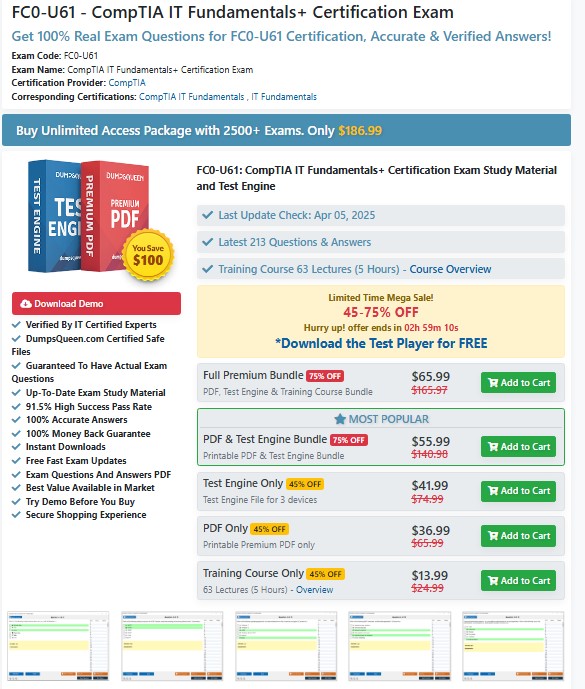
Preparing for Switch Configuration
Before configuring a switch, you need to gather essential information and tools. Start by identifying the switch model and its firmware version, as commands may vary across vendors like Cisco, Juniper, or HP. Ensure you have access to the switch via a console cable, terminal emulation software (such as PuTTY or Tera Term), or a remote management interface like SSH or Telnet.
Additionally, prepare a network topology diagram to understand the switch’s role in the network. Determine the IP addressing scheme, VLAN requirements, and security policies. Backing up the existing configuration is also crucial to avoid data loss during the process. DumpsQueen recommends creating a checklist of these preparatory steps to streamline the configuration process and minimize errors.
Accessing the Switch
To begin configuration, you must access the switch’s command-line interface (CLI). For initial setup, a console connection is preferred, as it provides direct access even if the switch is not yet configured for network connectivity. Connect a console cable from your computer to the switch’s console port, then launch a terminal emulator with the appropriate settings (typically 9600 baud rate, no parity, 8 data bits, and 1 stop bit).
Once connected, you’ll see the switch’s CLI prompt, such as Switch> for user EXEC mode. To make changes, enter privileged EXEC mode by typing enable and providing the password if prompted. The prompt changes to Switch#, indicating you have administrative access. For global configuration changes, type configure terminal to enter global configuration mode, where the prompt becomes Switch(config)#. Familiarizing yourself with these modes is essential, and DumpsQueen study resources provide detailed CLI navigation guides to help you master this process.
Setting the Hostname and Basic Identification
One of the first configuration tasks is assigning a unique hostname to the switch for easy identification in the network. A descriptive hostname, such as CoreSwitch1 or AccessSwitch2, helps network administrators quickly recognize the device’s role or location.
In global configuration mode, use the command:
hostname CoreSwitch1This changes the prompt to CoreSwitch1(config)#. Additionally, you can configure a system description or contact information using commands like banner motd to display a message of the day for users logging into the switch. These identifiers enhance network documentation and management, a best practice emphasized in DumpsQueen training materials.
Configuring Management Access
To manage the switch remotely, configure an IP address for the management interface, typically a VLAN interface (e.g., VLAN 1). This allows access via SSH or Telnet. For example, to assign an IP address to VLAN 1:
interface vlan 1
ip address 192.168.1.10 255.255.255.0
no shutdownNext, configure a default gateway to enable communication with devices outside the local subnet:
ip default-gateway 192.168.1.1For security, disable Telnet and enable SSH. Generate RSA keys and configure SSH access:
crypto key generate rsa
ip ssh version 2
line vty 0 4
transport input ssh
login localCreate a local user account for SSH authentication:
username admin privilege 15 secret MySecurePasswordThese steps ensure secure remote management, a critical aspect of switch administration. DumpsQueen certification prep courses cover these commands in detail, helping you build secure and efficient networks.
Securing the Switch
Security is paramount in switch configuration. Start by setting passwords for privileged EXEC mode and console access. For example:
enable secret MyEnablePassword
line console 0
password MyConsolePassword
loginTo prevent unauthorized access, configure an access control list (ACL) to restrict management access to specific IP addresses. Additionally, disable unused ports to mitigate potential attacks:
interface range gigabitEthernet 0/1 - 24
shutdownEnabling port security limits the number of MAC addresses allowed on a port, preventing unauthorized devices from connecting. For example:
interface gigabitEthernet 0/1
switchport mode access
switchport port-security
switchport port-security maximum 2
switchport port-security violation shutdownThese measures protect the switch from common threats. DumpsQueen resources provide in-depth tutorials on securing network devices, ensuring you’re well-prepared for real-world scenarios.
Configuring VLANs
Virtual LANs (VLANs) segment a network to improve performance and security. By default, all ports belong to VLAN 1, but creating additional VLANs allows you to group devices logically. To create and name a VLAN:
vlan 10
name SALES
vlan 20
name ENGINEERINGAssign ports to specific VLANs:
interface gigabitEthernet 0/1
switchport mode access
switchport access vlan 10For ports connected to other switches, configure trunk ports to carry multiple VLANs:
interface gigabitEthernet 0/24
switchport mode trunk
switchport trunk allowed vlan 10,20Proper VLAN configuration enhances network efficiency and isolation. DumpsQueen study guides include practical labs to help you master VLAN setup and troubleshooting.
Implementing Basic Quality of Service (QoS)
Quality of Service (QoS) ensures critical traffic, such as voice or video, receives priority over less time-sensitive data. Basic QoS configuration involves classifying traffic and applying policies. For example, prioritize voice traffic on a specific port:
mls qos
interface gigabitEthernet 0/1
mls qos trust dscpThis configuration trusts the Differentiated Services Code Point (DSCP) values in incoming packets, ensuring consistent treatment of prioritized traffic. While advanced QoS is complex, basic settings like this improve network performance for critical applications. DumpsQueen training materials simplify QoS concepts, making them accessible to beginners and seasoned professionals alike.
Monitoring and Verifying Configuration
After configuring the switch, verify your settings to ensure they function as intended. Use show commands to check the configuration:
-
show running-config: Displays the current configuration.
-
show vlan brief: Lists VLANs and their assigned ports.
-
show ip interface brief: Verifies interface status and IP addresses.
-
show port-security: Confirms port security settings.
To monitor switch performance, enable logging:
logging buffered 51200
logging console informationalRegularly review logs for errors or unauthorized access attempts. Back up the configuration to a TFTP server or local storage:
copy running-config startup-config
copy running-config tftp://192.168.1.100/switch-configThese steps ensure your switch operates reliably. DumpsQueen practice exams include scenarios that test your ability to verify and troubleshoot configurations, preparing you for certification success.
Conclusion
Mastering basic switch configuration is a foundational skill for any network professional. From setting hostnames and securing access to configuring VLANs and QoS, each step plays a vital role in building a robust and efficient network. By following the detailed processes outlined in this guide, you can confidently configure managed switches to meet organizational needs. DumpsQueen is committed to empowering IT professionals with the knowledge and resources needed to succeed in certifications and real-world networking challenges. Visit the official DumpsQueen website for comprehensive study materials, practice exams, and expert guidance to elevate your networking career. With dedication and the right tools, you’ll be well-equipped to tackle any switch configuration task with ease.
Free Sample Questions
Question 1: What command is used to assign an IP address to VLAN 1 on a switch?
A) ip address 192.168.1.10 255.255.255.0
B) interface vlan 1 followed by ip address 192.168.1.10 255.255.255.0
C) vlan 1 ip address 192.168.1.10
D) ip vlan 1 192.168.1.10 255.255.255.0
Answer: B) interface vlan 1 followed by ip address 192.168.1.10 255.255.255.0
Question 2: Which command enables SSH access on a switch?
A) transport input telnet
B) ip ssh version 2
C) crypto key generate rsa
D) Both B and C
Answer: D) Both B and C
Question 3: How do you disable an unused switch port?
A) interface gigabitEthernet 0/1 followed by shutdown
B) port disable gigabitEthernet 0/1
C) interface gigabitEthernet 0/1 followed by no enable
D) switchport disable
Answer: A) interface gigabitEthernet 0/1 followed by shutdown
Question 4: What does the command switchport mode trunk do?
A) Assigns a port to a single VLAN
B) Configures a port to carry multiple VLANs
C) Disables VLAN tagging
D) Enables port security
Answer: B) Configures a port to carry multiple VLANs



