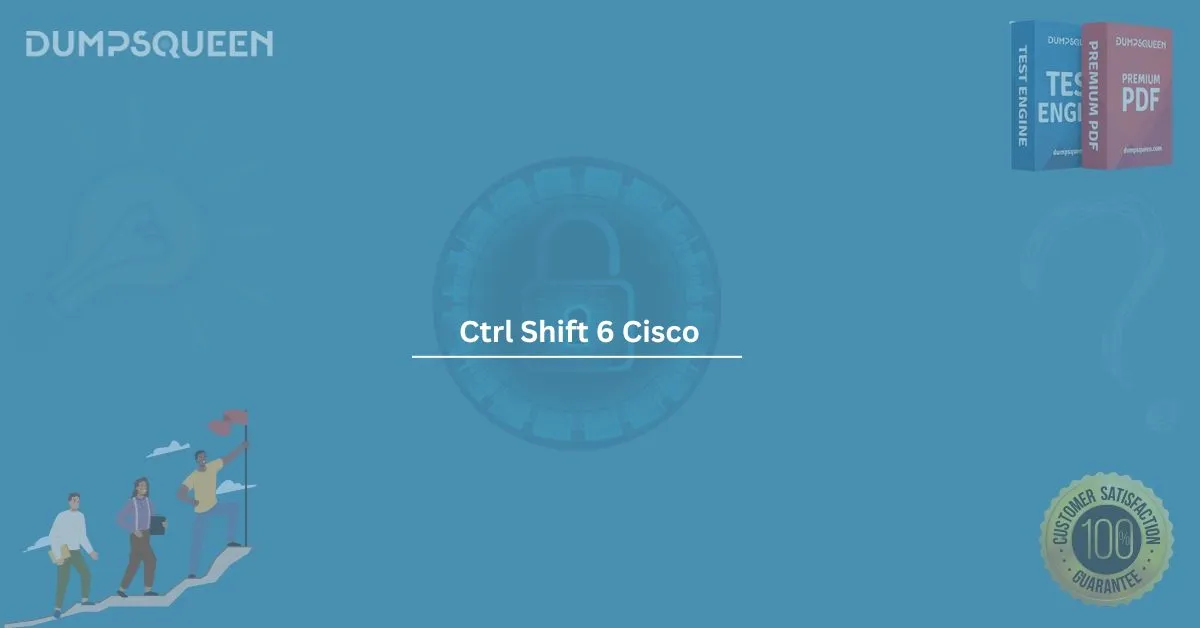The "Ctrl Shift 6" command in Cisco devices plays an important role in network management and troubleshooting, providing network engineers and administrators with greater control over their devices. This simple key combination offers quick access to essential features within Cisco's software, such as interrupting a process or accessing the command-line interface (CLI). In this guide, we'll explore the functionality of "Ctrl Shift 6," its importance in Cisco devices, and how you can utilize it effectively for your network's success. We'll also dive into sample questions for exam preparation to help you gain proficiency with Cisco commands.
What is "Ctrl Shift 6" in Cisco Devices?
"Ctrl Shift 6" is a key combination used within Cisco networking devices like routers and switches. It is often referred to as an interrupt command, which allows network professionals to pause the ongoing operations within the device. This can be particularly useful when you're in the process of managing network tasks or troubleshooting issues that require immediate action.
This command works within Cisco's CLI (Command Line Interface), which is integral for managing devices and controlling network behavior. The "Ctrl Shift 6" combination sends a break signal, causing the current process to be paused or interrupted. It's commonly used during network troubleshooting when you need to interrupt a test, operation, or configuration that might be taking too long or when you're troubleshooting a faulty connection.
Why "Ctrl Shift 6" Is Important in Cisco Devices
"Ctrl Shift 6" is widely used for its ability to:
- Interrupt Long Processes: When a process takes longer than expected, you can quickly use "Ctrl Shift 6" to break it. This is extremely helpful when you are troubleshooting a device or running diagnostic tests that may take time.
- Accessing Break Command: In some configurations, the break command is required to interrupt long-running commands or processes, and "Ctrl Shift 6" triggers the break functionality in Cisco devices.
- Improving Troubleshooting: In case of issues with network performance, connectivity, or testing, "Ctrl Shift 6" allows administrators to abort the ongoing test or process and then attempt a different configuration to solve the problem.
- Security and Management: For network administrators, this key combination helps mitigate situations where a device might be stuck or unresponsive, ensuring smooth management and preventing unnecessary delays.
Common Use Cases of "Ctrl Shift 6" in Cisco Devices
Network engineers often find the "Ctrl Shift 6" command beneficial in the following scenarios:
- Interrupting Configuration Commands: When configuring a Cisco device, the device may encounter issues during the setup, such as misconfigurations or unnecessary delays. With "Ctrl Shift 6," administrators can interrupt ongoing configuration processes and make adjustments before proceeding.
- Aborting an Ongoing Test: Cisco devices often run diagnostic tests that help identify issues with the network. If a test takes too long or shows incorrect results, "Ctrl Shift 6" allows you to halt the test and start fresh with new parameters.
- Clearing Long Processes: For tasks that are taking too long, whether it's a backup process or a system restore, using the break command ("Ctrl Shift 6") helps you immediately stop the current operation, avoiding system overloads.
Conclusion
In conclusion, "Ctrl Shift 6" is a powerful and essential key combination that every Cisco network engineer should be familiar with. It is an invaluable tool for network management and troubleshooting, allowing for quick interruption of processes when necessary. Understanding how to leverage this command effectively will improve your ability to manage Cisco devices and ensure smooth network operations.
For those preparing for Cisco exams, practice using this key combination in different scenarios to improve your command over Cisco devices. Incorporating the command into your study routine will give you the practical knowledge required to handle both theoretical and real-world challenges.
Sample Questions and Answers for Exam Prep Dumps
Understanding the practical use of "Ctrl Shift 6" and other Cisco commands is crucial for preparing for Cisco exams. Here are some sample questions to help you prepare for your Cisco certification exam. These questions will also allow you to better understand how "Ctrl Shift 6" is applied in real-world scenarios.
Question 1: What is the primary function of the "Ctrl Shift 6" command in Cisco devices?
a) To reboot the device
b) To interrupt a running process or test
c) To configure a new device
d) To enable secure shell (SSH) on the device
Answer:
b) To interrupt a running process or test
Explanation:
"Ctrl Shift 6" is used to send an interrupt signal to pause or stop an ongoing operation, such as a process or diagnostic test.
Question 2: When troubleshooting a slow network connection, which command would you use to interrupt a long-running test?
a) Ctrl + C
b) Ctrl Shift 6
c) Ctrl + Z
d) Ctrl + Alt + Del
Answer:
b) Ctrl Shift 6
Explanation:
"Ctrl Shift 6" is the correct command to interrupt a long-running process or test, especially when you're troubleshooting network performance issues.
Question 3: What does the "Ctrl Shift 6" key combination do on a Cisco router?
a) It restores the device to its factory settings
b) It sends a break signal to stop a process
c) It switches between multiple interfaces
d) It restarts the device
Answer:
b) It sends a break signal to stop a process
Explanation:
The "Ctrl Shift 6" command is commonly used to send a break signal, which halts a running process, making it essential for troubleshooting.
Best Practices for Using "Ctrl Shift 6" in Cisco Devices
While the "Ctrl Shift 6" key combination is extremely useful, network professionals should be mindful of the following best practices:
- Only Interrupt When Necessary: Interrupting processes unnecessarily can result in incomplete configurations or other unintended consequences. Always ensure that the process you are interrupting is either unresponsive or taking longer than expected to complete.
- Familiarize Yourself with the CLI: While "Ctrl Shift 6" can be incredibly useful, it should be used in conjunction with other troubleshooting commands available in the CLI. Learning other key Cisco commands will help you handle network issues more efficiently.
- Test in a Controlled Environment: If you're learning how to use "Ctrl Shift 6," it's a good idea to test it in a lab or virtual environment. This will help you become comfortable with its functionality without impacting live production systems.
- Combine with Other Commands: For more advanced troubleshooting, "Ctrl Shift 6" should be used in combination with other commands like "show", "ping", or "traceroute" to gather network status information before interrupting ongoing processes.