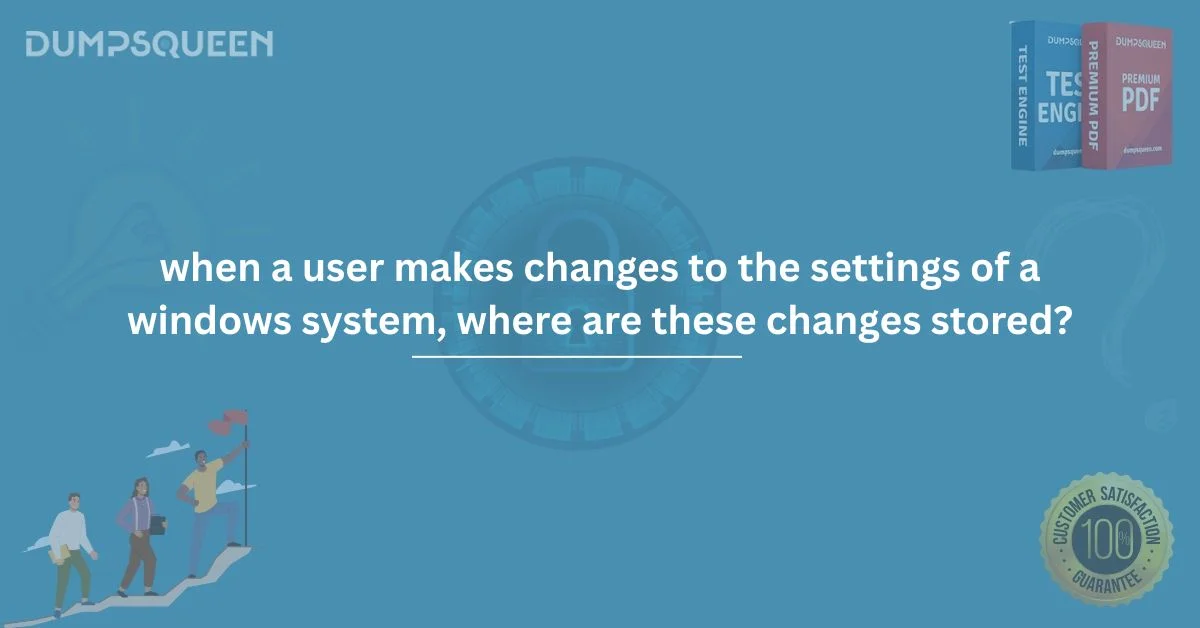Introduction
In the vast and intricate world of computing, particularly when working within the Windows operating system, system behavior and user preferences are governed by a robust and highly structured set of components. Every interaction, modification, or change made by the user whether it's adjusting display resolution, configuring network settings, or customizing desktop preferences has to be stored somewhere so that these modifications persist beyond a single session. This naturally leads us to a key question: When a user makes changes to the settings of a Windows system, where are these changes stored? For IT professionals, system administrators, cybersecurity students, or anyone preparing for certification exams through platforms like DumpsQueen, this question holds great significance. Understanding the underlying mechanisms that govern how Windows retains changes helps deepen your grasp of system architecture, user profile management, and registry operations. It is also a cornerstone of effective troubleshooting and system management in enterprise environments. This article thoroughly explores the answer to this question, focusing on the foundational component that enables Windows to retain, recall, and apply settings across sessions: the Windows Registry. In the sections that follow, we will unravel the structure of the Registry, its significance in storing user and system configurations, and the implications of these storage mechanisms in security, troubleshooting, and system optimization.
Understanding the Windows Registry
At the heart of Windows configuration lies a hierarchical database called the Windows Registry. This registry functions as a central repository for configuration data, containing information, settings, and options for both the operating system and installed software. It acts as the nervous system of Windows absorbing input, responding to changes, and maintaining state over time. When a user makes changes through the graphical user interface (GUI) or command-line tools, those changes are almost always translated into updates in the registry. Whether you're adjusting your background wallpaper, changing the behavior of startup applications, or configuring security policies, the modifications are written to specific keys and values within the registry database. The Registry is composed of a collection of hives, each representing different areas of the system. The five most prominent hives are:
-
HKEY_LOCAL_MACHINE (HKLM)
-
HKEY_CURRENT_USER (HKCU)
-
HKEY_CLASSES_ROOT (HKCR)
-
HKEY_USERS (HKU)
-
HKEY_CURRENT_CONFIG (HKCC)
Of these, when dealing with user-specific settings, the most relevant hive is HKEY_CURRENT_USER. This particular hive stores settings specific to the currently logged-in user. It includes preferences such as desktop settings, screen colors, and Control Panel configurations.
User Profile and the NTUSER.DAT File
When you log in to a Windows system, the operating system loads your user profile, which contains your personalized environment including your settings, documents, and more. Each profile is linked to a unique SID (Security Identifier), ensuring that your settings do not interfere with those of another user. The user-specific settings are not just floating in memory; they are stored permanently in a hidden system file called NTUSER.DAT. This file resides in each user’s profile folder, typically found at: css C:\Users\{username}\NTUSER.DAT This file acts as a personal registry hive for the user. It gets loaded into the HKEY_CURRENT_USER section of the registry every time the user logs in. Any change you make be it modifying your desktop theme, hiding certain system tray icons, or customizing folder views gets written to this file. Upon logging out, these changes are saved back into NTUSER.DAT, ensuring that they persist across sessions. Thus, the complete answer to the question – “When a user makes changes to the settings of a Windows system, where are these changes stored?” – is that the changes are stored in the Windows Registry, particularly in the HKEY_CURRENT_USER hive, which is backed by the NTUSER.DAT file.
System-Wide vs. User-Specific Settings
It's important to understand that not all changes are stored in the same place. Windows differentiates between system-wide and user-specific settings. If you are altering configurations that affect the whole system, such as service configurations or hardware settings, the changes are written to HKEY_LOCAL_MACHINE. This hive contains settings that apply to all users on the machine. However, when individual users make changes through the GUI or the Settings app such as language preferences, keyboard layouts, or Windows Explorer behavior those changes are saved in HKEY_CURRENT_USER and are therefore only applied when that particular user is logged in. The distinction between these two storage locations is not just academic. It has real-world implications for systems administrators who need to configure systems uniformly or for penetration testers assessing the impact of user-specific exploits.
Why This Matters for Certification Candidates
For those studying for Microsoft certifications or CompTIA exams through resources on DumpsQueen, understanding where configuration changes are stored is a foundational concept that extends into several domains. Whether you're preparing for the CompTIA A+ exam, Microsoft Certified: Windows Client Fundamentals, or a security-focused credential, this knowledge helps you reason through troubleshooting scenarios, interpret logs, and recover user settings. Moreover, during practical simulations or performance-based testing, you might be asked to restore or replicate certain configurations. Knowing that these settings live inside the Registry and specifically within NTUSER.DAT for user changes gives you a significant advantage.
Security Implications of Registry Storage
The Windows Registry is not just a convenience for retaining user settings – it's also a potential attack surface. Malware and unauthorized scripts often target the Registry to establish persistence or manipulate system behavior. A typical example includes altering startup entries so that malicious software executes every time the system boots. This makes monitoring the Registry, particularly changes in the HKEY_CURRENT_USER and HKEY_LOCAL_MACHINE hives, a critical security task. There are tools like Sysinternals Autoruns that help visualize such entries, and advanced Endpoint Detection and Response (EDR) systems that monitor and alert on suspicious changes. From a cybersecurity perspective, knowing that NTUSER.DAT contains all user-level configuration data helps forensic analysts during investigations. For instance, if malware modifies a setting to disable security warnings, the artifact of that change can be found within this user registry file.
Troubleshooting and Recovery
Understanding where user settings are stored is crucial when systems malfunction. If a user reports problems after changing certain settings, restoring the NTUSER.DAT file from a backup can bring back the previous configuration. Additionally, Windows offers System Restore functionality that can revert registry hives to a previous state, including user-specific ones. For more advanced use cases, administrators may script registry changes using .reg files or PowerShell, applying user settings across multiple machines or automating standard configurations in enterprise environments.
How DumpsQueen Supports Your Certification Goals
At DumpsQueen, we offer in-depth, high-quality resources that help candidates prepare for real-world certification scenarios. When you're studying a topic like where changes are stored after modifying Windows settings, you're not just memorizing an answer you're building foundational knowledge. Our dumps and training material cover various question formats, including scenario-based queries that require you to understand registry structure, system configuration storage, and user profile management. Whether you're aiming for a general desktop support role or moving toward cybersecurity certifications, mastering the function and structure of the Windows Registry and understanding the behavior of NTUSER.DAT will set you apart.
Free Sample Questions
Question 1: When a user changes their display resolution, where is this setting most likely stored?
A) HKEY_CLASSES_ROOT
B) HKEY_LOCAL_MACHINE
C) HKEY_CURRENT_USER
D) HKEY_USERS
Correct Answer: C) HKEY_CURRENT_USER
Question 2: What file stores the HKEY_CURRENT_USER hive for each user on a Windows system?
A) SYSTEM.DAT
B) WIN.INI
C) NTUSER.DAT
D) CONFIG.SYS
Correct Answer: C) NTUSER.DAT
Question 3: Which Windows Registry hive contains system-wide settings applied to all users?
A) HKEY_USERS
B) HKEY_CURRENT_USER
C) HKEY_CURRENT_CONFIG
D) HKEY_LOCAL_MACHINE
Correct Answer: D) HKEY_LOCAL_MACHINE
Question 4: What happens to the NTUSER.DAT file when a user logs out of the Windows system?
A) It is deleted.
B) It is copied to the TEMP folder.
C) It is saved with the updated settings.
D) It is moved to the Windows\System32 directory.
Correct Answer: C) It is saved with the updated settings.
Conclusion
In conclusion, when answering the question, “When a user makes changes to the settings of a Windows system, where are these changes stored?”, we confidently point to the Windows Registry, specifically within the HKEY_CURRENT_USER hive. These changes are physically stored in the NTUSER.DAT file located in the user's profile directory. This intricate system ensures that personalized settings persist across reboots and user sessions. Whether you're a system administrator, a cybersecurity professional, or a certification candidate using DumpsQueen, having a clear grasp of where and how Windows stores user changes is crucial. It not only aids in effective system management but also enhances your ability to secure, troubleshoot, and optimize systems in real world scenarios. Stay committed to your learning journey with DumpsQueen, where clarity meets precision, and every concept is broken down to prepare you for excellence in the IT world.