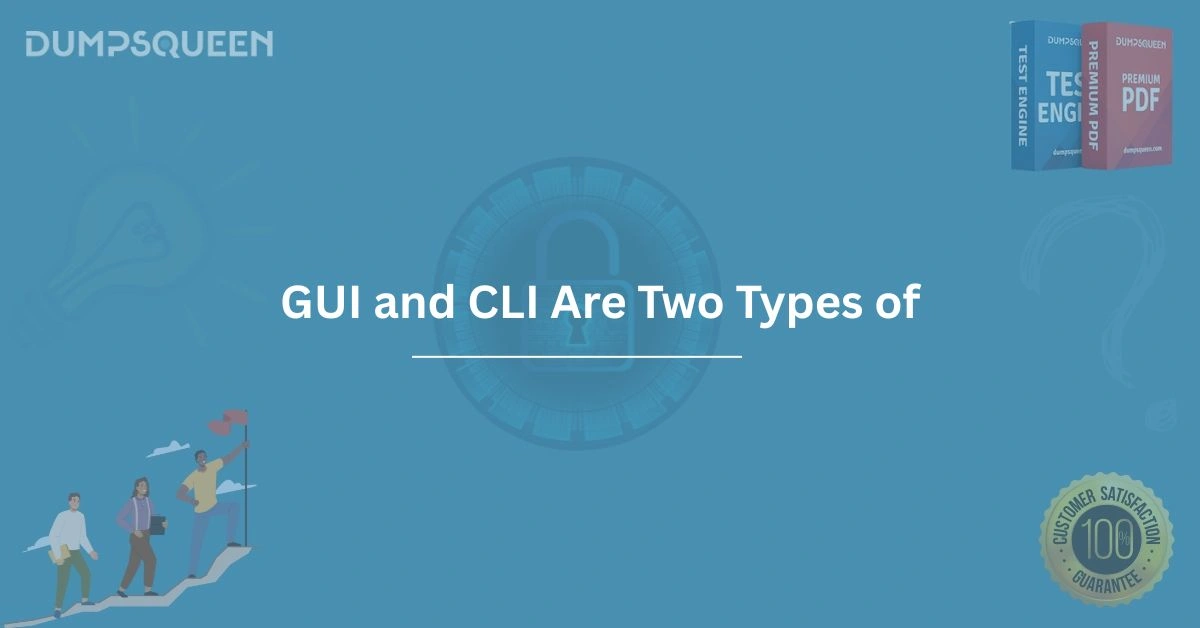In the ever-evolving world of technology, user interfaces play a pivotal role in how individuals interact with computers and software systems. Two primary types of interfaces dominate this space: the Graphical User Interface (GUI) and the Command Line Interface (CLI). These interfaces serve as the bridge between users and the underlying systems, enabling seamless communication and task execution. For professionals preparing for certifications or students seeking to master IT concepts, understanding the differences, functionalities, and applications of GUI and CLI is essential. This comprehensive guide, brought to you by DumpsQueen, explores these two types of interfaces in detail, offering insights to enhance your Exam Prep Study Guide.
What is a User Interface?
A user interface (UI) is the medium through which users interact with a computer or software application. It encompasses the visual elements, input methods, and feedback mechanisms that facilitate communication between the user and the system. The primary goal of a UI is to make interaction intuitive, efficient, and user-friendly. Whether you’re clicking on an icon to open an application or typing a command to execute a task, the UI determines how effectively you can achieve your objectives.
User interfaces have evolved significantly over the years, from the rudimentary punch cards of early computing to the sophisticated touchscreens of today. Among the various types of UIs, GUI and CLI stand out as the most widely used, each catering to different user needs and technical scenarios. By understanding their unique characteristics, you can choose the right interface for specific tasks, a skill that is invaluable for IT professionals and emphasized in DumpsQueen Exam Prep Study Guide.
The Graphical User Interface (GUI): A Visual Approach
The Graphical User Interface, or GUI, is the most familiar type of interface for the average user. It allows interaction through visual elements such as windows, icons, buttons, and menus, which are manipulated using a mouse, touchpad, or touchscreen. GUIs are designed to be intuitive, enabling users to perform tasks without needing to understand the underlying code or system architecture.
How GUIs Work
GUIs operate by translating user actions—such as clicking an icon or dragging a file—into commands that the system understands. For example, when you double-click a folder on your desktop, the GUI sends a command to the operating system to open that folder and display its contents. This abstraction simplifies complex operations, making GUIs accessible to users with minimal technical knowledge.
Modern operating systems like Windows, macOS, and Linux distributions (e.g., Ubuntu with a desktop environment) rely heavily on GUIs. Applications such as web browsers, word processors, and graphic design software also use GUIs to provide a user-friendly experience. The visual nature of GUIs makes them ideal for tasks like browsing the internet, editing photos, or managing files through a file explorer.
Advantages of GUIs
GUIs offer several benefits that contribute to their widespread adoption. First, they are highly intuitive, requiring little to no prior knowledge to navigate. A user can learn to operate a GUI-based system by exploring menus and clicking buttons, which reduces the learning curve. Second, GUIs support multitasking, allowing users to run multiple applications simultaneously within separate windows. This is particularly useful for professionals who need to switch between tasks, such as editing a document while referencing a webpage.
Additionally, GUIs are visually appealing, with customizable themes, colors, and layouts that enhance user engagement. For beginners preparing for IT certifications, mastering GUI-based tools is often a key component of the Exam Prep Study Guide provided by DumpsQueen, as many enterprise applications rely on graphical interfaces for configuration and management.
Limitations of GUIs
Despite their advantages, GUIs have certain drawbacks. They tend to consume more system resources, such as CPU and memory, due to the graphical rendering required for animations, icons, and windows. This can slow down performance on older or less powerful hardware. Furthermore, GUIs may not provide the granular control needed for advanced system administration tasks, such as configuring network settings or automating repetitive processes. For such tasks, a CLI is often preferred, as we’ll explore later in this guide.
The Command Line Interface (CLI): A Text-Based Powerhouse
In contrast to the visual appeal of GUIs, the Command Line Interface (CLI) is a text-based interface that allows users to interact with a system by typing commands into a terminal or shell. CLI is the backbone of many operating systems, including Linux, Unix, and Windows (via PowerShell or Command Prompt). While it may appear intimidating to beginners, CLI offers unparalleled control and efficiency for advanced users.
How CLIs Work
A CLI operates by accepting text-based commands entered by the user, which are then interpreted and executed by the operating system or software. For example, typing ls in a Linux terminal lists the contents of the current directory, while cd Documents navigates to the Documents folder. Each command triggers a specific action, and users can chain commands together to perform complex tasks.
CLIs are commonly used in environments where precision and automation are critical, such as server administration, software development, and network management. Tools like Bash, PowerShell, and the Windows Command Prompt are popular CLI environments that IT professionals encounter frequently, making CLI proficiency a vital part of DumpsQueen Exam Prep Study Guide.
Advantages of CLIs
The CLI’s primary strength lies in its efficiency and flexibility. Commands can be executed quickly, often faster than navigating through multiple GUI menus. For example, deleting a file in a CLI requires a single command (rm filename), whereas a GUI might involve locating the file, right-clicking, and selecting “Delete.” CLIs also support scripting, allowing users to automate repetitive tasks by writing scripts that execute multiple commands in sequence.
Another advantage is the CLI’s minimal resource usage. Unlike GUIs, CLIs do not require graphical rendering, making them ideal for low-resource environments like servers or embedded systems. Additionally, CLIs provide access to advanced system functions that may not be available through a GUI, such as modifying system configurations or troubleshooting network issues.
Limitations of CLIs
The CLI’s text-based nature can be a barrier for beginners, as it requires memorizing commands and their syntax. A single typo can lead to errors or unintended consequences, such as deleting critical files. Moreover, CLIs lack the visual feedback of GUIs, which can make tasks like file navigation less intuitive. For users new to IT, DumpsQueen Exam Prep Study Guide emphasizes hands-on practice to build confidence in using CLIs effectively.
Comparing GUI and CLI: Which is Better?
The choice between GUI and CLI depends on the user’s needs, technical expertise, and the task at hand. GUIs excel in scenarios where ease of use and visual feedback are priorities, such as everyday computing tasks or managing user-friendly applications. CLIs, on the other hand, are preferred for tasks requiring precision, automation, or access to low-level system functions.
In practice, many IT professionals use both interfaces depending on the context. For example, a system administrator might use a GUI-based tool to monitor server performance but switch to a CLI to execute a script that automates backups. By mastering both GUI and CLI, professionals can adapt to diverse environments, a skill that is thoroughly covered in DumpsQueen Exam Prep Study Guide.
Use Cases for GUIs
GUIs are ideal for tasks that benefit from visual interaction, such as:
-
Managing files and folders through a file explorer.
-
Configuring software settings via dialog boxes.
-
Designing graphics or editing videos using specialized software.
-
Browsing the internet or accessing cloud-based applications.
Use Cases for CLIs
CLIs shine in scenarios that demand efficiency and control, including:
-
Managing servers or cloud infrastructure (e.g., AWS CLI, SSH).
-
Automating tasks through scripts (e.g., Bash or PowerShell scripts).
-
Troubleshooting system or network issues using diagnostic commands.
-
Performing bulk operations, such as renaming multiple files.
GUI and CLI in IT Certifications
For those pursuing IT certifications, such as CompTIA, Cisco, or Microsoft, understanding GUI and CLI is crucial. Many certification exams test candidates’ ability to navigate and configure systems using both interfaces. For instance, a CompTIA Linux+ exam might require you to use CLI commands to manage file permissions, while a Microsoft Azure certification might involve configuring resources through a GUI-based portal.
DumpsQueen Exam Prep Study Guide is designed to help candidates excel in these exams by providing comprehensive resources on both GUI and CLI. The guide includes practical examples, command references, and tips for mastering interface-specific tasks, ensuring that learners are well-prepared for real-world scenarios.
Conclusion
In the realm of computing, GUI and CLI represent two distinct approaches to user interaction, each with its own strengths and weaknesses. GUIs offer an intuitive, visually appealing experience that caters to beginners and tasks requiring graphical feedback. CLIs, meanwhile, provide unmatched control and efficiency, making them indispensable for advanced users and system administrators. By understanding the nuances of both interfaces, IT professionals can tackle a wide range of tasks with confidence, whether they’re configuring a server, designing a website, or preparing for a certification exam.
DumpsQueen Exam Prep Study Guide is your trusted companion in mastering these interfaces, offering expertly curated resources to enhance your skills. Whether you’re navigating a GUI-based application or scripting in a CLI, the knowledge gained from this guide will empower you to succeed in your IT journey. Embrace the power of both GUI and CLI, and unlock new possibilities in the world of technology.
Free Sample Questions
-
What is a key advantage of using a CLI over a GUI?
a) It provides a more visually appealing interface.
b) It consumes more system resources for faster performance.
c) It allows for automation through scripting.
d) It requires no prior knowledge to use.
Answer: c) It allows for automation through scripting. -
Which task is best suited for a GUI?
a) Writing a script to automate server backups.
b) Configuring a firewall using text-based commands.
c) Editing a video using specialized software.
d) Managing file permissions on a Linux server.
Answer: c) Editing a video using specialized software. -
Why might a CLI be preferred for server administration?
a) It offers a user-friendly interface for beginners.
b) It provides access to advanced system functions.
c) It requires high graphical processing power.
d) It is slower but more intuitive.
Answer: b) It provides access to advanced system functions. -
Which of the following is a limitation of GUIs?
a) They are not suitable for multitasking.
b) They consume more system resources than CLIs.
c) They are only available on Linux systems.
d) They do not support user input.
Answer: b) They consume more system resources than CLIs.