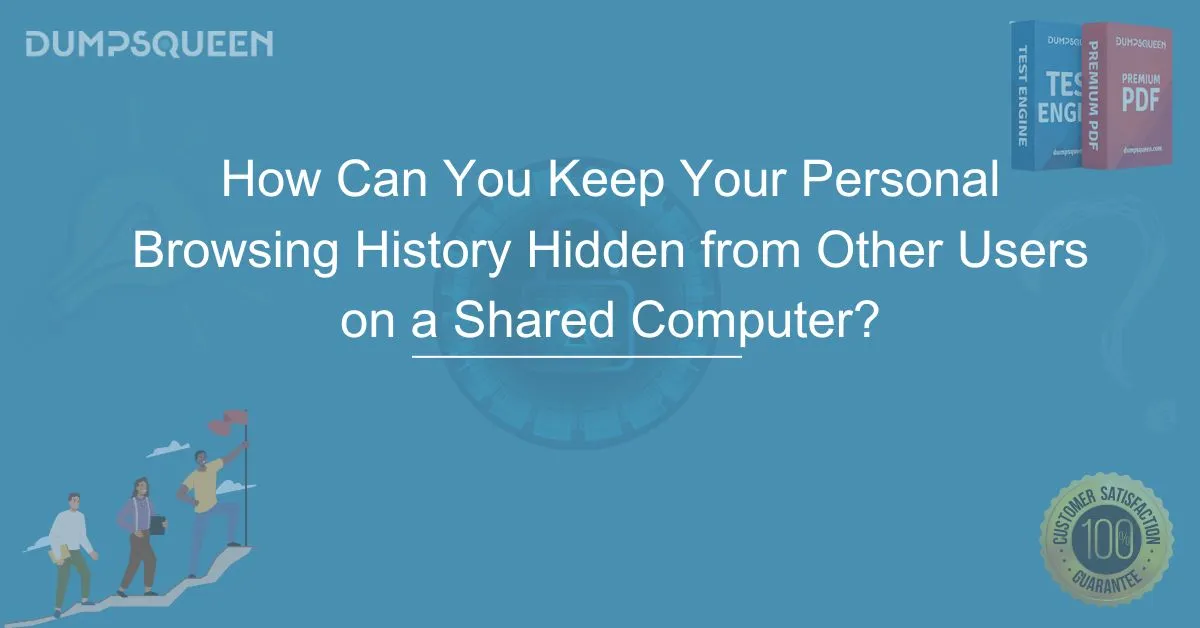Introduction:
In today’s digital age, privacy is a significant concern, especially when using shared computers or devices. Whether you are working on a public machine or sharing your personal laptop with family or colleagues, the need to protect your browsing history has become more vital than ever. Your browsing history can contain sensitive information, including passwords, account details, and personal preferences, which should remain confidential.
This blog post will guide you through effective methods to keep your personal browsing history hidden from other users on a shared computer. We’ll explore several techniques, from using incognito or private browsing modes to clearing browsing data and even utilizing password managers for secure browsing. Let’s dive into the best practices you can employ to maintain your privacy and security while browsing on shared systems.
1. Use Incognito or Private Browsing Mode
Most modern browsers offer an incognito or private browsing mode, which is designed to protect your privacy by not saving any browsing history, cookies, or cached files after your session. This is an excellent option when you want to ensure that other users cannot access the websites you’ve visited.
- How to Use Incognito Mode:
- Google Chrome: Press Ctrl + Shift + N (Windows) or Command + Shift + N (Mac) to open an incognito window.
- Mozilla Firefox: Press Ctrl + Shift + P (Windows) or Command + Shift + P (Mac) to start private browsing.
- Microsoft Edge: Press Ctrl + Shift + N (Windows) to launch an InPrivate browsing session.
- Safari: Open Safari and select File > New Private Window.
While in this mode, your browsing history is not saved. However, it's important to note that your internet service provider (ISP) and the websites you visit can still track your activities, so additional privacy measures are recommended.
2. Regularly Clear Your Browsing History
If you've forgotten to use private browsing, don’t worry. You can manually clear your browsing history to ensure that no trace of your online activity remains on the computer. Browsers allow you to delete your history, cached data, and cookies, effectively eliminating any saved information that could be accessed by other users.
- How to Clear Browsing History:
- Google Chrome: Go to Settings > Privacy and Security > Clear Browsing Data. Select the data types you wish to delete (e.g., browsing history, cookies, cached images).
- Mozilla Firefox: Click on the Menu button, select History > Clear Recent History, and choose the time range and data types.
- Microsoft Edge: Open the Settings menu, click on Privacy, Search, and Services, and select Choose What to Clear under Clear Browsing Data.
- Safari: In the History menu, click Clear History and choose the timeframe for deletion.
By regularly clearing your browsing data, you can ensure that no one else will be able to see your web activities on the shared computer.
3. Use a Password Manager
Another effective way to maintain privacy is by using a password manager. Password managers can securely store your login credentials and other sensitive information. By keeping your passwords and personal data safe, you won’t have to rely on autofill features that may reveal your private information.
Most password managers encrypt your data, ensuring it is only accessible with your master password. This way, even if someone tries to access your browser history or login information, they won’t be able to retrieve anything without your credentials.
- Popular Password Managers:
- LastPass
- 1Password
- Dashlane
- Bitwarden
Using a password manager not only keeps your login details secure but also helps in maintaining your browsing privacy.
4. Log Out of Your Accounts
If you are using a shared computer, always make sure to log out of any accounts you are logged into, such as email, social media, or banking sites. Leaving accounts open increases the risk of unauthorized access to sensitive data. Even if the browsing history is cleared, an unauthorized user can easily access your accounts if they’re still logged in.
- Best Practices for Logging Out:
- Always log out of your email and social media accounts after use.
- For sensitive accounts like banking, consider using the "Logout from all devices" feature if available.
- Use two-factor authentication (2FA) wherever possible to add an additional layer of security to your accounts.
By making sure you log out of all accounts, you can prevent other users from accessing your personal information.
5. Set Up a Guest Account or Use Multiple User Profiles
If you're concerned about other people using your computer, consider setting up a guest account or a user profile specifically for others to use. Most operating systems, including Windows and macOS, allow you to create multiple user accounts, each with its own settings and privacy preferences.
- How to Set Up a Guest Account:
- Windows: Go to Settings > Accounts > Family & Other Users, then select Add Someone Else to This PC to create a new user account.
- macOS: Open System Preferences > Users & Groups, then click on the lock to unlock changes and add a new user account. You can also enable a guest account.
This way, you can keep your browsing history and other personal information separate from others on the same device.
6. Use a Virtual Private Network (VPN)
A Virtual Private Network (VPN) is another tool that can enhance your online privacy. When using a VPN, your internet traffic is encrypted and routed through a secure server, hiding your browsing activities from anyone monitoring the shared computer network, including the computer’s owner or other users.
- How a VPN Works:
- A VPN encrypts your internet connection, making your browsing activity private from ISPs, websites, and anyone else monitoring the network.
- It can also mask your IP address, making it appear as if you are browsing from a different location.
While a VPN can offer greater privacy, it does not prevent the computer from storing your browsing history unless combined with other methods like private browsing or clearing history.
Free Sample Questions
Q1: What is the primary function of private browsing or incognito mode?
A. To store browsing data for later use
B. To prevent saving browsing history, cookies, and cached data
C. To improve internet speed
D. To keep browsing data visible to other users
Answer: B. To prevent saving browsing history, cookies, and cached data
Q2: How can you further secure your online activities when using a shared computer?
A. By logging out of your accounts after use
B. By using the same password for all accounts
C. By not using a password manager
D. By leaving your accounts logged in for convenience
Answer: A. By logging out of your accounts after use
Q3: Which of the following can help prevent unauthorized access to your sensitive data on a shared computer?
A. Using a guest account or user profile
B. Sharing your login details with others
C. Using autofill for passwords
D. Not using a password manager
Answer: A. Using a guest account or user profile