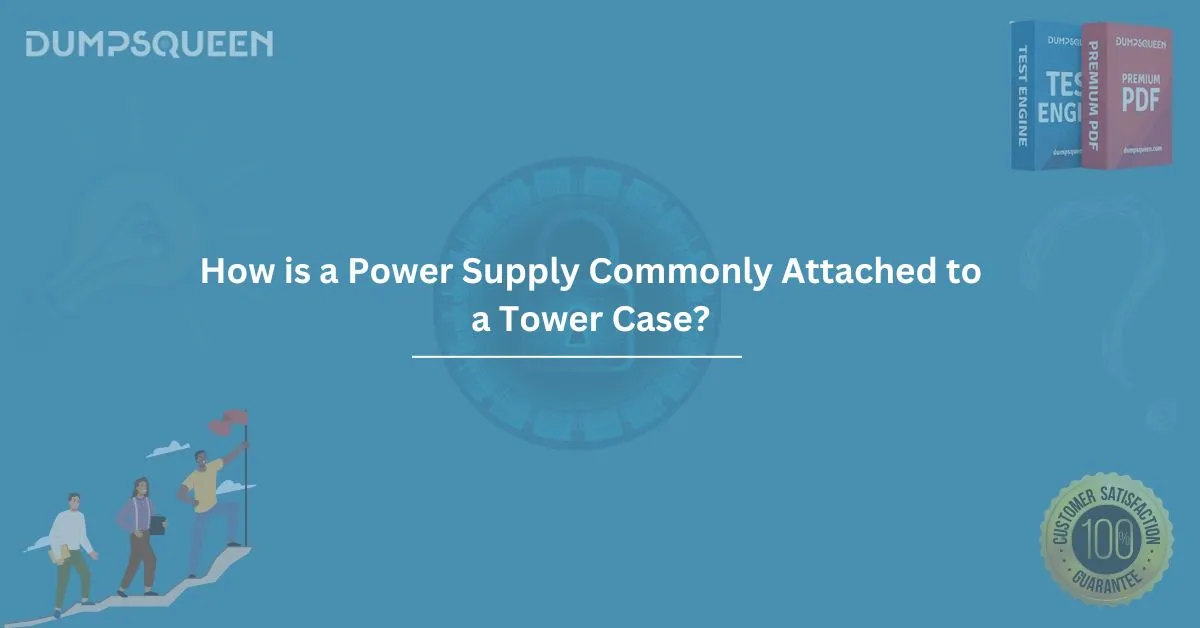When building or upgrading a computer system, one of the most crucial components that need to be installed is the power supply unit (PSU). The power supply is responsible for converting electricity from your wall outlet into the DC power needed by various components inside the computer, including the motherboard, CPU, storage devices, and peripherals. Understanding how the power supply is attached to a tower case is essential for both beginners and experienced users alike.
In this blog, we’ll dive into how a power supply is typically attached to a tower case, the importance of proper installation, and the steps you need to follow to ensure everything is set up correctly.
Key Components of a Power Supply Installation
Before we get into the installation process, let’s take a quick look at some of the primary components involved:
- Power Supply Unit (PSU): The PSU is the heart of the computer’s power system. It regulates the voltage and provides power to the various internal components of your computer.
- Tower Case: The tower case is the structure that houses the computer's components, including the motherboard, hard drives, optical drives, and PSU.
- Mounting Bracket: Most modern cases come with a dedicated mounting bracket or area designed specifically to hold the PSU in place.
- Screws and Fasteners: These small but essential components are used to securely attach the PSU to the case.
- Cables: These include power cables that connect the PSU to the motherboard, storage devices, and graphics card.
Steps to Attach a Power Supply to a Tower Case
Step 1: Prepare Your Tools and Workspace
Before diving into the installation, make sure you have the necessary tools. These typically include:
- A screwdriver (usually a Phillips-head)
- A clean and flat workspace
- Your power supply unit
- The tower case with enough room for PSU installation
Make sure you’re working in an area free from static electricity to avoid damaging the components.
Step 2: Unbox and Examine the Power Supply
After unboxing the PSU, examine the unit carefully. The PSU should come with all the necessary cables, including:
- 24-pin ATX cable (for motherboard power)
- 8-pin CPU power cable (for CPU power)
- SATA power cables (for storage drives)
- PCIe power cables (for graphics card)
Ensure that the PSU is designed to fit your case. Tower cases come in various sizes, such as mid-tower, full-tower, and compact cases, so make sure you are using the right PSU that suits the case.
Step 3: Position the Power Supply Inside the Case
Now, it’s time to position the power supply inside the tower case. Most tower cases are designed to mount the PSU at the top or bottom of the case, depending on the case design. Generally:
- Top-Mounted PSU: This position is common in older cases. It involves placing the PSU with its fan facing downward or upward.
- Bottom-Mounted PSU: This is the more modern design, as it helps to reduce noise and ensures better airflow. The fan is typically facing downward to intake cool air from the bottom of the case.
Make sure the PSU is oriented correctly before moving forward. Position it so that the cables can be routed properly to their respective connections on the motherboard and other components.
Step 4: Secure the Power Supply
Once the PSU is correctly positioned, it’s time to secure it to the case. Typically, the power supply has four screw holes on the sides. These holes align with the mounting points in the case. Here’s how to attach the PSU:
- Align the screw holes of the PSU with the mounting points in the case.
- Insert screws into the screw holes and tighten them gently, ensuring the PSU is securely fastened to the case. Avoid overtightening, as this could damage the PSU or the case.
Step 5: Route the Cables
With the power supply securely mounted, it’s time to connect the cables. Start with the main 24-pin ATX cable that powers the motherboard. Plug the connector into the motherboard's power socket.
Next, connect the 8-pin CPU power cable to the motherboard near the CPU socket. If you have a dedicated graphics card, connect the PCIe power cables to it.
Finally, route the SATA power cables to your storage devices, such as hard drives or SSDs.
Step 6: Check for Proper Airflow
Airflow is crucial to ensuring that your PSU and other components don’t overheat. Before closing the case, double-check the placement of the PSU to ensure that its fan is unobstructed and facing the right direction for optimal airflow.
If your PSU is bottom-mounted, ensure that the fan is facing the case’s bottom vent. If it’s top-mounted, check that it has enough clearance above it for the fan to draw air.
Step 7: Close the Case and Test
Once everything is securely connected and the cables are routed properly, close the case and plug in the power supply. Turn on your system to ensure that the PSU is working correctly and that all components are receiving power. If the system doesn't power up, double-check the PSU's connections and ensure that all cables are properly seated.
Common Mistakes to Avoid
While installing the PSU in a tower case is straightforward, some common mistakes can occur. Here are a few to watch out for:
- Incorrect PSU Orientation: If the fan is facing the wrong direction, your PSU may overheat. Ensure it’s oriented correctly for optimal airflow.
- Loose Connections: If the power cables aren’t securely connected to the motherboard or components, your system may not power up.
- Over-tightening the PSU: Tightening screws too much can damage the PSU or the case, leading to improper mounting.
Conclusion
Attaching a power supply to a tower case is an essential step in building or upgrading a computer system. By following the proper steps, you can ensure that your power supply is securely and efficiently installed, allowing your components to operate correctly. Whether you are assembling a new gaming PC, workstation, or home office setup, understanding the basics of power supply installation is key to building a reliable system.
Sample Questions and Answers
- What is the primary purpose of the power supply unit (PSU) in a computer system?
- a) To store data
- b) To provide power to the motherboard, CPU, and other components
- c) To manage system performance
- d) To cool the system
Answer: b) To provide power to the motherboard, CPU, and other components
- Which of the following is a common position for mounting the power supply in a tower case?
- a) Inside the CPU socket
- b) At the top or bottom of the case
- c) Inside the hard drive bay
- d) Near the GPU
Answer: b) At the top or bottom of the case
- What is the most important factor to check after mounting the power supply?
- a) The fan direction for proper airflow
- b) The color of the PSU
- c) The length of the cables
- d) The PSU’s wattage rating
Answer: a) The fan direction for proper airflow
- Which of the following is essential to ensure proper installation of a PSU?
- a) Avoid using screws
- b) Make sure cables are loosely connected
- c) Ensure the PSU is oriented correctly for airflow
- d) Mount the PSU in the CPU socket
Answer: c) Ensure the PSU is oriented correctly for airflow