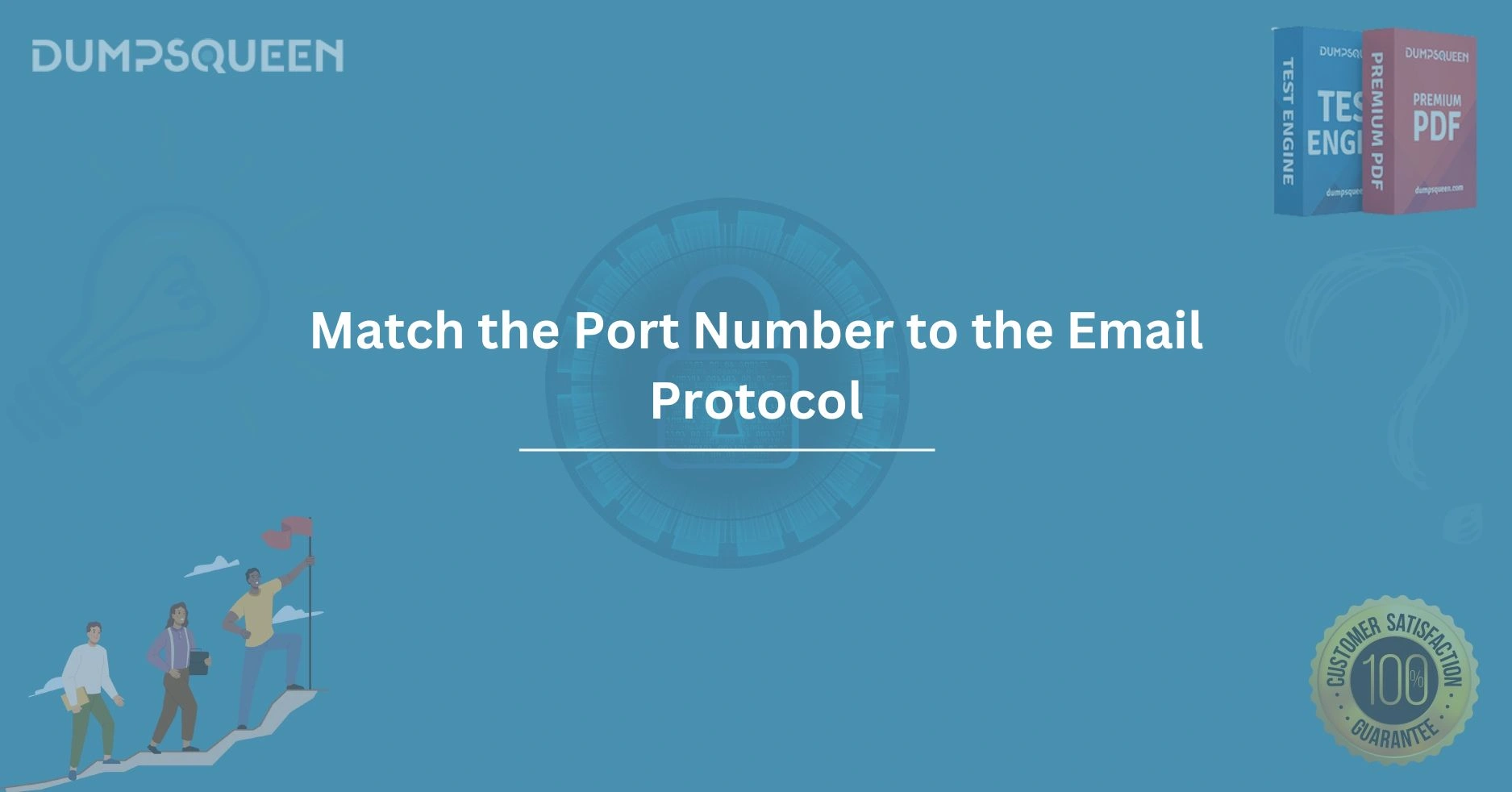Introduction
In today’s digital world, email communication has become an essential tool for personal and professional interactions. One crucial aspect of email functionality is the ability to connect to the appropriate mail server, which relies on correct protocol and port number settings. A small error in the configuration can lead to connection issues, affecting the user experience and potentially hindering productivity.
At DumpsQueen, we understand the importance of getting the technical details right, particularly when it comes to email configurations. One of the fundamental elements in setting up a secure and efficient email system is matching the correct port number to the specific email protocol you’re using. This blog post will guide you through the essential information you need to understand how to properly configure email settings and ensure seamless communication.
What Are Email Protocols?
Before we dive into the details of port numbers, it’s important to understand the role of email protocols. Email protocols are sets of rules that define how emails are transmitted between a client and a mail server. The most common protocols used for email communication include:
-
SMTP (Simple Mail Transfer Protocol): This protocol is used to send outgoing mail from the client to the mail server. SMTP works to transfer email messages from the sender to the recipient’s mail server.
-
POP3 (Post Office Protocol version 3): POP3 is used for retrieving emails from a server. Once the email is downloaded, it is typically removed from the server and stored on the client’s local device.
-
IMAP (Internet Message Access Protocol): Unlike POP3, IMAP allows users to access emails from multiple devices, keeping the emails stored on the server. This makes it a more flexible option for users who need to access their email from different locations or devices.
Each protocol is designed for a different part of the email process, and understanding the specific requirements of each will help you configure the system correctly.
Why Matching the Port Number to the Email Protocol Matters
Matching the correct port number to the email protocol is essential because the port number serves as a communication channel between your device and the mail server. A mismatch in the protocol and port number can lead to issues like failed connections, slow communication, or even security vulnerabilities.
For example, if you configure the wrong port number for your chosen protocol, your email client may not be able to establish a connection with the mail server, leading to an inability to send or receive emails. This is why it’s important to ensure you use the correct port numbers for each protocol.
Matching Port Numbers to Common Email Protocols
Let’s explore the port numbers typically associated with each email protocol:
-
SMTP (Simple Mail Transfer Protocol)
-
Port 25: This is the default port for SMTP. It is primarily used for server-to-server email communication. However, many ISPs (Internet Service Providers) block port 25 due to its association with spam and misuse. For this reason, it’s often better to use alternate ports.
-
Port 587: This is the recommended port for sending outgoing emails. Port 587 supports TLS (Transport Layer Security) encryption, which ensures secure email transmission. Most email providers encourage using this port for sending emails, as it provides greater security.
-
Port 465: Although previously used for SMTP over SSL (Secure Sockets Layer), this port is now less commonly used and should be avoided in favor of port 587 for secure email sending.
-
-
POP3 (Post Office Protocol version 3)
-
Port 110: This is the default port for POP3, which is used to retrieve emails from the mail server. However, it does not provide any encryption or security, which can make the connection vulnerable to interception.
-
Port 995: This port is used for POP3 over SSL/TLS. It encrypts the communication between the email client and the server, ensuring that sensitive data like login credentials and email contents are protected during transmission.
-
-
IMAP (Internet Message Access Protocol)
-
Port 143: This is the default port for IMAP without encryption. Like POP3, IMAP allows users to retrieve emails from the server. However, unless SSL/TLS encryption is used, the connection remains unprotected.
-
Port 993: For secure IMAP communication, port 993 is used. This port enables IMAP over SSL/TLS encryption, ensuring that the connection is secure and data remains private.
-
How to Configure Email Clients with the Correct Port Numbers
Now that we understand the basics of email protocols and the associated port numbers, let’s walk through how to configure your email client with the correct settings:
-
Open Your Email Client: Whether you use Microsoft Outlook, Apple Mail, Thunderbird, or any other email client, open the application where you want to configure your email account.
-
Find Account Settings: In most email clients, go to the settings or preferences section and select the option for managing email accounts. This is where you can enter the necessary configuration details.
-
Enter Email Protocol and Server Details:
-
For SMTP (sending emails), make sure the server settings reflect port 587 (or 465 if using SSL).
-
For POP3 (retrieving emails), use port 995 for a secure connection or port 110 if encryption is not needed.
-
For IMAP, use port 993 to ensure your email is transmitted securely.
-
-
Enable Encryption: If you are using secure connections (which is highly recommended), ensure that SSL/TLS encryption is enabled in the settings. This will help protect your emails and login credentials from potential threats.
-
Test the Connection: Once you have configured the settings, use the “Test Connection” option (if available) to ensure that your email client can successfully connect to the server using the specified protocol and port.
Why You Should Prioritize Security in Email Configurations
When configuring email protocols and port numbers, security should always be a priority. Using unencrypted ports like 110 (POP3) or 143 (IMAP) leaves your email data vulnerable to interception. Cybercriminals can exploit unsecured connections to steal sensitive information, including passwords, email contents, and even personal details.
By using secure ports (like 465 for SMTP, 995 for POP3, and 993 for IMAP) and enabling SSL/TLS encryption, you ensure that your email communication remains private and safe from cyber threats.
Common Issues Related to Port Numbers and Protocols
Even with the correct configuration, you might face some challenges. Here are a few common issues and their potential solutions:
-
Port 25 Blocked by ISP: Many ISPs block port 25 to prevent the spread of spam. If you are unable to send emails, try using port 587 instead, as it is typically unblocked by most ISPs and supports secure email transmission.
-
SSL/TLS Errors: If you encounter SSL/TLS errors, check if the port number matches the encryption settings. For instance, ensure you are using port 465 for SMTP with SSL or port 993 for IMAP over SSL.
-
Connection Timeouts: If you experience timeouts when connecting to the email server, verify that the server settings are correct, and the firewall is not blocking the necessary ports.
Conclusion
Matching the correct port number to the appropriate email protocol is essential for ensuring the smooth functioning of email systems. By using the right configuration, you can avoid connection issues, enhance security, and improve overall user experience. Whether you're setting up your email client for personal or professional use, keeping these port numbers in mind is critical. At DumpsQueen, we strive to provide valuable insights that help you understand the technical aspects of digital communication. By following the best practices outlined in this blog, you'll be well on your way to optimizing your email setup and staying secure online.
Free Sample Questions
1. What port should be used for secure SMTP communication?
A) Port 110
B) Port 25
C) Port 587
D) Port 993
Answer: C) Port 587
2. Which of the following protocols allows users to retrieve emails from the server?
A) SMTP
B) IMAP
C) HTTP
D) FTP
Answer: B) IMAP
3. What is the recommended port for secure IMAP communication?
A) Port 25
B) Port 143
C) Port 993
D) Port 110
Answer: C) Port 993
4. What is the default port for POP3?
A) Port 587
B) Port 25
C) Port 110
D) Port 465
Answer: C) Port 110