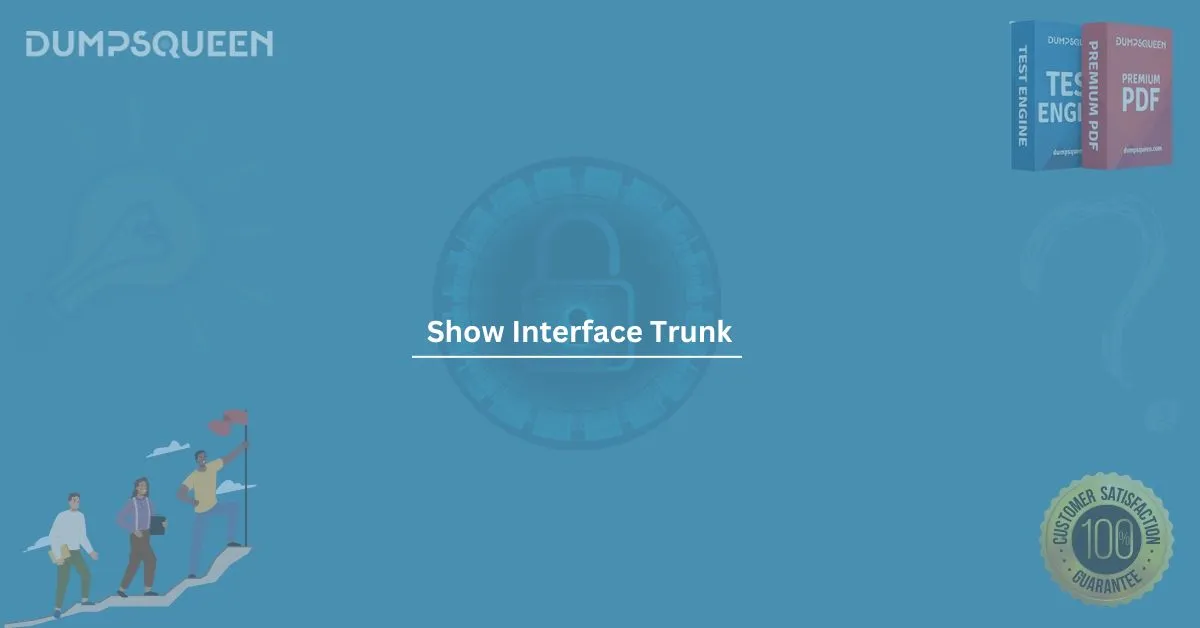Introduction
In the world of networking, certain commands are essential for troubleshooting, monitoring, and configuring devices like switches and routers. One such command is the show interface trunk command, which is used by network administrators to verify and troubleshoot trunk ports on a Cisco switch. Trunking, a concept in VLAN (Virtual Local Area Network) technology, allows multiple VLANs to traverse a single network link. By using the show interface trunk command, administrators can examine the status and configuration of trunk links between switches.
This blog post will delve into the show interface trunk command, explaining its purpose, usage, and key output elements. We will also provide sample questions and answers for those preparing for network certification exams, and suggest essential study material to help you master the concepts of VLAN trunking.
What Is a Trunk Port?
Before diving into the specifics of the show interface trunk command, it’s important to understand what a trunk port is. A trunk port is a type of switch port that carries traffic for multiple VLANs. It allows a switch to communicate with another switch, passing tagged VLAN frames over a single physical link.
Trunking is necessary when VLANs span across multiple switches, and you need to ensure that the switches can route the traffic from different VLANs over a single link. The trunk port uses a protocol like IEEE 802.1Q or ISL (Inter-Switch Link) to tag the frames with VLAN information, ensuring that they reach the correct VLAN destination.
The Purpose of the ‘show interface trunk’ Command
The show interface trunk command is vital for troubleshooting and verifying the configuration of trunk links. It provides a snapshot of how trunking is configured on a switch, including information about the VLANs allowed on the trunk, the trunking protocol used, and the operational status of each trunk port. Here’s why this command is essential:
- Verify Trunking Configuration: The command allows you to confirm that trunking is enabled on the interface and that the correct VLANs are being carried across the trunk.
- Monitor VLANs on Trunk Ports: It provides a list of VLANs that are allowed on the trunk link, helping you manage which VLANs can travel across the trunk.
- Troubleshoot Connectivity Issues: If a trunk link is down or not passing VLAN traffic correctly, this command can help identify the issue.
Syntax of the ‘show interface trunk’ Command
The basic syntax of the show interface trunk command is as follows:
go
show interface trunk [interface-id]
Where [interface-id] is the specific interface (such as GigabitEthernet0/1) for which you want to check trunk status.
If you omit the interface ID, the command will show trunk information for all interfaces on the switch.
Key Output of the ‘show interface trunk’ Command
When you run the show interface trunk command, you will see several important pieces of information in the output. Here are some key elements to look out for:
- Port: This indicates the switch port (or interface) that is acting as a trunk.
- Mode: The trunk mode will indicate whether the interface is in a trunking state. Common modes include:
- on: The interface is configured as a trunk regardless of the remote port’s configuration.
- desirable: The interface actively tries to negotiate trunking with the remote switch.
- auto: The interface can form a trunk if the remote port is configured for trunking.
- nonegotiate: Trunking is forced on the interface, but the interface will not negotiate trunking with the remote switch.
- Encapsulation: This shows the encapsulation type being used for the trunk, typically either IEEE 802.1Q or ISL.
- Status: The status of the trunk (up or down) will indicate whether the trunk link is operational.
- VLANs Allowed on Trunk: This lists the VLANs that are allowed to traverse the trunk link. You can configure which VLANs should be allowed or denied on the trunk.
- Native VLAN: The native VLAN is used for untagged traffic. This is important when troubleshooting VLAN traffic issues.
Example Output
Here’s an example of the output you might see when running the show interface trunk command:
vbnet
Switch# show interface trunk
Port Mode Encapsulation Status Native vlan
Gi0/1 trunk 802.1Q trunking 1
Gi0/2 auto 802.1Q not-trunking 1
Gi0/3 on 802.1Q trunking 2
In this output, we see three interfaces. Gi0/1 and Gi0/3 are successfully configured as trunk ports, while Gi0/2 is not trunking due to its auto mode and lack of negotiation with the remote switch.
How to Troubleshoot Trunking Issues
Trunking issues can arise for a variety of reasons, including incorrect VLAN configurations, misconfigured trunking modes, or physical layer issues. Here are some common troubleshooting steps to follow:
- Verify Trunk Configuration: Use the show interface trunk command to check if trunking is enabled on the interfaces. Ensure that the correct VLANs are allowed on the trunk and that the correct encapsulation method (802.1Q or ISL) is used.
- Check VLAN Membership: Ensure that the VLANs you need to pass across the trunk are allowed. If a VLAN is not allowed on the trunk, it won’t pass traffic.
- Examine Trunk Negotiation: If trunking is not being established automatically, check the trunking mode on both ends. The show interface trunk output will show you the mode and status of trunk negotiation.
- Examine the Physical Layer: Sometimes, physical issues with cables or interfaces can prevent trunk links from being established. Make sure that the cables are functioning correctly and that the interfaces are physically up.
Conclusion
The show interface trunk command is a vital tool for network professionals who need to monitor and troubleshoot trunk links between switches. By understanding its output and the key elements involved in trunking, you can ensure smooth communication across your network.
For further study and preparation for your networking exams, we recommend using Exam Prep Dumps and Study Guide material to deepen your knowledge of VLAN configurations and trunking. Having a firm grasp of these concepts will help you excel in networking certifications and improve your troubleshooting skills.
Sample Questions and Answers
To help you prepare for network certification exams, here are some multiple-choice questions based on the show interface trunk command:
- What does the show interface trunk command display?
- A) The configuration of all interfaces on the switch.
- B) The status and configuration of trunk ports.
- C) The list of all VLANs configured on the switch.
- D) The routing table of the switch.
Answer: B) The status and configuration of trunk ports.
- Which of the following is a possible output of the show interface trunk command?
- A) Trunking mode: auto
- B) Encapsulation: 802.1Q
- C) Native VLAN: 1
- D) All of the above
Answer: D) All of the above.
- What is the native VLAN used for in trunking?
- A) It is used for tagging VLAN traffic.
- B) It is used for untagged traffic on the trunk.
- C) It is used for routing traffic between switches.
- D) It is used for encapsulation type.
Answer: B) It is used for untagged traffic on the trunk.