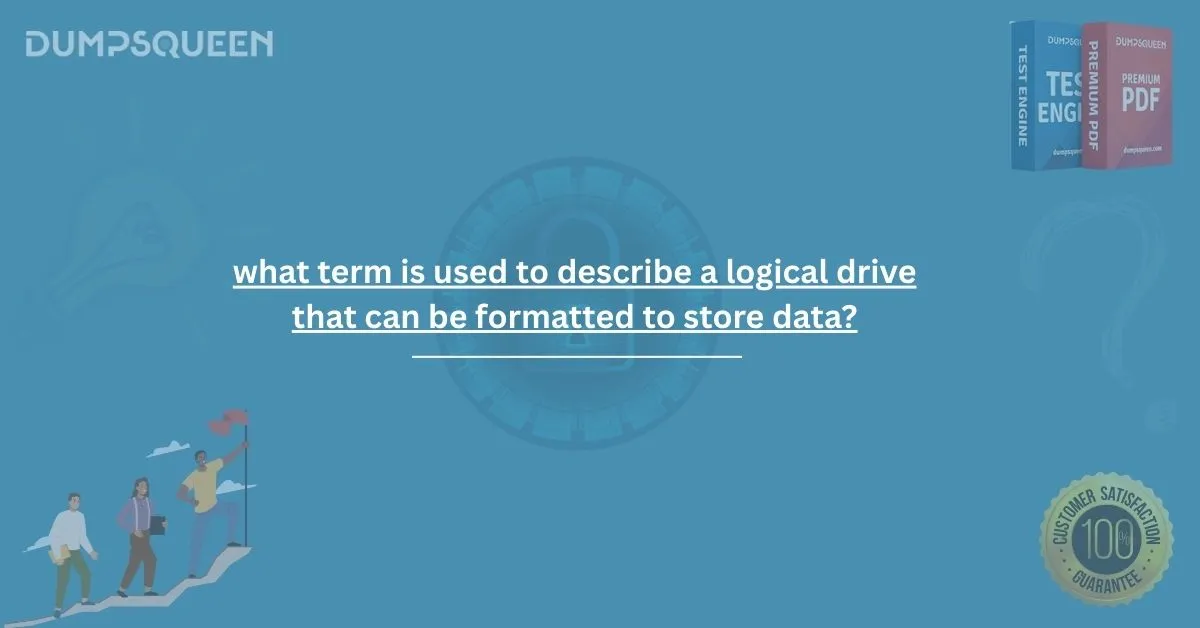Introduction
In the world of computing, data storage plays a pivotal role in how systems function and users interact with devices. Whether it’s saving a personal document or managing enterprise-scale databases, the infrastructure behind data storage is far more complex than what appears on the surface. One of the key concepts that often arises when dealing with storage systems is the notion of a logical drive. When we dig deeper, a specific term emerges — one that encapsulates the idea of a logical unit created on a physical storage device, capable of being formatted and used for data storage. That term is "partition." In this comprehensive blog brought to you by DumpsQueen, we will explore in depth what a partition is, why it's important, how it functions within various file systems, and how it is used in both personal computing and enterprise-level IT environments. Our journey will include technical breakdowns, historical context, practical usage, and even some sample certification-style questions to help reinforce your learning.
Understanding the Logical Drive
A logical drive, or logical volume, is a section of a physical storage device that has been divided or allocated for specific use. This is not the same as a physical hard drive, which you can physically touch and install in your computer. Rather, a logical drive is a software-defined entity created through partitioning or volume management. A logical drive exists to provide users and systems with an organized, efficient, and often isolated space for data storage. It allows for better management of files, segregation of operating systems, or even for enhanced security and performance. So, what term is used to describe a logical drive that can be formatted to store data? The answer is: partition.
What is a Partition?
A partition is a logically defined segment of a physical storage device (like a hard disk drive or solid-state drive) that is separated from other segments and can be formatted to store data. When a partition is created, it behaves like an independent disk drive from the operating system's perspective. Partitions can be created using operating system tools like Disk Management in Windows, fdisk or parted in Linux, and Disk Utility in macOS. Once a partition is created, it can be formatted with a file system like NTFS, FAT32, ext4, or HFS+, depending on the system requirements and the nature of the data to be stored.
Why Partitions Matter in Data Management
The concept of partitioning is not merely academic or theoretical — it has real-world applications and benefits that extend from casual users to professional IT environments. Partitions are especially useful for:
-
System Recovery: Operating systems can reside on one partition, while a recovery partition is reserved to restore the system to its factory settings.
-
Data Organization: Different partitions can be used to separate system files from personal data or different types of content like media, documents, and applications.
-
Security: Sensitive data can be stored on isolated partitions, which can be encrypted or given restricted access.
-
Performance Optimization: Some systems benefit from having partitions aligned to the specific requirements of software applications, speeding up data read/write cycles. For example, in enterprise systems, partitions are essential for implementing RAID configurations, virtualization, and database storage solutions, where data isolation and reliability are paramount.
File Systems and Formatting
Once a partition is created, it needs to be formatted before it can store data. Formatting applies a file system to the partition. A file system is a method of organizing and storing files on a disk. Popular file systems include:
-
NTFS (New Technology File System) – Widely used in Windows environments. Offers security features, large volume support, and file compression.
-
FAT32 (File Allocation Table) – Older and more universal. Compatible with a wide range of devices but has limitations in file size and volume capacity.
-
ext4 (Fourth Extended File System) – Commonly used in Linux systems. Known for high performance and reliability.
-
APFS (Apple File System) – Optimized for flash and solid-state drives, used in macOS and iOS systems.
Each file system has its strengths and weaknesses, and choosing the right one depends on the intended use of the partition. Regardless of the system, the process of applying a file system to a partition is called formatting — and it's essential for turning a raw logical space into a usable data repository.
Primary vs Extended vs Logical Partitions
In older partitioning schemes like MBR (Master Boot Record), there are distinctions between primary, extended, and logical partitions:
-
Primary Partition: A bootable partition that can contain an operating system.
-
Extended Partition: A type of partition that allows for the creation of multiple logical partitions within it. It’s a workaround to MBR’s limitation of four primary partitions.
-
Logical Partition: A sub-partition created within an extended partition, often used for data storage.
Modern systems using GPT (GUID Partition Table) do not have the same limitations and allow for a much more flexible partitioning structure.
Tools for Partition Management
Partition management is a vital skill for any IT professional, and the tools available for this task range from graphical interfaces to powerful command-line utilities.
Windows Tools:
-
Disk Management: GUI-based utility for creating, formatting, and resizing partitions.
-
Diskpart: Command-line tool for advanced partitioning tasks.
Linux Tools:
-
GParted: A graphical partition editor used for creating, deleting, resizing, and formatting partitions.
-
fdisk: A classic command-line tool for MBR partitioning.
-
parted: A more modern tool supporting both MBR and GPT partition schemes.
macOS Tools:
-
Disk Utility: Apple’s native tool for disk and volume management.
Third-party applications like MiniTool Partition Wizard, EaseUS Partition Master, and AOMEI Partition Assistant also offer enhanced capabilities and user-friendly interfaces for advanced partitioning tasks.
Partitions in Virtualization and Cloud Environments
The concept of logical drives and partitions extends beyond physical hardware. In virtualized and cloud-based environments, virtual disks are often partitioned and formatted just like physical ones. For example, in VMware or Hyper-V environments, virtual hard disks (VHDs) are created and then partitioned and formatted to host guest operating systems or data volumes. In cloud infrastructure (such as AWS EC2 or Azure VMs), users create Elastic Block Store (EBS) volumes or managed disks that are essentially partitioned and formatted volumes ready for deployment. These technologies underscore the importance of understanding partitions as fundamental building blocks in digital infrastructure, regardless of whether the hardware is local, virtual, or cloud-based.
Challenges and Risks Associated with Partitions
While partitions offer numerous benefits, they are not without their challenges:
-
Data Loss Risk: Incorrectly modifying a partition can result in data loss if not handled carefully.
-
Compatibility Issues: Some older systems may not recognize newer partition schemes like GPT.
-
Fragmentation: Over time, files can become fragmented across a partition, impacting performance (mostly relevant in spinning HDDs).
-
Partition Table Corruption: If the partition table gets corrupted, it can render the entire drive inaccessible.
Regular backups, good partition management practices, and the use of reliable partitioning tools can mitigate most of these risks.
Real-World Applications of Partitions
Partitions are everywhere — from consumer laptops to massive enterprise storage arrays. Some real-world examples include:
-
Dual-Boot Systems: A user may partition a drive to install both Windows and Linux on the same computer.
-
Data Separation: Corporations may separate employee data and system files on different partitions for easier backup and recovery.
-
Storage Tiers: In data centers, partitions may be used to differentiate between hot and cold storage depending on access frequency.
Understanding how to use partitions effectively is a critical skill not only for IT professionals but also for everyday users who want more control over their digital environments.
Free Sample Questions
Q1: What term describes a logical section of a physical storage device that can be formatted to store data?
A. Sector
B. Cluster
C. Partition
D. Volume
Correct Answer: C. Partition
Q2: Which of the following must be applied to a partition before it can be used to store data?
A. Encryption
B. Formatting
C. Compression
D. Defragmentation
Correct Answer: B. Formatting
Q3: In MBR partitioning, what type of partition can contain logical drives?
A. Primary
B. Logical
C. Extended
D. GPT
Correct Answer: C. Extended
Q4: Which file system is most commonly used by modern Windows operating systems?
A. FAT32
B. ext4
C. NTFS
D. APFS
Correct Answer: C. NTFS
Conclusion
In summary, the term used to describe a logical drive that can be formatted to store data is partition. This seemingly simple concept is a cornerstone of modern computing infrastructure. From organizing personal files to enabling complex enterprise data strategies, partitions offer structure, control, and flexibility to users and systems alike. Whether you are preparing for an IT certification, configuring a new server, or simply looking to better understand how your computer stores information, understanding partitions is essential. At DumpsQueen, we aim to provide you with not only the answers but also the deeper knowledge behind key certification questions. Mastering these core concepts ensures that you’re not just passing exams you’re building real-world expertise. Stay tuned with DumpsQueen for more in-depth guides, updated practice questions, and professional insights into the world of IT certification.