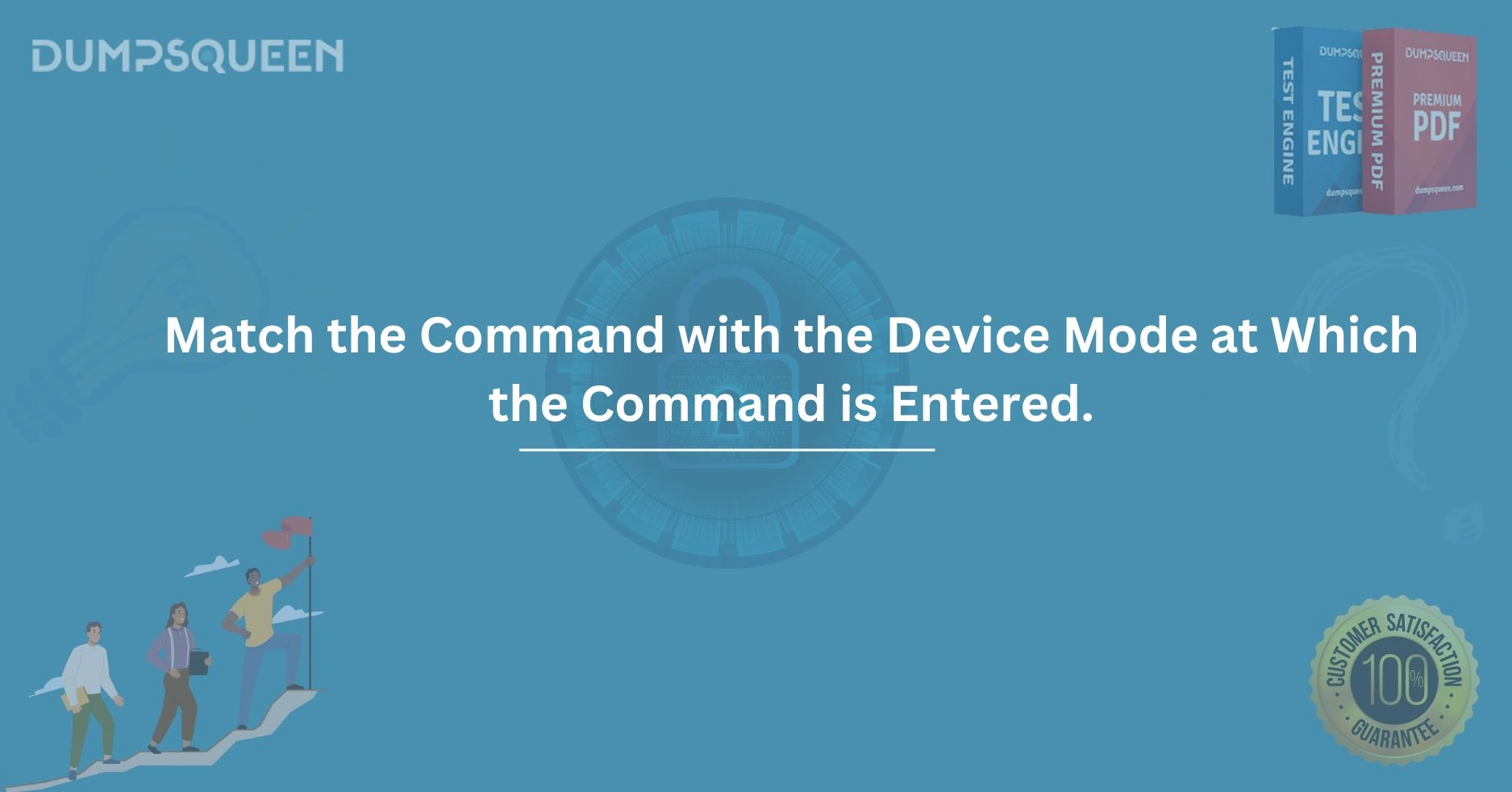Introduction
In the world of networking and device management, commands play a vital role in configuring and troubleshooting systems. The key to mastering these commands is understanding how they interact with the device mode in which they are entered. Whether you're working with Cisco devices, network management systems, or even other types of configurations, the ability to match commands to their appropriate device modes is essential for effective system operation. In this guide, we'll take a detailed look at this process, explore its importance, and provide useful insights for both beginners and experienced professionals in the field. DumpsQueen, your trusted source for exam preparation and certification, helps simplify complex topics like these by offering quality resources for your learning journey.
The purpose of this article is to delve deeply into the concept of device modes, how commands are processed depending on these modes, and how this knowledge can be leveraged to ensure smooth device configuration and troubleshooting.
Understanding Device Modes and Their Importance
To understand the core concept of matching commands with device modes, it’s important to first get a grasp on what device modes are. Device modes refer to the different states or operational contexts a device can be in when interacting with commands. These modes affect how commands are interpreted and executed on devices like routers, switches, and firewalls.
Device modes essentially determine the permissions, functionality, and access level of the user to perform configuration changes. In many devices, particularly Cisco systems, there are multiple modes such as user EXEC mode, privileged EXEC mode, and global configuration mode, each serving a specific function.
Key Device Modes:
-
User EXEC Mode: The user EXEC mode is the first level of access after logging into a device. It provides limited access to commands that allow for basic monitoring of the device. In this mode, you can execute commands that give you status information, such as viewing interfaces or device configurations, but you cannot make configuration changes.
Example Commands:
-
show version -
show ip interface brief
-
-
Privileged EXEC Mode: This mode provides more control and access to more advanced commands. To enter this mode, you typically use the command
enable. Privileged EXEC mode allows you to execute commands that can change configurations, perform diagnostics, and gain deeper insights into the system.Example Commands:
-
show running-config -
reload
-
-
Global Configuration Mode: The global configuration mode is where you make changes to the device’s configuration. This mode allows you to modify the device’s settings, create network protocols, and adjust interfaces and routing protocols. You enter this mode from privileged EXEC mode by using the
configure terminalcommand.Example Commands:
-
interface gigabitEthernet 0/1 -
router ospf 1
-
-
Interface Configuration Mode: Once inside global configuration mode, you can enter interface configuration mode to modify specific interface settings. Each network interface on a device has its own configuration mode.
Example Commands:
-
ip address 192.168.1.1 255.255.255.0 -
description Office Network
-
Matching Commands with Device Modes: Why It Matters
Now that we have a basic understanding of the different device modes, it’s important to highlight why matching commands to the correct device mode is essential. Each mode has its own set of accessible commands, and attempting to execute a command in an incorrect mode will result in errors or failure to execute.
For instance, trying to enter a configuration command in user EXEC mode will not work, as this mode doesn’t allow for configuration changes. Similarly, attempting to enter privileged EXEC commands in global configuration mode could disrupt the system’s operations or cause command conflicts.
Best Practices for Matching Commands with Device Modes:
-
Know Your Commands and Modes: Before entering any command, ensure you’re in the appropriate mode that supports the command you wish to execute. For example, system-level commands must be run in privileged EXEC mode, while interface commands need to be run in interface configuration mode.
-
Check Mode Using Command Prompts: Each mode has its own distinct prompt that you can use to verify your current access level. In user EXEC mode, the prompt typically ends with a
>symbol, while in privileged EXEC mode, it ends with a#symbol. In global configuration mode, the prompt typically shows the device name followed by(config)#. -
Use
exitandendCommands: Use theexitcommand to move up one level in the device’s command hierarchy, orendto return directly to privileged EXEC mode. These commands ensure you’re navigating the device modes correctly and don’t make accidental configurations in the wrong context.
Common Command-Matching Mistakes to Avoid
While entering commands, users often make the mistake of executing commands in the wrong mode. Here are some common errors to be aware of:
Entering Configuration Commands in User EXEC Mode: User EXEC mode doesn’t support configuration commands. For example, if you try to execute configure terminal or interface commands, you will receive an error message. Always ensure you're in privileged EXEC or global configuration mode.
-
Incorrect Use of Show Commands: Some users might try to use certain
showcommands that are available only in privileged EXEC mode while in user EXEC mode. Although basicshowcommands such asshow versionare accessible in user EXEC mode, others likeshow running-configare only available in privileged EXEC mode. -
Navigating Between Different Modes: Users often get confused between different modes and don’t realize they need to use
enable,configure terminal, orexitto switch to the correct context. Ensuring that you know the correct sequence of entering and exiting modes will make the process more seamless.
Conclusion
Matching commands to the appropriate device modes is a crucial aspect of managing and configuring network devices. As we’ve seen, different modes provide different levels of access, and understanding how to navigate these modes efficiently ensures smoother operation and better troubleshooting. DumpsQueen offers resources to help users deepen their knowledge and understanding of complex topics like this, enabling better performance in certification exams and real-world networking environments. By mastering the art of mode and command matching, you can elevate your network management skills and ensure your devices are configured to meet the highest standards.
Free Sample Questions
Question 1: Which mode do you need to be in to enter the command configure terminal?
A) User EXEC mode
B) Privileged EXEC mode
C) Global Configuration mode
D) Interface Configuration mode
Answer: B) Privileged EXEC mode
Question 2: What command will take you from global configuration mode back to privileged EXEC mode?
A) exit
B) end
C) quit
D) disable
Answer: B) end
Question 3: If you are in user EXEC mode and need to view the current device configuration, which command can you use?
A) show running-config
B) show version
C) show interfaces
D) show ip route
Answer: B) show version