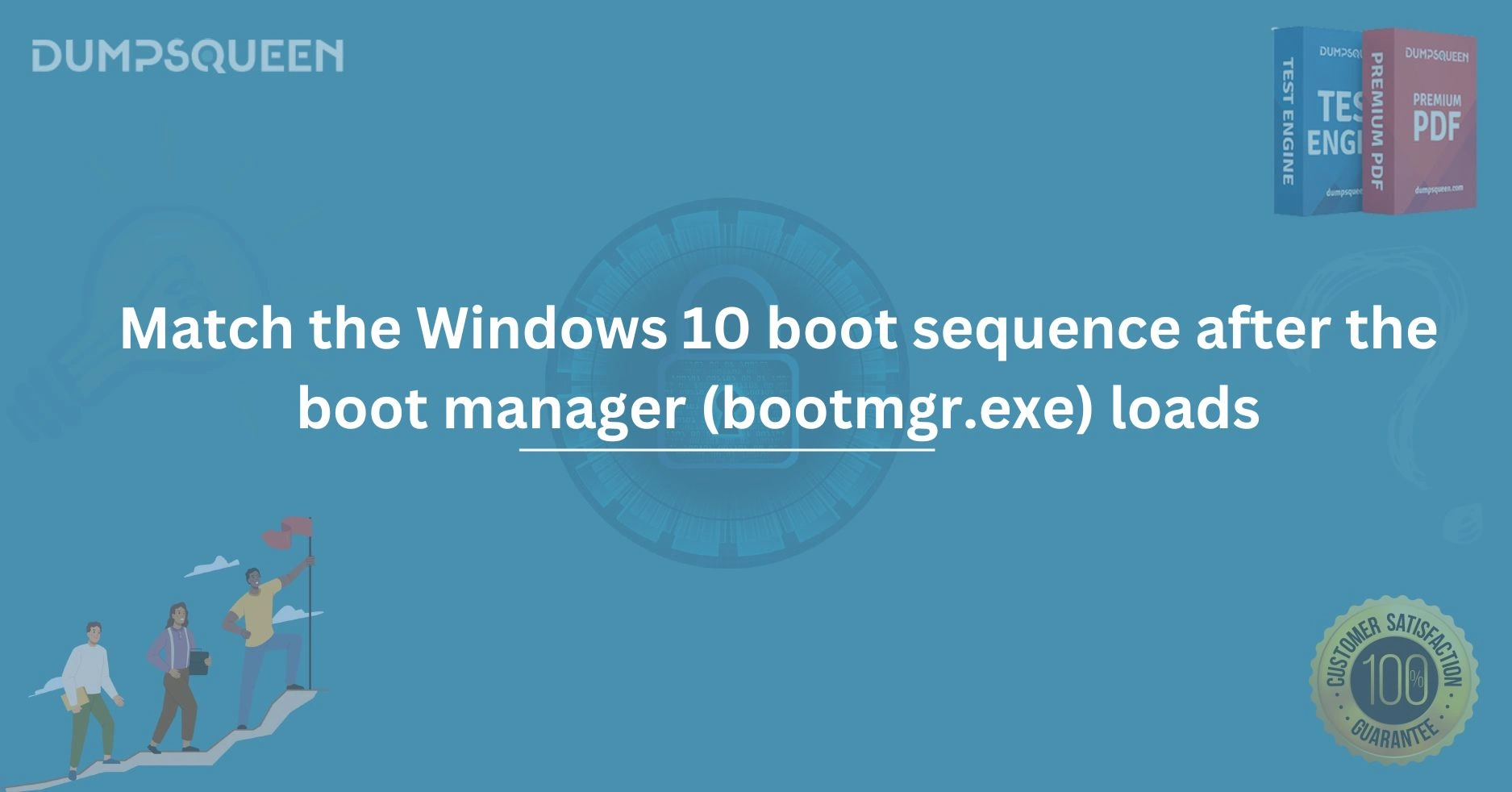Understanding the Windows 10 Boot Process: A Deep Dive After Bootmgr.exe Loads
The process of starting up a Windows 10 system is a fascinating sequence of events that transforms a powered-off machine into a fully functional operating environment. For IT professionals, students, and certification aspirants visiting the DumpsQueen official website, understanding this boot sequence is critical, especially when troubleshooting or preparing for exams like Microsoft certifications. One pivotal moment in this journey occurs after the Boot Manager, or bootmgr.exe, takes control. What happens next is a carefully orchestrated series of steps that ensure the operating system loads successfully. In this blog, we’ll explore the Windows 10 boot sequence in detail, starting from the moment bootmgr.exe loads, and provide insights that align with the resources and expertise offered by DumpsQueen.
The Role of Bootmgr.exe in Windows 10
Before diving into the sequence that follows, it’s essential to understand what bootmgr.exe does. The Windows Boot Manager, introduced with Windows Vista and carried forward into Windows 10, is a small but critical piece of software responsible for initiating the operating system load process. When your computer powers on, the firmware—either BIOS or UEFI—performs its initial checks and then hands control over to the bootmgr.exe file, typically located in the root directory of the active partition. This is where the Windows 10 boot sequence begins to take shape, and bootmgr.exe acts as the gatekeeper, determining what happens next based on the system’s configuration.
Once bootmgr.exe loads into memory, it reads the Boot Configuration Data (BCD) store, a database that contains boot-time configuration information. The BCD tells bootmgr.exe which operating system to load (in cases of multi-boot setups) and where to find the necessary files. For a standard Windows 10 installation, this marks the transition from firmware control to the operating system’s boot process. Let’s now explore what happens immediately after this handover.
Loading the Windows Boot Loader (winload.exe)
With the BCD data in hand, bootmgr.exe’s next task is to locate and load the Windows Boot Loader, known as winload.exe. This executable file is a cornerstone of the Windows 10 boot process, residing in the \Windows\System32 directory of the system partition. The transition from bootmgr.exe to winload.exe is seamless but significant—it shifts the responsibility from simply selecting an operating system to actually preparing it for execution.
When winload.exe is invoked, it begins by initializing the basic environment needed to load the Windows kernel. This includes setting up memory management and loading critical drivers that the operating system requires to function. Unlike bootmgr.exe, which operates in a minimalistic real-mode environment, winload.exe transitions the system into protected mode, allowing it to leverage the full capabilities of the processor. This step is crucial because it prepares the system for the complex operations that follow, such as kernel initialization and hardware abstraction.
For users relying on DumpsQueen for certification prep, understanding this handoff is key. A corrupted winload.exe file or an incorrectly configured BCD can halt the boot process, resulting in errors like “winload.exe is missing or corrupt.” Troubleshooting such issues often involves repairing the BCD or replacing system files—skills that DumpsQueen’s resources can help you master.
Initializing the Windows Kernel
Once winload.exe has set the stage, it loads the Windows kernel into memory. The kernel, typically embodied in the file ntoskrnl.exe, is the heart of the Windows 10 operating system. Located in the \Windows\System32 directory alongside winload.exe, ntoskrnl.exe contains the core logic that manages system resources, processes, and hardware interactions. At this point in the boot sequence, winload.exe passes control to the kernel, marking a significant milestone: the operating system is now taking charge of the system.
The kernel’s initialization is a multi-phase process. First, it sets up the memory paging system, which allows Windows 10 to efficiently manage RAM and virtual memory. This is followed by the initialization of the Hardware Abstraction Layer (HAL), a component that ensures the operating system can interact with diverse hardware configurations without needing hardware-specific code for every device. The HAL acts as a translator between the kernel and the physical hardware, ensuring compatibility across a wide range of systems—a feature that has made Windows a versatile platform.
During this phase, the screen may remain blank or display the Windows logo, depending on the system’s configuration and whether the boot process is in verbose mode. For IT professionals studying with DumpsQueen, recognizing the signs of a successful kernel load versus a failure (such as a Blue Screen of Death) is vital for diagnosing boot issues.
Loading Core System Drivers
With the kernel in place, the next step is to load the core system drivers that enable Windows 10 to communicate with essential hardware components. These drivers, identified in the registry and marked with a start type of “Boot” (SERVICE_BOOT_START), are critical for basic system operation. Examples include drivers for the storage controller, which allow the system to access the hard drive or SSD, and drivers for the system’s chipset.
Winload.exe, still active at this stage, collaborates with the kernel to load these drivers into memory. The process is sequential but rapid, ensuring that the system can proceed to the next phase without delay. If a boot-critical driver fails to load—perhaps due to corruption or a missing file—the system may crash, displaying an error message or entering a recovery mode. This is a common point of failure that DumpsQueen’s troubleshooting guides can help you address, offering step-by-step solutions to restore functionality.
The importance of these drivers cannot be overstated. Without them, the kernel would lack the means to interact with the underlying hardware, rendering the system inoperable. For those preparing for exams through DumpsQueen, questions about driver load order and their role in the boot sequence are frequent, making this knowledge a valuable asset.
Transitioning to the Session Manager
After the kernel and core drivers are loaded, the Windows 10 boot sequence progresses to the Session Manager Subsystem, or smss.exe. This component is the first user-mode process to start, marking a shift from kernel-mode operations to the user-mode environment where most applications run. Smss.exe is launched by the kernel and takes on several responsibilities that pave the way for the full operating system to come online.
One of smss.exe’s primary tasks is to initialize the registry, loading the system hive (HKEY_LOCAL_MACHINE\SYSTEM) into memory. This hive contains configuration data that the operating system needs to function, including settings for drivers, services, and hardware. Smss.exe also sets up the environment variables and creates the paging file, which supports virtual memory management. These actions ensure that the system has the resources and configuration it needs to proceed.
Another critical role of the Session Manager is to launch additional processes that complete the boot sequence. This includes the Client/Server Runtime Subsystem (csrss.exe), which handles graphical and console functions, and the Windows Logon process (winlogon.exe), which manages user authentication. For DumpsQueen users, understanding smss.exe’s role is essential, as issues like a corrupted Session Manager can prevent the system from reaching the login screen—a scenario often covered in certification scenarios.
Starting the Windows Logon Process
As smss.exe completes its tasks, it hands off to winlogon.exe, the Windows Logon process. This marks the point where the boot sequence transitions into the user-facing phase of Windows 10. Winlogon.exe is responsible for displaying the login screen, where users enter their credentials to access their desktop environment. It works in tandem with the Local Security Authority (lsass.exe) to authenticate users against stored credentials, ensuring secure access to the system.
At this stage, the boot sequence is nearly complete. The kernel, drivers, and core services are operational, and the system is ready to load the user’s profile and desktop. For systems with fast SSDs and optimized configurations, this process can happen in seconds, a testament to the efficiency of Windows 10’s design. However, delays or failures here—such as a slow logon due to network authentication issues—can often be traced back to earlier steps in the sequence, a troubleshooting skill honed through DumpsQueen’s expert resources.
Bringing the Desktop Environment to Life
Once the user logs in, winlogon.exe triggers the loading of the Windows shell, typically explorer.exe, which provides the desktop, taskbar, and file management interface. This is the final step in the boot sequence after bootmgr.exe loads, as the system is now fully operational and ready for user interaction. The shell loads the user’s profile settings, starts background services configured to run at startup, and initializes the graphical user interface (GUI) that defines the Windows 10 experience.
For IT professionals and students using DumpsQueen, this phase is where the boot process becomes tangible. Any delays or errors in reaching the desktop—such as services failing to start or a corrupted user profile—can often be linked to issues in the preceding steps, from driver conflicts to registry misconfigurations. Mastery of this sequence equips you with the ability to pinpoint and resolve such problems effectively.
Conclusion
The Windows 10 boot sequence after bootmgr.exe loads is a marvel of engineering, blending firmware, kernel operations, and user-mode processes into a cohesive startup routine. From the moment bootmgr.exe hands off to winload.exe, through the kernel’s initialization, driver loading, and the eventual appearance of the desktop, each step builds on the last to deliver a reliable and efficient operating system. For IT enthusiasts, professionals, and certification candidates visiting the DumpsQueen official website, mastering this sequence is more than academic—it’s a practical skill that unlocks troubleshooting prowess and deepens your understanding of Windows 10.
At DumpsQueen, we’re committed to empowering you with the knowledge and tools to succeed, whether you’re diagnosing a boot failure or acing your next exam. The journey from bootmgr.exe to a fully loaded desktop is intricate, but with the insights shared here and the resources available on our platform, you’re well-equipped to navigate it with confidence.
Free Sample Questions
Question 1: What file does bootmgr.exe load to initiate the Windows 10 kernel?
a) ntoskrnl.exe
b) winload.exe
c) smss.exe
d) explorer.exe
Answer: B) winload.exe
Question 2: Which component is responsible for initializing the registry during the boot process?
a) winload.exe
b) ntoskrnl.exe
c) smss.exe
d) winlogon.exe
Answer: C) smss.exe
Question 3: What is the role of winlogon.exe in the boot sequence?
a) Loads the kernel into memory
b) Manages user authentication and the login screen
c) Initializes core system drivers
d) Sets up the paging file
Answer: B) Manages user authentication and the login screen
Question 4: Which process loads the Windows shell, such as explorer.exe?
a) smss.exe
b) csrss.exe
c) winlogon.exe
d) bootmgr.exe
Answer: C) winlogon.exe