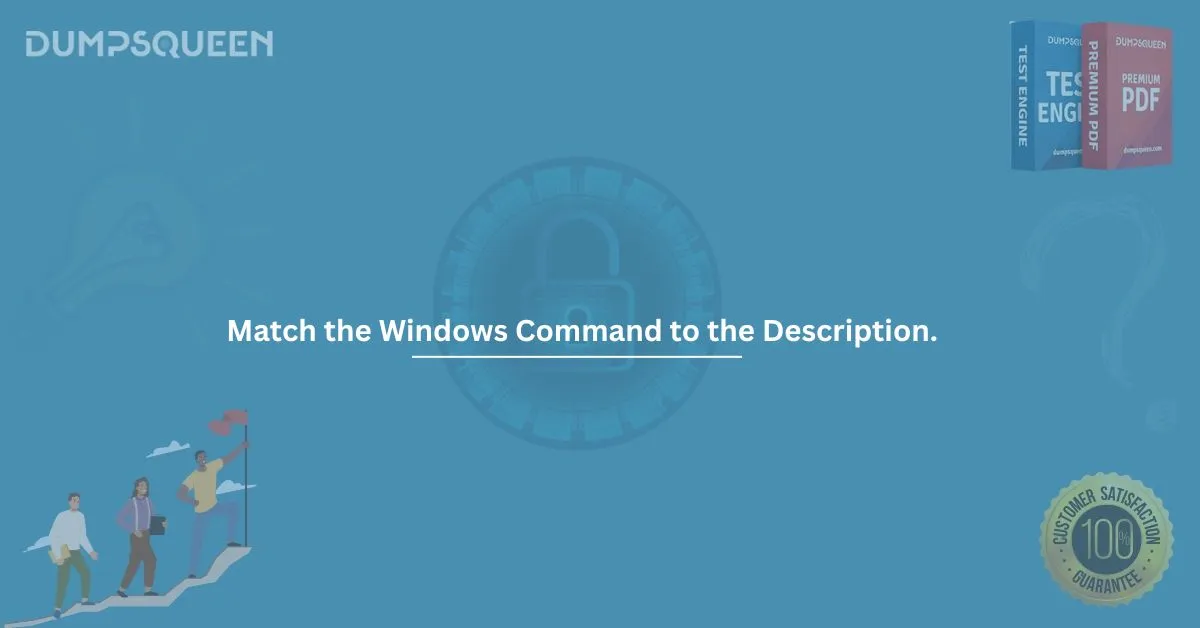When preparing for IT certification exams, especially those involving Windows system administration or CompTIA-based questions, you're likely to encounter a section titled "match the Windows command to the description." This type of question assesses your understanding of essential Windows command-line utilities and their functions—an area often underestimated by candidates.
In this detailed guide, we will break down the most common Windows commands, provide real-world use cases, and help you match the Windows command to the description easily. This content is tailored for DumpsQueen users who are preparing to excel in exams like CompTIA A+, Network+, or Microsoft certifications.
Why "Match the Windows Command to the Description" Questions Matter
Understanding Windows commands is critical for troubleshooting, administration, and performing diagnostic tasks. Matching these commands to their respective descriptions is a practical way to evaluate a candidate’s real-world problem-solving skills.
These questions usually appear in the format:
Match the following Windows commands to their corresponding descriptions:
A. ipconfig
B. chkdsk
C. sfc
D. tasklist
- Displays currently running processes
- Displays IP configuration information
- Checks file system and disk integrity
- Scans and restores system files
Correct Match:
A → 2
B → 3
C → 4
D → 1
Top 15 Windows Commands You Should Know
Let’s break down the most important Windows commands you might need to match to a description during your certification exam.
1. ipconfig
Description: Displays all current TCP/IP network configuration values.
Use Case: Troubleshooting network issues.
2. ping
Description: Sends ICMP Echo Request messages to test connectivity to another host.
Use Case: Verify if a network connection to another device is working.
3. chkdsk
Description: Checks the file system and status of the system’s hard drives.
Use Case: Fix file system errors and recover readable information from bad sectors.
4. sfc /scannow
Description: Scans and repairs corrupted Windows system files.
Use Case: Repair malfunctioning Windows components.
5. tasklist
Description: Displays a list of currently running processes.
Use Case: Troubleshoot performance issues or identify suspicious processes.
6. taskkill
Description: Terminates tasks by process ID (PID) or image name.
Use Case: Kill unresponsive or malicious processes.
7. netstat
Description: Displays active TCP connections and ports on which the computer is listening.
Use Case: Identify open ports and network activity.
8. tracert
Description: Displays the route packets take to a network host.
Use Case: Diagnose where a packet is getting lost in the network path.
9. format
Description: Formats a disk for use with Windows.
Use Case: Erase all data and set up a file system on a new drive.
10. diskpart
Description: A utility for partitioning drives.
Use Case: Create, delete, or resize partitions on a hard disk.
11. shutdown
Description: Shuts down or restarts the computer.
Use Case: Automate restart/shutdown processes remotely.
12. msconfig
Description: Opens the System Configuration utility.
Use Case: Modify startup behavior, services, and boot options.
13. regedit
Description: Opens the Windows Registry Editor.
Use Case: Modify or view the Windows Registry.
14. dir
Description: Lists the contents of a directory.
Use Case: See which files and folders are in the current directory.
15. cls
Description: Clears the command prompt screen.
Use Case: Refresh the view to declutter the terminal.
Tips to Memorize Commands Efficiently
- Use mnemonics: Like “IP for ipconfig, Check Disk for chkdsk.”
- Practice real-time: Open Command Prompt and try them.
- Flashcards: Create match-the-pair flashcards.
- Use DumpsQueen Practice Tests: Our curated exam dumps include real-world scenario-based questions to help you master them.
Real-World Scenario Examples
Let’s say you’re troubleshooting a slow PC. You could:
- Use tasklist to see if a process is consuming too much memory.
- Use sfc /scannow to check for corrupted system files.
- Use netstat to check for unwanted network connections.
- Use taskkill to shut down any unresponsive application.
By mastering the ability to match the Windows command to the description, you’re not only preparing for the exam but also becoming a better tech professional.
Why Use DumpsQueen for Your Exam Prep?
DumpsQueen Official offers premium-quality exam dumps verified by certified experts. When you study using our material:
- You encounter real exam-style matching questions.
- You improve recall speed and accuracy.
- You get detailed explanations for every answer.
We also provide PDF dumps, practice engines, and updated questions for 2024 certification exams.
Final Thoughts
Understanding how to match the Windows command to the description is a crucial skill for anyone aiming to pass IT certification exams. With practice, real-world use, and the right resources like DumpsQueen, this topic becomes one of your strongest areas.
Sample Questions: Match the Windows Command to the Description
Here are some sample MCQs to test your knowledge:
Question 1:
Match the Windows command to the description:
A. ipconfig
B. tracert
C. netstat
D. ping
- Test if a host is reachable over the network
- Show current IP address and subnet mask
- Track packet hops to a remote destination
- View all active TCP connections
Answer:
A → 2
B → 3
C → 4
D → 1
Question 2:
Match the Windows command to the description:
A. sfc /scannow
B. taskkill
C. chkdsk
D. tasklist
- Display active processes
- Kill a process using PID
- Scan and repair protected system files
- Check disk errors and recover data
Answer:
A → 3
B → 2
C → 4
D → 1
Question 3:
Match the Windows command to the description:
A. diskpart
B. format
C. shutdown
D. regedit
- Format a drive
- Shut down or restart a system
- Modify Windows registry
- Partition drives
Answer:
A → 4
B → 1
C → 2
D → 3
Question 4:
Match the Windows command to the description:
A. msconfig
B. dir
C. cls
D. netstat
- Clear command screen
- List contents of a folder
- Manage startup services and boot options
- View open network connections
Answer:
A → 3
B → 2
C → 1
D → 4