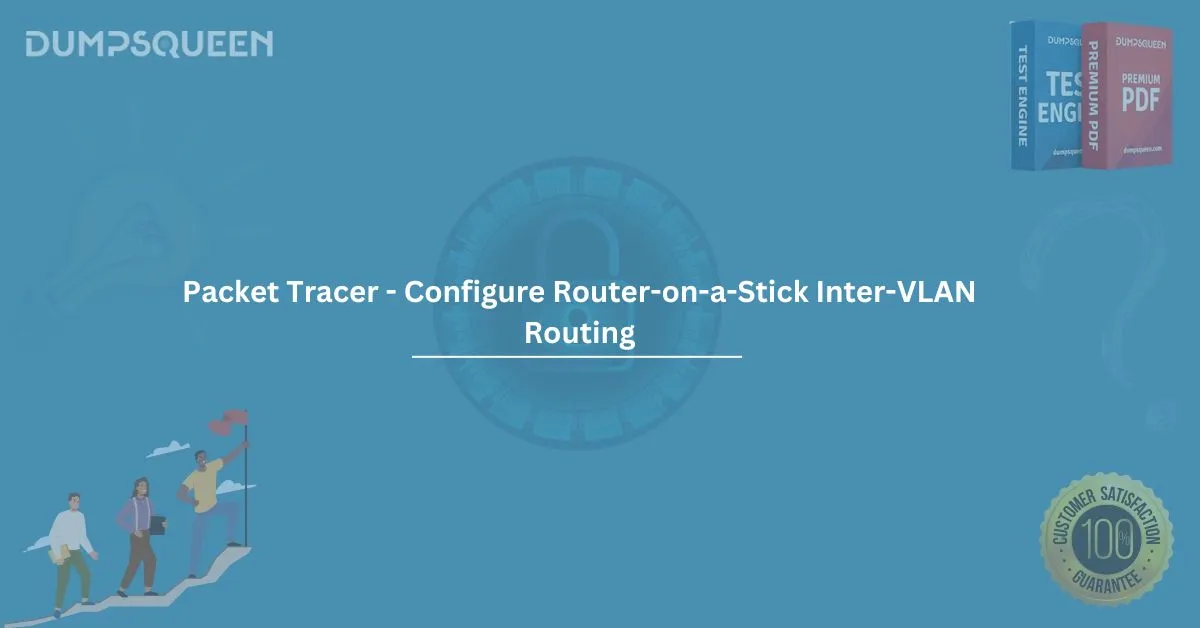In the world of network configuration and management, the concept of Virtual Local Area Networks (VLANs) plays a crucial role. One of the most essential skills for network engineers is configuring inter-VLAN routing, and one of the most effective ways to do this is through the "Router-on-a-Stick" method. In this blog, we’ll dive deep into how to configure inter-VLAN routing using this technique on Cisco Packet Tracer. We’ll also provide some sample questions and answers for exam preparation, along with explanations to help reinforce your knowledge.
What is Router-on-a-Stick?
Router-on-a-Stick (ROAS) is a network routing method used to route traffic between different VLANs in a network. This technique uses a single physical interface on a router to handle traffic for multiple VLANs, which is why the term "on-a-stick" is used. Essentially, the router has subinterfaces configured for each VLAN, and the router routes traffic between these VLANs. This method is highly efficient in small to medium-sized networks and is frequently used for network exam prep, such as in Cisco CCNA configurations.
How Does Router-on-a-Stick Work?
In a typical network with multiple VLANs, each VLAN operates as a separate broadcast domain. For devices in different VLANs to communicate with each other, traffic must pass through a router. With the Router-on-a-Stick method, this routing is accomplished by creating subinterfaces on a single physical interface of the router.
Each subinterface corresponds to a specific VLAN, and VLAN tagging (using IEEE 802.1Q) is employed to distinguish between the traffic coming from different VLANs. The router then routes the traffic based on the destination VLAN.
Configuring Router-on-a-Stick in Cisco Packet Tracer
Before we begin the configuration, let’s ensure you have a basic understanding of the network topology required for this setup. In Packet Tracer, you will need:
- A router with at least one physical interface.
- A switch with VLANs configured.
- End devices (PCs or laptops) in different VLANs.
Let’s break down the configuration steps to set up inter-VLAN routing with the Router-on-a-Stick method in Cisco Packet Tracer.
Step 1: Setting Up VLANs on the Switch
- Open Cisco Packet Tracer and place a router, switch, and a couple of PCs.
- Click on the switch and go to the "VLAN Database" tab.
- Create the necessary VLANs. For example:
- VLAN 10 for the Sales department.
- VLAN 20 for the Marketing department.
- VLAN 30 for the HR department.
- Assign the VLANs to the corresponding switch ports where the PCs are connected.
Step 2: Configuring the Router
- On the router, access the CLI and enter configuration mode.
- Create subinterfaces for each VLAN. For example, if your router interface is FastEthernet 0/0, you would configure subinterfaces as follows:
arduino
Router> enable
Router# configure terminal
Router(config)# interface fastEthernet 0/0.10
Router(config-if)# encapsulation dot1Q 10
Router(config-if)# ip address 192.168.10.1 255.255.255.0
Router(config-if)# no shutdown
Router(config-if)# exit
Router(config)# interface fastEthernet 0/0.20
Router(config-if)# encapsulation dot1Q 20
Router(config-if)# ip address 192.168.20.1 255.255.255.0
Router(config-if)# no shutdown
Router(config-if)# exit
Router(config)# interface fastEthernet 0/0.30
Router(config-if)# encapsulation dot1Q 30
Router(config-if)# ip address 192.168.30.1 255.255.255.0
Router(config-if)# no shutdown
Router(config-if)# exit
Step 3: Verifying the Configuration
- After configuring the router interfaces, return to the switch and configure the trunking on the port that connects to the router. For example, if the router is connected to port FastEthernet 0/1 on the switch, configure it as a trunk port:
arduino
Switch> enable
Switch# configure terminal
Switch(config)# interface fastEthernet 0/1
Switch(config-if)# switchport mode trunk
Switch(config-if)# exit
- Ensure that the PCs are configured with IP addresses that fall within the ranges of their respective VLANs (for example, PC in VLAN 10 would have an IP address like 192.168.10.2 with the subnet mask 255.255.255.0).
Step 4: Testing Connectivity
- From the router CLI, use the ping command to test connectivity between VLANs. For example, to check if VLAN 10 and VLAN 20 can communicate, you can ping the IP addresses of the PCs in those VLANs.
arduino
Router# ping 192.168.10.2
Router# ping 192.168.20.2
- Additionally, use the show ip interface brief command to verify the status of the subinterfaces.
If everything is set up correctly, your VLANs should now be able to communicate with each other through the router using the Router-on-a-Stick method.
Exam Prep Material: Sample Questions and Answers
1. What is the primary purpose of using Router-on-a-Stick in a network?
A) To allow a router to connect multiple switches
B) To enable inter-VLAN routing using a single physical router interface
C) To provide internet connectivity to VLANs
D) To separate traffic within a single VLAN
Answer: B
Explanation: The Router-on-a-Stick method is used for inter-VLAN routing, allowing different VLANs to communicate via a single physical interface on the router.
2. Which command is used to configure a subinterface on the router for VLAN 10?
A) ip address 192.168.10.1 255.255.255.0
B) encapsulation dot1Q 10
C) interface fastEthernet 0/0.10
D) All of the above
Answer: D
Explanation: To configure a subinterface, you need to specify the interface (fastEthernet 0/0.10), the encapsulation type (dot1Q 10), and assign an IP address (192.168.10.1).
3. How do you configure a trunk port on a Cisco switch?
A) switchport trunk enable
B) switchport mode trunk
C) switchport trunk mode on
D) interface fastEthernet 0/1 trunk
Answer: B
Explanation: The correct command to configure a trunk port on a Cisco switch is switchport mode trunk.
4. What is the role of the encapsulation dot1Q command in the Router-on-a-Stick configuration?
A) It assigns an IP address to the subinterface
B) It specifies the VLAN tag used for routing between VLANs
C) It configures the physical interface
D) It disables the VLAN on the router
Answer: B
Explanation: The encapsulation dot1Q command is used to specify the VLAN tag that will be used to identify the VLAN traffic on the subinterface.