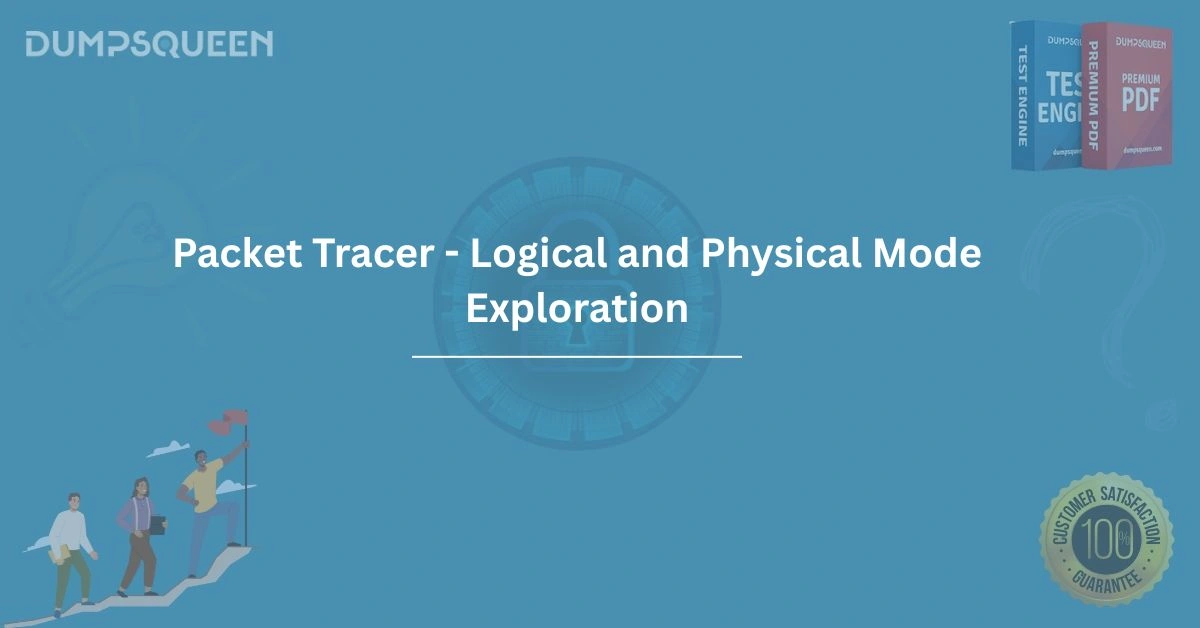Introduction
In the ever-evolving field of networking, mastering tools like Cisco Packet Tracer is essential for professionals and students pursuing certifications such as Cisco Certified Network Associate (CCNA). Packet Tracer is a powerful simulation tool that allows users to design, configure, and troubleshoot network topologies in a virtual environment. One of its standout features is the ability to switch between Logical and Physical modes, providing a holistic view of network design and implementation. This blog, brought to you by DumpsQueen, your trusted partner for Exam Prep Study Guides, dives deep into the exploration of Logical and Physical modes in Packet Tracer. Whether you’re preparing for the CCNA exam or seeking to enhance your networking skills, this comprehensive guide will equip you with the knowledge to navigate these modes effectively, understand their applications, and excel in your certification journey.
Understanding Packet Tracer and Its Importance in Networking
Cisco Packet Tracer is a cross-platform network simulation tool designed to help students and professionals visualize and interact with complex network configurations. It is widely used in Cisco Networking Academy courses and by individuals preparing for certifications like CCNA. The tool simulates real-world networking scenarios, allowing users to experiment with devices such as routers, switches, and end devices without the need for physical hardware.
Packet Tracer’s versatility lies in its ability to replicate both the logical and physical aspects of a network. The Logical mode focuses on the conceptual design of the network, such as IP addressing, routing protocols, and connectivity, while the Physical mode provides a tangible representation of how devices are physically arranged and interconnected. By mastering these modes, users can gain a deeper understanding of network operations, making Packet Tracer an indispensable tool for exam preparation and practical application. DumpsQueen recognizes the value of hands-on experience, and our Exam Prep Study Guides are tailored to help you leverage tools like Packet Tracer to achieve certification success.
Exploring Logical Mode in Packet Tracer
Logical mode is the default workspace in Packet Tracer, where users spend most of their time designing and configuring network topologies. This mode emphasizes the functional aspects of a network, such as how data flows between devices, the configuration of protocols, and the establishment of connectivity. In Logical mode, the focus is on the "what" and "how" of network operations rather than the physical placement of devices.
When you open Packet Tracer, the Logical workspace greets you with a clean canvas where you can drag and drop devices like routers, switches, PCs, and servers. The interface allows you to connect these devices using various types of cables, such as Ethernet or serial cables, to simulate network connectivity. For example, you can configure IP addresses, set up VLANs, or implement routing protocols like OSPF or RIP, all within the Logical workspace. This mode is particularly useful for understanding the theoretical underpinnings of networking, as it abstracts away the physical constraints and focuses on the logical flow of data.
One key feature of Logical mode is its ability to simulate network behavior in real-time or simulation mode. In real-time mode, devices operate as they would in a live network, while simulation mode allows you to step through packet transfers, observing how data moves from source to destination. This is invaluable for troubleshooting and understanding protocol operations, making Logical mode a critical component of CCNA exam preparation. DumpsQueen Exam Prep Study Guides emphasize practical exercises in Logical mode to ensure you’re well-prepared for both theoretical and hands-on exam questions.
Diving into Physical Mode in Packet Tracer
While Logical mode focuses on the conceptual design, Physical mode brings the network to life by illustrating how devices are physically deployed in a real-world environment. Physical mode provides a sense of scale, placement, and realism, showing how devices are housed in racks, connected with cables, and organized in wiring closets or data centers. This mode is particularly useful for understanding the physical infrastructure that supports a network, which is an essential skill for network administrators.
In Physical mode, Packet Tracer allows you to navigate through different locations, such as branch offices, data centers, or teleworker homes, to see how devices are physically arranged. For instance, you can explore a wiring closet to identify routers, switches, and cabling types, or visit a data center to examine server racks. The Physical workspace includes detailed elements like cable pegboards, which contain various cable types (e.g., console, copper straight-through, or fiber optic), and tables that hold end devices like PCs and laptops.
Physical mode is not just about visualization; it also allows you to interact with devices in a realistic way. For example, you can power on a backup router, connect it to the network using the appropriate cable, and configure its hostname via a console connection. This hands-on approach bridges the gap between theory and practice, helping you understand how logical configurations translate to physical setups. DumpsQueen Exam Prep Study Guides include step-by-step activities in Physical mode to reinforce your understanding of network infrastructure, ensuring you’re ready for real-world scenarios and exam challenges.
Switching Between Logical and Physical Modes
One of Packet Tracer’s strengths is its flexibility in allowing users to switch between Logical and Physical modes seamlessly. This feature enables you to compare the logical design of a network with its physical implementation, providing a comprehensive understanding of how the two aspects interact. To switch modes, simply click the Logical (Shift+L) or Physical (Shift+P) buttons in the Packet Tracer interface.
For example, in Logical mode, you might design a network with two routers connected via a serial cable, configured with specific IP addresses and routing protocols. Switching to Physical mode, you can see where these routers are physically located—perhaps one in a branch office and the other in a data center—and how they are connected with actual cables. This dual perspective is crucial for troubleshooting, as it helps you identify whether an issue stems from a logical misconfiguration (e.g., incorrect IP addressing) or a physical problem (e.g., a disconnected cable).
DumpsQueen Exam Prep Study Guides encourage you to practice switching between modes to build a holistic understanding of network operations. By exploring both perspectives, you’ll be better equipped to tackle complex exam questions that test your ability to diagnose and resolve network issues.
Practical Applications of Logical and Physical Modes
The ability to work in both Logical and Physical modes has numerous practical applications, particularly for CCNA candidates and network professionals. In Logical mode, you can experiment with advanced configurations, such as setting up access control lists (ACLs), configuring NAT, or implementing wireless networks. These exercises are critical for mastering the topics covered in the CCNA exam, such as network fundamentals, IP connectivity, and security.
In Physical mode, you gain insights into the physical deployment of networks, which is essential for roles that involve installing and maintaining network infrastructure. For instance, understanding how to organize cables in a wiring closet or select the appropriate cable type for a connection is a practical skill that complements your logical knowledge. Physical mode also helps you visualize large-scale networks, such as those spanning multiple locations, which is a common scenario in enterprise environments.
By combining both modes, you can simulate real-world scenarios, such as connecting an end device to a LAN, installing a backup router, or troubleshooting connectivity issues. These activities mirror the hands-on tasks you’ll encounter in the CCNA exam and in professional settings. DumpsQueen Exam Prep Study Guides provide detailed labs and scenarios that leverage both modes, helping you build the skills needed to excel in your certification journey.
Step-by-Step Activity: Exploring Logical and Physical Modes
To illustrate the power of Logical and Physical modes, let’s walk through a sample activity that you can perform in Packet Tracer. This activity, inspired by Cisco Networking Academy exercises, will help you explore both modes and apply your knowledge to a practical scenario.
Step 1: Investigate the Bottom Toolbar
Open Packet Tracer and start a new project. In Logical mode, examine the bottom toolbar, which contains categories like routers, switches, end devices, and media. Familiarize yourself with the available devices and connection types, such as copper straight-through or console cables. This step helps you understand the tools at your disposal for building a network.
Step 2: Investigate Devices in a Wiring Closet
Switch to Physical mode and navigate to a wiring closet. Identify the devices present, such as a router and two switches. Note the cable pegboard, which contains various cables, and the table with end devices like a PC and laptop. Explore the rack to see how devices are mounted and connected. This step introduces you to the physical layout of a network.
Step 3: Connect End Devices
Return to Logical mode and add a PC to the topology. Connect it to one of the switches using a copper straight-through cable. Configure the PC’s IP address and verify connectivity by pinging another device in the network. Switch back to Physical mode to see where the PC is physically located and how the cable is connected. This step reinforces the relationship between logical and physical configurations.
Step 4: Install and Configure a Backup Router
In Physical mode, locate a backup router on a shelf in the wiring closet. Power it on and connect it to the network using a console cable. Use the console connection to access the router’s CLI and configure its hostname (e.g., “Backup_Router”). Switch to Logical mode to verify that the router appears in the topology and is correctly integrated into the network. This step demonstrates how physical actions impact logical configurations.
Step 5: Explore the Network
Spend time exploring other areas of the network in both modes. In Physical mode, visit locations like a data center or teleworker home to see how devices are deployed. In Logical mode, experiment with configurations, such as setting up a VLAN or testing connectivity. This step encourages independent exploration and builds confidence in using Packet Tracer.
This activity, featured in DumpsQueen Exam Prep Study Guides, provides hands-on experience with Logical and Physical modes, preparing you for both exam questions and real-world networking tasks.
Why Choose DumpsQueen for Your Exam Prep Study Guide?
At DumpsQueen, we understand that preparing for certifications like CCNA requires more than just memorizing facts—it demands hands-on practice and a deep understanding of tools like Packet Tracer. Our Exam Prep Study Guides are designed to provide you with comprehensive resources, including detailed tutorials, practical labs, and practice questions that align with the latest exam objectives. By focusing on tools like Packet Tracer and topics like Logical and Physical mode exploration, we ensure you’re equipped to tackle both theoretical and practical challenges.
Our guides are crafted by experts with years of experience in networking and certification training. We prioritize clarity, accuracy, and relevance, making complex topics accessible to learners at all levels. Whether you’re a beginner exploring Packet Tracer for the first time or an experienced professional refining your skills, DumpsQueen Exam Prep Study Guides offer the support you need to succeed. Visit our official website to explore our resources and take the first step toward CCNA certification.
Tips for Mastering Packet Tracer for CCNA Exam Success
To maximize your success in using Packet Tracer for CCNA exam preparation, consider the following tips, endorsed by DumpsQueen Exam Prep Study Guides:
-
Practice Regularly: Spend time experimenting with both Logical and Physical modes to build familiarity with Packet Tracer’s interface and features.
-
Simulate Real-World Scenarios: Create complex topologies that mimic enterprise networks, such as those with multiple routers, switches, and VLANs.
-
Troubleshoot Actively: Use simulation mode to observe packet flows and identify configuration errors, enhancing your troubleshooting skills.
-
Explore All Features: Don’t limit yourself to basic configurations—experiment with advanced topics like ACLs, NAT, and wireless networks.
-
Leverage DumpsQueen Resources: Our Exam Prep Study Guides include labs, tutorials, and practice questions to guide your Packet Tracer journey.
By incorporating these strategies, you’ll not only master Packet Tracer but also gain the confidence to excel in the CCNA exam and beyond.
Conclusion
Packet Tracer’s Logical and Physical modes offer a powerful way to explore and understand network design and implementation, making them essential tools for CCNA candidates and networking professionals. Logical mode allows you to focus on the conceptual aspects of networking, such as protocols and connectivity, while Physical mode brings the network to life with realistic representations of device placement and cabling. By mastering both modes, you’ll gain a comprehensive understanding of network operations, preparing you for both exam challenges and real-world scenarios.
DumpsQueen is committed to supporting your certification journey with our expertly crafted Exam Prep Study Guides. Our resources, including detailed tutorials, hands-on labs, and practice questions, are designed to help you leverage Packet Tracer effectively and achieve CCNA success. Visit the DumpsQueen official website today to access our comprehensive study materials and take the next step toward becoming a certified networking professional. With dedication, practice, and the right resources, you’ll be well on your way to mastering Packet Tracer and excelling in your CCNA exam.
Free Sample Questions
Question 1: What is the primary focus of Logical mode in Packet Tracer?
A) Configuring the physical placement of devices
B) Designing and configuring network topologies and protocols
C) Managing cable types in a wiring closet
D) Powering on devices in a rack
Answer: B) Designing and configuring network topologies and protocols
Question 2: In Physical mode, what can you find in a wiring closet?
A) Only logical configurations like IP addresses
B) Devices like routers and switches, along with cables on a pegboard
C) Only end devices like PCs and laptops
D) Simulated packet transfers in real-time
Answer: B) Devices like routers and switches, along with cables on a pegboard
Question 3: How can you switch from Logical to Physical mode in Packet Tracer?
A) By restarting the application
B) By clicking the Logical (Shift+L) or Physical (Shift+P) buttons
C) By changing the device configuration
D) By adding a new device to the topology
Answer: B) By clicking the Logical (Shift+L) or Physical (Shift+P) buttons
Question 4: What is a benefit of using Physical mode in Packet Tracer?
A) It allows you to configure routing protocols like OSPF
B) It provides a visual representation of device placement and cabling
C) It simulates packet transfers in real-time only
D) It restricts access to logical configurations
Answer: B) It provides a visual representation of device placement and cabling