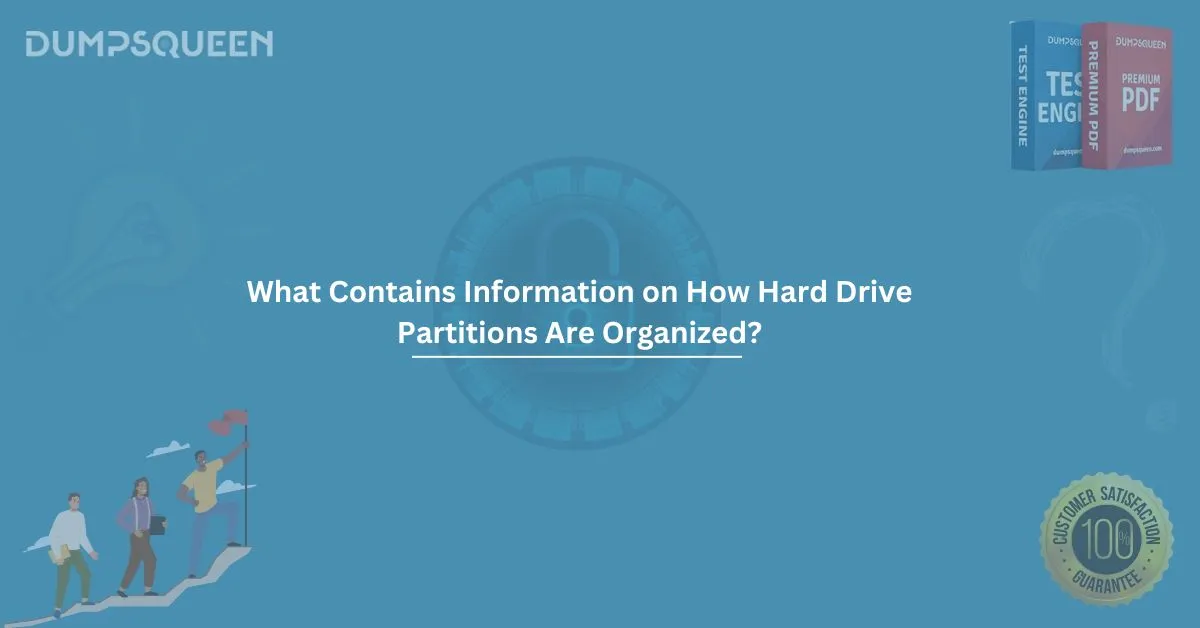When working with storage devices, understanding how hard drive partitions are organized is crucial. Whether you're a tech enthusiast, a system administrator, or preparing for an IT certification exam, knowing the structure of hard drive partitions can help you manage data more efficiently and troubleshoot storage issues effectively. In this article, we will explore the organization of hard drive partitions, how they function, and their significance in computing. We will also touch on how this knowledge can benefit you while preparing for certifications and exams, offering a deeper understanding for your career advancement.
What are Hard Drive Partitions?
A hard drive partition is essentially a division or segment of a hard disk drive (HDD) or solid-state drive (SSD). This division allows the operating system to treat each partition as a separate logical disk. Partitions allow for better data management, as different types of data can be stored in separate partitions. For example, one partition might be used to store your operating system, while another is used for user files or backup data.
When you partition a drive, you create multiple "volumes," which can be formatted with different file systems. Each partition is assigned a unique identifier, allowing the operating system to manage it independently. The purpose of creating partitions can vary: from improving system performance, organizing data more efficiently, or even installing multiple operating systems on the same drive.
Types of Partitions
There are two main types of partitions: primary and extended partitions. Let’s take a look at each type and their uses:
- Primary Partition: A primary partition is the main partition used by your operating system. Most users only need one primary partition, especially if they have a single OS installation. A hard drive can have up to four primary partitions, or three primary partitions and one extended partition.
- Extended Partition: An extended partition is a partition that acts as a container for logical partitions. Unlike primary partitions, extended partitions don’t store data directly but allow for the creation of multiple logical partitions within them. This type of partition is useful if you need more than four partitions on a single drive.
- Logical Partition: Logical partitions are created inside extended partitions. They function like primary partitions, but they do not have a direct relationship with the drive's master boot record (MBR). Logical partitions are commonly used when users need additional storage beyond the four primary partitions limit.
How Are Hard Drive Partitions Organized?
The way hard drive partitions are organized relies on the partitioning scheme used. Two primary partitioning schemes are employed for organizing hard drive partitions: MBR (Master Boot Record) and GPT (GUID Partition Table).
- MBR (Master Boot Record): MBR has been the traditional partitioning scheme for many years. In this scheme, a special boot sector is located at the start of the hard drive, containing information about the partitions. It supports up to four primary partitions, but it can be expanded with the use of extended partitions. MBR is commonly used with older systems and can only support hard drives up to 2 TB in size.
- GPT (GUID Partition Table): GPT is a newer partitioning scheme designed to overcome the limitations of MBR. It supports drives larger than 2 TB and allows for an almost unlimited number of partitions. GPT is commonly used on modern systems with UEFI (Unified Extensible Firmware Interface) firmware. Unlike MBR, GPT stores partitioning information in multiple places on the disk, providing more redundancy and making data recovery easier in case of corruption.
The Role of Partition Tables
A partition table is a data structure used by the operating system to keep track of where each partition begins and ends on the hard drive. The partition table also stores information about the partition type, which determines the file system it uses, whether it's NTFS, FAT32, exFAT, or another file system.
- MBR Partition Table: In MBR partitioning, the partition table is stored in the first sector of the disk (sector 0). This sector contains the MBR, which includes bootloader code and the partition table. The partition table itself contains entries that specify the starting and ending sectors of each partition.
- GPT Partition Table: In GPT, the partition table is stored in two locations on the disk: a primary table at the beginning of the disk and a secondary (or backup) table at the end. GPT provides better reliability and is designed to handle larger drives and more partitions than MBR.
Partitioning and File Systems
Once you partition a hard drive, the next step is to format each partition with a file system. The file system defines how data is stored and retrieved from the disk. Some common file systems include:
- NTFS (New Technology File System): This file system is used by modern Windows operating systems. It supports large file sizes, file permissions, and advanced features such as encryption and compression.
- FAT32 (File Allocation Table): FAT32 is a legacy file system supported by most operating systems. However, it has limitations, such as a maximum file size of 4 GB and a maximum partition size of 8 TB.
- exFAT (Extended File Allocation Table): exFAT is a more modern file system designed for flash drives and external hard drives. It supports larger file sizes and is compatible with both Windows and macOS.
- ext4 (Fourth Extended File System): ext4 is a popular file system used in Linux. It supports large files and efficient file allocation.
Why Is Understanding Partitioning Important?
Understanding how hard drive partitions are organized is essential for several reasons:
- Operating System Installation: When installing an operating system, you need to partition your hard drive to allocate space for the OS. Knowledge of partitioning helps in selecting the correct partitioning scheme (MBR or GPT) and organizing the drive effectively.
- Data Management: Partitioning allows you to organize your data, separate the system files from personal files, and make backups more efficient. For instance, you can back up the operating system and data independently, reducing the risk of losing everything in case of a failure.
- Dual Booting: Many users prefer to run multiple operating systems on a single computer. By partitioning your hard drive, you can install more than one OS on separate partitions and switch between them.
- Troubleshooting and Recovery: Partitioning enables better data recovery strategies. If your operating system becomes corrupted, you can use a separate partition for system recovery, which simplifies the process of restoring data or reinstalling the OS.
Conclusion
Understanding how hard drive partitions are organized is an essential skill for anyone working with computers or preparing for IT exams. Knowing how to manage partitions, file systems, and partitioning schemes such as MBR and GPT will not only help you maintain and troubleshoot systems but will also be a valuable asset in your exam prep. When preparing for exams and certifications, be sure to consult quality Exam Prep Dumps and Study Guide material to solidify your understanding of these concepts.
Sample MCQ Questions and Answers
- What is the maximum number of primary partitions allowed in an MBR partitioning scheme?
- A) 1
- B) 2
- C) 3
- D) 4
- Answer: D) 4
- Which partitioning scheme supports drives larger than 2 TB?
- A) MBR
- B) FAT32
- C) GPT
- D) NTFS
- Answer: C) GPT
- Which of the following file systems is used by Linux?
- A) exFAT
- B) ext4
- C) NTFS
- D) FAT32
- Answer: B) ext4
- What is the main advantage of GPT over MBR?
- A) Supports more than 4 partitions
- B) Better compatibility with older operating systems
- C) Limited to 2 TB drives
- D) Easier to recover from corruption
- Answer: A) Supports more than 4 partitions