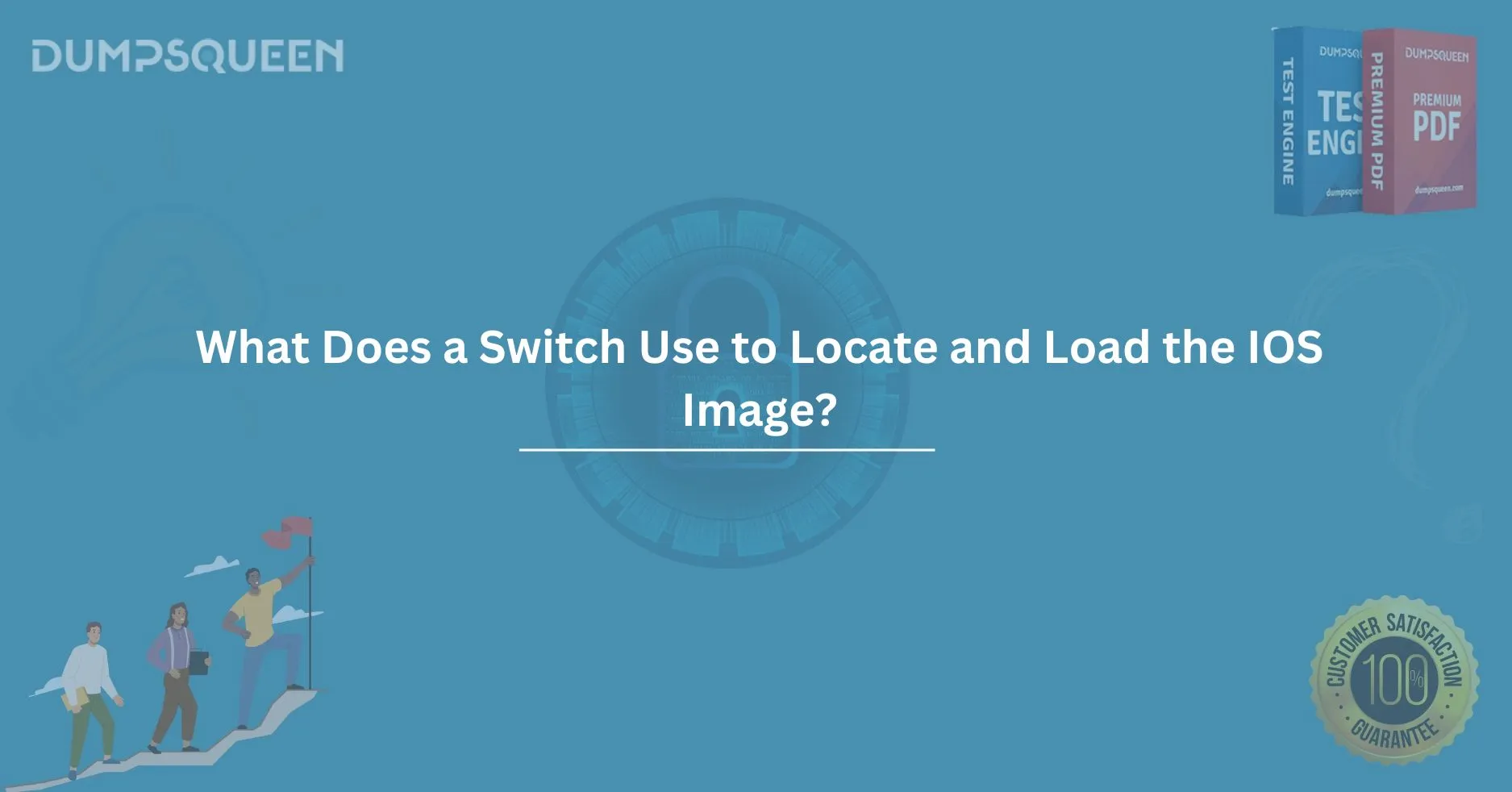Introduction
In the realm of networking, a switch plays a critical role in maintaining and forwarding data traffic between devices within a network. One of the most crucial elements of switch functionality is its ability to boot up and operate effectively, which is made possible by the Cisco Internetwork Operating System (IOS) image. But how does a switch locate and load this IOS image during boot-up?
This blog delves into the process a switch follows to locate and load the IOS image, providing detailed insights into the steps involved. Understanding this process is vital for network engineers, as it ensures the switch operates optimally, maintaining network reliability and performance. Throughout this blog, we'll explore the various components and functions that contribute to the process of IOS image loading and the critical factors involved in maintaining a smooth and efficient boot process.
Let’s uncover the technical steps and how switches interact with their IOS images.
What Is an IOS Image?
Before diving into the boot process, let’s clarify what an IOS image is and its importance in the world of networking. The Cisco IOS image is the operating system responsible for managing various networking tasks, including routing, switching, and network security. It is the fundamental software running on Cisco network devices, such as routers and switches, enabling them to function correctly.
The IOS image is typically stored in the device’s flash memory and is critical for the switch’s initial startup. A faulty or missing IOS image can result in the switch failing to boot up, making it essential for network engineers to understand how the image is located and loaded during the boot process.
The Role of Bootstrapping in Switch Start-Up
When you power on a Cisco switch, the first thing that happens is a process called bootstrapping. Bootstrapping is the mechanism by which the switch locates the IOS image stored in its memory. This process involves several important components that work together to ensure that the switch boots up successfully.
Power-On Self Test (POST)
The first step in the bootstrapping process is the Power-On Self Test (POST). This self-diagnostic process checks the hardware of the switch, ensuring that critical components such as the processor, memory, and network interfaces are functioning properly. If POST is successful, the switch proceeds to the next step in the boot process.
Bootloader and ROMmon Mode
Once POST is completed, the bootloader takes over. The bootloader is a small program stored in the switch’s ROM (Read-Only Memory), and it is responsible for loading the IOS image into the system’s memory. If the switch is unable to find a valid IOS image during this phase, it enters ROMmon mode, also known as the ROM Monitor mode.
In ROMmon mode, the switch is essentially in a recovery mode, where engineers can manually intervene to troubleshoot or recover the device. For example, in ROMmon mode, you can configure the device to locate the IOS image from a different location, such as a TFTP server.
Locating the IOS Image
The bootloader’s main task is to find and load the IOS image into the system’s RAM (Random Access Memory). The bootloader will first look for the IOS image in the switch’s flash memory. Flash memory is non-volatile, meaning it retains data even when the device is powered off. This is the most common location for the IOS image to be stored.
However, if the bootloader cannot find the IOS image in flash memory, it will attempt to locate it in alternative storage locations, such as:
-
TFTP server: A remote server on the network where the IOS image might be stored. The switch can fetch the image over the network using the Trivial File Transfer Protocol (TFTP).
-
USB storage devices: Some switches allow loading the IOS image from a USB flash drive connected to the switch’s USB port.
-
Network Boot (PXE): In certain configurations, the switch can retrieve the IOS image over the network using protocols like PXE (Preboot Execution Environment).
The bootloader is designed to be flexible, allowing it to use multiple methods to find the IOS image. Once the image is found, the switch loads it into memory and begins the process of initializing the operating system.
Step-by-Step Process of Loading the IOS Image
Step 1: Initializing Hardware and POST
After power is applied, the switch’s hardware components undergo a POST check, ensuring all critical systems are functional.
Step 2: Launching the Bootloader
Once POST is successfully completed, the bootloader located in the switch’s ROM is executed. The bootloader is responsible for locating the IOS image. If it detects a valid image in the flash memory, it begins loading the image into the system’s RAM.
Step 3: Loading the IOS Image
If the bootloader finds the IOS image in the flash memory, it loads the image into the switch’s RAM. Once the image is successfully loaded, the IOS takes over, and the switch begins its normal operation.
If no IOS image is found, the switch will attempt to load the image from other locations, such as a TFTP server or USB storage. If this fails, the switch will enter ROMmon mode, where network engineers can intervene to restore or recover the IOS image.
Step 4: Running the IOS
Once the IOS image is loaded into memory, the switch begins executing the IOS operating system. The system begins initializing interfaces, configuring networking protocols, and making the device operational.
Step 5: System Initialization
Finally, the switch runs its startup configuration, if available. The switch will load its configuration from either the NVRAM (Non-Volatile Random Access Memory) or a specified configuration file, ensuring the device starts with the proper settings.
How to Troubleshoot IOS Image Loading Issues
While the process of locating and loading the IOS image is straightforward, network engineers may encounter issues during boot-up. Here are a few common problems and troubleshooting steps:
Missing or Corrupted IOS Image
If the switch fails to load the IOS image, the most common cause is a missing or corrupted image. The switch will typically display an error message, such as “%SYS-4-IMG_BAD” or “IOS image not found,” indicating the problem. To resolve this issue, network engineers can:
-
Check Flash Memory: Verify the IOS image is present and intact in the flash memory.
-
Reinstall the IOS: If the image is corrupted or missing, you can reinstall it from a TFTP server or USB drive.
-
Use ROMmon Mode: If the device enters ROMmon mode, use the mode’s commands to download a fresh IOS image from an alternative location.
Incorrect Boot Variables
If the bootloader is incorrectly configured, the switch may not find the correct IOS image. This can be fixed by checking and updating the boot variables in the switch’s configuration.
Insufficient Storage
In some cases, the switch may have insufficient storage space in its flash memory to store the IOS image. In this situation, deleting unnecessary files or upgrading the flash memory may be necessary.
Conclusion
Understanding the process of how a switch locates and loads the IOS image is crucial for network engineers and professionals. The process involves several steps, from the Power-On Self Test (POST) to using the bootloader to locate the IOS image in memory. The flexibility of the boot process allows the switch to recover from errors and continue functioning, making it a reliable networking device.
By ensuring that your IOS image is properly configured and located, you can avoid common boot-up issues and ensure the smooth operation of your network devices. With this knowledge, you can maintain a highly functional and reliable network infrastructure.
Free Sample Questions
Q1: What is the first step a Cisco switch takes when it is powered on?
-
A) It runs the Power-On Self Test (POST)
-
B) It loads the IOS image from the TFTP server
-
C) It enters ROMmon mode
-
D) It initializes the network interfaces
Answer: A) It runs the Power-On Self Test (POST)
Q2: What happens if the Cisco switch cannot find the IOS image in flash memory?
-
A) The switch enters ROMmon mode
-
B) The switch shuts down
-
C) The switch loads a backup image from the cloud
-
D) The switch runs a self-diagnostic
Answer: A) The switch enters ROMmon mode
Q3: Which of the following is NOT a common method for locating the IOS image on a Cisco switch?
-
A) USB flash drive
-
B) TFTP server
-
C) Booting from a remote file server
-
D) Flash memory
Answer: C) Booting from a remote file server