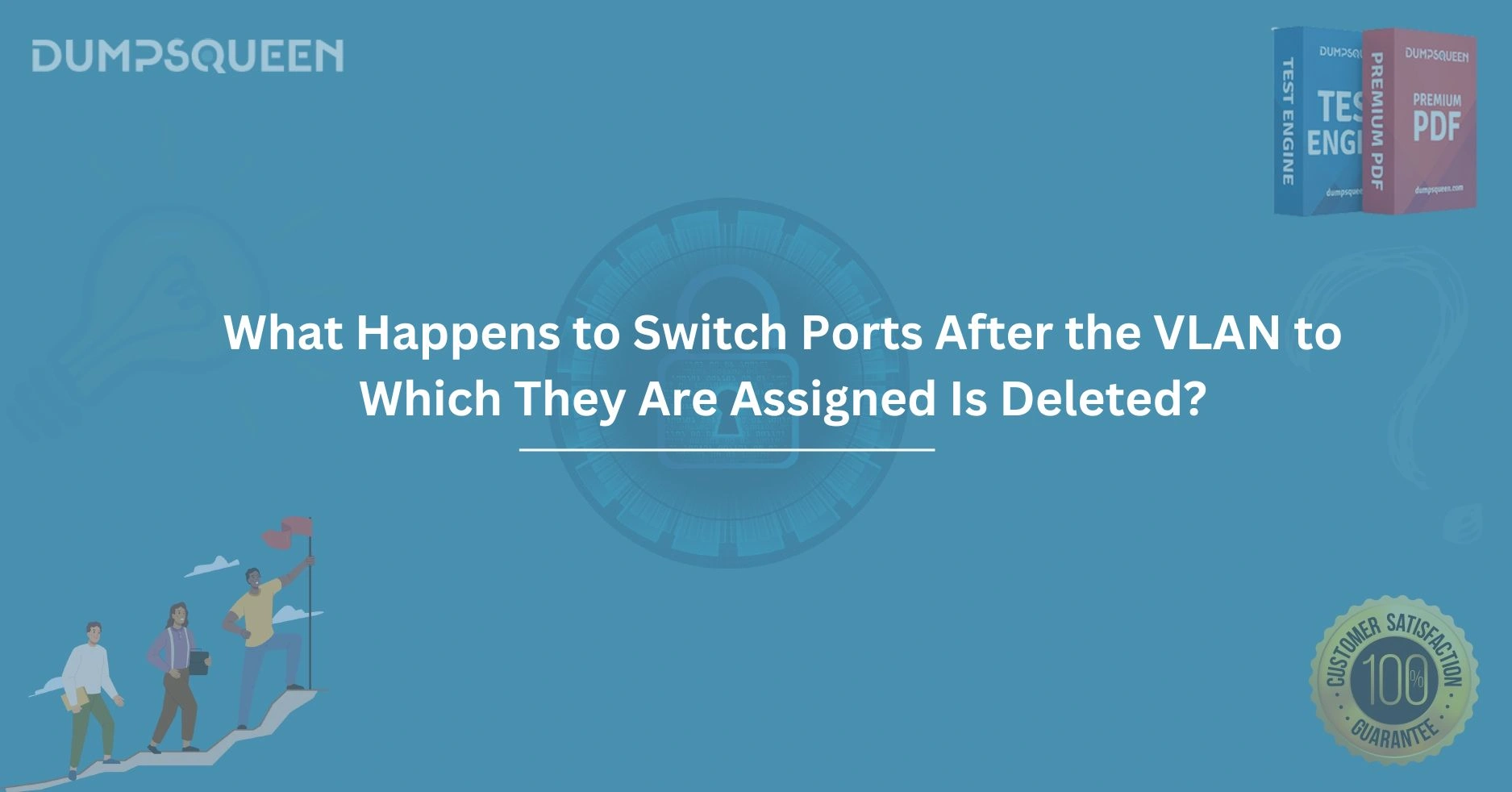Introduction
In the intricate world of networking, Virtual Local Area Networks (VLANs) serve as a cornerstone for segmenting traffic, enhancing security, and optimizing network performance. Network administrators rely on VLANs to logically group devices, ensuring efficient communication within an organization’s infrastructure. However, managing VLANs is not without its challenges. One question that often arises during VLAN management is: what happens to switch ports after the VLAN to which they are assigned is deleted? This question is critical for professionals preparing for certifications or managing enterprise networks, as improper VLAN handling can lead to connectivity issues or security vulnerabilities. At DumpsQueen, we aim to provide clear, actionable insights into complex networking topics like this one. In this comprehensive guide, we explore the behavior of switch ports when their associated VLAN is removed, diving into technical details, switch behavior, and best practices to ensure network stability.
Understanding VLANs and Switch Port Assignments
Before delving into the consequences of deleting a VLAN, it’s essential to understand the relationship between VLANs and switch ports. VLANs are logical partitions created on a switch to segregate broadcast domains without requiring separate physical hardware. By assigning switch ports to specific VLANs, network administrators control which devices can communicate with one another. For example, ports assigned to VLAN 10 might connect employee workstations, while ports in VLAN 20 could link servers, ensuring traffic remains isolated unless explicitly routed.
Switch ports can operate in different modes, such as access or trunk. Access ports are typically assigned to a single VLAN and connect end devices like computers or printers. Trunk ports, on the other hand, carry traffic for multiple VLANs, often between switches or to devices like routers. The VLAN assignment dictates how traffic is tagged or processed as it enters or leaves the port. This foundational understanding sets the stage for exploring what occurs when a VLAN is removed from the switch’s configuration.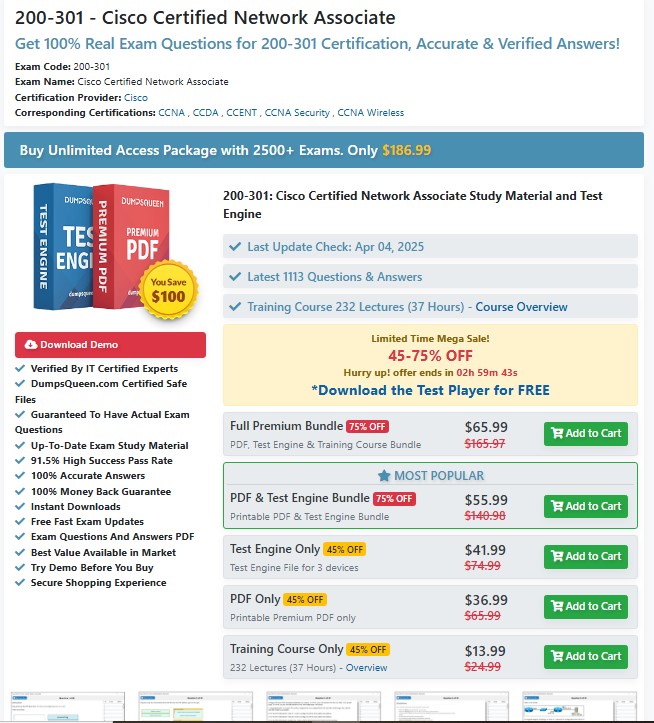
At DumpsQueen, we recognize that grasping these fundamentals is crucial for networking professionals, whether they’re studying for certifications like Cisco’s CCNA or managing real-world networks. The behavior of switch ports post-VLAN deletion hinges on how the switch interprets the absence of a VLAN and its configuration logic.
The Process of Deleting a VLAN
Deleting a VLAN is a deliberate action typically performed through a switch’s command-line interface (CLI) or graphical management interface. On Cisco switches, for instance, the command “no vlan [VLAN_ID]” removes a specific VLAN from the VLAN database. This action eliminates the VLAN’s configuration, including its ID, name, and any associated parameters. However, the deletion process doesn’t automatically reconfigure the ports that were assigned to the VLAN, which leads to the core question of this discussion.
When a VLAN is deleted, the switch must determine how to handle ports previously associated with it. This behavior varies slightly depending on the switch vendor (e.g., Cisco, Juniper, or Arista), the switch’s operating system, and its configuration. For most enterprise-grade switches, the VLAN database and port assignments are managed separately, meaning VLAN deletion doesn’t inherently reset port configurations. Instead, the switch evaluates the status of the ports and applies default or fallback behaviors, which we’ll explore in detail.
DumpsQueen emphasizes the importance of understanding vendor-specific behaviors, as certification exams often test these nuances. By examining the general principles and specific examples, we aim to equip readers with the knowledge to navigate VLAN management confidently.
Switch Port Behavior After VLAN Deletion
When a VLAN is deleted, the switch ports assigned to it don’t simply cease functioning—they enter a state determined by the switch’s logic and configuration. In most cases, the ports remain configured with the now-nonexistent VLAN ID. This situation can lead to several outcomes, depending on whether the ports are in access or trunk mode.
For access ports, which are tied to a single VLAN, the deletion of that VLAN typically results in the port becoming operationally inactive. Traffic cannot flow through the port because the VLAN it references no longer exists. On a Cisco switch, for example, an access port assigned to VLAN 10 will stop forwarding traffic if VLAN 10 is deleted. The port doesn’t revert to a default VLAN (like VLAN 1) automatically unless explicitly configured to do so. This behavior ensures that the switch doesn’t inadvertently allow traffic into an unintended VLAN, which could pose security risks.
Trunk ports, which carry multiple VLANs, behave differently. If a trunk port is configured to allow VLAN 10 among others, deleting VLAN 10 removes it from the trunk’s allowed VLAN list. The trunk continues to operate normally for the remaining VLANs, and no disruption occurs unless VLAN 10 was critical to specific traffic flows. However, if the trunk was configured to allow only VLAN 10, the port might stop forwarding traffic entirely, depending on the switch’s implementation.
At DumpsQueen, we stress the importance of verifying port configurations after VLAN deletion. Misunderstandings about port behavior can lead to network outages or exam mistakes, both of which can be avoided with a clear grasp of these mechanics.
Vendor-Specific Behaviors
While the general principles of VLAN deletion apply across platforms, different switch vendors implement the process with subtle variations. Cisco, a leader in networking hardware, provides a robust framework for VLAN management through its IOS and NX-OS operating systems. When a VLAN is deleted on a Cisco switch, access ports assigned to that VLAN remain configured with the deleted VLAN ID but become non-functional for data traffic. The switch’s running configuration retains the VLAN assignment until manually changed, which can be confusing during troubleshooting.
Juniper Networks, another prominent vendor, handles VLAN deletion similarly but with differences in terminology and configuration. In Junos OS, removing a VLAN from the configuration causes access ports to stop forwarding traffic, much like Cisco. However, Juniper’s CLI provides detailed logging that can help administrators identify ports affected by the deletion. Arista switches, known for their use in data centers, follow a comparable approach but emphasize automation and scripting to reassign ports quickly after VLAN changes.
Understanding these vendor-specific behaviors is vital for professionals working in multi-vendor environments or pursuing certifications. DumpsQueen’s resources are designed to clarify these differences, ensuring readers can apply their knowledge across diverse platforms.
Implications for Network Operations
The deletion of a VLAN and its impact on switch ports can have significant consequences for network operations. If ports become non-functional due to a deleted VLAN, devices connected to those ports lose connectivity. For example, in an enterprise network, deleting VLAN 20, which hosts critical servers, could disconnect users from essential services if the ports aren’t reassigned promptly. This scenario underscores the need for careful planning before making VLAN changes.
From a security perspective, leaving ports assigned to a nonexistent VLAN can create confusion during audits or troubleshooting. An administrator might assume the ports are inactive, but if the VLAN is later recreated with different parameters, traffic could flow unexpectedly, potentially exposing the network to risks. Proper documentation and verification are essential to mitigate these issues.
DumpsQueen advocates for proactive network management practices, such as maintaining accurate configuration backups and using monitoring tools to detect anomalies after VLAN changes. These strategies help ensure network reliability and align with the skills tested in professional certifications.
Best Practices for Managing VLAN Deletion
To minimize disruptions when deleting a VLAN, network administrators should follow a structured approach. Before removing a VLAN, it’s critical to identify all ports assigned to it. On Cisco switches, the “show vlan brief” or “show running-config” commands can reveal port assignments, allowing administrators to plan reconfigurations. Similarly, other vendors provide equivalent commands or GUI tools to map VLAN-to-port relationships.
Once the affected ports are identified, administrators should decide whether to reassign them to another VLAN, set them to a default VLAN (like VLAN 1), or disable them entirely. Reassigning ports to an active VLAN ensures continuity for connected devices, while disabling unused ports enhances security. After deleting the VLAN, verifying the status of the ports with commands like “show interfaces status” confirms that the network is functioning as intended.
Another best practice is to communicate changes to the network team and document them thoroughly. VLAN deletions often occur during maintenance windows, and clear documentation helps prevent confusion during future troubleshooting. DumpsQueen’s study materials emphasize these practical steps, equipping readers with the tools to manage VLANs effectively in real-world scenarios.
Troubleshooting Post-VLAN Deletion Issues
Despite careful planning, issues can arise after deleting a VLAN. Common problems include devices losing connectivity, ports remaining in an unexpected state, or traffic being dropped unexpectedly. Troubleshooting begins with verifying the VLAN database to confirm the VLAN has been removed. Commands like “show vlan” or equivalent vendor-specific tools provide this information.
Next, administrators should check the status of affected ports. If access ports are still configured with the deleted VLAN ID, they’ll likely be inactive, and devices connected to them won’t communicate. Reassigning the ports to an active VLAN or resetting them to a default state resolves this issue. For trunk ports, ensuring the allowed VLAN list is updated prevents unnecessary traffic loss.
In complex networks, tools like packet analyzers or syslog messages can help identify the root cause of connectivity issues. DumpsQueen encourages a systematic troubleshooting approach, which is not only essential for resolving real-world problems but also a key skill for certification exams.
Conclusion
Managing VLANs is a critical skill for network administrators, and understanding what happens to switch ports after a VLAN is deleted is essential for maintaining a stable and secure network. When a VLAN is removed, access ports typically become non-functional, while trunk ports continue operating for other VLANs, though the specifics depend on the switch vendor and configuration. By following best practices—such as identifying affected ports, reassigning them as needed, and documenting changes—administrators can prevent disruptions and ensure smooth network operations.
At DumpsQueen, we’re committed to empowering networking professionals with the knowledge and tools to succeed, whether they’re preparing for certifications or tackling real-world challenges. This guide has explored the intricacies of VLAN deletion, offering insights into switch behavior, vendor differences, and practical strategies. By mastering these concepts, you’ll be better equipped to manage VLANs confidently and keep your network running seamlessly.
Free Sample Questions
Question 1: What happens to an access port on a Cisco switch when the VLAN it is assigned to is deleted?
A) The port automatically reverts to VLAN 1.
B) The port becomes non-functional and stops forwarding traffic.
C) The port is disabled and requires manual reactivation.
D) The port continues forwarding traffic without a VLAN tag.
Answer: B
A) The trunk port stops forwarding all traffic.
B) The trunk port continues forwarding traffic for remaining VLANs.
C) The trunk port resets to allow all VLANs.
D) The trunk port becomes an access port.
Answer: B
A) show interfaces status
B) show vlan brief
C) show running-config
D) show ip interface brief
Answer: B