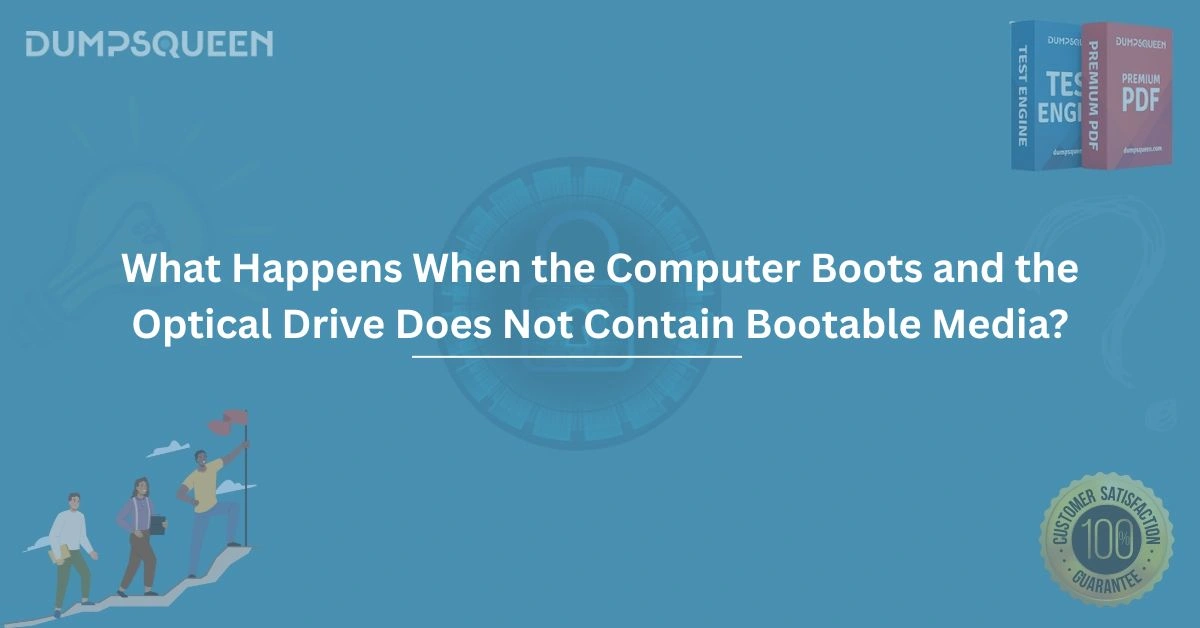Introduction
Booting a computer is a fascinating process that transforms a dormant machine into a fully operational system ready to execute tasks. At the heart of this process lies the interaction between hardware and software, orchestrated by a series of intricate steps. However, what happens when a critical component, such as the optical drive, lacks bootable media? This scenario can lead to confusion for users, especially those unfamiliar with the boot process. In this comprehensive guide, brought to you by DumpsQueen, we will explore the detailed sequence of events that unfold when a computer attempts to boot without bootable media in the optical drive. From the initial power-on to the potential error messages, we’ll unravel the technical intricacies and provide clarity for both novice and experienced users. Whether you’re troubleshooting a boot issue or simply curious about the inner workings of your computer, DumpsQueen is here to illuminate the process.
The Boot Process: A Brief Overview
When you press the power button on your computer, a complex sequence of events is triggered, collectively known as the boot process. This process is designed to initialize hardware components, load the operating system, and prepare the system for user interaction. The boot process can be divided into several stages, including the Power-On Self-Test (POST), firmware initialization, and the loading of the bootloader. Each stage plays a critical role in ensuring the system transitions from a powered-off state to a fully functional environment.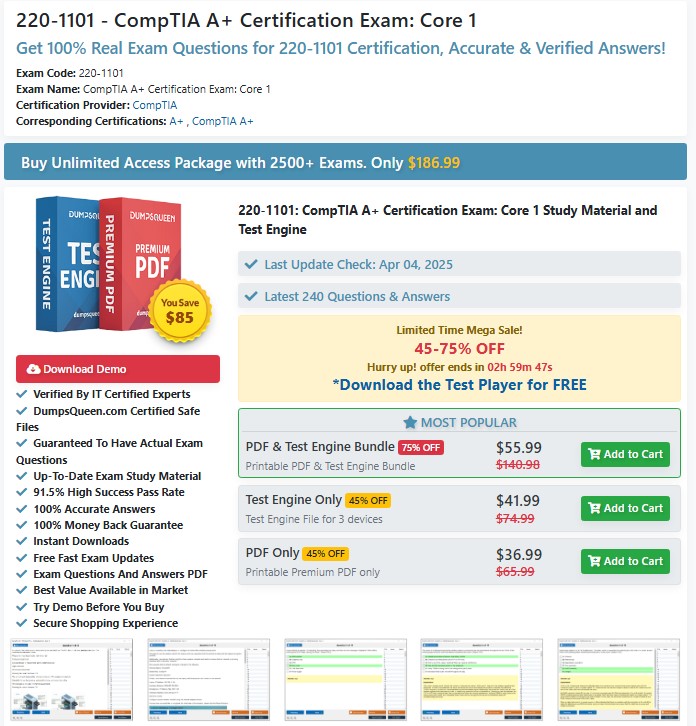
The optical drive, once a primary medium for installing operating systems or running diagnostic tools, is often configured as a potential boot device in the system’s BIOS or UEFI settings. However, if the optical drive is selected as the boot device but contains no bootable media—such as a CD, DVD, or Blu-ray disc with an operating system or bootable software—the boot process encounters a significant hurdle. Let’s dive into what happens in such a scenario, step by step.
Power-On Self-Test (POST)
The boot process begins with the Power-On Self-Test, a diagnostic routine executed by the computer’s firmware—either BIOS (Basic Input/Output System) or UEFI (Unified Extensible Firmware Interface). The POST checks the integrity of essential hardware components, such as the CPU, RAM, graphics card, and storage devices, to ensure they are functioning correctly. During this phase, the system verifies the presence of connected devices, including the optical drive.
If the optical drive is empty or contains a non-bootable disc, the POST does not directly flag this as an error. The POST’s primary concern is hardware functionality, not the content of the optical drive. Assuming all hardware passes the POST, the system proceeds to the next stage: firmware initialization and boot device selection. However, the absence of bootable media in the optical drive will soon become relevant.
Firmware Initialization and Boot Order
After the POST completes successfully, the firmware takes control to initialize the system’s core components and determine the boot device. The BIOS or UEFI firmware relies on a predefined boot order, which is a prioritized list of devices the system checks for bootable media. Common boot devices include the hard drive, solid-state drive (SSD), USB drives, and the optical drive. Users can configure the boot order through the BIOS/UEFI setup menu, often accessed by pressing a key like F2, Del, or Esc during startup.
If the optical drive is set as the first boot device in the boot order, the firmware will attempt to locate bootable media within it. A bootable disc contains a specific structure, including a boot sector or bootloader, which provides instructions for loading an operating system or other software. Without such media, the firmware quickly determines that the optical drive is either empty or contains a non-bootable disc, such as a music CD or a data DVD. At this point, the system’s response depends on the firmware’s configuration and the boot order.
The “No Bootable Media” Scenario
When the firmware detects that the optical drive lacks bootable media, it typically does not halt the boot process immediately. Instead, it moves to the next device in the boot order. For example, if the boot order is set to check the optical drive first, followed by the hard drive and then a USB drive, the firmware will skip the optical drive and attempt to boot from the hard drive. If the hard drive contains a valid operating system, the boot process continues as normal, and the user may not even notice that the optical drive was checked.
However, complications arise if the optical drive is the only device in the boot order or if none of the subsequent devices contain bootable media. In such cases, the firmware exhausts all boot options and displays an error message, such as “No bootable device found,” “Insert bootable media and press any key,” or “Operating System not found.” These messages indicate that the system cannot locate a valid bootloader or operating system to proceed with the boot process.
User Experience and Error Messages
For users, encountering a “No bootable media” error can be perplexing, especially if they are unaware of the system’s boot configuration. The error message is typically displayed on a black screen with white text, accompanied by a prompt to insert bootable media or restart the system. In some cases, the system may automatically reboot after a brief pause, repeating the process and displaying the same error until the issue is resolved.
The specific error message depends on the firmware and motherboard manufacturer. For instance, some systems may display a more detailed message, such as “Boot failure: No bootable media detected in optical drive. Please insert a bootable disc and restart.” Others may simply show a blinking cursor or a generic “Boot Error.” Regardless of the message, the underlying issue is the same: the system cannot find a valid boot source.
Troubleshooting the Issue
At DumpsQueen, we understand that encountering a boot error can be frustrating. Fortunately, resolving the “No bootable media” issue is often straightforward. The first step is to check the BIOS/UEFI settings to verify the boot order. If the optical drive is set as the primary boot device, reconfigure the boot order to prioritize a device with a valid operating system, such as the hard drive or SSD. This can be done by entering the BIOS/UEFI setup menu and navigating to the boot options.
If the boot order is correct but the error persists, ensure that the hard drive or other boot devices are properly connected and functioning. A loose cable, failed drive, or corrupted operating system can also trigger a “No bootable device” error. Additionally, check for any discs in the optical drive and remove them if they are not bootable. In some cases, users may need to create or insert a bootable disc, such as a Windows installation DVD or a Linux live CD, to proceed with the boot process.
Advanced Considerations: Firmware Settings and Secure Boot
For advanced users, additional firmware settings may influence the boot process. For example, UEFI systems often include a Secure Boot feature, which restricts booting to digitally signed bootloaders. If the optical drive contains a disc with an unsigned bootloader, Secure Boot may prevent it from being recognized, even if the disc is technically bootable. Disabling Secure Boot or enabling Legacy Boot mode (if supported) can resolve such issues, though these changes should be made cautiously to avoid compromising system security.
Another consideration is the optical drive’s hardware status. A malfunctioning or disconnected optical drive may cause the firmware to misinterpret its contents, leading to boot errors. Running hardware diagnostics or replacing the drive may be necessary in such cases.
Preventing Future Boot Issues
To avoid boot issues related to the optical drive, DumpsQueen recommends adopting best practices for system configuration. Regularly review and update the BIOS/UEFI boot order to ensure that the primary boot device is a reliable storage medium, such as an SSD or hard drive with a stable operating system. Additionally, keep the optical drive empty unless you intentionally need to boot from a disc, as forgotten media can disrupt the boot process.
For users who frequently work with bootable discs, consider using USB drives instead. USB drives are faster, more versatile, and less prone to physical wear than optical discs. Tools like Rufus or the Windows Media Creation Tool can help create bootable USB drives for operating system installation or recovery.
Conclusion
The boot process is a critical function that brings a computer to life, but it can be disrupted when the optical drive lacks bootable media. As we’ve explored in this detailed guide, the absence of bootable media in the optical drive typically prompts the firmware to check the next device in the boot order. However, if no bootable devices are found, users may encounter error messages that require troubleshooting. By understanding the boot process, configuring the BIOS/UEFI settings correctly, and adopting best practices, users can prevent and resolve boot issues with confidence.
At DumpsQueen, we are committed to empowering users with the knowledge and tools needed to navigate technical challenges. Whether you’re a beginner seeking to understand your computer’s inner workings or a professional troubleshooting a boot error, DumpsQueen is your trusted resource for reliable, expert guidance.
Free Sample Questions
-
What is the first step in the computer boot process?
a) Loading the operating system
b) Power-On Self-Test (POST)
c) Checking the optical drive for bootable media
d) Initializing the bootloader
Answer: b) Power-On Self-Test (POST) -
What happens if the optical drive is empty and set as the first boot device?
a) The system immediately shuts down
b) The firmware checks the next device in the boot order
c) The system formats the optical drive
d) The BIOS/UEFI settings are reset
Answer: b) The firmware checks the next device in the boot order -
What does a “No bootable device found” error indicate?
a) The optical drive is malfunctioning
b) The system cannot locate a valid bootloader or operating system
c) The RAM is faulty
d) The CPU is overheating
Answer: b) The system cannot locate a valid bootloader or operating system -
How can users resolve a “No bootable media” error?
a) Replace the motherboard
b) Reconfigure the BIOS/UEFI boot order
c) Install a new optical drive
d) Update the graphics driver
Answer: b) Reconfigure the BIOS/UEFI boot order