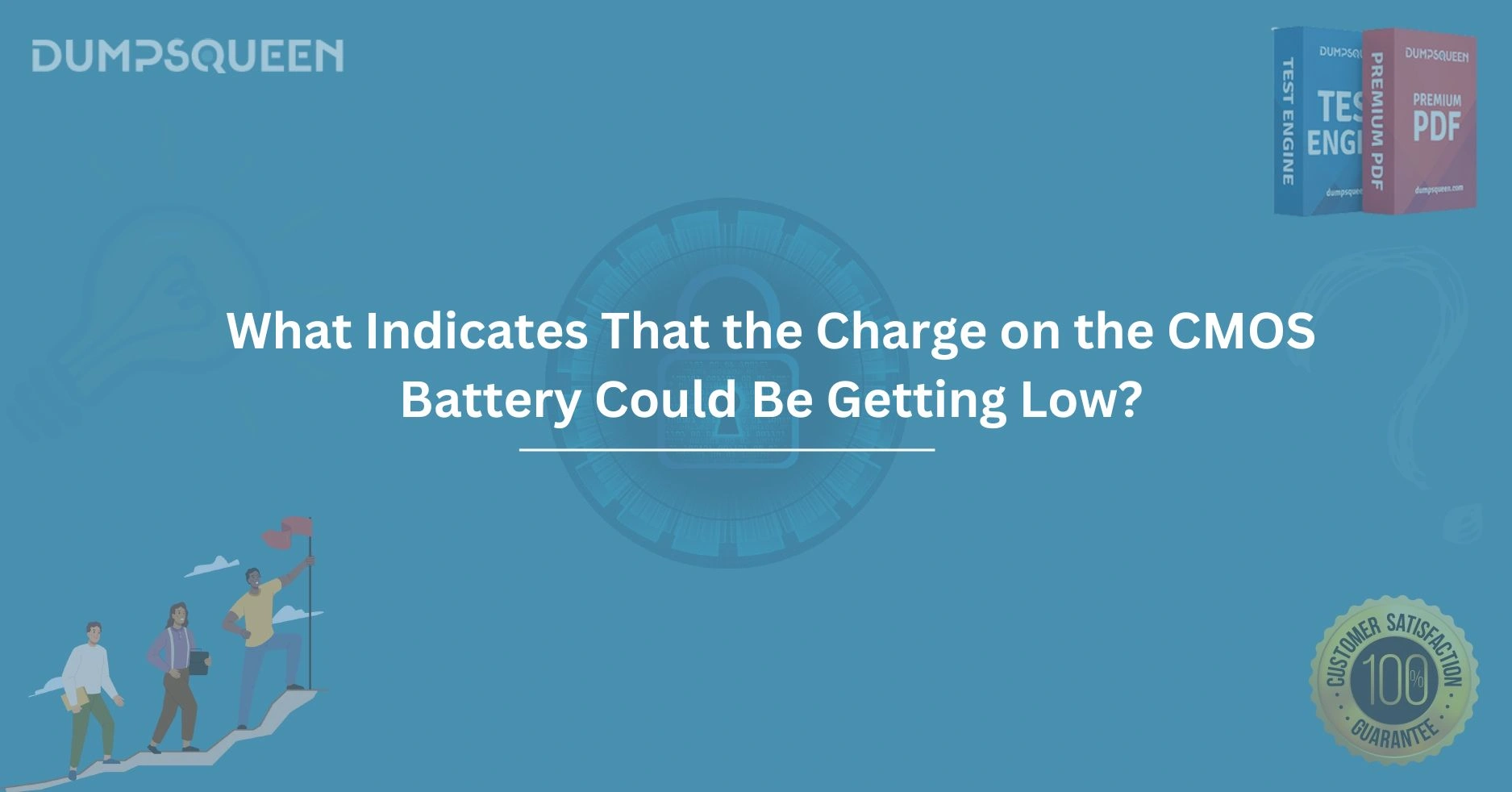Introduction
In the intricate world of computer hardware, every component plays a pivotal role in ensuring seamless functionality. Among these unsung heroes is the CMOS battery, a small yet critical power source that keeps your computer’s basic settings intact even when it’s powered off. At DumpsQueen, we understand how essential it is for users—whether tech enthusiasts, IT professionals, or casual operators—to recognize the signs of a failing CMOS battery.
A low CMOS battery charge can lead to frustrating system errors, data loss, or even boot failures. But what exactly indicates that the charge on the CMOS battery could be getting low? In this detailed guide, we’ll explore the symptoms, causes, and solutions to this common issue, empowering you with the knowledge to maintain your system effectively.
The CMOS (Complementary Metal-Oxide-Semiconductor) battery is typically a small, coin-shaped cell located on your computer’s motherboard. Its primary job is to power the CMOS chip, which stores critical system information like the date, time, and BIOS settings.
When the battery’s charge begins to wane, it can no longer perform this role efficiently, leading to a cascade of problems. At DumpsQueen, we aim to demystify this process and provide actionable insights to keep your system running smoothly. Let’s dive into the telltale signs of a CMOS battery running low and how you can address them.
The Role of the CMOS Battery in Your Computer
To understand what indicates a low CMOS battery charge, it’s worth grasping its purpose. The CMOS battery is a low-power, long-lasting cell—often a CR2032 lithium battery—that provides continuous power to the CMOS chip. This chip retains essential configuration data, such as the system clock, boot order, and hardware settings, even when the computer is unplugged. Without this tiny power source, your computer would essentially “forget” these settings every time it shuts down, forcing you to reconfigure them manually.
At DumpsQueen, we’ve seen countless cases where users overlook the CMOS battery until it’s too late. While it’s designed to last anywhere from three to ten years, factors like usage frequency, environmental conditions, and manufacturing quality can shorten its lifespan. When the battery’s charge depletes, it can’t sustain the CMOS chip, leading to noticeable disruptions. Recognizing these disruptions early can save you time, money, and frustration.
Incorrect Date and Time Settings
One of the most prominent indicators of a low CMOS battery charge is an incorrect date and time on your computer. Since the CMOS battery powers the real-time clock (RTC) within the CMOS chip, a failing battery will cause the system to lose track of time when powered off. You might boot up your computer to find the date reset to a default value—often years in the past, like January 1, 2000—or the time drifting wildly off course.
Imagine preparing an important project for DumpsQueen, only to find that file timestamps are outdated or your system clock is hours behind. This isn’t just an inconvenience; it can disrupt scheduled tasks, software licenses, and even network authentication protocols that rely on accurate timekeeping. If you notice your computer’s clock resetting or displaying bizarre values after a shutdown, it’s a strong hint that the CMOS battery is nearing the end of its life.
BIOS or Boot-Up Errors
Another clear sign of a weakening CMOS battery is the appearance of BIOS-related errors during startup. The BIOS (Basic Input/Output System) relies on the CMOS chip to load its saved configurations. When the battery can’t supply adequate power, the CMOS chip may fail to retain these settings, triggering error messages like “CMOS Checksum Error,” “CMOS Battery Failure,” or “System Configuration Lost.”
At DumpsQueen, we’ve heard from users who encountered these cryptic alerts and assumed their entire motherboard was failing. In reality, these messages often point directly to a low battery charge. You might also notice your computer prompting you to “Press F1 to continue” or enter the BIOS setup manually to restore settings. While this workaround might get you through a single boot, it’s a temporary fix for a deeper issue—one that a quick battery replacement can resolve.
Failure to Boot or Frequent Resets
In more severe cases, a depleted CMOS battery can prevent your computer from booting altogether. If the CMOS chip loses its data integrity due to insufficient power, the BIOS may struggle to initialize hardware components, resulting in a system that refuses to start. Alternatively, you might experience frequent resets or unexpected shutdowns as the system attempts to compensate for corrupted settings.
This scenario can be particularly alarming for professionals relying on their machines for critical tasks, such as managing content for DumpsQueen. A computer that won’t boot—or one that resets mid-operation—can disrupt workflows and potentially lead to data loss. If your system exhibits these symptoms alongside other CMOS-related issues, the battery is likely the culprit.
Unusual BIOS Behavior and Default Settings
Beyond boot errors, a low CMOS battery charge can cause the BIOS to revert to default settings. This might manifest as changes in your boot order, disabled hardware features, or even overclocking profiles being wiped out. For instance, if you’ve customized your system to boot from a specific drive or tweaked performance settings, a failing battery could undo those adjustments without warning.
At DumpsQueen, we emphasize the importance of stability in computing environments. When your BIOS settings reset unexpectedly, it’s not just a nuisance—it can affect how your system interacts with peripherals, storage devices, and even security features. If you find yourself reconfiguring the BIOS more often than usual, it’s time to investigate the CMOS battery’s condition.
Audible Beep Codes or Warning Lights
Some motherboards are equipped with diagnostic tools that alert you to hardware issues, including a failing CMOS battery. You might hear a series of beep codes during startup—short, repetitive tones that vary by manufacturer—or see a warning light on the motherboard itself. These signals are designed to grab your attention and point you toward the source of the problem.
For example, certain systems emit a specific beep pattern when the CMOS battery voltage drops below a threshold. At DumpsQueen, we recommend consulting your motherboard’s manual to decode these signals, as they can confirm whether the battery is to blame. While not all systems offer this feature, it’s a valuable clue for those that do.
Physical Signs of Battery Wear
While most indicators of a low CMOS battery charge are software-based, physical inspection can also reveal issues. If you’re comfortable opening your computer case, take a look at the battery itself. A bulging, leaking, or corroded CMOS battery is a sure sign that it’s failing—or has already failed. Lithium batteries like the CR2032 can degrade over time, especially in hot or humid environments, leading to visible damage.
At DumpsQueen, we advise caution when handling hardware, but a quick visual check can provide definitive evidence. If the battery looks compromised, replace it immediately to avoid further damage to the motherboard. Even if it appears intact, an old battery may still have insufficient charge, so age is another factor to consider.
How to Confirm and Address the Issue
Spotting these signs is only half the battle—confirming and fixing the problem is the next step. To verify a low CMOS battery, you can use a multimeter to measure its voltage. A healthy CR2032 battery should read around 3 volts; anything significantly lower indicates it’s time for a replacement. Alternatively, if you’re not equipped for testing, simply swapping the battery with a fresh one can serve as both a diagnostic and a solution.
Replacing the CMOS battery is a straightforward process: power off your computer, unplug it, remove the old battery, and insert a new one, ensuring proper polarity. At DumpsQueen, we recommend keeping a spare CR2032 on hand—it’s an inexpensive fix that can prevent major headaches. After replacement, you may need to reconfigure your BIOS settings, but the issue should resolve immediately.
Preventive Measures for Long-Term Reliability
Once you’ve addressed a low CMOS battery, consider steps to prolong the life of its replacement. Store your computer in a cool, dry environment to minimize battery wear. Avoid frequent power cycles if possible, as constant reliance on the battery can drain it faster. Regularly updating your BIOS firmware, as advised by DumpsQueen, can also optimize power management and reduce strain on the CMOS system.
Monitoring your system’s health proactively can catch issues before they escalate. If you’re a frequent visitor to DumpsQueen, you’ll find resources and tools to stay ahead of hardware maintenance, ensuring your computer remains reliable for years to come.
Conclusion
The CMOS battery may be small, but its impact on your computer’s performance is undeniable. Recognizing what indicates that the charge on the CMOS battery could be getting low—whether it’s an incorrect clock, BIOS errors, or boot failures—can save you from unnecessary troubleshooting and downtime. At DumpsQueen, we’re dedicated to equipping you with the knowledge to tackle these challenges head-on. By staying vigilant and proactive, you can ensure your system remains stable and efficient, no matter the task at hand.
A low CMOS battery isn’t the end of the world—it’s a solvable problem with a simple fix. Whether you’re a casual user or a tech-savvy professional, understanding these signs empowers you to maintain your computer with confidence.
Free Sample Questions
- What is one of the most common signs of a low CMOS battery charge?
a) Overheating CPU
b) Incorrect system date and time
c) Blue screen errors
d) Loud fan noise
Answer: b) Incorrect system date and time - What error message might appear during boot if the CMOS battery is failing?
a) “Disk Not Found”
b) “CMOS Checksum Error”
c) “Memory Overload”
d) “USB Device Not Recognized”
Answer: b) “CMOS Checksum Error” - What should a healthy CR2032 CMOS battery measure with a multimeter?
a) 1.5 volts
b) 3 volts
c) 5 volts
d) 12 volts
Answer: b) 3 volts - What physical sign might indicate a failing CMOS battery?
a) A cracked monitor
b) A leaking or bulging battery
c) A loose power cable
d) A dusty CPU fan
Answer: b) A leaking or bulging battery
Get Accurate & Authentic 500+ Comptia