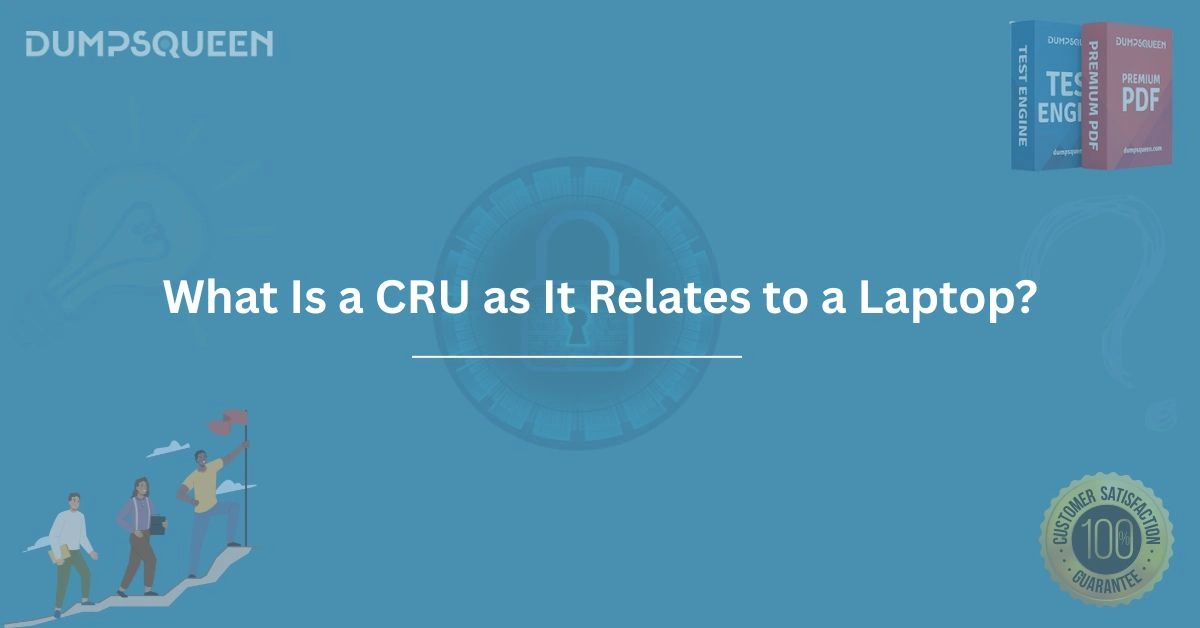Introduction
In the world of laptops, technical jargon can often feel overwhelming, especially for those seeking to understand their devices better or preparing for certifications like CompTIA A+ or IT Fundamentals. One term that frequently surfaces in laptop repair and maintenance discussions is "CRU." But what exactly is a CRU, and why does it matter for laptop users, technicians, or IT professionals? At DumpsQueen, we are committed to providing clarity through our Exam Prep Study Guide resources, helping you master technical concepts with ease. This comprehensive 3000-word guide explores the meaning of CRU, its significance in the context of laptops, and how understanding it can empower you to maintain, upgrade, or troubleshoot your device effectively.
Whether you're a student preparing for an IT certification, a professional aiming to enhance your technical expertise, or a casual user curious about your laptop’s inner workings, this blog will break down the concept of CRU in detail. By the end, you’ll have a thorough understanding of CRUs, their role in laptop design, and their relevance to your everyday computing experience. Let’s dive in!
Defining CRU: What Does It Mean?
CRU stands for Customer Replaceable Unit, a term used in the tech industry to describe components of a laptop (or other electronic devices) that are designed to be replaced or upgraded by the end-user without requiring specialized tools, advanced technical skills, or professional intervention. These components are intentionally engineered for easy access and replacement, making it possible for users to perform maintenance or upgrades themselves.
In the context of laptops, CRUs are typically hardware components that manufacturers expect users to swap out as part of routine maintenance, upgrades, or repairs. The concept of CRUs is rooted in the idea of user empowerment, allowing individuals to extend the lifespan of their devices, improve performance, or address minor issues without incurring the cost of professional repair services.
Examples of common CRUs in laptops include:
-
RAM (Memory Modules): Upgrading RAM to improve multitasking or performance.
-
Storage Drives (HDD/SSD): Replacing a hard disk drive (HDD) with a faster solid-state drive (SSD).
-
Batteries: Swapping out a worn-out battery for a new one.
-
Wireless Cards: Upgrading or replacing Wi-Fi or Bluetooth modules.
-
Optical Drives: Replacing or removing CD/DVD drives in older laptops.
By designating certain parts as CRUs, laptop manufacturers simplify the process of maintaining and upgrading devices, which can save users time and money. At DumpsQueen, our Exam Prep Study Guide resources emphasize practical knowledge like this, ensuring you’re well-equipped to handle real-world IT tasks.
Why Are CRUs Important for Laptop Users?
The importance of CRUs lies in their ability to make laptop maintenance accessible and cost-effective. Here’s why CRUs matter:
Cost Savings
Professional repair services can be expensive, especially for simple tasks like replacing a battery or upgrading RAM. By identifying and replacing CRUs yourself, you can avoid labor costs and only pay for the component itself. For example, upgrading your laptop’s RAM from 8GB to 16GB might cost $50-$100 for the module, but a repair shop could charge an additional $50-$100 for installation. With CRUs, you can perform the upgrade in minutes and save significantly.
Extending Laptop Lifespan
Laptops are significant investments, and many users aim to maximize their device’s longevity. CRUs allow you to replace aging or failing components, such as batteries that no longer hold a charge or hard drives that are running out of space. By upgrading these parts, you can keep your laptop functional and relevant for years, delaying the need for a costly replacement.
Performance Upgrades
Technology evolves rapidly, and laptops that were cutting-edge a few years ago may struggle with modern software demands. CRUs like RAM and SSDs allow you to boost your laptop’s performance without purchasing a new device. For instance, swapping an HDD for an SSD can drastically reduce boot times and improve overall system responsiveness, breathing new life into an older machine.
User Empowerment
CRUs empower users to take control of their devices. Instead of relying on technicians, you can learn to perform basic maintenance tasks, which is especially valuable for IT students or professionals preparing for certifications. DumpsQueen’s Exam Prep Study Guide materials cover these practical skills, helping you build confidence in handling hardware components.
Warranty Considerations
Many manufacturers design CRUs to be replaced without voiding the laptop’s warranty. For example, upgrading RAM or replacing a battery is typically considered a user-authorized action, as long as you follow the manufacturer’s guidelines. This gives users peace of mind when performing upgrades or repairs.
Common Types of CRUs in Laptops
To fully understand CRUs, it’s helpful to explore the most common types found in laptops. Each of these components is designed for user replacement, though the ease of access may vary depending on the laptop’s make and model.
RAM (Random Access Memory)
RAM is one of the most frequently upgraded CRUs. It determines how many tasks your laptop can handle simultaneously and how quickly it can process data. Most laptops have accessible RAM slots, often located under a panel on the bottom of the device. Replacing or adding RAM modules typically involves:
-
Powering off the laptop and removing the battery (if possible).
-
Unscrewing the access panel.
-
Gently removing the existing RAM module and inserting the new one.
-
Securing the panel and powering on the laptop.
With DumpsQueen’s Exam Prep Study Guide, you’ll learn the step-by-step process for upgrading RAM, along with tips for ensuring compatibility with your laptop’s motherboard.
Storage Drives (HDD/SSD)
Storage drives are another common CRU, as they store your operating system, applications, and files. Upgrading from an HDD to an SSD is a popular choice for improving performance, as SSDs offer faster read/write speeds. Replacing a storage drive typically requires:
-
Backing up all data to avoid loss.
-
Removing the bottom panel or drive bay cover.
-
Disconnecting the existing drive and connecting the new one.
-
Reinstalling the operating system or restoring data.
This process is straightforward for most laptops, and our Exam Prep Study Guide resources at DumpsQueen provide detailed guidance for IT certification candidates.
Batteries
Laptop batteries degrade over time, losing their ability to hold a charge. Many laptops, especially older models, feature removable batteries that can be replaced by simply unlatching the old battery and inserting a new one. However, some modern laptops have non-removable batteries that are still considered CRUs but require slightly more effort, such as removing the bottom panel.
Wireless Cards
Wireless cards (Wi-Fi or Bluetooth modules) are small components that enable wireless connectivity. If your laptop’s Wi-Fi performance is outdated or the card fails, you can replace it with a newer, faster model. This typically involves opening the laptop’s bottom panel and swapping out the card, which is secured with a small screw.
Optical Drives
In older laptops, optical drives (CD/DVD drives) are often CRUs. These can be replaced or removed to make room for additional storage, such as an SSD. The process usually involves removing a single screw and sliding the drive out of its bay.
How to Identify CRUs in Your Laptop
Not all laptop components are CRUs, so it’s essential to identify which parts are user-replaceable before attempting any upgrades or repairs. Here’s how you can determine the CRUs in your laptop:
Check the Manufacturer’s Documentation
Most laptop manufacturers provide user manuals or service guides that list CRUs. These documents are often available on the manufacturer’s website and include detailed instructions for replacing components like RAM, storage drives, or batteries. For example, Lenovo, Dell, and HP publish comprehensive guides for their devices.
Look for Accessible Panels
CRUs are typically located behind easily accessible panels on the bottom of the laptop. These panels are secured with screws and can be removed with a standard screwdriver. If a component requires extensive disassembly or specialized tools, it’s likely not a CRU.
Consult the Warranty Terms
Review your laptop’s warranty to understand which components you can replace without voiding coverage. Manufacturers often specify that replacing CRUs, such as RAM or batteries, is permitted, while tampering with non-CRUs, like the motherboard, may void the warranty.
Use DumpsQueen’s Exam Prep Study Guide
For IT students and professionals, DumpsQueen’s Exam Prep Study Guide resources include practical tips for identifying CRUs and performing hardware upgrades. These materials are designed to help you master the skills needed for certifications like CompTIA A+.
Challenges and Considerations When Replacing CRUs
While CRUs are designed for user replacement, there are some challenges and considerations to keep in mind:
Compatibility
Not all components are compatible with every laptop. For example, RAM modules must match the laptop’s supported speed, type (e.g., DDR4 or DDR5), and capacity. Similarly, storage drives must fit the laptop’s physical slot (e.g., 2.5-inch or M.2) and interface (SATA or NVMe). Always check your laptop’s specifications before purchasing a replacement CRU.
Static Electricity
Static electricity can damage sensitive components like RAM or wireless cards. To prevent this, use an anti-static wrist strap or touch a grounded metal surface before handling CRUs.
Data Backup
When replacing storage drives, always back up your data to avoid permanent loss. Even with other CRUs, it’s a good practice to back up important files before performing any hardware changes.
Manufacturer Variability
The ease of replacing CRUs varies by manufacturer and model. Some laptops, like Lenovo ThinkPads, are designed with user-friendly access to CRUs, while others, like certain ultrabooks, may require more effort due to compact designs.
Skill Level
While CRUs are intended for user replacement, some technical knowledge is helpful. If you’re new to hardware upgrades, start with simpler tasks, like replacing a battery, before tackling more complex CRUs, like wireless cards. DumpsQueen’s Exam Prep Study Guide offers step-by-step tutorials to build your confidence.
CRUs and IT Certifications
For those pursuing IT certifications like CompTIA A+, Network+, or IT Fundamentals, understanding CRUs is a critical part of the curriculum. These certifications test your ability to troubleshoot, maintain, and upgrade hardware, and CRUs are a key focus. Topics related to CRUs that you might encounter include:
-
Identifying user-replaceable components in laptops.
-
Performing safe hardware upgrades, such as installing RAM or SSDs.
-
Understanding warranty implications of replacing CRUs.
-
Troubleshooting common issues related to CRUs, like a failing battery or slow storage drive.
At DumpsQueen, our Exam Prep Study Guide materials are tailored to help you excel in these areas. Our resources include practice questions, hands-on labs, and detailed explanations to ensure you’re ready for your certification exams.
Conclusion
Understanding what a CRU is and how it relates to laptops is an essential skill for anyone looking to maintain, upgrade, or troubleshoot their device. Customer Replaceable Units empower users to take control of their laptops, saving money, extending device lifespan, and boosting performance. From RAM and storage drives to batteries and wireless cards, CRUs are designed to be user-friendly, making it possible for even non-experts to perform basic hardware tasks.
At DumpsQueen, we’re dedicated to helping you master technical concepts like CRUs through our Exam Prep Study Guide resources. Whether you’re preparing for an IT certification or simply want to better understand your laptop, our comprehensive guides and practice materials are here to support you. By learning about CRUs, you’re not only enhancing your technical knowledge but also gaining the confidence to keep your laptop running smoothly for years to come.
Free Sample Questions
-
What does CRU stand for in the context of laptops?
a) Central Resource Unit
b) Customer Replaceable Unit
c) Component Replacement Utility
d) Critical Repair Unit
Answer: b) Customer Replaceable Unit -
Which of the following is typically considered a CRU in a laptop?
a) Motherboard
b) RAM
c) CPU
d) Display Panel
Answer: b) RAM -
Why might a user replace a laptop’s storage drive as a CRU?
a) To upgrade from an HDD to an SSD for faster performance
b) To replace the laptop’s operating system
c) To increase the laptop’s screen resolution
d) To improve the laptop’s cooling system
Answer: a) To upgrade from an HDD to an SSD for faster performance -
What should you do before replacing a storage drive CRU?
a) Update the laptop’s BIOS
b) Back up all data
c) Install new software
d) Replace the battery
Answer: b) Back up all data