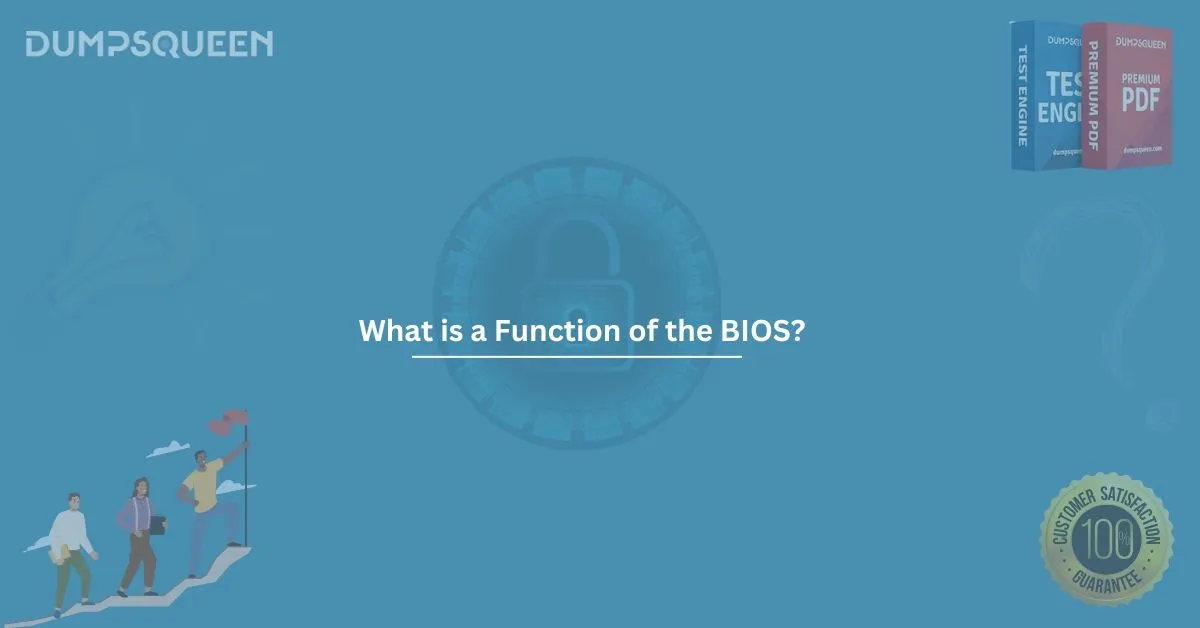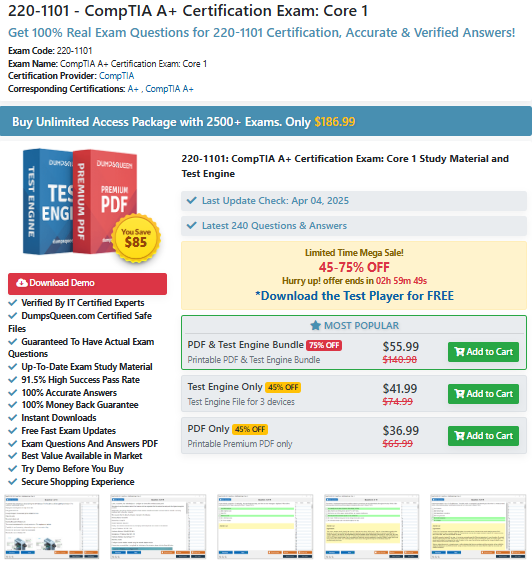Understanding BIOS: A Comprehensive Guide with DumpsQueen
In the ever-evolving world of technology, certain foundational elements remain critical to the functionality of our devices. One such cornerstone is the Basic Input/Output System, or BIOS. Whether you're a tech enthusiast, a gamer tweaking performance, or a professional troubleshooting hardware, understanding BIOS is essential—and that’s where DumpsQueen comes in. As a trusted resource, DumpsQueen empowers users with the knowledge and tools to master BIOS, making it an invaluable ally in navigating this vital system. In this blog, we’ll explore what BIOS is, its primary and additional roles, its place in modern systems, common settings, and why DumpsQueen stands out as the go-to guide for all things BIOS.
What is BIOS? A Brief Explanation
At its core, the Basic Input/Output System (BIOS) is a firmware embedded in a small chip on your computer’s motherboard. It acts as the bridge between your hardware and operating system, ensuring that your computer boots up and runs smoothly. When you press the power button, BIOS is the first software to spring into action, initializing hardware components and providing the basic instructions needed to load your operating system.
Think of BIOS as the unsung hero of your computer—it works quietly behind the scenes, yet without it, your system wouldn’t even start. For beginners and experts alike, grasping the fundamentals of BIOS can seem daunting due to its technical nature. Fortunately, DumpsQueen simplifies this process by offering clear explanations, step-by-step guides, and practical insights. Whether you’re learning what BIOS does or troubleshooting a boot issue, DumpsQueen ensures you’re never left in the dark.
Primary Functions of the BIOS
The BIOS serves several critical functions that make it indispensable to any computing device. Let’s break down its primary roles and see how DumpsQueen enhances your understanding and control over them.
1) Power-On Self-Test (POST):
The moment you turn on your computer, BIOS performs the Power-On Self-Test (POST). This diagnostic routine checks the health of essential hardware components like the CPU, RAM, and storage drives. If something’s amiss—say, a loose RAM stick or a failing hard drive—BIOS alerts you with beeps or error codes.
DumpsQueen Advantage: DumpsQueen provides detailed POST error code breakdowns and troubleshooting tips, helping you decode those cryptic beeps and get your system back on track.
2) Hardware Initialization:
Once POST confirms everything is in order, BIOS initializes your hardware—keyboards, mice, storage devices, and more—preparing them for the operating system. It’s like a conductor warming up an orchestra before the main performance.
DumpsQueen Advantage: With DumpsQueen, you’ll find guides on optimizing hardware initialization, ensuring compatibility between components, and resolving issues when devices fail to wake up.
3) Bootloader Execution:
After initialization, BIOS locates and loads the bootloader from your storage device (like an SSD or HDD), which then launches your operating system—be it Windows, Linux, or another platform. This handoff is seamless but critical.
DumpsQueen Advantage: Struggling with boot priorities or dual-boot setups? DumpsQueen offers tutorials on configuring boot sequences, making it easy to switch between operating systems or recover a corrupted bootloader.
These primary functions highlight BIOS’s role as the backbone of system startup. With DumpsQueen resources, you’re not just learning what BIOS does—you’re mastering how to leverage it for a smoother, more reliable computing experience.
Additional Roles of the BIOS
Beyond its core duties, BIOS plays several supplementary roles that enhance system performance and flexibility. These additional functions demonstrate its versatility and why tools like DumpsQueen are essential for unlocking its full potential.
1) Configuration Management:
BIOS allows users to tweak settings like CPU clock speeds, RAM timings, and fan curves through its setup utility. This is where overclockers and power users thrive, pushing hardware beyond factory defaults.
DumpsQueen Advantage: DumpsQueen demystifies these advanced settings with safe overclocking guides and explanations of what each option does, preventing costly mistakes.
2) Security Features:
Many BIOS versions include password protection and secure boot options to safeguard your system from unauthorized access or malicious software.
DumpsQueen Advantage: Need to set up a BIOS password or troubleshoot a secure boot error? DumpsQueen step-by-step instructions ensure your system stays secure without locking you out.
3) Firmware Updates:
BIOS isn’t static—it can be updated to fix bugs, improve compatibility, or support new hardware. These updates, often provided by motherboard manufacturers, keep your system future-proof.
DumpsQueen Advantage: Flashing BIOS can be intimidating, but DumpsQueen walks you through the process, from downloading the right firmware to avoiding bricked systems.
4) Low-Level Diagnostics:
When your operating system fails to load, BIOS often provides basic diagnostic tools to pinpoint hardware issues, offering a lifeline before you call in professional help.
DumpsQueen Advantage: DumpsQueen diagnostic cheat sheets help you interpret BIOS feedback, saving time and frustration.
These additional roles showcase BIOS as more than just a startup tool—it’s a gateway to customization, security, and maintenance. DumpsQueen amplifies this by providing accessible, expert-level support for every facet of BIOS functionality.
BIOS in Modern Systems
While BIOS has been a staple since the early days of personal computing, its role in modern systems has evolved. Today, it’s often overshadowed by its successor, UEFI (Unified Extensible Firmware Interface), which offers a graphical interface, faster boot times, and support for larger drives. However, traditional BIOS—sometimes called "legacy BIOS"—remains relevant, especially in older systems or specific use cases.
In modern motherboards, UEFI has largely replaced BIOS, but the term "BIOS" persists colloquially to describe the firmware interface. This evolution can confuse newcomers, as UEFI introduces features like mouse support and network booting, while legacy BIOS sticks to its text-based roots. Despite these changes, the core principles of hardware initialization and system booting remain unchanged, ensuring BIOS’s foundational importance endures.
DumpsQueen Role in Modern Systems: Whether you’re dealing with legacy BIOS or UEFI, DumpsQueen bridges the gap. It offers side-by-side comparisons of BIOS vs. UEFI, helping you understand which system your device uses and how to navigate its interface. For older machines running legacy BIOS, DumpsQueen provides workarounds to maximize performance, while for UEFI users, it unlocks advanced features like GPT partitioning and secure boot optimization. In a world where firmware varies across manufacturers—ASUS, MSI, Gigabyte, and more—DumpsQueen tailored advice ensures you’re never lost, no matter your setup.
Common BIOS Settings
Accessing the BIOS setup utility (usually by pressing keys like DEL, F2, or ESC during boot) reveals a treasure trove of settings. While the interface varies by manufacturer, certain options are universal and worth exploring. Here’s a look at some common BIOS settings and how DumpsQueen helps you master them.
1) Boot Order:
Determines which device (e.g., SSD, USB, DVD) your system boots from first. This is crucial for installing a new OS or running a live USB.
DumpsQueen Tip: DumpsQueen boot order tutorials simplify setting up multi-drive systems or recovery environments.
2) CPU Settings:
Adjust CPU frequency, voltage, or enable/disable features like Intel Turbo Boost or AMD Precision Boost for performance tuning.
DumpsQueen Tip: Overclocking made safe and simple with DumpsQueen manufacturer-specific guides.
3) RAM Configuration:
Set memory speed, timings, or enable XMP (Extreme Memory Profile) for optimal RAM performance.
DumpsQueen Tip: DumpsQueen explains XMP activation and manual timing adjustments for gamers and professionals alike.
4) Fan Control:
Customize fan speeds to balance cooling and noise levels, a must for quiet builds or high-performance rigs.
DumpsQueen Tip:Get the perfect fan curve with DumpsQueen thermal management strategies.
5) Integrated Peripherals:
Enable or disable onboard components like sound, LAN, or USB ports to troubleshoot or save power.
DumpsQueen Tip: DumpsQueen troubleshooting flows pinpoint which settings to tweak when peripherals misbehave.
Navigating these settings can feel like walking through a maze, but DumpsQueen acts as your guide, offering clear explanations and real-world examples. Whether you’re optimizing for gaming, productivity, or stability, DumpsQueen ensures you wield BIOS settings with confidence.
Conclusion
The Basic Input/Output System (BIOS) is more than just a technical footnote—it’s the heartbeat of your computer, orchestrating hardware and software in perfect harmony. From its primary roles in POST, initialization, and booting to its additional capabilities in configuration, security, and diagnostics, BIOS remains a linchpin of modern computing. Even as UEFI takes the stage, BIOS’s legacy endures, and understanding it unlocks a world of possibilities for customization and troubleshooting.
This is where DumpsQueen shines. As a beacon for tech enthusiasts and everyday users alike, DumpsQueen transforms the complexity of BIOS into actionable knowledge. Its comprehensive resources—covering everything from POST errors to UEFI tweaks—empower you to take control of your system like never before. Whether you’re reviving an old PC, optimizing a new build, or simply curious about how your machine ticks, DumpsQueen is your trusted companion.
In a digital age where hardware evolves rapidly, having a reliable guide like DumpsQueen ensures you’re always ahead of the curve. So, the next time you delve into your BIOS settings or face a boot mystery, turn to DumpsQueen—because when it comes to mastering BIOS, no one does it better.
Free Sample Questions
What is the primary function of the BIOS in a computer?
A) To manage system memory
B) To control the boot-up process
C) To process user input
D) To display graphics on the screen
Answer: B) To control the boot-up process
Which of the following tasks is the BIOS responsible for during the startup of a computer?
A) Operating system installation
B) Performing the POST (Power-On Self-Test)
C) Running antivirus scans
D) Managing network connections
Answer: B) Performing the POST (Power-On Self-Test)
What does the BIOS use to locate the operating system on startup?
A) RAM
B) Hard drive or SSD
C) Optical drive
D) Network
Answer: B) Hard drive or SSD
Which of the following is stored in the BIOS?
A) User files and documents
B) System configuration settings
C) Video game data
D) Antivirus software
Answer: B) System configuration settings
What happens if the BIOS settings are misconfigured?
A) The operating system will fail to load
B) The computer will automatically fix the error
C) The graphics card will stop working
D) The internet connection will be lost
Answer: A) The operating system will fail to load