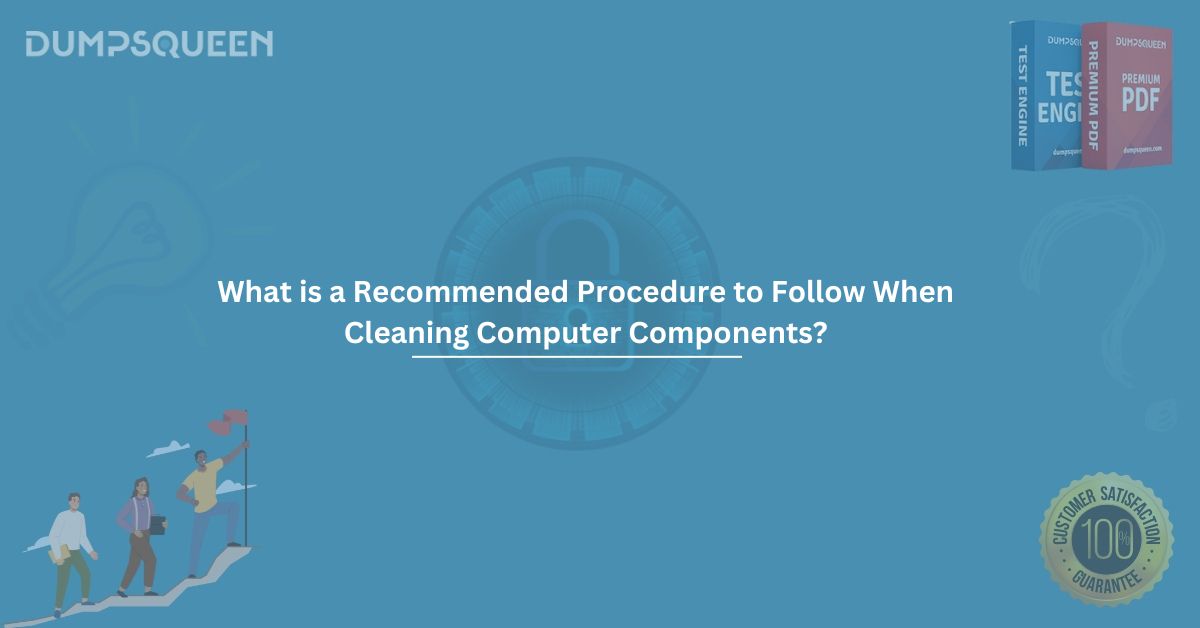Cleaning computer components is essential for maintaining optimal performance, extending hardware longevity, and preventing issues caused by dust and debris. Whether you're a professional IT technician or a home user, understanding what is a recommended procedure to follow when cleaning computer components helps you safely and effectively care for your system.
In this comprehensive guide by DumpsQueen Official, we’ll explore the best practices, tools, safety measures, and common mistakes to avoid when cleaning your PC components. Additionally, we’ll provide sample MCQ-style questions and answers to reinforce your understanding, perfect for certification prep or technical training.
Why Cleaning Your Computer is Important
Over time, dust, pet hair, and other particles can accumulate inside your computer. This buildup can:
- Block airflow and cause overheating
- Reduce the efficiency of cooling systems
- Lead to premature hardware failure
- Create electrical shorts
- Slow down your system
Cleaning your computer components regularly ensures optimal functionality and can save you from costly repairs or data loss.
What is a Recommended Procedure to Follow When Cleaning Computer Components?
Below is a step-by-step breakdown of the recommended procedure to follow when cleaning computer components safely and effectively:
1. Power Off and Unplug
Always begin by shutting down your computer and unplugging it from the power source. This eliminates the risk of electric shock and protects internal components from static discharge.
Tip: Press and hold the power button for a few seconds after unplugging to discharge any residual power.
2. Ground Yourself
Static electricity can damage sensitive internal components. Use an anti-static wrist strap or frequently touch a grounded metal object to prevent static discharge while working inside your computer.
3. Gather the Right Cleaning Tools
Use only appropriate tools and materials for cleaning:
- Compressed air canister: Blows out dust without contact
- Soft-bristle brush: For dislodging dust
- Lint-free microfiber cloth: For surface cleaning
- Isopropyl alcohol (90% or higher): Safe for electronic components
- Vacuum (optional): Use only outside the case to catch blown dust
Avoid: Household cleaners, paper towels, or water-based liquids.
4. Open the Computer Case
Carefully remove the case panel using a screwdriver. Keep the screws in a safe place. Place the PC on a non-conductive surface (such as a rubber mat or wooden table) in a well-ventilated area.
Component-by-Component Cleaning Guide
CPU and Heatsink
- Use compressed air to blow dust out of the heatsink fins.
- If thermal paste appears dry or crusty, remove the heatsink, clean both surfaces with isopropyl alcohol, and apply fresh paste before reseating.
Graphics Card (GPU)
- Remove the GPU if needed.
- Blow compressed air into the fan and heatsink area.
- Avoid spinning the fan too hard while cleaning.
Motherboard
- Use a soft brush to remove loose dust.
- Use compressed air at a safe distance for deeper cleaning.
Power Supply Unit (PSU)
- Do not open the PSU.
- Blow compressed air through the PSU vents to clear dust.
RAM Modules
- Remove the RAM sticks carefully by unlocking the clips.
- Clean the contact pins using a soft cloth with a tiny amount of isopropyl alcohol.
- Reinsert securely after drying.
Hard Drives / SSDs
- Wipe the casing with a dry microfiber cloth.
- Do not open the drive casing.
Fans
- Hold fan blades in place when cleaning to avoid spinning.
- Use compressed air or a cotton swab with alcohol for grime.
Peripherals (Keyboard, Mouse, Monitor)
- Use isopropyl alcohol and microfiber cloth for wiping surfaces.
- Compressed air can clean between keys and inside the mouse sensor.
Best Practices for Cleaning Computer Components
- Clean your computer every 3 to 6 months.
- Always clean in a well-lit and static-free environment.
- Avoid using a vacuum cleaner inside the computer case.
- Do not spray liquids directly on components.
- Let all components dry completely before reassembly.
Common Mistakes to Avoid
- Using water or household cleaners: These can cause corrosion or short-circuit components.
- Touching connectors or chips: Oils from your fingers can leave residue or cause damage.
- Not grounding yourself: Risk of static discharge increases.
- Forcing compressed air: Excessive pressure can damage fans or dislodge small parts.
- Skipping PSU cleaning: The power supply is one of the dustiest components and crucial to performance.
How Often Should You Clean Your Computer?
The frequency depends on your environment. If your computer is placed near the floor, in a dusty area, or has pets around, clean it every 2–3 months. Otherwise, a deep clean every 6 months is sufficient.
Safety Reminders
- Never work on your computer while it’s plugged in.
- Store liquids away from your workspace.
- Label and organize screws for easy reassembly.
- Take photos before disassembling complex systems.
When to Seek Professional Help
If you're unsure or uncomfortable opening your computer, it's best to consult a certified technician. This ensures that your system is cleaned without damaging sensitive parts, especially if under warranty.
Conclusion
Understanding what is a recommended procedure to follow when cleaning computer components is vital for anyone managing or maintaining a computer. Proper care and routine cleaning can drastically improve system longevity, prevent breakdowns, and ensure reliable performance.
By following the steps outlined in this blog from DumpsQueen Official, you’ll protect your investment and keep your computer running smoothly. Whether you're prepping for a certification exam or just want to take better care of your tech, remember—safe cleaning starts with knowledge and the right tools.
Sample Questions and Answers
1. What is the first step in cleaning computer components safely?
A. Spray cleaning solution directly
B. Blow air into the PSU
C. Power off and unplug the computer
D. Remove the CPU
Answer: C. Power off and unplug the computer
2. Which cleaning material is considered safe for electronic components?
A. Tap water
B. Isopropyl alcohol (90% or higher)
C. Glass cleaner
D. Lemon juice
Answer: B. Isopropyl alcohol (90% or higher)
3. What is the safest method to remove dust from a graphics card?
A. Soak it in alcohol
B. Use a hairdryer
C. Blow compressed air into the fan and heatsink
D. Submerge in warm water
Answer: C. Blow compressed air into the fan and heatsink
4. Why is it important to ground yourself when cleaning computer components?
A. To clean more effectively
B. To reduce noise
C. To prevent static discharge
D. To save electricity
Answer: C. To prevent static discharge