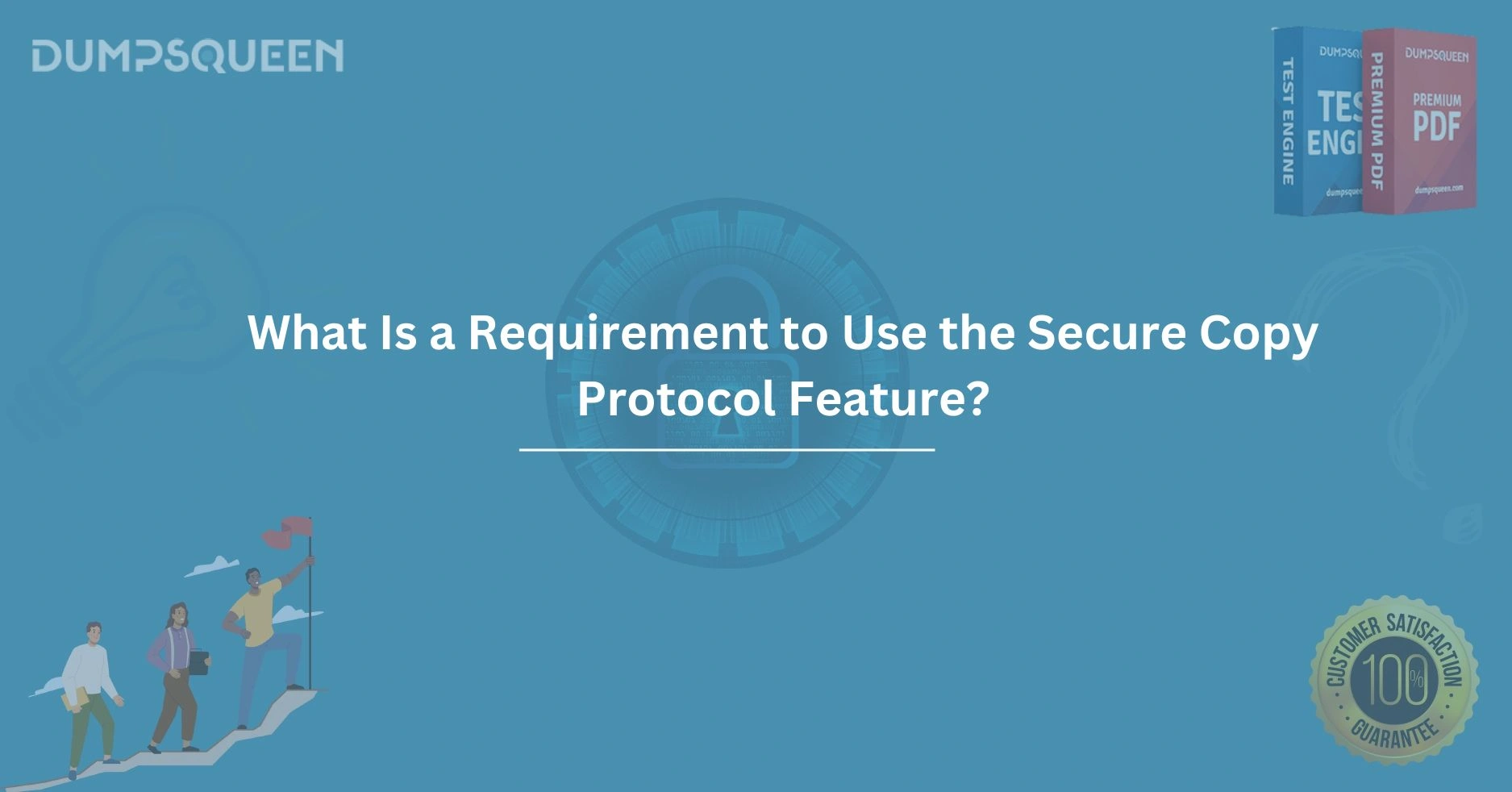Introduction
In an era where data security is paramount, the Secure Copy Protocol (SCP) stands out as a reliable method for transferring files securely between systems. SCP leverages the robust encryption and authentication mechanisms of the Secure Shell (SSH) protocol to ensure that sensitive data remains protected during transit. Whether you're an IT professional managing server infrastructure or a developer transferring code to a remote repository, understanding SCP and its requirements is essential for secure and efficient operations. At DumpsQueen, we aim to provide clear and actionable insights into technologies like SCP to empower professionals with the knowledge they need to excel. This blog explores the detailed requirements for using the SCP feature, covering everything from system prerequisites to configuration steps, ensuring you have a comprehensive understanding of this powerful tool.
What is the Secure Copy Protocol (SCP)?
The Secure Copy Protocol, commonly referred to as SCP, is a network protocol that facilitates the secure transfer of files between a local host and a remote host or between two remote hosts. Built on top of the SSH protocol, SCP ensures that data is encrypted during transmission, protecting it from interception by unauthorized parties. Unlike older protocols like FTP, which transmit data in plain text, SCP provides a secure alternative that is widely adopted in environments where data confidentiality and integrity are critical. SCP operates by establishing an authenticated SSH session, within which files are transferred securely, making it a preferred choice for system administrators and developers alike.
At DumpsQueen, we recognize the importance of secure file transfer in maintaining robust IT systems. SCP’s reliance on SSH means that any system or user intending to use SCP must meet specific requirements related to SSH configuration, access permissions, and software availability. Let’s dive into these requirements in detail to understand what it takes to implement SCP effectively.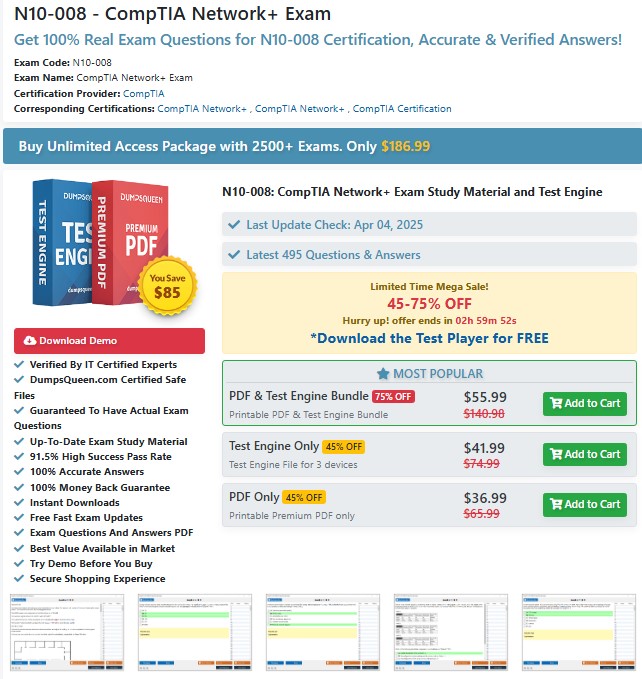
System Prerequisites for Using SCP
To use SCP, the systems involved in the file transfer—both the source and destination hosts—must meet certain prerequisites. The most fundamental requirement is that both systems must have an SSH server and client installed. The SSH server runs on the destination host, listening for incoming connections, while the SSH client is used on the source host to initiate the file transfer.
On Linux or Unix-based systems, tools like OpenSSH are commonly used to provide both server and client functionalities. For example, on a Linux distribution like Ubuntu, you can install the OpenSSH client and server using commands like sudo apt-get install openssh-client and sudo apt-get install openssh-server. On Windows systems, SCP functionality can be accessed through tools like PuTTY or the native OpenSSH client available in newer versions of Windows 10 and 11.
At DumpsQueen, we emphasize the importance of ensuring that these tools are not only installed but also kept up to date to mitigate security vulnerabilities. Verifying that the SSH service is running on the destination host (typically on port 22) is another critical step, as SCP relies on this service to establish a connection.
User Authentication Requirements
SCP requires proper user authentication to ensure that only authorized individuals can initiate or receive file transfers. This authentication is handled through SSH, which supports several methods, including password-based authentication and key-based authentication.
Password-based authentication is the simpler of the two, requiring users to provide a valid username and password for the destination host. However, this method is less secure, as passwords can be compromised through phishing or brute-force attacks. For enhanced security, DumpsQueen recommends using key-based authentication, where a public-private key pair is generated. The public key is placed on the destination host, typically in the user’s ~/.ssh/authorized_keys file, while the private key remains on the source host. When initiating an SCP transfer, the client uses the private key to prove its identity, and the server verifies it against the stored public key.
To set up key-based authentication, users can generate a key pair using the ssh-keygen command and copy the public key to the destination host using ssh-copy-id. Ensuring that the key files have appropriate permissions (e.g., 600 for the private key and 644 for the public key) is crucial to prevent unauthorized access.
File and Directory Permissions
Beyond authentication, SCP requires that users have the necessary permissions to access the files and directories involved in the transfer. On the source host, the user initiating the SCP command must have read permissions for the files or directories being transferred. On the destination host, the user must have write permissions in the target directory to save the transferred files.
Misconfigured permissions are a common cause of SCP failures. For instance, attempting to copy a file to a directory owned by another user without write access will result in a “Permission denied” error. At DumpsQueen, we advise checking permissions using commands like ls -l to verify ownership and access rights before initiating a transfer. If necessary, permissions can be adjusted using the chmod (change mode) or chown (change owner) commands to grant the required access.
Additionally, the SSH server’s configuration file (typically /etc/ssh/sshd_config) may impose restrictions on file transfers. For example, settings like ChrootDirectory or AllowUsers can limit which users can perform SCP operations. Reviewing and adjusting these settings may be necessary to enable SCP functionality.
Network Connectivity and Firewall Configuration
SCP relies on network connectivity between the source and destination hosts, meaning that both systems must be able to communicate over the network. By default, SCP uses TCP port 22, the standard port for SSH. If either host is behind a firewall or a network address translation (NAT) device, the firewall rules must allow traffic on port 22.
At DumpsQueen, we recommend verifying network connectivity using tools like ping or telnet to ensure that the destination host is reachable. If connectivity issues arise, checking the firewall configuration on both hosts is a critical step. For example, on a Linux system, you can use iptables or ufw to allow incoming connections on port 22. Similarly, cloud-hosted servers may require adjustments to security group rules or network access control lists (ACLs) to permit SCP traffic.
In some cases, organizations use non-standard ports for SSH to enhance security. If the SSH server is configured to listen on a port other than 22, the SCP command must specify the custom port using the -P option (e.g., scp -P 2222 file.txt user@remote:/path).
SCP Command Syntax and Usage
Once the prerequisites are met, using SCP involves executing the appropriate command with the correct syntax. The basic syntax for SCP is:
- scp [options] source_path destination_path
For example, to copy a file named document.txt from a local machine to a remote host, the command would be:
- scp document.txt user@remote_host:/remote/directory
To copy a file from a remote host to the local machine, the command reverses the source and destination:
- scp user@remote_host:/remote/directory/document.txt /local/directory
At DumpsQueen, we encourage users to familiarize themselves with SCP’s options to enhance functionality. For instance, the -r option enables recursive copying of directories, while the -p option preserves file permissions and timestamps. Understanding these options allows users to tailor SCP commands to their specific needs, ensuring efficient and secure file transfers.
Troubleshooting Common SCP Issues
Even with proper setup, SCP transfers can encounter issues that require troubleshooting. Common problems include authentication failures, permission errors, and network connectivity issues. If an SCP command fails with an authentication error, verify that the username, password, or key pair is correct and that the SSH server is configured to allow the authentication method being used.
Permission errors often stem from incorrect file or directory permissions on either the source or destination host. Checking permissions and ownership, as well as the SSH server’s configuration, can resolve these issues. Network-related errors may indicate a firewall blocking port 22 or a misconfigured SSH port, which can be addressed by adjusting firewall rules or specifying the correct port in the SCP command.
DumpsQueen provides resources and guides to help users troubleshoot SCP and other IT-related challenges, ensuring that professionals can resolve issues quickly and maintain secure operations.
Conclusion
The Secure Copy Protocol (SCP) is a powerful tool for securely transferring files, but its effective use requires meeting specific system, authentication, permission, and network requirements. By ensuring that SSH clients and servers are installed, authentication methods are properly configured, permissions are correctly set, and network connectivity is established, users can leverage SCP to safeguard their data during transfers. At DumpsQueen, we are committed to equipping IT professionals with the knowledge and tools needed to master technologies like SCP, empowering them to build secure and efficient systems. Whether you’re setting up SCP for the first time or troubleshooting an issue, understanding these requirements is the key to success. Visit DumpsQueen for more resources and insights to enhance your technical expertise and stay ahead in the ever-evolving world of IT.
Free Sample Questions
1. What is the default port used by SCP for file transfers?
a) 21
b) 22
c) 23
d) 80
Answer: b) 22
2. Which authentication method is considered more secure for SCP?
a) Password-based authentication
b) Key-based authentication
c) Anonymous authentication
d) Token-based authentication
Answer: b) Key-based authentication
3. What command is used to generate an SSH key pair for SCP authentication?
a) ssh-keygen
b) scp-keygen
c) ssh-copy-id
d) scp-auth
Answer: a) ssh-keygen
4. What does the -r option do in an SCP command?
a) Removes files after transfer
b) Copies directories recursively
c) Changes file permissions
d) Specifies a custom port
Answer: b) Copies directories recursively