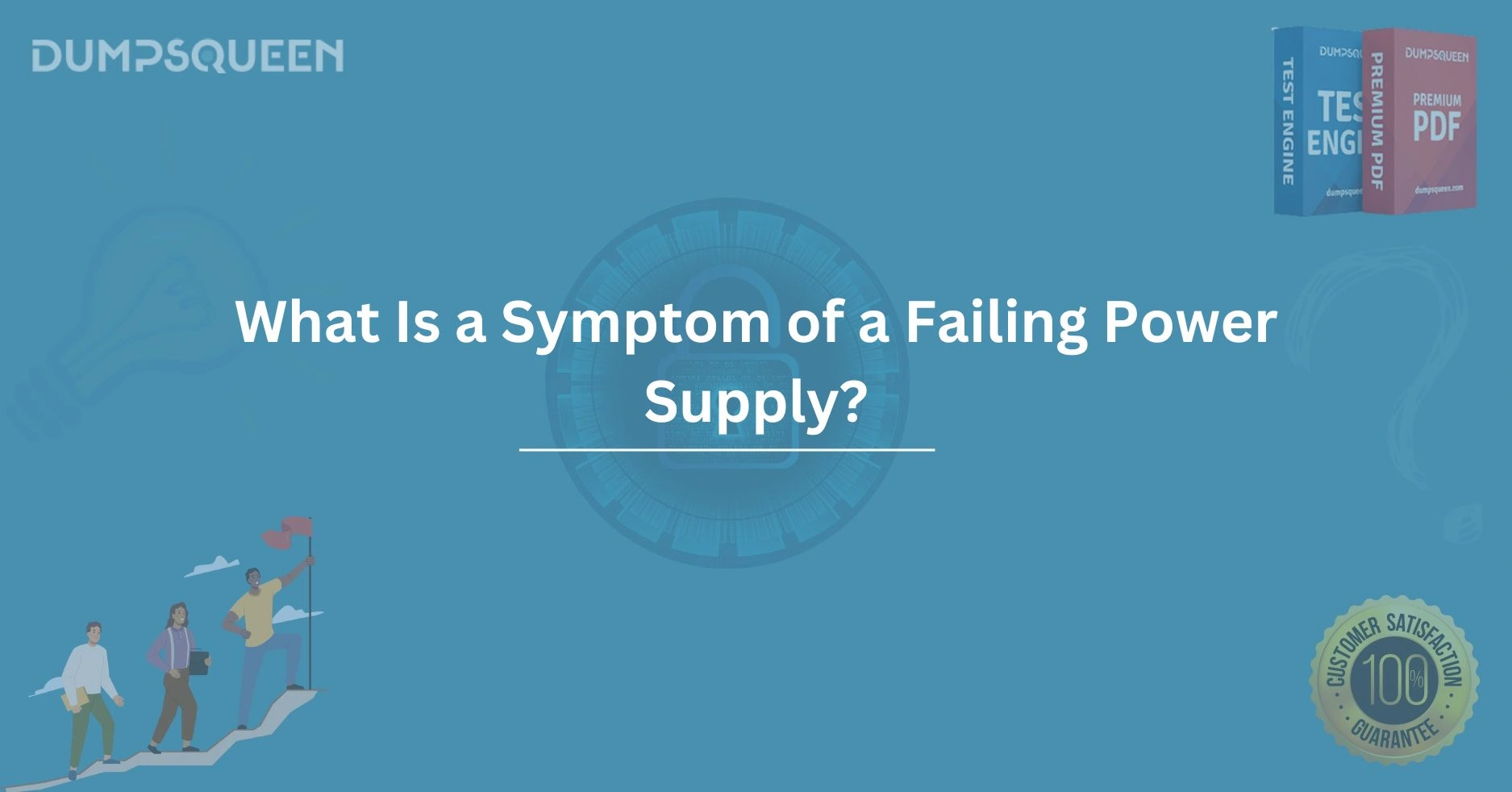The Unsung Hero of Your PC: Understanding Power Supplies with DumpsQueen
When it comes to building, maintaining, or troubleshooting a computer, there’s one component that often gets overlooked until something goes wrong: the power supply unit (PSU). It’s the beating heart of your system, delivering the energy that keeps every other part humming along. Whether you’re a casual user, a hardcore gamer, or a tech enthusiast, understanding the role of your power supply is crucial—and that’s where DumpsQueen comes in. With a reputation for cutting through the noise and providing reliable, practical advice, DumpsQueen is your go-to guide for mastering the world of PC power supplies. In this blog, we’ll dive into the essentials of a power supply’s role, the telltale signs of a failing unit, how to troubleshoot and diagnose issues, and why DumpsQueen’s approach makes all the difference.
Overview of Power Supply: The Backbone of Your Computer System
Let’s start with the basics: what exactly does a power supply do? At its core, the PSU is responsible for converting the alternating current (AC) from your wall outlet into the direct current (DC) that your computer components—like the motherboard, CPU, GPU, and storage drives—need to function. It’s not just a glorified plug; it’s a sophisticated piece of engineering that ensures every part of your system gets the right voltage and current, all while maintaining stability and efficiency.
Think of the power supply as the unsung hero of your PC. Without it, your shiny new graphics card or lightning-fast SSD is just an expensive paperweight. A quality PSU doesn’t just power your system—it protects it. Overvoltages, undervoltages, and power surges can fry delicate components, but a good power supply regulates electricity flow and includes safeguards like overcurrent protection (OCP), overvoltage protection (OVP), and short-circuit protection (SCP). This is where DumpsQueen shines: they emphasize the importance of choosing a PSU that’s not just powerful enough but also reliable and well-engineered.
Power supplies come in different wattages (ranging from 300W for basic systems to 1000W+ for high-end builds) and efficiency ratings, like 80 PLUS Bronze, Silver, Gold, or Platinum. These ratings indicate how efficiently the PSU converts AC to DC, with higher ratings meaning less wasted energy as heat. DumpsQueen’s philosophy is simple: don’t skimp on your PSU. A cheap, low-quality unit might save you a few bucks upfront, but it could cost you your entire system down the line. Their advice? Invest in a PSU from a reputable brand with solid reviews and a wattage that exceeds your system’s needs by 20-30% for headroom and longevity.
Beyond raw power, the PSU also plays a role in system stability. Ever wonder why your PC randomly restarts or freezes? It could be a shaky power supply failing to deliver consistent voltage. DumpsQueen’s expertise highlights how a good PSU can mean the difference between a smooth gaming session and a frustrating crash-fest. From modular designs (where you can detach unused cables for better airflow) to silent fan operation, DumpsQueen guides users toward PSUs that balance performance, practicality, and peace of mind.
Common Symptoms of a Failing Power Supply
A failing power supply doesn’t always announce itself with a dramatic puff of smoke (though that can happen!). More often, the signs are subtle, creeping up over time until your system becomes unreliable. Knowing what to look for can save you hours of frustration—and DumpsQueen’s knack for breaking down complex tech issues into clear, actionable insights is invaluable here. Let’s explore the most common symptoms of a failing PSU.
1) Random Shutdowns or Restarts
If your PC shuts off or reboots without warning, especially under load (like during gaming or video editing), your power supply might be struggling to keep up. DumpsQueen points out that this could stem from insufficient wattage, degrading capacitors, or a failing voltage regulator. A good PSU should handle peak loads without breaking a sweat.
2) No Power at All
Press the power button and nothing happens? Dead silence is a classic sign of a PSU that’s given up the ghost. While it could be a motherboard issue, DumpsQueen’s troubleshooting wisdom suggests starting with the PSU—it’s the most likely culprit when the system won’t even POST (Power-On Self-Test).
3) Strange Noises
Hearing buzzing, whining, or clicking from your PC case? That’s often the PSU crying for help. A failing fan, a loose component, or arcing electricity inside the unit can cause these sounds. DumpsQueen advises shutting down immediately if you hear this—continuing to run a noisy PSU risks damaging other components.
4) Burning Smells or Overheating
A hot, acrid smell wafting from your PC is a red flag. Overheating PSUs can melt internal parts or even start a fire in extreme cases. DumpsQueen stresses the importance of proper ventilation and regular cleaning to prevent dust buildup, which can choke your PSU and push it past its limits.
5) Intermittent Issues with Peripherals
USB devices disconnecting randomly? Hard drives dropping out? These could signal unstable power delivery. DumpsQueen explains that a PSU nearing the end of its life might not maintain steady voltage across all rails (3.3V, 5V, 12V), leading to flaky performance from connected devices.
6) BSODs (Blue Screens of Death)
Frequent crashes with cryptic error messages might point to a PSU unable to supply clean, consistent power. DumpsQueen’s take? Don’t just blame Windows—test your PSU before you waste time reinstalling your OS.
These symptoms can overlap with other hardware issues, which is why diagnosis is key. Fortunately, DumpsQueen’s straightforward approach to spotting PSU problems empowers even novice builders to take control of their system’s health.
Troubleshooting and Diagnosing Power Supply Issues
So, you’ve noticed one or more of these symptoms—now what? Troubleshooting a power supply can feel daunting, but with DumpsQueen’s step-by-step guidance, it’s a manageable process. The goal is to confirm whether the PSU is the problem before you start swapping out other expensive parts. Here’s how DumpsQueen recommends tackling it.
1) Safety First
Before you do anything, unplug your PC and let it sit for a few minutes to discharge any residual power. DumpsQueen emphasizes that PSUs store dangerous voltages even when off—don’t poke around inside one unless you’re qualified to do so.
2) The Paperclip Test
This classic trick checks if the PSU turns on at all. Disconnect it from the motherboard, grab a paperclip, and bend it into a U-shape. Locate the 24-pin connector (the big one that plugs into the motherboard) and insert the paperclip to bridge the green wire (usually pin 16) and any black wire (ground). Plug in the PSU and flip the switch—if the fan spins, it’s at least partially functional. DumpsQueen loves this test for its simplicity and effectiveness.
3) Visual Inspection
Open your case and look at the PSU. Burn marks, bulging capacitors, or a thick layer of dust are bad signs. DumpsQueen advises cleaning out dust with compressed air (while unplugged!) to rule out overheating as the cause.
4) Check Connections
Loose or improperly seated cables can mimic PSU failure. DumpsQueen suggests reseating all power connectors—24-pin, 8-pin CPU, GPU power, etc.—to ensure a solid connection.
5) Multimeter Testing
For the more adventurous, a multimeter can measure voltage on the PSU’s rails. With the paperclip test running, probe the 24-pin connector: 3.3V, 5V, and 12V rails should be within 5% of their rated values (e.g., 11.4V–12.6V for the 12V rail). DumpsQueen notes that this step confirms if the PSU delivers stable power, not just if it turns on.
6) Swap with a Known Good PSU
The gold standard of PSU diagnosis is testing your system with a spare, working unit. If the problems vanish, your old PSU is toast. DumpsQueen’s tip? Keep a cheap, reliable spare PSU on hand for emergencies—it’s a lifesaver for quick troubleshooting.
7) Listen and Smell
Power on the system (if it still works) and listen for odd noises or sniff for burning. DumpsQueen warns that these are late-stage signs—act fast to avoid collateral damage.
If your PSU fails these tests, it’s time to replace it. DumpsQueen’s recommendation? Go for a unit with a strong warranty, good reviews, and enough wattage to future-proof your build. Their expertise takes the guesswork out of the process, ensuring you don’t waste time or money on trial and error.
Conclusion
The power supply might not be the flashiest part of your PC, but it’s the foundation that keeps everything else running. From delivering stable power to protecting your components, its role is indispensable—and when it starts to fail, the symptoms can range from annoying to catastrophic. Thanks to DumpsQueen, you don’t have to navigate this critical component alone. Their clear, no-nonsense advice demystifies the PSU, helping you spot trouble early, diagnose it accurately, and choose a replacement that won’t let you down.
Whether you’re dealing with random shutdowns, eerie noises, or a system that won’t even boot, DumpsQueen’s insights empower you to take charge. They remind us that a quality PSU isn’t just a purchase—it’s an investment in your PC’s reliability and longevity. So next time you’re upgrading your rig or troubleshooting a glitch, turn to DumpsQueen. With their guidance, you’ll keep your system powered up and running strong for years to come.
What is a common symptom of a failing power supply?
A) Overheating of the CPU
B) Frequent system crashes or shutdowns
C) Low disk space warnings
D) Slower internet connection
Correct Answer: B) Frequent system crashes or shutdowns
Which of the following is a sign that a power supply might be failing?
A) Flickering monitor display
B) No sound output
C) Keyboard not responding
D) System clock reset
Correct Answer: A) Flickering monitor display
What would be an indication that a power supply is malfunctioning?
A) The fan runs loudly even at low speeds
B) The computer fails to start up or powers off suddenly
C) The USB ports stop working
D) The operating system slows down
Correct Answer: B) The computer fails to start up or powers off suddenly
Which of these symptoms would suggest a power supply issue?
A) Error messages on the desktop
B) Random rebooting or blue screen errors
C) Excessive storage use
D) Antivirus not updating
Correct Answer: B) Random rebooting or blue screen errors
What is a likely sign of a power supply failure in a desktop computer?
A) The system freezes during intensive tasks
B) The speakers make static noise
C) The mouse cursor disappears
D) The system clock displays the wrong time
Correct Answer: A) The system freezes during intensive tasks
Limited-Time Offer: Get an Exclusive Discount on the 220-1101 Exam Dumps – Order Now!