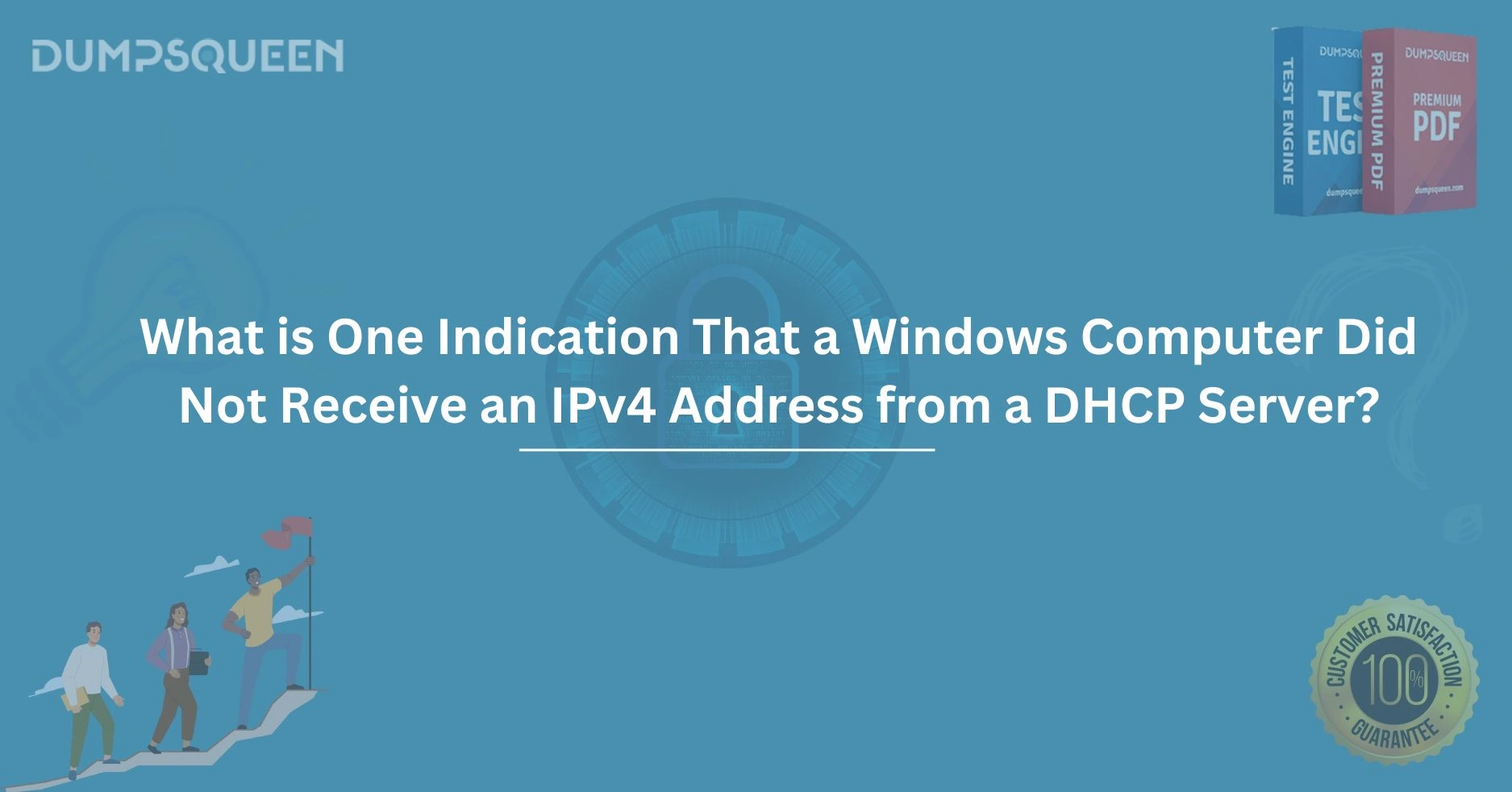Introduction
When working with networks, one of the most common issues that network administrators and users face is the failure of a device to receive an IP address from a DHCP (Dynamic Host Configuration Protocol) server. This can cause connectivity issues, preventing the computer from accessing the internet or other devices on the network. Specifically, if a Windows computer does not receive an IPv4 address from the DHCP server, it can indicate various problems, such as server misconfiguration, network issues, or software-related errors.
In this blog post, we will explore the common symptoms and indications that signal a Windows computer has failed to obtain an IPv4 address from the DHCP server. We will delve into potential causes, troubleshooting steps, and solutions. Whether you're a seasoned network administrator or just a regular user trying to fix this issue, this guide will help you understand and resolve this networking dilemma.
What is DHCP and How Does It Work?
Before diving into the indicators and solutions, it's essential to understand what DHCP is and how it works. DHCP stands for Dynamic Host Configuration Protocol, and its primary function is to automatically assign IP addresses to devices on a network. When a device, like a computer or printer, connects to a network, it sends a request to the DHCP server for an available IP address. The server then assigns an IPv4 address from its pool of available addresses.
DHCP simplifies network management by eliminating the need to manually assign static IP addresses to each device on the network. This is especially important in larger networks where devices frequently connect and disconnect.
One Clear Indication: "APIPA Address"
When a Windows computer fails to obtain an IPv4 address from a DHCP server, one of the most apparent signs is the assignment of an APIPA (Automatic Private IP Addressing) address. APIPA is a feature built into Windows operating systems that automatically assigns a local IP address (usually in the 169.254.x.x range) when the computer cannot reach the DHCP server.
How APIPA Works
APIPA addresses are assigned when a Windows computer fails to receive a valid IP address from a DHCP server after several attempts. The system automatically assigns an address in the 169.254.x.x range, which is a private IP address that is only usable on the local network.
Example of an APIPA address:
-
169.254.0.1
-
169.254.45.233
Although the computer may still be able to communicate with other devices on the local network using this APIPA address, it will be unable to access external networks, such as the internet.
Why Does APIPA Occur?
There are several reasons why a Windows computer may not receive a valid IPv4 address from a DHCP server, resulting in the assignment of an APIPA address. Common causes include:
-
DHCP Server Unavailability: The DHCP server might be offline or unreachable due to network issues.
-
Network Cable/Connection Problems: Physical connection issues, such as a faulty cable or an unplugged Ethernet port, may prevent the computer from communicating with the DHCP server.
-
DHCP Server Misconfiguration: If the DHCP server is misconfigured or out of available IP addresses, it may fail to assign a valid address.
-
Firewall or Antivirus Interference: Security software may block DHCP requests, preventing the computer from obtaining an address.
Troubleshooting APIPA Issues
If you notice that your Windows computer has received an APIPA address, you can follow these troubleshooting steps to resolve the issue:
1. Check the DHCP Server Status
Start by verifying that the DHCP server is operational. Ensure that it is online and configured correctly to assign IP addresses. If the server is down or not functioning properly, it won’t be able to provide addresses to clients.
-
Check Server Logs: If you have access to the DHCP server, review its logs for any errors or warnings.
-
Ping the DHCP Server: Try pinging the DHCP server from the affected computer to check network connectivity.
2. Inspect Physical Connections
Check the physical connection between the computer and the network. Ensure that the Ethernet cable is properly plugged in, and if using Wi-Fi, verify that the connection is stable.
-
Try a Different Cable or Port: If using a wired connection, swap out the Ethernet cable or try a different port on the router or switch.
-
Restart the Router or Switch: Sometimes, a simple reboot of your networking hardware can resolve connectivity issues.
3. Release and Renew the IP Address
You can force the Windows computer to request a new IP address from the DHCP server by using the Command Prompt. Follow these steps:
-
Open the Command Prompt as Administrator.
-
Type
ipconfig /releaseand press Enter. -
Wait for the IP address to be released.
-
Type
ipconfig /renewand press Enter. -
Wait for the computer to attempt to obtain a new IP address from the DHCP server.
If the server is reachable and operational, the computer should be assigned a valid IP address.
4. Check for Firewall or Security Software Interference
Sometimes, firewalls or antivirus software can block DHCP requests. Temporarily disable any security software on the computer and see if the DHCP request goes through successfully. If disabling the software resolves the issue, reconfigure the firewall or antivirus settings to allow DHCP traffic.
Why Is It Important to Resolve APIPA Issues?
APIPA addresses, while useful for allowing local communication on the same network, do not allow the computer to access the broader internet or communicate with devices on other networks. This is a significant problem if you rely on external resources, such as cloud services or websites, for business or personal activities.
Additionally, persistent APIPA issues can point to a deeper network configuration or hardware issue. If unresolved, these problems can affect productivity, hinder communication, and lead to network instability.
What Are the Potential Risks of Ignoring APIPA?
Ignoring the APIPA assignment may lead to several risks:
-
Reduced Network Functionality: The computer will not be able to access external resources or devices outside the local network.
-
Impact on Productivity: If you're unable to access the internet or external resources, your workflow and productivity could be significantly impacted.
-
Security Concerns: Devices on a network that cannot communicate properly with other systems might expose vulnerabilities or not receive necessary security patches.
Conclusion
In conclusion, when a Windows computer fails to receive an IPv4 address from a DHCP server, one of the most common and clear indications is the assignment of an APIPA address. While APIPA addresses allow local communication, they prevent the computer from accessing the broader internet or external networks. Identifying this issue early and troubleshooting it by checking the DHCP server status, physical connections, and security software can help resolve the issue effectively.
By ensuring your network configuration is correct and your devices are properly connected, you can minimize the chances of encountering this problem. If the issue persists, contacting your network administrator or a professional support service can provide further assistance in troubleshooting more complex network issues.
At DumpsQueen, we are dedicated to helping you understand and resolve networking issues efficiently. Whether you're a beginner or an expert, we aim to provide you with the best resources and knowledge for your networking needs.
Free Sample Questions
1. What is the primary purpose of DHCP in a network?
-
a) To assign IP addresses manually
-
b) To assign IP addresses automatically to devices on the network
-
c) To monitor network traffic
-
d) To block unauthorized devices from connecting
Answer: b) To assign IP addresses automatically to devices on the network
2. What is the IP address range typically assigned by APIPA in a Windows computer?
-
a) 192.168.x.x
-
b) 10.x.x.x
-
c) 169.254.x.x
-
d) 255.255.255.255
Answer: c) 169.254.x.x
3. Which of the following is a potential cause of a Windows computer receiving an APIPA address instead of a valid IPv4 address?
-
a) The computer is disconnected from the network
-
b) The DHCP server is unavailable or misconfigured
-
c) The computer is using a static IP address
-
d) All of the above
Answer: b) The DHCP server is unavailable or misconfigured