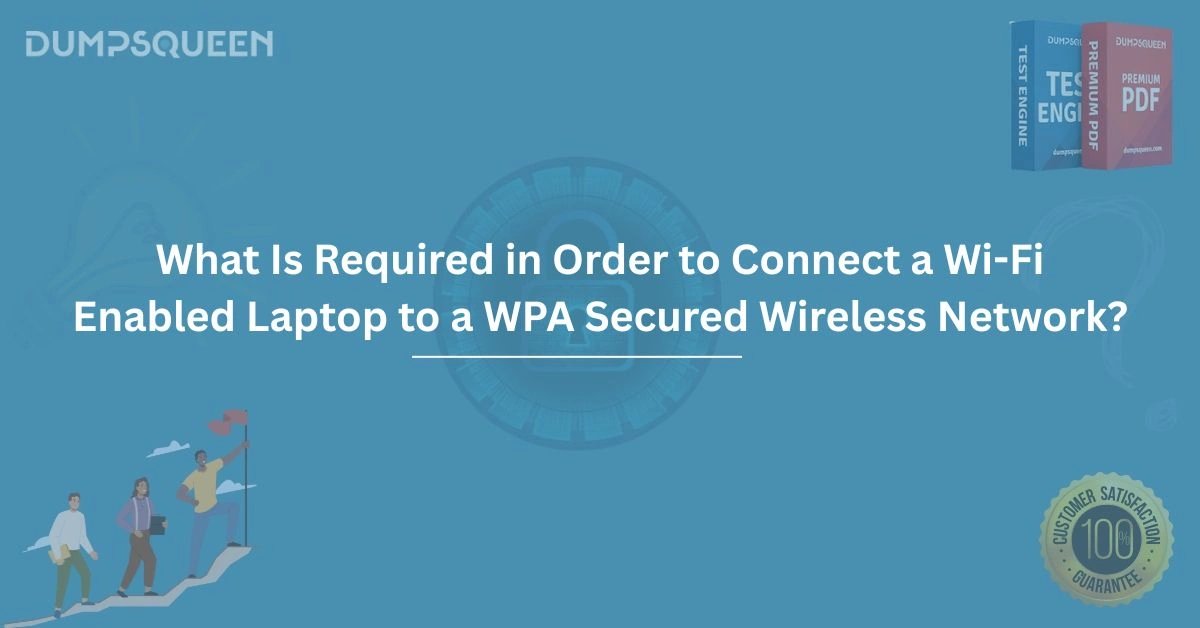Introduction
In today’s interconnected world, accessing the internet via a Wi-Fi-enabled laptop is a fundamental skill for professionals, students, and casual users alike. Wireless networks secured with Wi-Fi Protected Access (WPA) offer a robust layer of security, ensuring that your data remains protected from unauthorized access. However, connecting to such networks requires specific steps, hardware, and configurations. This comprehensive Exam Prep Study Guide, brought to you by DumpsQueen, delves into the detailed requirements and processes for successfully connecting a Wi-Fi-enabled laptop to a WPA-secured wireless network. Whether you are preparing for a certification exam or seeking practical knowledge, this guide will equip you with the expertise needed to navigate WPA-secured networks confidently.
Understanding WPA Security
Wi-Fi Protected Access (WPA) is a security protocol designed to safeguard wireless networks. Unlike its predecessor, Wired Equivalent Privacy (WEP), WPA offers enhanced encryption and authentication mechanisms, making it a preferred choice for securing modern Wi-Fi networks. WPA has evolved through versions such as WPA, WPA2, and WPA3, each introducing stronger encryption standards like AES (Advanced Encryption Standard) and improved key management. Connecting to a WPA-secured network requires a compatible Wi-Fi adapter, the correct network credentials, and an understanding of the authentication process. DumpsQueen emphasizes the importance of mastering these concepts, as they are often covered in networking and cybersecurity certification exams.
To connect to a WPA-secured network, your laptop must support the specific WPA version used by the network. Most modern laptops are equipped with Wi-Fi adapters that support WPA2 and WPA3, but older devices may require firmware updates or hardware upgrades to ensure compatibility. Additionally, WPA networks typically require a pre-shared key (PSK) or enterprise-level authentication (e.g., EAP-TLS) for access. Familiarizing yourself with these requirements is essential for seamless connectivity and exam preparation.
Hardware Requirements for Wi-Fi Connectivity
The foundation of connecting to any Wi-Fi network, including WPA-secured ones, lies in having the appropriate hardware. A Wi-Fi-enabled laptop must have a built-in wireless network adapter or an external USB Wi-Fi dongle. The adapter must support the 802.11 standards (e.g., 802.11a/b/g/n/ac/ax) used by the wireless router. For WPA-secured networks, the adapter should also support the encryption protocols associated with WPA, such as TKIP (Temporal Key Integrity Protocol) for older WPA networks or AES for WPA2 and WPA3.
Before attempting to connect, verify that your laptop’s Wi-Fi adapter is functional and up to date. Outdated drivers can cause connectivity issues, so visit the manufacturer’s website or use your operating system’s driver update tool to ensure the latest firmware is installed. DumpsQueen recommends checking the adapter’s specifications to confirm WPA compatibility, as this knowledge is critical for both practical application and exam scenarios involving network troubleshooting.
In addition to the Wi-Fi adapter, your laptop should have a functioning operating system with a network configuration interface. Popular operating systems like Windows, macOS, and Linux all include built-in tools for managing Wi-Fi connections, but the steps to connect to a WPA network may vary slightly. Ensuring your hardware meets these requirements sets the stage for a smooth connection process.
Software and Driver Configuration
Beyond hardware, software plays a pivotal role in connecting to a WPA-secured network. The operating system must have the necessary drivers and utilities to manage the Wi-Fi adapter and handle WPA encryption. Most modern operating systems automatically detect and install drivers for built-in Wi-Fi adapters, but manual intervention may be required for external dongles or older laptops.
For Windows users, the Network and Sharing Center provides a user-friendly interface for connecting to Wi-Fi networks. macOS users can use the Network preferences pane, while Linux users may rely on tools like NetworkManager or command-line utilities such as iwconfig. Regardless of the platform, the Wi-Fi adapter’s driver must support WPA encryption protocols. If the driver is outdated or incompatible, you may encounter errors such as “Unable to connect” or “Authentication failed.”
To update drivers, access your laptop’s Device Manager (Windows), Software Update (macOS), or package manager (Linux) to download the latest versions. DumpsQueen advises users to practice driver updates as part of their Exam Prep Study Guide, as networking exams often test troubleshooting skills related to driver misconfigurations. Additionally, ensure that your operating system’s firewall or security software is not blocking Wi-Fi connections, as this can interfere with the authentication process.
Obtaining Network Credentials
A critical requirement for connecting to a WPA-secured network is obtaining the correct network credentials. For home or small office networks, this typically involves a pre-shared key (PSK), commonly referred to as the Wi-Fi password. The PSK is a passphrase, usually 8–63 characters long, that must be entered exactly as provided by the network administrator. For enterprise networks, credentials may include a username and password, or even digital certificates for EAP-based authentication.
To obtain the PSK, contact the network administrator or check the router’s configuration page, often accessible via a web browser by entering the router’s IP address (e.g., 192.168.1.1). Some routers display the default PSK on a label attached to the device, but this may have been changed for security reasons. In enterprise settings, IT departments typically provide credentials or configure laptops to authenticate automatically using network policies.
DumpsQueen underscores the importance of safeguarding credentials, as unauthorized access to a WPA-secured network can compromise sensitive data. When preparing for exams, practice scenarios where you must identify the correct credentials or troubleshoot authentication failures caused by incorrect passphrases.
Step-by-Step Connection Process
Once you have the necessary hardware, software, and credentials, connecting to a WPA-secured network involves a straightforward process. Below is a detailed guide for Windows, with slight variations for macOS and Linux:
-
Enable Wi-Fi: Ensure your laptop’s Wi-Fi is turned on. On Windows, click the Wi-Fi icon in the system tray. On macOS, click the Wi-Fi icon in the menu bar. For Linux, use the network applet or command-line tools.
-
Scan for Networks: Your laptop will display a list of available Wi-Fi networks. Locate the desired WPA-secured network by its SSID (Service Set Identifier), which is the network’s name.
-
Select the Network: Click the SSID of the WPA-secured network. If prompted, choose whether to connect automatically in the future.
-
Enter Credentials: Input the PSK or other required credentials. For WPA-PSK networks, type the Wi-Fi password carefully, as it is case-sensitive. For enterprise networks, you may need to enter a username, password, or select a certificate.
-
Authenticate and Connect: After entering the credentials, the laptop will attempt to authenticate with the network. If successful, you will receive an IP address via DHCP (Dynamic Host Configuration Protocol) and gain internet access.
-
Troubleshoot if Necessary: If the connection fails, verify the password, check for driver issues, or ensure the laptop is within the router’s range. Interference from other devices or physical obstacles can also affect connectivity.
DumpsQueen encourages users to practice this process in a lab environment, as hands-on experience is invaluable for both real-world applications and certification exams. Understanding the authentication flow, including how WPA encrypts data during the handshake, is particularly relevant for advanced networking certifications.
Troubleshooting Common Connection Issues
Even with the correct setup, you may encounter issues when connecting to a WPA-secured network. Common problems include incorrect credentials, outdated drivers, or network congestion. Here are some troubleshooting steps to resolve these issues:
-
Verify Credentials: Double-check the PSK or enterprise credentials. If the password is incorrect, you may see an “Authentication failed” error. Reset the router or contact the administrator if necessary.
-
Update Drivers: Outdated or corrupted drivers can prevent authentication. Reinstall the Wi-Fi adapter’s driver from the manufacturer’s website or roll back to a previous version if a recent update caused issues.
-
Check Signal Strength: Weak Wi-Fi signals can disrupt connectivity. Move closer to the router or remove physical barriers like walls or metal objects. Consider using a Wi-Fi range extender for larger spaces.
-
Disable Security Software: Firewalls or antivirus programs may block Wi-Fi connections. Temporarily disable these tools to test the connection, then configure exceptions if needed.
-
Restart Devices: Power cycle the laptop and router to reset network configurations. This can resolve temporary glitches in the authentication process.
DumpsQueen Exam Prep Study Guide emphasizes troubleshooting as a core skill for networking professionals. Certification exams often include scenarios where candidates must diagnose and resolve Wi-Fi connectivity issues, making practice essential.
Security Considerations for WPA Networks
While WPA provides robust security, users must take additional precautions to protect their connections. Always connect to trusted networks, as rogue access points can mimic legitimate SSIDs to steal credentials. Avoid sharing the PSK with unauthorized users, and change it periodically to prevent brute-force attacks.
For enterprise networks, ensure that your laptop complies with the organization’s security policies, such as using VPNs for remote access or installing endpoint protection software. Regularly update your operating system and Wi-Fi drivers to patch vulnerabilities that could be exploited by attackers.
DumpsQueen advises exam candidates to study WPA’s security mechanisms, including how it mitigates common attacks like packet sniffing or man-in-the-middle exploits. Understanding these concepts not only ensures secure connections but also prepares you for cybersecurity certifications.
Conclusion
Connecting a Wi-Fi-enabled laptop to a WPA-secured wireless network is a fundamental skill that requires a combination of compatible hardware, up-to-date software, and accurate credentials. By understanding the intricacies of WPA security, configuring your laptop correctly, and troubleshooting potential issues, you can achieve seamless connectivity while maintaining robust security. This Exam Prep Study Guide, provided by DumpsQueen, has walked you through the detailed requirements and processes, from hardware verification to authentication steps. Whether you are a professional seeking to enhance your networking skills or a student preparing for a certification exam, mastering these concepts will empower you to navigate WPA-secured networks with confidence.
Free Sample Questions
-
What is the primary encryption standard used by WPA2?
a) WEP
b) AES
c) DES
d) TKIP
Answer: b) AES -
Which component is essential for a laptop to connect to a WPA-secured Wi-Fi network?
a) Ethernet cable
b) Compatible Wi-Fi adapter
c) Bluetooth module
d) External monitor
Answer: b) Compatible Wi-Fi adapter -
What should you do if you encounter an “Authentication failed” error when connecting to a WPA network?
a) Restart the laptop only
b) Verify the PSK and driver status
c) Disable Wi-Fi permanently
d) Change the router’s SSID
Answer: b) Verify the PSK and driver status -
Which protocol is commonly used to assign an IP address after connecting to a WPA network?
a) FTP
b) DHCP
c) SNMP
d) SMTP
Answer: b) DHCP
Limited-Time Offer: Get an Exclusive Discount on the FC0-U61 Exam Prep Study Guide – Order Now!