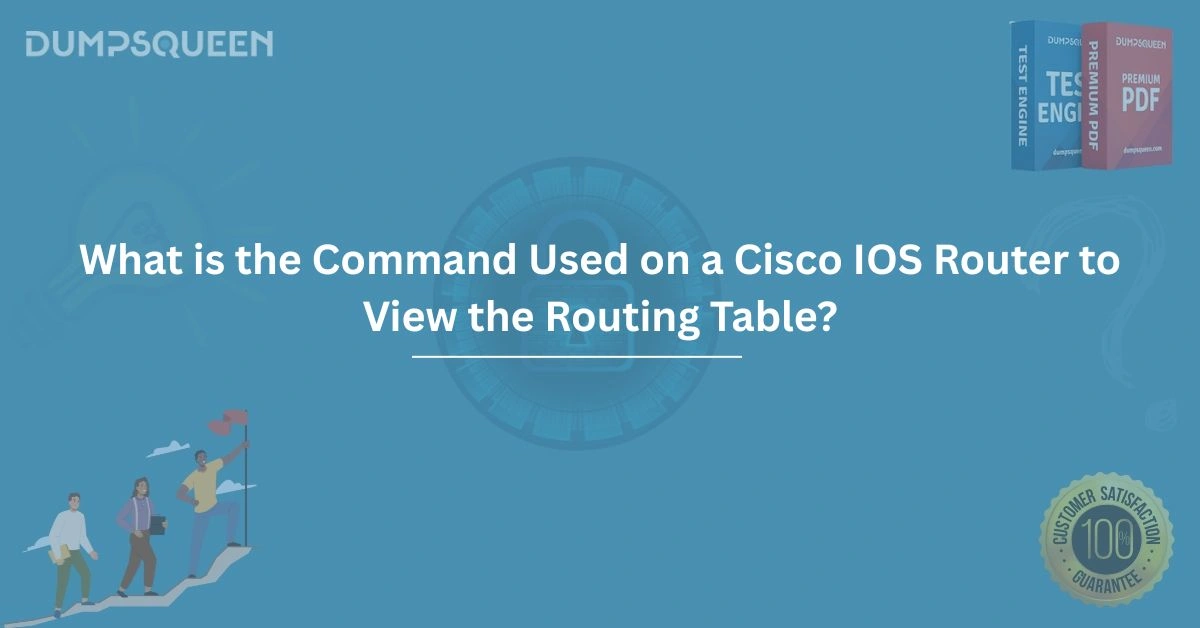Introduction
In the realm of network administration, mastering Cisco IOS commands is a cornerstone of effective router management. Among the myriad commands available, one of the most critical for network professionals is the command used to view the routing table on a Cisco IOS router. The routing table is the backbone of a router’s decision-making process, determining how packets are forwarded across networks. For those preparing for certifications like Cisco’s CCNA or CCNP, understanding this command and its output is essential for both practical application and success in the Exam Prep Study Guide. This blog, brought to you by DumpsQueen, delves into the specifics of the command, its significance, and how to interpret its output, providing a comprehensive guide for network enthusiasts and professionals alike.
The Importance of the Routing Table in Cisco IOS
The routing table is a dynamic database within a Cisco IOS router that stores information about network destinations and the paths to reach them. It is the router’s roadmap, guiding packets from their source to their destination across interconnected networks. Each entry in the routing table, known as a route, includes details such as the destination network, the next-hop address, the outgoing interface, and the metric or cost associated with the route. This table is populated through various means, including directly connected networks, static routes configured by administrators, and dynamic routes learned via routing protocols like OSPF, EIGRP, or BGP.
For network administrators, viewing the routing table is a fundamental task. It allows them to verify that the router has the correct information to forward packets efficiently, diagnose connectivity issues, and ensure that routing protocols are functioning as expected. Without a clear understanding of the routing table, troubleshooting network problems becomes a daunting challenge. This is why the command to display the routing table is a critical tool in the arsenal of anyone working with Cisco IOS routers, particularly those using resources like the Exam Prep Study Guide from DumpsQueen to prepare for certification exams.
The Command to View the Routing Table
The primary command used to view the routing table on a Cisco IOS router is show ip route. This command is executed in privileged EXEC mode and provides a detailed display of all routes known to the router. When entered, show ip route presents a comprehensive list of routing table entries, including the source of each route, the destination network, the administrative distance, the metric, and the next-hop address or exit interface.
To execute the command, a user would access the router’s command-line interface (CLI) and enter the following:
show ip routeUpon execution, the router displays the routing table in a structured format, making it easy to analyze the routes. For example, a sample output might look like this:
Gateway of last resort is not set
10.0.0.0/8 is variably subnetted, 2 subnets, 2 masks
C 10.1.1.0/24 is directly connected, GigabitEthernet0/0
L 10.1.1.1/32 is directly connected, GigabitEthernet0/0
192.168.1.0/24 [110/2] via 10.1.1.2, 00:02:15, GigabitEthernet0/0In this output, each line represents a route, with codes like C (connected), L (local), or a number indicating the administrative distance of a dynamic route. Understanding this output is crucial for network professionals, and DumpsQueen’s Exam Prep Study Guide emphasizes the importance of mastering such commands for certification success.
Breaking Down the show ip route Output
To fully appreciate the show ip route command, it’s essential to understand the components of its output. The routing table output is rich with information, and each element provides insight into the router’s routing decisions. Here’s a detailed breakdown of the key components:
Routing Table Codes
At the beginning of each route entry, a code indicates the source of the route. Common codes include:
-
C: Connected route, representing a directly connected network.
-
L: Local route, indicating the IP address of the router’s own interface.
-
S: Static route, manually configured by the administrator.
-
R: RIP (Routing Information Protocol) route.
-
O: OSPF (Open Shortest Path First) route.
-
E: EIGRP (Enhanced Interior Gateway Routing Protocol) route.
-
B: BGP (Border Gateway Protocol) route.
These codes help administrators quickly identify how the router learned about each route, which is vital for troubleshooting and optimizing network performance.
Destination Network and Subnet Mask
Each route entry specifies the destination network and its associated subnet mask. For example, 10.1.1.0/24 indicates a network with a 24-bit subnet mask. This information tells the router which IP addresses belong to the destination network, enabling precise packet forwarding.
Administrative Distance and Metric
The administrative distance (AD) is a value that indicates the trustworthiness of a route’s source. Lower AD values are preferred. For instance, a connected route has an AD of 0, while a BGP route might have an AD of 20. If multiple routes to the same destination exist, the router selects the one with the lowest AD.
The metric, on the other hand, is a measure of the route’s cost, used by routing protocols to determine the best path. For example, OSPF uses a metric based on bandwidth, while RIP uses hop count. The metric is displayed alongside the AD in the routing table output.
Next-Hop Address and Exit Interface
The next-hop address is the IP address of the router to which packets for a given destination should be forwarded. The exit interface is the router’s local interface through which packets will be sent. For directly connected networks, the exit interface is listed without a next-hop address.
Time Since Last Update
For dynamic routes, the routing table includes a timestamp indicating how long ago the route was last updated. This is particularly useful for protocols like OSPF or EIGRP, where routes may expire if not refreshed.
By mastering the interpretation of these elements, network professionals can gain deep insights into their router’s behavior, a skill emphasized in DumpsQueen’s Exam Prep Study Guide.
Variations of the show ip route Command
While show ip route is the primary command, Cisco IOS offers several variations to filter or refine the output, making it easier to focus on specific information. These variations are particularly useful in large networks with extensive routing tables. Some common variations include:
show ip route [network]
This command displays only the routes for a specific network. For example, show ip route 192.168.1.0 will show only the routes related to the 192.168.1.0 network, helping administrators quickly verify connectivity to a particular destination.
show ip route connected
This variation lists only the directly connected routes, which are networks attached to the router’s interfaces. It’s useful for confirming that the router recognizes all its physical or virtual connections.
show ip route summary
The show ip route summary command provides a high-level overview of the routing table, including the number of routes per protocol and the total number of routes. This is helpful for assessing the size and complexity of the routing table.
show ip route [protocol]
This command filters routes by the routing protocol, such as show ip route ospf or show ip route eigrp. It allows administrators to focus on routes learned via a specific protocol, which is invaluable for troubleshooting protocol-specific issues.
These variations enhance the flexibility of the show ip route command, enabling network professionals to tailor the output to their needs. DumpsQueen’s Exam Prep Study Guide covers these variations in detail, ensuring that candidates are well-prepared for real-world scenarios and certification exams.
Practical Applications of the show ip route Command
The show ip route command is not just a theoretical tool for certification exams; it has numerous practical applications in network administration. Here are some scenarios where the command proves invaluable:
Troubleshooting Connectivity Issues
When users report connectivity problems, the first step is often to check the routing table. By using show ip route, administrators can verify whether the router has a valid route to the destination network. If the route is missing or incorrect, further investigation into routing protocols or static configurations is warranted.
Verifying Routing Protocol Operation
In dynamic routing environments, the show ip route command helps confirm that routing protocols are correctly exchanging and installing routes. For example, if an OSPF neighbor is not advertising expected routes, the absence of those routes in the routing table will prompt further investigation into the OSPF configuration.
Validating Network Design
During network deployments or upgrades, administrators use show ip route to ensure that the routing table aligns with the intended network design. This includes verifying that load-balancing paths, redundant routes, and preferred paths are correctly implemented.
Monitoring Route Stability
By periodically checking the routing table, administrators can monitor the stability of dynamic routes. Frequent changes in the routing table may indicate issues with routing protocol convergence or flapping interfaces, which require immediate attention.
These practical applications underscore the importance of the show ip route command in day-to-day network operations, making it a must-know for anyone using DumpsQueen’s Exam Prep Study Guide to prepare for Cisco certifications.
Best Practices for Using the show ip route Command
To maximize the effectiveness of the show ip route command, network professionals should adopt the following best practices:
Document Routing Table Outputs
Regularly save and document the output of show ip route to establish a baseline for your network. This makes it easier to identify changes or anomalies during troubleshooting.
Use Filters Sparingly
While variations like show ip route [network] are useful, avoid over-filtering, as it may cause you to miss critical routes. Start with the full show ip route output to get a complete picture before narrowing down.
Combine with Other Commands
For comprehensive troubleshooting, pair show ip route with other commands like show ip protocols (to verify routing protocol status) or show interfaces (to check interface status). This holistic approach ensures no aspect of the network is overlooked.
Stay Updated with Cisco IOS Versions
Cisco IOS evolves, and newer versions may introduce changes to the show ip route output or additional options. Stay informed about these updates through resources like DumpsQueen’s Exam Prep Study Guide to ensure compatibility with your network environment.
By following these best practices, you can leverage the show ip route command to maintain a robust and efficient network.
Conclusion
The show ip route command is a cornerstone of Cisco IOS router management, providing network professionals with critical insights into the routing table. By mastering this command and its variations, administrators can troubleshoot connectivity issues, verify routing protocol operations, and ensure optimal network performance. For those preparing for Cisco certifications, understanding the show ip route command is a vital component of the Exam Prep Study Guide, and DumpsQueen is here to support your journey with comprehensive resources and expert guidance. Whether you’re a seasoned network engineer or a certification candidate, the knowledge and skills gained from this command will empower you to navigate the complexities of network routing with confidence. Visit DumpsQueen today to explore our Exam Prep Study Guide and take the next step toward certification success.
Free Sample Questions
-
What command is used to display the entire routing table on a Cisco IOS router?
A. display ip route
B. show ip route
C. show route ip
D. view ip route
Answer: B. show ip route -
Which code in the routing table output indicates a directly connected network?
A. S
B. L
C. C
D. O
Answer: C. C -
What does the command show ip route ospf display?
A. All routes in the routing table
B. Only OSPF-learned routes
C. Only connected routes
D. A summary of all routes
Answer: B. Only OSPF-learned routes -
What does the administrative distance in the routing table indicate?
A. The speed of the route
B. The trustworthiness of the route source
C. The number of hops to the destination
D. The bandwidth of the exit interface
Answer: B. The trustworthiness of the route source