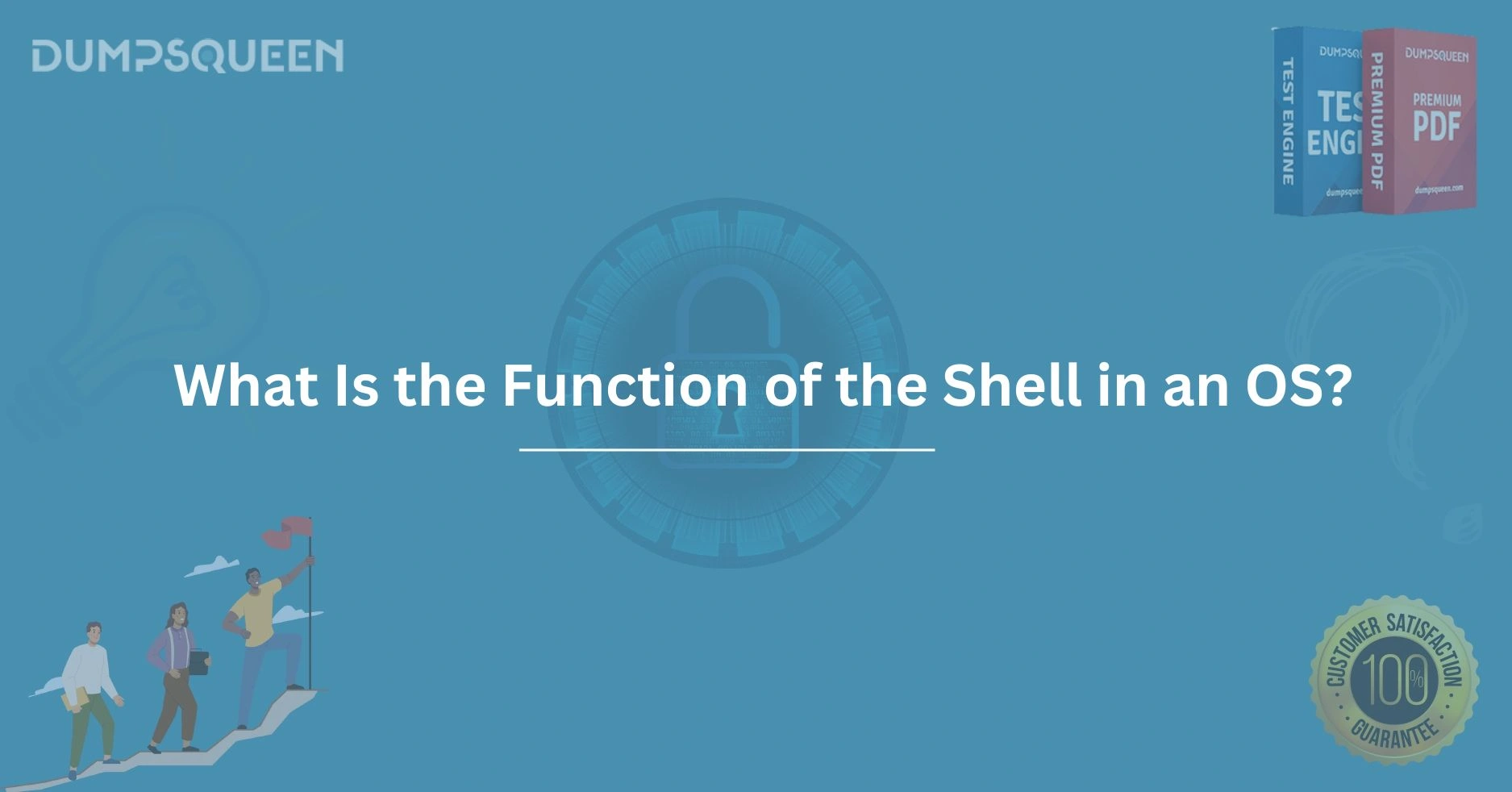Introduction
In the intricate world of operating systems (OS), the shell stands as a vital component that bridges the gap between the user and the system’s core functionalities. For anyone delving into the realm of computing—whether a student preparing for exams or a professional seeking to optimize their understanding—grasping the function of the shell is essential. At DumpsQueen, our mission is to empower learners and IT enthusiasts with clear, concise, and accurate knowledge to excel in their technical journeys. This blog explores the multifaceted role of the shell in an operating system, unraveling its significance, mechanics, and practical applications in a detailed yet accessible manner. By the end, you’ll have a comprehensive understanding of how the shell operates as the unsung hero of user-system interaction.
Understanding the Shell: A Core Component of the OS
At its essence, the shell in an operating system serves as an interface that allows users to communicate with the underlying machinery of the computer. Think of the operating system as the brain of your device, managing hardware resources, executing programs, and ensuring smooth operation. The shell, in this analogy, is the mouthpiece—translating human commands into instructions the OS can execute. Unlike the kernel, which handles low-level tasks like memory management and process scheduling, the shell operates at a higher level, focusing on user interaction.
Historically, operating systems relied solely on text-based commands, and the shell was the primary tool for navigation and control. Even today, with graphical user interfaces (GUIs) dominating modern systems, the shell retains its relevance, particularly for advanced users, system administrators, and developers. At DumpsQueen, we emphasize the importance of understanding both legacy and modern computing concepts, as they form the foundation of certifications and real-world IT skills.
The Shell as a Command Interpreter
One of the primary functions of the shell is to act as a command interpreter. When a user types a command—say, “dir” in Windows or “ls” in Unix-based systems—the shell takes this input, parses it, and determines what action the operating system should perform. This process involves breaking down the command into actionable parts, identifying the program or utility to invoke, and passing along any parameters or arguments provided by the user.
For example, imagine you’re working on a Linux system and enter the command “cat file.txt.” The shell interprets “cat” as a request to execute the concatenation utility, with “file.txt” as the target file to display. It then communicates this request to the OS, which retrieves and executes the appropriate binary file. This seamless translation of human-readable commands into machine-executable instructions is a cornerstone of the shell’s utility, and at DumpsQueen, we provide resources to help users master these command-line interactions for certifications like CompTIA and Linux+.
Facilitating User Interaction and Control
Beyond interpreting commands, the shell empowers users to interact with and control the operating system efficientlyэр
Types of Shells: Command-Line vs. Graphical
The shell comes in various forms, broadly categorized into command-line shells and graphical shells. Command-line shells, such as Bash (Bourne Again Shell) in Unix/Linux or Command Prompt in Windows, rely on text-based input. Users type commands into a terminal, and the shell processes them, offering precise control over system operations. These shells are lightweight, fast, and ideal for automation and scripting—attributes that make them indispensable for power users.
In contrast, graphical shells provide a visual interface, often integrated into desktop environments like Windows Explorer or GNOME in Linux. Here, the shell interprets mouse clicks, drags, and other GUI-based inputs, translating them into system actions. While graphical shells are user-friendly and intuitive, they lack the granular control and efficiency of their command-line counterparts. At DumpsQueen, we recognize that understanding both types of shells is crucial for IT professionals, as each serves distinct purposes in system administration and troubleshooting.
Scripting and Automation with the Shell
A standout feature of the shell—particularly command-line variants—is its ability to execute scripts. A shell script is a file containing a series of commands that the shell can run sequentially, automating repetitive tasks. For instance, a system administrator might write a script to back up files, monitor disk usage, or install software across multiple machines. This capability transforms the shell into a powerful tool for efficiency and scalability.
Consider a simple Bash script: a few lines of code can check server status, log results, and notify the admin if issues arise. Such automation reduces human error and saves time—key benefits highlighted in DumpsQueen’s study materials for aspiring IT experts. By mastering shell scripting, users unlock the potential to manage complex systems with minimal effort.
Managing Processes and Resources
The shell also plays a pivotal role in process and resource management. Through commands like “ps” (process status) or “top” in Unix, or Task Manager-like utilities in Windows, users can monitor running processes, terminate unresponsive programs, or adjust priorities. This functionality is critical for maintaining system performance, especially in multitasking environments where multiple applications compete for CPU and memory resources.
Additionally, the shell enables file system navigation and manipulation. Commands such as “cd” (change directory), “mkdir” (make directory), or “rm” (remove) allow users to organize data, manage permissions, and optimize storage. For IT professionals, these capabilities—well-documented in DumpsQueen’s resources—are foundational to tasks like server maintenance and software deployment.
Enhancing System Security and Access
Security is a paramount concern in any operating system, and the shell contributes significantly to safeguarding systems. By executing commands to set user permissions, configure firewalls, or audit logs, the shell helps administrators enforce access controls and detect anomalies. For example, the “chmod” command in Unix adjusts file permissions, ensuring only authorized users can read, write, or execute sensitive data.
Moreover, the shell supports secure remote access through protocols like SSH (Secure Shell). A sysadmin can log into a distant server, execute commands, and manage it as if physically present—all thanks to the shell’s remote execution capabilities. At DumpsQueen, we stress the importance of these skills for certifications like CCNA and RHCE, where security and remote management are recurring themes.
Customizability and Flexibility of the Shell
One of the shell’s most appealing traits is its customizability. Users can tailor it to their preferences, from adjusting prompts and aliases to creating custom functions. In Bash, for instance, editing the “.bashrc” file lets users define shortcuts—like aliasing “ll” to “ls -l”—streamlining workflows. This flexibility extends to choosing the shell itself; options like Zsh, Fish, or PowerShell offer unique features, catering to diverse user needs.
This adaptability ensures the shell remains relevant across platforms and use cases, whether you’re a developer debugging code or an admin hardening a server. DumpsQueen’s tutorials often showcase such customization, helping learners personalize their environments for maximum productivity.
The Shell in Modern Operating Systems
In today’s OS landscape, the shell’s role has evolved but not diminished. Modern systems like Windows 11 and Ubuntu blend graphical and command-line shells, offering users the best of both worlds. PowerShell, Microsoft’s advanced shell, integrates with .NET frameworks, enabling deep system management, while Linux distros continue to refine Bash and alternatives like Zsh for cutting-edge performance.
Even in mobile and embedded systems, lightweight shells facilitate configuration and debugging, proving the shell’s versatility. As technology advances, DumpsQueen keeps pace, ensuring our content reflects the latest shell functionalities for contemporary learners.
Practical Applications in Real-World Scenarios
The shell’s utility shines in real-world contexts. A developer might use it to compile code, manage version control (e.g., Git commands), or deploy applications. A network engineer could troubleshoot connectivity with “ping” or “tracert,” while a data analyst might process large datasets using shell pipelines. These examples underscore the shell’s omnipresence in IT workflows—knowledge that DumpsQueen equips users to leverage in exams and careers.
Conclusion
The shell in an operating system is far more than a mere tool—it’s a gateway to unlocking a computer’s full potential. From interpreting commands and managing processes to enabling scripting and enhancing security, its functions are as diverse as they are indispensable. Whether you’re navigating files, automating tasks, or securing servers, the shell empowers users with control and efficiency. At DumpsQueen, we’re committed to helping you master this critical component, providing the insights and resources needed to succeed in IT certifications and beyond. As you explore the shell’s capabilities, you’ll discover not just its technical prowess but its enduring relevance in the ever-evolving world of computing.
Free Sample Questions
- What is the primary function of the shell in an operating system?
a) Managing hardware resources
b) Interpreting user commands
c) Allocating memory to processes
d) Controlling network traffic
Answer: b) Interpreting user commands - Which shell feature allows automation of repetitive tasks?
a) File navigation
b) Process monitoring
c) Scripting
d) GUI integration
Answer: c) Scripting - What command in Unix changes file permissions?
a) chown
b) chmod
c) chgrp
d) ls
Answer: b) chmod - Which shell is commonly used for remote system management?
a) Bash
b) PowerShell
c) SSH
d) Zsh
Answer: c) SSH