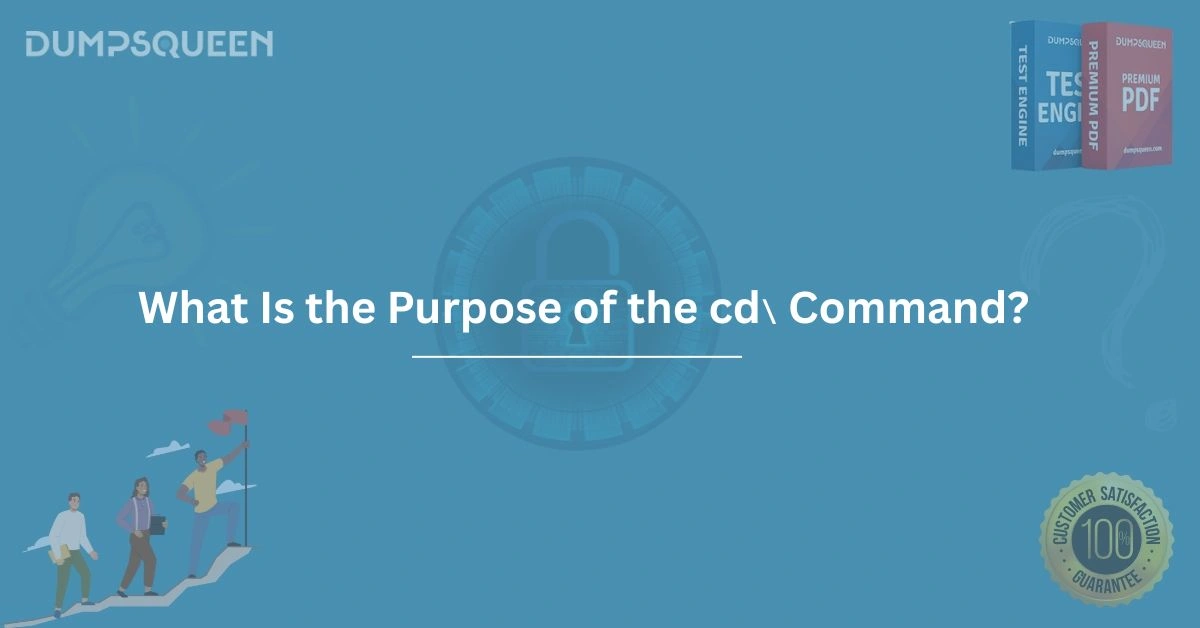Introduction
In the realm of computer systems and command-line interfaces, the cd command stands as a fundamental tool for navigating file systems. Whether you're a beginner learning the ropes of Linux, Unix, or even Windows Command Prompt, or an advanced user managing complex server environments, understanding the purpose and functionality of the cd command is essential. This command, short for "change directory," enables users to move between directories within a file system, making it a cornerstone of efficient system navigation. For those preparing for IT certifications or seeking to master command-line operations, resources like DumpsQueen Exam Prep Study Guide provide invaluable insights into mastering such commands. In this comprehensive 3000-word blog, we’ll explore the purpose of the cd command, its syntax, practical applications, and advanced use cases, all while highlighting how DumpsQueen can support your learning journey.
Understanding the cd Command
The cd command is a built-in command in most operating systems that use a command-line interface (CLI), such as Linux, Unix, macOS, and Windows. Its primary purpose is to change the current working directory—the location in the file system where the user is currently operating. When you execute the cd command followed by a directory path, the system updates the working directory to the specified location, allowing you to access files and subdirectories within that directory.
For example, if you’re in the /home/user directory and want to move to /home/user/documents, you would type:
cd documents
This command shifts your working directory to /home/user/documents. The simplicity of the cd command belies its power, as it forms the backbone of file system navigation in command-line environments. For students and professionals using DumpsQueen Exam Prep Study Guide, understanding the cd command is critical for mastering topics like Linux administration or scripting.
Why is the cd Command Important?
The importance of the cd command lies in its role as a navigation tool. In a graphical user interface (GUI), you might click through folders to access files, but in a CLI, the cd command is your primary means of moving through the file system. This is particularly crucial in environments like Linux servers, where GUIs are often unavailable, and all operations are performed via the terminal.
The cd command is also essential for scripting and automation. Scripts often need to operate in specific directories to access files or execute commands. By using cd within a script, you can ensure that the script runs in the correct context. For those studying for certifications like CompTIA Linux+ or Red Hat Certified System Administrator (RHCSA), DumpsQueen Exam Prep Study Guide emphasizes the cd command’s role in real-world system administration tasks.
Moreover, the cd command is platform-agnostic to some extent. While its syntax and behavior are most commonly associated with Unix-like systems, it also exists in Windows Command Prompt and PowerShell, making it a versatile tool for cross-platform users.
Syntax and Basic Usage
The syntax of the cd command is straightforward:
cd [directory]Here, [directory] is the path to the directory you want to navigate to. The path can be absolute (starting from the root directory, e.g., /home/user/documents) or relative (relative to the current directory, e.g., documents). If no directory is specified, the behavior depends on the system:
-
In Linux/Unix/macOS, running cd without arguments takes you to the user’s home directory (e.g., /home/user).
-
In Windows, running cd without arguments displays the current directory path.
Here are some basic examples:
-
Move to a subdirectory: cd documents moves to the documents directory within the current directory.
-
Move to the parent directory: cd .. moves up one level in the directory hierarchy.
-
Move to the home directory: cd ~ or simply cd takes you to the user’s home directory.
-
Move to an absolute path: cd /etc/nginx moves to the /etc/nginx directory, regardless of the current location.
For those preparing for IT exams, DumpsQueen Exam Prep Study Guide provides practice scenarios to help you master these navigation techniques, ensuring you can confidently use cd in real-world situations.
Advanced Usage of the cd Command
While the cd command is simple at its core, it supports advanced functionality that enhances its utility. Below are some advanced use cases:
Navigating Multiple Levels
You can use .. multiple times to move up several directory levels. For example:
cd ../../
This command moves up two directory levels. This is particularly useful when working in deeply nested directory structures, such as those encountered in software development or system administration.
Using Environment Variables
The cd command can leverage environment variables to navigate to specific directories. For example, the $HOME variable represents the user’s home directory. You can use:
cd $HOME
This is equivalent to cd ~. Other variables, like $OLDPWD (which stores the previous working directory), can be used with:
cd -
This command returns you to the previous directory, a handy shortcut for toggling between two locations.
Handling Spaces and Special Characters
Directory names with spaces or special characters require special handling. You can enclose the path in quotes or escape special characters with a backslash (\). For example:
cd "My Documents"
or
cd My\ Documents
This ensures the command interprets the directory name correctly. DumpsQueen Exam Prep Study Guide covers such nuances, helping you avoid common pitfalls in certification exams.
Combining cd with Other Commands
The cd command is often used in conjunction with other commands in scripts or one-liners. For example, to navigate to a directory and list its contents in one go:
cd documents && ls
This command changes to the documents directory and then lists its contents. Such combinations are common in automation tasks and are a key focus in DumpsQueen Exam Prep Study Guide for Linux certifications.
Common Mistakes and How to Avoid Them
Despite its simplicity, the cd command can trip up beginners. Here are some common mistakes and how to avoid them:
Mistyping Directory Names
A common error is mistyping the directory name, resulting in a “No such file or directory” error. To avoid this, use the Tab key for autocompletion, which suggests directory names as you type. For example, typing cd doc and pressing Tab might complete to cd documents.
Incorrect Path Assumptions
Assuming a directory exists in the current location can lead to errors. Always verify the directory structure using ls or pwd (print working directory) before executing cd. DumpsQueen Exam Prep Study Guide emphasizes the importance of understanding file system hierarchies for this reason.
Forgetting Case Sensitivity
In Linux and Unix, file and directory names are case-sensitive. For example, cd Documents and cd documents may point to different directories. Double-check the case of directory names to avoid errors.
Overlooking Permissions
If you lack permission to access a directory, the cd command will fail with a “Permission denied” error. Use ls -l to check permissions and ensure you have the necessary access rights.
Practical Applications in Real-World Scenarios
The cd command is indispensable in various real-world scenarios, from system administration to software development. Below are some examples:
System Administration
System administrators frequently use cd to navigate to configuration directories, such as /etc for system-wide settings or /var/log for log files. For example, to check Nginx configuration files, an admin might use:
cd /etc/nginx
DumpsQueen Exam Prep Study Guide includes practical exercises for navigating such directories, preparing you for certifications like RHCSA.
Software Development
Developers use cd to move between project directories. For example, a developer working on a Python project might navigate to:
cd ~/projects/myapp
From there, they can run scripts, manage dependencies, or commit changes to version control. The guide from DumpsQueen covers such workflows, ensuring you’re ready for development-related certifications.
Scripting and Automation
In shell scripts, cd is used to set the working directory for subsequent commands. For example, a backup script might include:
cd /var/backups tar -czf backup.tar.gz
This ensures the backup is created in the correct directory. DumpsQueen Exam Prep Study Guide provides scripting examples to help you master such tasks.
How DumpsQueen Supports Your Learning
DumpsQueen is a treasure trove of resources for IT professionals and students preparing for certifications. The Exam Prep Study Guide covers essential topics like the cd command, offering detailed explanations, practice questions, and real-world scenarios. Whether you’re studying for CompTIA, Red Hat, or other certifications, DumpsQueen provides structured learning paths to help you succeed. Visit DumpsQueen to explore their comprehensive study materials and take your skills to the next level.
Conclusion
The cd command may seem like a simple tool, but its versatility and importance in command-line navigation cannot be overstated. From changing directories to enabling complex scripting workflows, the cd command is a fundamental skill for anyone working in IT, system administration, or software development. By mastering its syntax, advanced features, and practical applications, you can navigate file systems with confidence and efficiency. Resources like DumpsQueen Exam Prep Study Guide provide the guidance and practice needed to excel in certification exams and real-world tasks. Whether you’re a beginner or an experienced professional, understanding the purpose of the cd command is a stepping stone to mastering the command line. Visit DumpsQueen today to access top-tier study materials and elevate your IT career.
Free Sample Questions
-
What does the command cd .. do?
a) Moves to the home directory
b) Moves to the parent directory
c) Lists the current directory contents
d) Returns to the previous directory
Answer: b) Moves to the parent directory -
What happens when you run cd without any arguments in Linux?
a) Displays the current directory
b) Moves to the root directory
c) Moves to the home directory
d) Exits the terminal
Answer: c) Moves to the home directory -
How do you navigate to a directory named “My Files” containing a space?
a) cd My Files
b) cd My\ Files
c) cd My_Files
d) cd MyFiles
Answer: b) cd My\ Files -
What does the command cd - do?
a) Moves to the root directory
b) Moves to the previous directory
c) Moves to the home directory
d) Clears the terminal
Answer: b) Moves to the previous directory