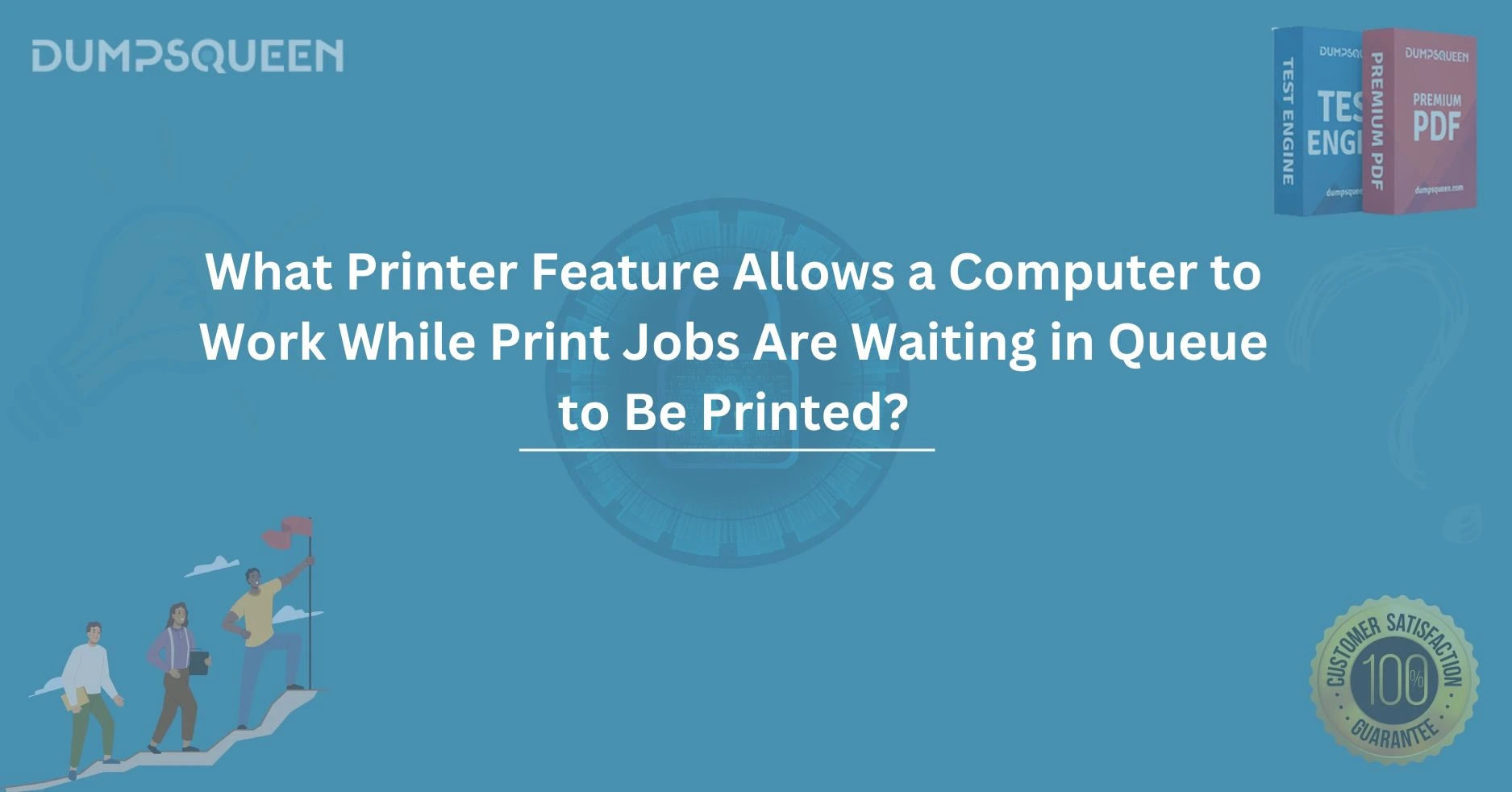Introduction
In today's fast-paced digital world, printers have become an essential component of both home and office environments. As technology advances, printers are designed to do much more than simply print documents. They come with a variety of features that aim to optimize user experience, efficiency, and workflow. One such feature that stands out is the ability for a computer to continue working while print jobs are waiting in the queue to be printed. This feature helps users avoid disruptions in their work, allowing them to remain productive even when a print job is in progress or waiting to be processed.
The specific printer feature that enables this seamless experience, how it works, and the benefits it offers. We’ll dive into the importance of print job management, the role of printer queues, and why this feature is critical for professionals and businesses. By the end, you’ll understand how to take full advantage of this feature to streamline your workflow and improve efficiency.
Understanding Printer Queues and Print Job Management
Before diving into the specific feature that allows uninterrupted computer work, it’s important to first understand the concept of printer queues. A print queue is a temporary storage area for print jobs. When a user sends a print command from a computer to the printer, the document doesn’t get printed immediately but is instead placed in the queue, awaiting its turn.
Printer queues are an integral part of print job management, allowing multiple print jobs to be processed in the order they are received. For example, if you and your colleagues are printing documents at the same time, the print queue ensures that the documents are printed one by one based on their priority in the queue. This process, while efficient, can sometimes create a bottleneck if the printer is busy or if several jobs are waiting to be processed.
The Printer Feature That Ensures Uninterrupted Work
The key feature that allows a computer to continue functioning while print jobs are waiting in the queue is called "Spooling". Spooling (Simultaneous Peripheral Operations On-line) is a technology that enables a computer to send a print job to a printer while allowing other tasks to continue without delay.
Here’s how spooling works:
-
Spooler Software: Spooling uses a specialized software called a "print spooler." This software temporarily stores print jobs in a buffer (usually on your computer's hard drive or in the printer's memory), enabling them to be processed and printed one by one, in sequence. The spooler ensures that the computer is not locked out while waiting for the printer to complete the current task.
-
Asynchronous Operation: When you send a document to print, the spooling process begins. The computer doesn’t need to wait for the printer to finish printing the current job. Instead, it sends the print job to the spooler, which stores the job until the printer is available to handle it. This allows you to continue working on other tasks without any interruption.
-
Priority Management: In some cases, print jobs can be assigned priorities. The spooler can manage these priorities, ensuring that high-priority jobs are processed first, while less urgent tasks are queued. This flexibility ensures that your most important documents are printed promptly while less urgent tasks don’t slow down your workflow.
Why Spooling Is Crucial for Modern Work Environments
In professional settings, especially in offices, spooling provides several important benefits:
-
Increased Productivity: By using a spooler, users can send multiple print jobs to the printer without waiting for each document to print before starting the next one. This significantly reduces downtime and keeps the flow of work steady.
-
Optimized Resource Usage: Spooling ensures that the computer’s processing power is not wasted while waiting for a print job to finish. You can continue using your computer for other tasks while the printer is handling print jobs in the background.
-
Efficient Queue Management: Spooling helps manage large print queues, ensuring that jobs are processed in a logical and efficient manner. Whether you have several documents to print or are sharing the printer with a team, spooling makes sure that print jobs are handled in an organized way.
-
Prevention of Printer Overload: If a printer is overburdened with too many tasks at once, it may fail to process jobs efficiently, leading to delays and errors. The spooler ensures that print jobs are sent to the printer in manageable chunks, helping prevent overload and improving printer performance.
Printer Spooling in Different Environments
The importance of spooling is not limited to office environments. Even in home settings, spooling plays a key role in ensuring that printing tasks don’t interfere with other computer activities. Whether you're working on documents, browsing the web, or streaming content, spooling allows you to print without the need to pause or stop your ongoing tasks.
Office Environments: In an office, where multiple users often share a printer, spooling becomes an invaluable tool. It allows multiple people to send their print jobs to the same printer, and each job is processed in order, without interrupting the users’ ability to continue with their work. Spooling also reduces the need for constant monitoring of the printer, freeing up valuable time.
Home Environments: At home, users might print occasional documents while managing other household activities or working from home. Spooling ensures that a print job can be sent to the printer without interrupting other tasks, providing convenience and efficiency.
Best Practices for Managing Print Jobs and Spooling
While spooling is an excellent feature, it’s important to manage print jobs effectively to avoid issues such as delays or errors. Here are some best practices for optimal print job management:
-
Monitor the Printer Queue Regularly: Make it a habit to check your print queue periodically. This will help you identify any print jobs that might be stuck or failed due to errors. You can then cancel or requeue jobs as necessary.
-
Set Print Job Priorities: If you’re working in an office environment, consider setting priorities for print jobs to ensure that urgent tasks are printed first. Many print spoolers offer an option to set job priorities.
-
Optimize Printer Settings: Ensure that your printer’s settings are configured for optimal performance. This includes choosing the correct print quality, managing paper sizes, and ensuring the printer has enough ink or toner.
-
Keep Printer Drivers Updated: Outdated drivers can cause problems with the spooling process. Always ensure that you have the latest printer drivers installed to avoid compatibility issues.
Conclusion
In conclusion, the printer feature that allows a computer to continue working while print jobs are waiting in the queue is spooling. This technology, through the use of print spoolers, ensures that print jobs are processed in an efficient and organized manner while keeping the user’s workflow uninterrupted. By understanding how spooling works and its benefits, users can maximize their productivity and enhance their overall printing experience.
Whether you’re in an office or working from home, spooling is an essential tool for managing print jobs, ensuring seamless operation, and making sure that you can continue your work without delay. For a more efficient and optimized printing experience, remember to utilize the spooling feature and follow best practices for printer management.
Free Sample Questions
1. What is the main advantage of printer spooling?
A) It helps the printer print faster.
B) It allows you to work on other tasks while a print job is in the queue.
C) It automatically repairs printer errors.
D) It ensures that the printer is always available.
Answer: B) It allows you to work on other tasks while a print job is in the queue.
2. Which of the following describes the role of a print spooler?
A) It stores print jobs temporarily before they are sent to the printer.
B) It checks for printer malfunctions.
C) It connects the printer to the internet.
D) It monitors print quality.
Answer: A) It stores print jobs temporarily before they are sent to the printer.
3. Why is spooling important in a shared office printer environment?
A) It helps to print documents faster.
B) It organizes print jobs and ensures that users can continue working without interruption.
C) It improves the quality of print jobs.
D) It stops print jobs from being sent.
Answer: B) It organizes print jobs and ensures that users can continue working without interruption.
4. What should you do if your print job is stuck in the queue?
A) Wait for the printer to fix the issue on its own.
B) Cancel the job and restart the printer.
C) Turn off the computer and restart it.
D) Reinstall the printer driver.
Answer: B) Cancel the job and restart the printer.