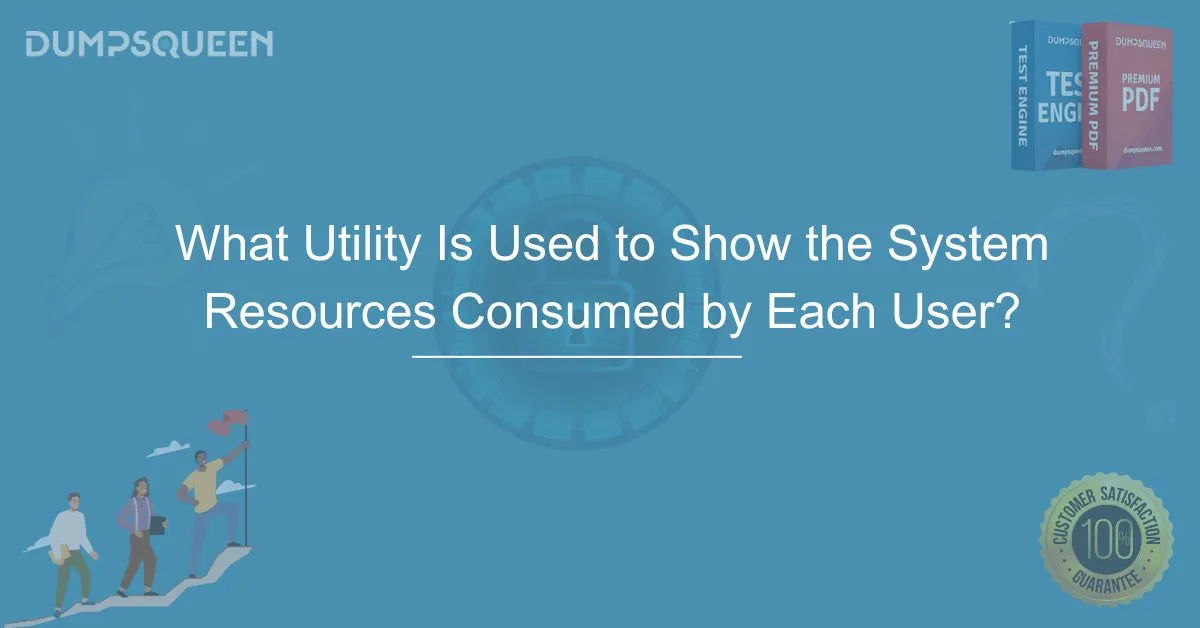Introduction
In today’s digital age, managing system resources effectively is crucial for ensuring the optimal performance of any computer system, particularly in multi-user environments. As organizations and businesses depend heavily on servers and workstations that handle various applications and processes, knowing how system resources are allocated and consumed is vital. This not only helps in troubleshooting performance issues but also assists in managing the overall health of the system.
One of the most important tools used for tracking and displaying system resources consumed by users is the top command on Unix-based systems and the Task Manager or Resource Monitor on Windows systems. These utilities provide real-time information on processes running on the system, including CPU, memory, disk, and network usage. In this blog, we will dive deep into the utility used to monitor system resource consumption by users, providing insights into its functionality and how it helps system administrators optimize resources.
What Is a System Resource Monitoring Utility?
A system resource monitoring utility is a tool designed to track and display the resource usage of various processes running on a computer system. These utilities show detailed information about the consumption of key resources, including:
- CPU Usage: How much processing power is being consumed by each process.
- Memory Usage: The amount of physical memory (RAM) being used.
- Disk Usage: How much of the system’s storage space is occupied by different files and applications.
- Network Usage: The volume of data being sent and received over the network.
These utilities can be crucial in environments where multiple users are logged in to a system, as they help administrators understand the impact of each user's activities on the system's overall performance.
Top Utility in Unix-Based Systems
On Unix-based systems like Linux and macOS, one of the most commonly used utilities to monitor system resources is the top command. The top command provides a real-time view of the system's resource usage, showing the processes that are consuming the most CPU and memory.
Key Features of the top Command:
- Real-Time Resource Consumption: The
topcommand refreshes the resource usage display periodically, allowing administrators to view real-time statistics. - Process Identification: It shows a list of active processes along with the user associated with each process. This allows administrators to see how much resource each user is consuming.
- Customizable Display: The
topcommand allows users to configure the display to show only specific resource consumption metrics like CPU or memory usage, depending on their needs. - Sorting and Filtering: Administrators can sort the displayed information by different resource usage metrics to identify the most resource-intensive processes.
How to Show System Resources Consumed by Each User
The top command can be used to filter processes by user, helping administrators pinpoint the system resources used by individual users. This is particularly useful when managing a multi-user system or when troubleshooting issues caused by specific users.
Resource Monitoring in Windows Systems
While Unix-based systems use commands like top to display system resources, Windows operating systems have built-in utilities like Task Manager and Resource Monitor to perform similar tasks. These tools provide graphical user interfaces (GUIs) that allow users to track resource usage without the need to type complex commands.
Task Manager
Task Manager is the most commonly used utility in Windows to monitor system resources. It shows the CPU, memory, disk, and network usage for all processes, and users can also filter processes based on individual users.
- Processes Tab: Displays a list of processes currently running on the system and their resource usage.
- Users Tab: Lists all logged-in users and shows the amount of CPU, memory, and network usage consumed by each user.
To view resource consumption by users in Task Manager:
- Open Task Manager by pressing
Ctrl+Shift+Esc. - Navigate to the Users tab to see how much resource each user is consuming.
Resource Monitor
For more detailed resource tracking, Windows also offers Resource Monitor, which provides a comprehensive breakdown of system resources. Resource Monitor shows detailed CPU, memory, disk, and network usage for each process and each user.
To open Resource Monitor:
- Press
Win+R, typeresmon, and hit Enter. - Navigate to the CPU, Memory, Disk, or Network tabs to see the resource usage in real-time.
Importance of Monitoring System Resources
Monitoring system resources is essential for various reasons:
- Performance Optimization: By identifying processes that are consuming excessive resources, administrators can take steps to optimize or terminate those processes, ensuring that system performance is not negatively impacted.
- Troubleshooting: If a system is running slowly or encountering errors, monitoring tools can help identify resource bottlenecks caused by particular users or processes.
- Security: Monitoring resources can help detect malicious activities. For example, a user running an unexpected process might indicate that malware is active on the system.
- Capacity Planning: By tracking resource consumption over time, organizations can make informed decisions about when to upgrade their systems to avoid performance issues in the future.
Best Practices for Using Resource Monitoring Utilities
To make the most of system resource monitoring utilities, system administrators should follow these best practices:
- Set Alerts for Resource Limits: Many monitoring tools, including
topon Unix-based systems and Task Manager on Windows, allow administrators to set alerts for when certain thresholds are reached, such as high CPU or memory usage. - Regularly Monitor Resource Usage: Periodic monitoring of system resources can prevent potential issues from escalating. Set a schedule to check the system’s resource consumption regularly.
- Analyze Trends Over Time: By analyzing the data over time, administrators can identify patterns in resource consumption. This information is valuable for long-term capacity planning and troubleshooting recurring issues.
- Keep the System Updated: Resource-consuming issues can sometimes be due to outdated software or inefficient configurations. Ensure that all system updates are installed to keep resource usage optimized.
Conclusion
System resource management is an essential aspect of maintaining a healthy and efficient computing environment, particularly in multi-user systems. Utilities like top on Unix-based systems and Task Manager or Resource Monitor on Windows provide invaluable insights into resource consumption, allowing system administrators to keep performance issues in check.
By monitoring system resources, administrators can troubleshoot performance problems, ensure that users are not monopolizing resources, and maintain an overall smooth-running system. Whether you are managing a small business network or overseeing a large-scale IT infrastructure, these tools are crucial for keeping everything running efficiently.
Free Sample Questions
1. Which utility is commonly used on Unix-based systems to monitor system resources?
A) Task Manager
B) Top
C) Resource Monitor
D) Performance Monitor
Answer: B) Top
2. What is the primary purpose of using a resource monitoring utility?
A) To install software updates
B) To monitor the weather
C) To track resource consumption by processes
D) To encrypt data
Answer: C) To track resource consumption by processes
3. Which of the following is a feature of the top command in Unix-based systems?
A) It provides a real-time view of system resource consumption.
B) It can only show CPU usage.
C) It does not allow process filtering.
D) It can only run in the background.
Answer: A) It provides a real-time view of system resource consumption.