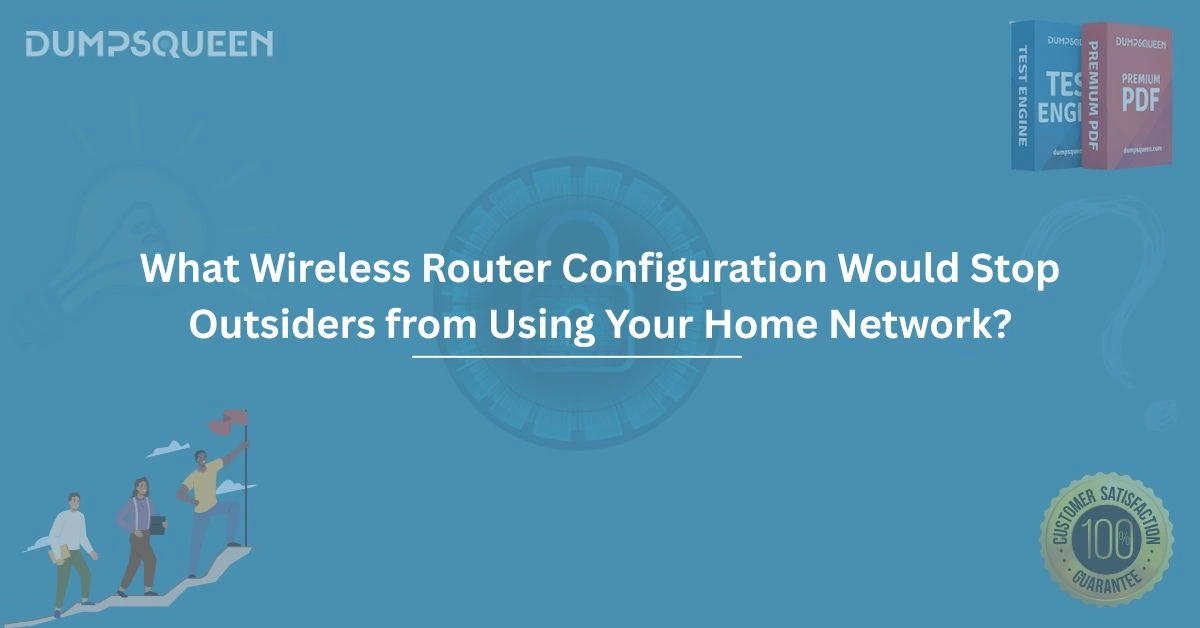Introduction
In an increasingly connected world, securing your home network is paramount. A wireless router serves as the gateway to your internet, and without proper configuration, it can become an open door for outsiders to exploit. Unauthorized access to your home network can lead to data theft, reduced bandwidth, and even malicious attacks. By implementing robust router configurations, you can safeguard your network and ensure your privacy remains intact. This comprehensive guide, brought to you by DumpsQueen, explores the essential steps and configurations to prevent outsiders from accessing your home network. Whether you're a tech novice or a seasoned IT professional, this article will provide actionable insights to fortify your wireless router.
Understanding the Risks of an Unsecured Wireless Router
An unsecured wireless router poses significant risks to your home network. When outsiders gain access, they can monitor your online activities, steal sensitive information like passwords or financial data, or use your network for illegal activities, potentially implicating you. Additionally, unauthorized users can consume your bandwidth, slowing down your internet connection and disrupting your online experience. Hackers may also exploit vulnerabilities in your router to install malware or launch attacks on other devices connected to your network. Understanding these risks underscores the importance of configuring your router to block unauthorized access. DumpsQueen recommends a proactive approach to network security, starting with the following configurations.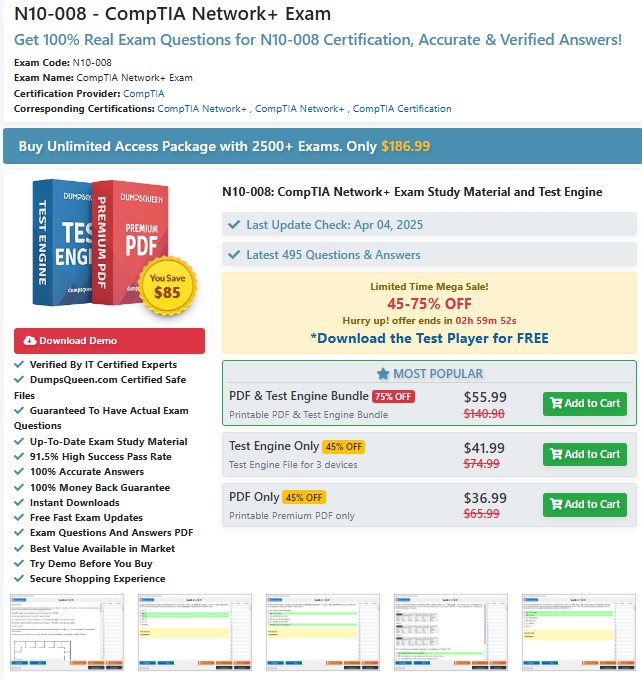
Changing the Default Administrator Credentials
One of the first steps to securing your wireless router is changing the default administrator credentials. Most routers come with generic usernames and passwords, such as "admin" or "password," which are widely known and easily exploited by attackers. To prevent outsiders from accessing your router’s settings, log into the router’s web-based configuration panel using the default credentials, then navigate to the administration or system settings. Create a strong, unique username and password combination, incorporating a mix of letters, numbers, and special characters. Ensure the password is at least 12 characters long and avoid using easily guessable information like your name or birthdate. By securing the admin panel, you prevent unauthorized changes to your router’s settings, a critical step endorsed by DumpsQueen.
Enabling WPA3 Encryption for Wireless Security
Encryption is the backbone of wireless network security, and choosing the right protocol is essential to stopping outsiders. Wi-Fi Protected Access 3 (WPA3) is the latest and most secure encryption standard available on modern routers. WPA3 uses advanced cryptographic techniques to protect your network traffic, making it significantly harder for attackers to intercept or decrypt data. To enable WPA3, access your router’s wireless settings and select WPA3-Personal or WPA3-Enterprise (for advanced users). If your router doesn’t support WPA3, opt for WPA2, which is still secure but less robust. Avoid using outdated protocols like WEP, as they are easily cracked. DumpsQueen advises checking your router’s firmware for updates, as manufacturers often release patches to enable WPA3 or enhance security features.
Disabling WPS and UPnP for Enhanced Protection
Wi-Fi Protected Setup (WPS) and Universal Plug and Play (UPnP) are convenience features that can compromise your network’s security. WPS allows devices to connect to your network with a PIN or button press, but this method is vulnerable to brute-force attacks, enabling outsiders to gain access. Similarly, UPnP facilitates automatic device discovery and configuration but can be exploited by malware to open ports or redirect traffic. To mitigate these risks, log into your router’s configuration panel and disable both WPS and UPnP. These settings are typically found under the wireless or advanced network sections. By turning off these features, you reduce potential entry points for attackers, a strategy strongly recommended by DumpsQueen.
Setting Up a Strong Wi-Fi Password
A strong Wi-Fi password is your first line of defense against unauthorized access. Many users overlook the importance of a robust password, opting for simple or memorable phrases that are easy to guess. To create a secure Wi-Fi password, use a random combination of uppercase and lowercase letters, numbers, and special characters, with a minimum length of 16 characters. Avoid using personal information, such as your address or pet’s name, as attackers can use social engineering to guess these details. Access your router’s wireless settings to update the password, and ensure all devices reconnect using the new credentials. DumpsQueen suggests storing the password in a secure password manager to avoid forgetting it, ensuring both convenience and security.
Hiding Your Network’s SSID
Your router’s Service Set Identifier (SSID) is the name of your Wi-Fi network, visible to anyone within range. Broadcasting the SSID makes it easier for outsiders to target your network. By hiding the SSID, you prevent your network from appearing in the list of available Wi-Fi networks, forcing users to manually enter the network name to connect. To hide the SSID, log into your router’s wireless settings and uncheck the option to broadcast the SSID. Be aware that this doesn’t make your network invisible to determined attackers using specialized tools, but it adds an extra layer of obscurity. DumpsQueen recommends combining SSID hiding with other security measures for optimal protection.
Implementing MAC Address Filtering
Media Access Control (MAC) address filtering allows you to control which devices can connect to your network based on their unique hardware identifiers. While not foolproof, MAC address filtering adds an additional barrier to prevent unauthorized access. To set this up, access your router’s security or wireless settings and enable MAC address filtering. Create a whitelist of approved devices by entering the MAC addresses of your trusted devices, such as laptops, smartphones, and smart TVs. Any device not on the list will be denied access, even if it has the correct Wi-Fi password. Keep in mind that MAC addresses can be spoofed by advanced attackers, so DumpsQueen advises using this feature in conjunction with other security measures.
Creating a Guest Network for Visitors
If you frequently have guests who need internet access, setting up a guest network is a smart way to keep your main network secure. A guest network operates independently from your primary network, preventing visitors from accessing your devices or sensitive data. Most modern routers support guest network functionality, which can be enabled through the router’s configuration panel. Assign a unique SSID and strong password to the guest network, and consider enabling client isolation to prevent guest devices from communicating with each other. You can also set bandwidth limits to ensure guests don’t overload your connection. DumpsQueen emphasizes the importance of guest networks for maintaining security while accommodating visitors.
Regularly Updating Router Firmware
Router manufacturers release firmware updates to fix security vulnerabilities, improve performance, and add new features. Outdated firmware can leave your router exposed to known exploits, making it easier for outsiders to gain access. To ensure your router remains secure, check for firmware updates regularly, ideally every three months. Access your router’s administration panel and look for a firmware or software update section. Some routers offer automatic updates, which DumpsQueen recommends enabling for convenience. If manual updates are required, download the latest firmware from the manufacturer’s official website and follow the provided instructions. Keeping your router’s firmware up to date is a critical step in maintaining a secure home network.
Disabling Remote Management
Remote management allows you to access your router’s settings from outside your home network, but it also opens a potential entry point for attackers. Unless you have a specific need for remote access, DumpsQueen strongly advises disabling this feature. To do so, log into your router’s configuration panel and navigate to the administration or remote access settings. Ensure the remote management option is turned off, restricting access to devices within your local network. If remote access is necessary, use a strong password and enable it only when needed, disabling it immediately afterward. This precaution minimizes the risk of unauthorized access from external sources.
Monitoring Connected Devices
Regularly monitoring the devices connected to your network helps you identify and block unauthorized users. Most routers provide a device list or client management section in the configuration panel, displaying the IP addresses, MAC addresses, and device names of all connected devices. Review this list periodically to ensure only trusted devices are present. If you notice an unfamiliar device, block it immediately using MAC address filtering or by changing the Wi-Fi password. Some routers also offer mobile apps for real-time monitoring, which DumpsQueen recommends for added convenience. Staying vigilant about connected devices ensures outsiders are quickly detected and removed from your network.
Using a Firewall and Port Management
A firewall acts as a barrier between your network and external threats, filtering incoming and outgoing traffic based on predefined rules. Most routers come with a built-in firewall, which should be enabled by default. To maximize security, access your router’s firewall settings and ensure it’s active. You can also configure port management to close unnecessary ports, reducing the attack surface. For example, disable ports used for services you don’t need, such as Telnet (port 23) or FTP (port 21). DumpsQueen suggests consulting your router’s manual or manufacturer’s website for guidance on advanced firewall configurations, ensuring optimal protection against external threats.
Conclusion
Securing your home network is not a one-time task but an ongoing commitment to protecting your digital life. By implementing the configurations outlined in this guide—such as enabling WPA3 encryption, setting strong passwords, hiding your SSID, and regularly updating firmware—you can significantly reduce the risk of outsiders accessing your wireless router. Each step, from disabling vulnerable features like WPS to monitoring connected devices, contributes to a robust defense against unauthorized access. DumpsQueen is dedicated to empowering users with the knowledge and tools needed to safeguard their networks. Visit the official DumpsQueen website for more resources, tutorials, and expert advice on network security. Take control of your router’s configuration today and enjoy a safer, more secure online experience.
Free Sample Questions
-
What is the most secure Wi-Fi encryption protocol recommended for modern routers?
a) WEP
b) WPA
c) WPA2
d) WPA3
Answer: d) WPA3 -
Why should you disable WPS on your wireless router?
a) It slows down the network
b) It is vulnerable to brute-force attacks
c) It prevents legitimate devices from connecting
d) It consumes excessive bandwidth
Answer: b) It is vulnerable to brute-force attacks -
What is the purpose of hiding your router’s SSID?
a) To increase Wi-Fi speed
b) To make the network invisible to casual users
c) To disable encryption
d) To allow remote access
Answer: b) To make the network invisible to casual users -
How often should you check for router firmware updates?
a) Every week
b) Every three months
c) Once a year
d) Never
Answer: b) Every three months