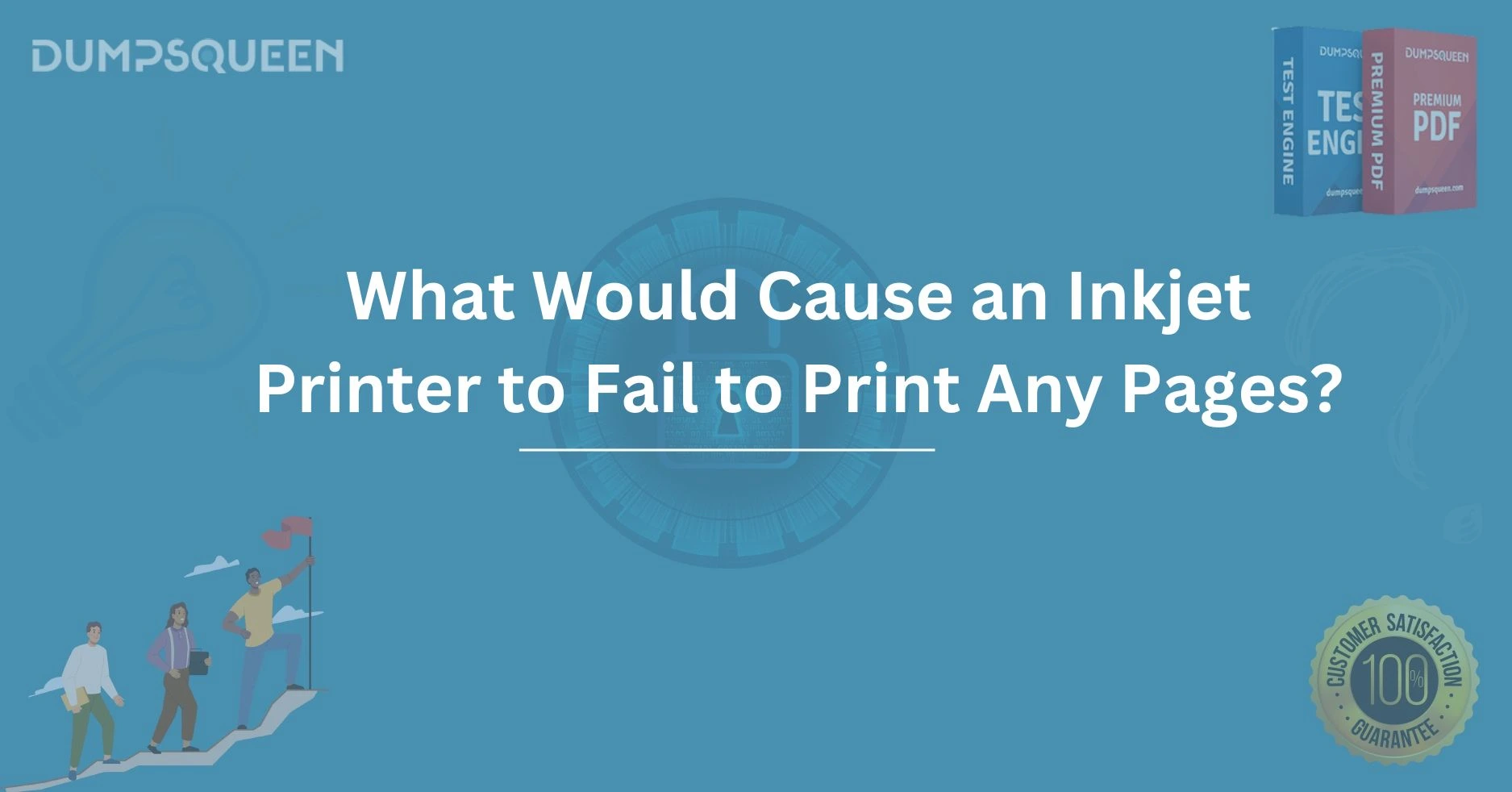Introduction to Inkjet Printer Failures
Inkjet printers, while reliable, are not immune to technical glitches or errors. Printer malfunctions can arise from various sources, including hardware failures, software issues, or improper configurations. When an inkjet printer fails to print, it may seem like an inexplicable problem, but most issues can be traced to a few common causes.
Let’s dive deeper into the potential reasons why your inkjet printer might fail to print and how to troubleshoot them effectively.
In today’s fast-paced digital age, inkjet printers remain one of the most widely used devices in homes and offices. However, it can be incredibly frustrating when your inkjet printer fails to print, leaving you with documents that never materialize on paper. Whether you’re trying to print a last-minute report, school assignment, or a few important pages, a malfunctioning printer can halt productivity and create unnecessary stress.
This blog will explore the potential causes of inkjet printer failures, provide step-by-step troubleshooting tips, and guide you through the process of diagnosing and resolving common printing issues. By understanding why your inkjet printer might not be printing any pages, you can quickly take the necessary actions to fix it and avoid future printing issues.
Common Causes for an Inkjet Printer to Fail to Print
-
Empty or Low Ink Cartridges
One of the most common reasons an inkjet printer may fail to print is due to empty or low ink cartridges. Inkjet printers require ink to transfer text and images to paper, and when the ink levels are too low or depleted, printing becomes impossible.
How to fix it:
- Check the ink levels on your printer’s display panel or through the printer management software on your computer.
- Replace the empty ink cartridges with new ones, ensuring you use the correct type and model.
- After replacing the cartridges, perform a print head alignment to optimize the print quality.
-
Paper Jams or Paper Feed Issues
Paper jams or issues with the paper feed mechanism can prevent an inkjet printer from printing. If paper is jammed inside the printer, it may stop the printer from completing its printing task.
How to fix it:
- Turn off the printer and carefully remove any jammed paper from the input and output trays.
- Ensure the paper is loaded properly, and there are no crumpled or damaged sheets that could interfere with the printing process.
- Clean the paper rollers and check for any debris or obstructions inside the printer.
-
Clogged Printhead or Nozzle Issues
Over time, the printhead or nozzles in your inkjet printer can become clogged, causing incomplete or faint prints. This issue is often caused by dried ink or debris that blocks the flow of ink to the paper.
How to fix it:
- Many modern printers come with a built-in printhead cleaning function. Run this cleaning cycle from your printer’s settings menu to clear any blockages.
- If cleaning doesn’t resolve the issue, you may need to manually clean the printhead or have it replaced by a professional.
-
Connectivity Issues (Wired or Wireless)
If the printer is not properly connected to the computer or network, it may fail to receive print jobs. This is especially common with wireless printers that may lose connection to the Wi-Fi network.
How to fix it:
- Check the connection between the printer and your computer or network.
- For wireless printers, ensure the printer is connected to the correct Wi-Fi network, and that your computer is on the same network.
- Restart both your printer and computer, and try printing again.
-
Outdated Printer Drivers or Software
Printer drivers are essential software that allows your printer to communicate with your computer. If the printer driver is outdated or incompatible with your operating system, printing errors can occur.
How to fix it:
- Visit the official website of your printer manufacturer and download the latest driver software for your printer model.
- Install the updated driver and restart your computer and printer.
- Ensure your operating system is also up to date, as software updates can resolve compatibility issues.
-
Incorrect Printer Settings
Sometimes, the issue might be a simple one—incorrect printer settings. For example, the printer may be set to the wrong paper size or print quality, preventing the printer from printing.
How to fix it:
- Check your printer settings on your computer to ensure that the paper size, print quality, and other settings are correctly configured.
- Verify that the correct printer is selected as the default printing device.
-
Low or Unstable Power Supply
A low or unstable power supply can also cause a printer to malfunction, including failure to print. If the printer is not receiving enough power or is experiencing fluctuations, it may not be able to complete print jobs.
How to fix it:
- Ensure that the printer is properly plugged into a working power source and that the power cable is not damaged.
- If using a surge protector, make sure it is functioning correctly and providing adequate power.
-
Corrupted Print Jobs or Print Queue Issues
Sometimes, print jobs can get stuck in the print queue, preventing new documents from being printed. Corrupted print jobs can block the queue, causing the printer to fail to process new print requests.
How to fix it:
- Open the print queue on your computer, cancel any stuck print jobs, and try printing again.
- Restart your printer and computer to clear any potential conflicts in the print queue.
How to Troubleshoot an Inkjet Printer
When you encounter printing problems, follow these steps to troubleshoot the issue effectively:
-
Step 1: Check for Paper Jams and Ink Levels
- Inspect the printer for any paper jams and ensure that the ink cartridges are not empty or low.
-
Step 2: Restart the Printer and Computer
- Sometimes, simply restarting the printer and the connected computer can resolve minor connectivity or software issues.
-
Step 3: Run Printer Diagnostics
- Many inkjet printers come with a built-in diagnostic tool. Use this tool to check for any potential issues, such as low ink or clogged printheads.
-
Step 4: Update Printer Drivers
- Outdated drivers can cause printing errors. Check the manufacturer’s website for driver updates and install them on your system.
-
Step 5: Check Printer Settings
- Review your printer’s settings and ensure that the correct paper size, print quality, and other options are selected.
Conclusion
Inkjet printer failures are often caused by simple issues such as low ink levels, paper jams, or connectivity problems. By understanding these common causes and following the troubleshooting steps outlined in this blog, you can quickly resolve most printing issues. Regular maintenance, such as replacing ink cartridges, updating drivers, and cleaning printheads, will help ensure your printer operates smoothly for the long term.
If you continue to experience issues with your printer, consulting with a professional technician or referring to your printer's user manual may be necessary for more advanced troubleshooting. By addressing these issues promptly, you can get back to printing important documents without unnecessary interruptions.
Free Sample Questions
1. What is the most common cause of an inkjet printer failing to print?
a) Low ink levels
b) Incorrect paper size
c) Outdated drivers
d) Paper jams
Answer: a) Low ink levels
2. What should you do if your printer is connected to the network but still won’t print?
a) Reboot the router
b) Reinstall the printer
c) Check the printer’s Wi-Fi connection
d) Turn off the printer and restart your computer
Answer: c) Check the printer’s Wi-Fi connection
3. Which of the following could cause printhead clogging in an inkjet printer?
a) Frequent use of high-quality paper
b) Leaving the printer turned off for an extended period
c) Using the printer for black-and-white printing only
d) All of the above
Answer: b) Leaving the printer turned off for an extended period