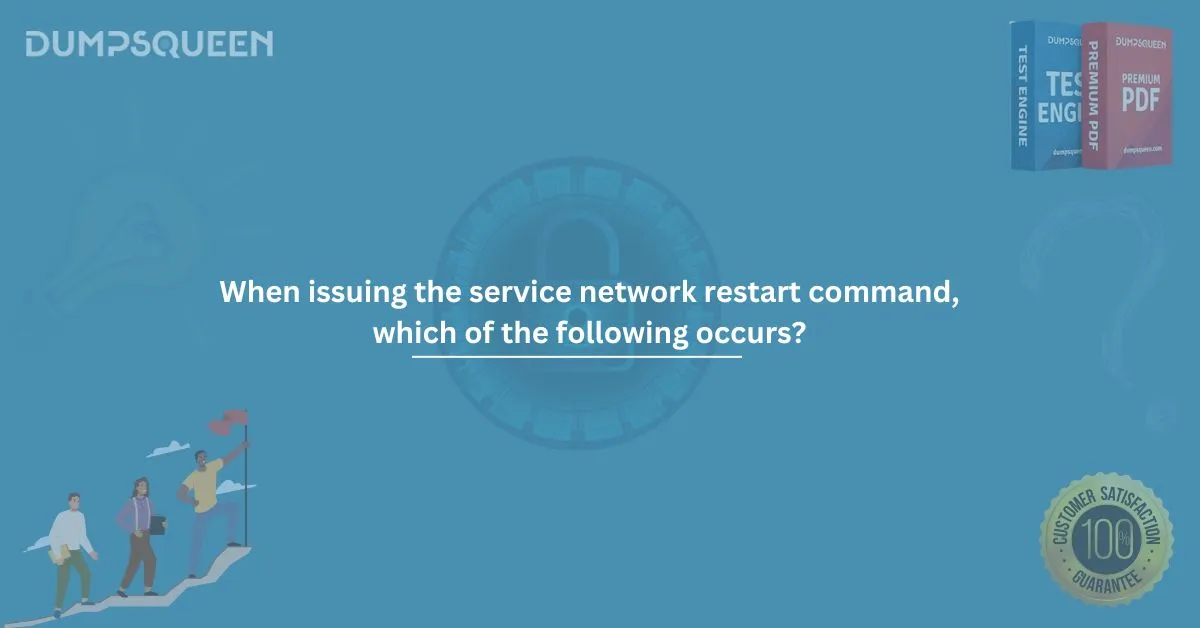In the world of system administration and networking, mastering the finer details of system commands is crucial for ensuring the health and performance of servers and networks. One of the commonly encountered commands in Linux-based systems is the service network restart command. If you are studying using Exam Prep Dumps and Study Guide material for certifications or refreshing your networking knowledge, understanding this command is essential.
In this detailed guide by DumpsQueen Official, we will break down the question: "When issuing the service network restart command, which of the following occurs?" We will also provide a few sample multiple-choice questions to test your understanding.
What Is the service network restart Command?
Before diving into what happens when you issue this command, it’s important to understand its purpose. The service network restart command is used on Linux systems (especially older Red Hat-based distributions) to stop and then start the networking service. This essentially resets the network configuration without requiring a full system reboot.
In practice, it is a quick way to apply network configuration changes, such as updates to IP addresses, DNS settings, gateway settings, and more, without causing downtime that a full reboot would incur.
When Issuing the Service Network Restart Command, Which of the Following Occurs?
Now, let's answer the main focus: what exactly happens?
When you issue the service network restart command, the following steps occur:
- Network Services Are Stopped:
All current network services and interfaces are shut down. This includes bringing down active network interfaces such as Ethernet, Wi-Fi, or any configured virtual interfaces. - Network Configuration Files Are Re-Read:
The system reads the configuration files usually located in /etc/sysconfig/network-scripts/ or /etc/network/. Any changes made to these files (like modifying an IP address or DNS server) will now take effect. - Network Services Are Restarted:
After stopping the services and reading updated configurations, the network services are started again. This process brings the network interfaces back online with the new or existing settings. - Possible Network Interruption:
During this restart process, there will be a brief network disruption. Active connections will be dropped and will need to re-establish once the network is back up. - Service-Specific Behaviors:
Some systems might have specific scripts tied to network services, such as firewall rules or routing tables. Restarting the network can reapply these configurations automatically.
In simple terms, when you issue the service network restart command, you are temporarily disconnecting and reconnecting your server or device from the network.
Why Is It Important to Know This Command?
Understanding the behavior of this command is critical in real-world networking situations, especially for system administrators managing multiple servers. Making changes to a server’s IP address, subnet mask, gateway, or DNS without applying them correctly could cause service outages, loss of connectivity, or even create security risks.
Knowing exactly what happens when you restart the network ensures that you can:
- Apply updates safely
- Minimize downtime
- Prevent unexpected disconnections
- Plan maintenance windows better
Many certification exams, practice tests, and even real-world job tasks will ask you variations of this fundamental concept. That's why DumpsQueen Official emphasizes learning these concepts thoroughly through Exam Prep Dumps and Study Guide material.
Common Use Cases for Restarting the Network Service
There are several common scenarios where restarting the network service is necessary:
- Changing IP address or network settings manually
- Switching between DHCP and static IP configuration
- Updating DNS server addresses
- Reconfiguring routing rules
- After installing new network hardware or drivers
In each of these situations, restarting the networking service ensures that the changes are applied without needing to reboot the entire machine.
Alternatives to service network restart
While service network restart is a traditional method, newer systems use different tools:
- systemctl restart network (for systemd-based systems)
- nmcli networking off and nmcli networking on (for NetworkManager-managed systems)
On modern Linux distributions, systemctl commands have replaced the older service utility in many cases. Knowing both methods helps you work across different environments.
Possible Issues After Restarting Network Services
After restarting the network, a few problems can occur:
- Network interfaces may fail to come up due to misconfigured settings.
- Firewall settings might need manual reloading if not integrated with the network scripts.
- Routing tables could be lost if not saved properly.
- Remote sessions like SSH can be dropped mid-configuration if done over the same connection.
This is why it’s recommended to perform network restarts carefully, especially when working on remote servers.
Best Practices for Restarting Network Services
Here are a few expert tips to remember:
- Backup Configuration Files:
Always back up existing configurations before making changes. - Use a Console Connection:
If possible, use a direct console or out-of-band management tool instead of relying solely on remote SSH sessions. - Test Changes on Non-Production Servers:
Try out new configurations in a staging environment before applying them to production servers. - Document the Changes:
Keep track of what you modified so that you can easily troubleshoot if something goes wrong.
By following these best practices, you can safely restart network services without unwanted downtime or issues.
Sample Multiple-Choice Questions (MCQs)
Here are some MCQs based on the topic for practice:
Question 1:
When issuing the service network restart command, which of the following occurs?
A) Only the DNS service is restarted
B) The system reboots
C) Network services are stopped and then started again
D) Only Wi-Fi interfaces are reset
Answer: C) Network services are stopped and then started again
Question 2:
What happens to active network connections during a service network restart?
A) They remain active
B) They are temporarily dropped
C) They are permanently disabled
D) They are rerouted through alternative paths
Answer: B) They are temporarily dropped
Question 3:
In which directory are network configuration files typically stored in a Linux system that uses service network restart?
A) /etc/network-config/
B) /usr/bin/network-scripts/
C) /etc/sysconfig/network-scripts/
D) /home/user/network-scripts/
Answer: C) /etc/sysconfig/network-scripts/
Question 4:
Which command is the modern alternative to service network restart on systemd-based systems?
A) restart network
B) nmcli network restart
C) systemctl restart network
D) ifconfig restart
Answer: C) systemctl restart network
How DumpsQueen Official Helps You Prepare
At DumpsQueen Official, we offer premium Exam Prep Dumps and Study Guide material that covers these essential networking concepts and beyond. Our materials are designed to help you not just memorize answers but truly understand them.
We believe that solid technical knowledge builds confidence, improves job performance, and helps you pass your certification exams more easily.
Whether you are studying for Linux+, CompTIA Network+, Red Hat certifications, or any IT networking exams, understanding basic commands like service network restart is foundational for success.
Final Thoughts
When issuing the service network restart command, which of the following occurs? As we’ve seen, the network services are stopped, configurations are reloaded, and the services are restarted, causing a brief network disconnection. Knowing how and when to use this command is a key skill for any aspiring or current IT professional.
By studying with DumpsQueen Official’s trusted Exam Prep Dumps and Study Guide material, you can ensure you are fully prepared for real-world networking tasks and certification exams.
Stay committed, practice consistently, and remember that understanding small details like this one can make a big difference in your professional journey.