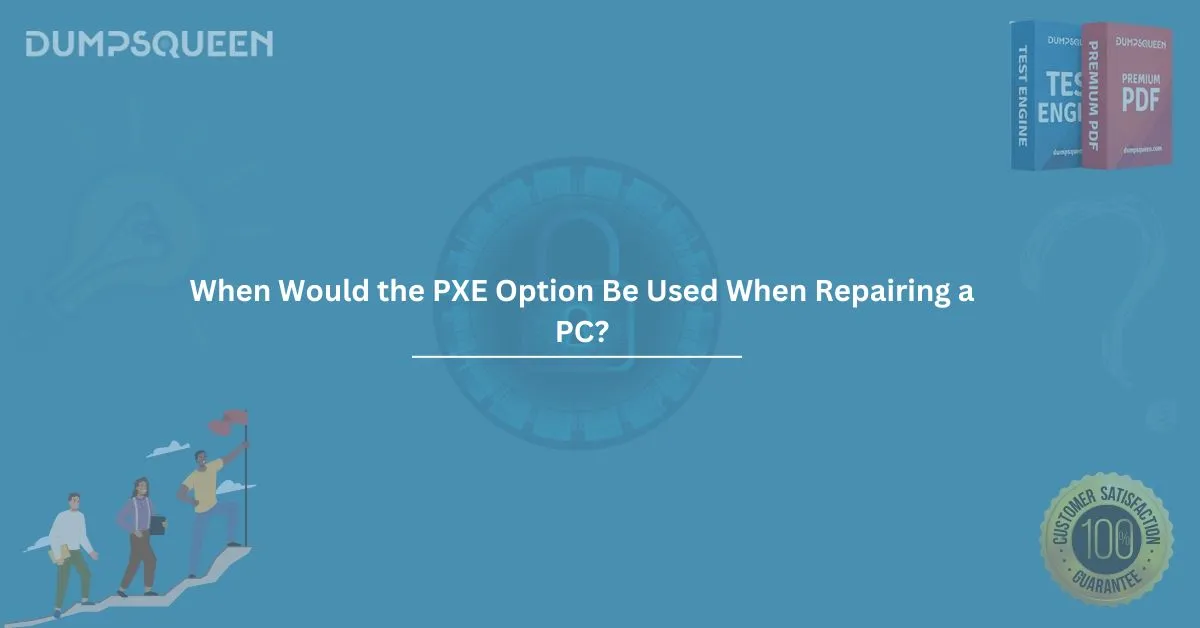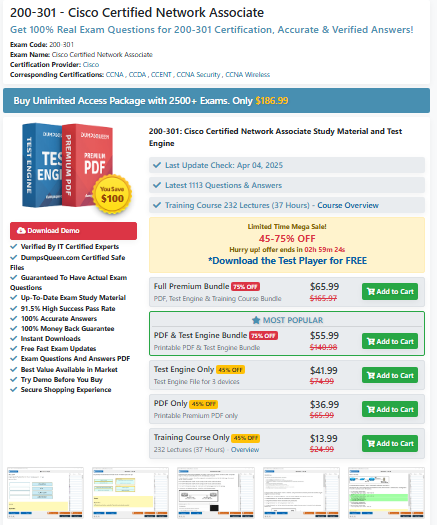Introduction
In the world of IT troubleshooting and system recovery, technicians often rely on a variety of boot options to repair malfunctioning PCs. One such critical tool is PXE boot. If you’ve ever wondered “when would the PXE option be used when repairing a PC?”, you’re not alone. PXE (Preboot Execution Environment) is a powerful solution that allows a computer to boot from a network server rather than a local drive or device.
In this comprehensive guide from DumpsQueen Official, we’ll break down what PXE is, how it works, when to use it in a repair scenario, and why it’s an essential part of IT professionals’ toolkits. Whether you're studying for an IT certification exam or preparing for real-world troubleshooting, understanding PXE can give you the edge you need.
What is PXE (Preboot Execution Environment)?
PXE, pronounced “pixie,” is a protocol that enables a computer to boot up using software retrieved over a network interface. Instead of relying on local storage like a hard drive or USB device, PXE allows the machine to fetch an image or OS installation file directly from a remote server.
PXE is typically used in enterprise environments for network-based installations, automated system imaging, or large-scale deployment projects. However, it is also a highly effective option in PC repair and diagnostics.
How Does PXE Boot Work?
To understand when would the PXE option be used when repairing a PC, it's important to grasp how PXE operates behind the scenes. Here’s a step-by-step overview:
- Network Boot Initiation: During startup, the PC’s BIOS or UEFI is configured to attempt a network boot.
- DHCP Request: The system sends a DHCP broadcast to get an IP address and locate a PXE server.
- PXE Bootloader Download: Once a server is found, the PXE bootloader is downloaded.
- OS Image Load: The bootloader pulls a disk image, live OS, or installation files from the server.
- Boot Process Completion: The machine begins booting from the network-provided OS or utility.
When Would the PXE Option Be Used When Repairing a PC?
Let’s get to the core question: when would the PXE option be used when repairing a PC?
Here are common real-world scenarios where PXE is indispensable:
1. Operating System Corruption
If a PC's operating system has become corrupt or fails to boot, PXE allows you to remotely load a clean OS installation or repair tool from the network. This avoids the need for physical media like DVDs or USBs.
2. Disk Failure or Replacement
When the internal hard drive has failed or has just been replaced, there may be no OS available to boot from. PXE allows for the quick installation of a new OS from a network server.
3. System Imaging and Cloning
In enterprise environments, PXE is used to deploy a standard system image across multiple machines. If a PC needs to be restored to a corporate image, PXE is the most efficient route.
4. Virus and Malware Removal
PXE can boot into a clean environment with antivirus and malware scanning tools, which helps detect and remove threats without booting into the infected OS.
5. Remote Troubleshooting
PXE enables technicians to boot diagnostic tools on remote machines, reducing the need for on-site visits. This is ideal for large offices or clients spread across multiple locations.
6. No Bootable Devices Available
If all local boot options are non-functional or missing, PXE can serve as the only available boot method.
Benefits of Using PXE in PC Repairs
Here are some key advantages of PXE in repair and recovery workflows:
- No Need for Physical Media: Eliminates the need for USB drives or DVDs.
- Faster OS Deployments: Ideal for deploying multiple systems efficiently.
- Remote Accessibility: Great for managing devices across geographic locations.
- Automated Installation: Reduces human error and setup time.
- Versatile Troubleshooting: Can boot into diagnostic environments.
Prerequisites for Using PXE Boot
Before initiating PXE boot, ensure the following:
- PXE Server Configuration: A properly set up PXE server with the desired OS image.
- Network Setup: Functional DHCP and TFTP services.
- Client BIOS/UEFI Settings: Network boot must be enabled in the BIOS or UEFI.
- Network Connection: The PC must be connected via Ethernet (Wi-Fi is generally not supported).
Step-by-Step: How to PXE Boot a PC
Let’s walk through how a technician would use PXE when repairing a PC:
- Connect the PC to the Network: Use a wired Ethernet connection.
- Power On and Enter BIOS/UEFI: Usually by pressing F2, F12, Del, or Esc.
- Enable Network Boot: Activate the PXE boot or LAN boot option.
- Set PXE as Boot Priority: Move PXE to the top of the boot order.
- Save Settings and Exit: Restart the PC.
- PXE Boot Begins: The PC searches for a PXE server, downloads the bootloader, and begins loading the image.
PXE Troubleshooting Tips
Using PXE isn’t always plug-and-play. Here are some tips if things go wrong:
- No PXE Offer Received: Ensure DHCP and TFTP services are working.
- Timeout Errors: Check network connectivity and server availability.
- Unsupported Network Cards: PXE might not work with certain drivers or Wi-Fi cards.
- BIOS Settings: Make sure Secure Boot is disabled if needed, and PXE is enabled.
When Not to Use PXE Boot
Despite its power, PXE is not always the right solution:
- No Network Access: If the PC isn’t connected or there’s no PXE server, it’s unusable.
- Personal Systems: For single-home PC repairs, USB-based boot media is often simpler.
- UEFI Conflicts: Older PXE servers may not support UEFI boot modes.
Use Cases in IT Certifications
Understanding PXE boot is essential for a variety of IT certification exams such as:
- CompTIA A+
- CompTIA Network+
- Cisco CCNA
- Microsoft MTA/MCSA
At DumpsQueen Official, we provide up-to-date, verified dumps and study guides that cover PXE boot scenarios to help you ace your IT exams.
Final Thoughts
So, when would the PXE option be used when repairing a PC? The answer is clear: whenever local boot options are unavailable, unreliable, or when you need a standardized, remote-based solution to troubleshoot or install an operating system.
PXE is a critical skill for modern IT professionals, and understanding its function can significantly streamline PC repair and deployment tasks. Whether you're studying for your next certification or working in the field, mastering PXE will give you a major edge.
Sample Questions and Answers (MCQs)
Q1: When would the PXE option be used when repairing a PC?
A. When installing antivirus software
B. When replacing a keyboard
C. When reinstalling an operating system from a network
D. When upgrading a graphics card
✅ Correct Answer: C
Q2: What protocol does PXE typically use to deliver boot images over the network?
A. HTTP
B. FTP
C. TFTP
D. SSH
✅ Correct Answer: C
Q3: PXE is most useful when:
A. A user wants to update their browser
B. The PC has no functional local storage
C. The PC is running slow due to software clutter
D. An external monitor is not detected
✅ Correct Answer: B