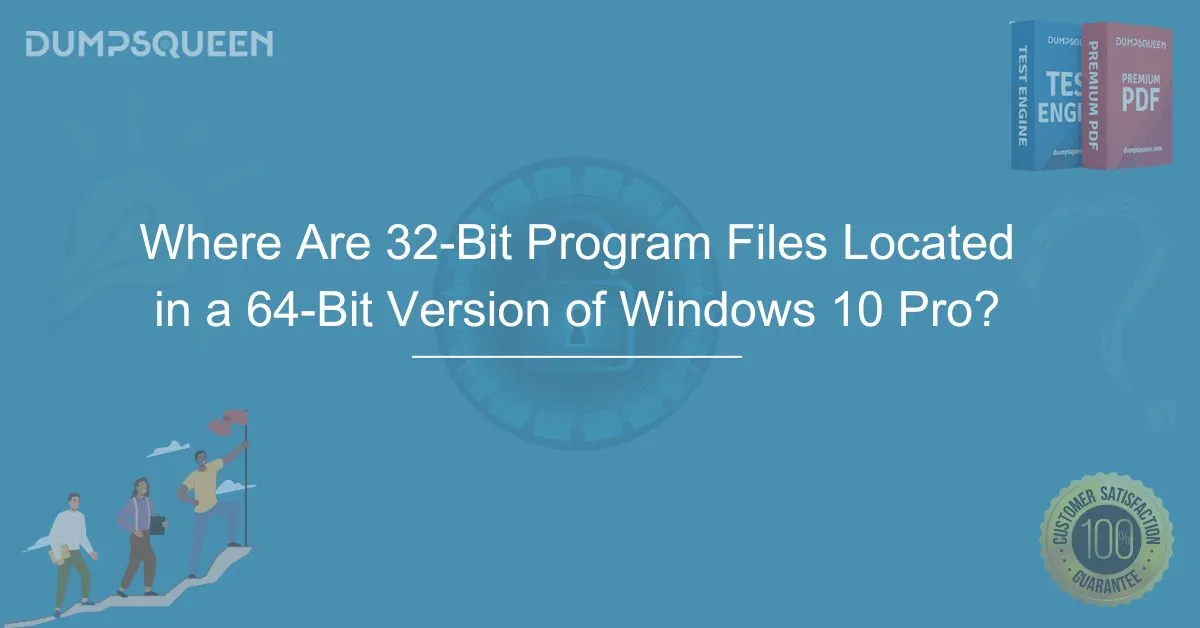Introduction: Understanding the 32-Bit and 64-Bit Architecture in Windows 10 Pro
As technology continues to evolve, operating systems like Windows 10 Pro have become more sophisticated, supporting both 32-bit and 64-bit applications. In this increasingly digital world, understanding the intricacies of these architectures is essential, especially when managing program files on a 64-bit system.
Windows 10 Pro, one of the most widely used operating systems, comes with robust capabilities, including the ability to run both 32-bit and 64-bit applications. However, managing these applications requires knowing where the files are stored, as it differs from the traditional file locations in a 32-bit system. This is particularly important for users of 64-bit versions of Windows 10, as they often face challenges when navigating the file system to find 32-bit program files.
In this article, we will dive deep into the location of 32-bit program files in a 64-bit version of Windows 10 Pro, providing insights and answers to frequently asked questions, along with helpful examples.
Understanding the 64-Bit Architecture of Windows 10 Pro
Before we dive into the specifics of file locations, it’s important to understand the architecture of a 64-bit version of Windows 10 Pro. A 64-bit operating system has a wider data bus, which means it can process more data at once, making it faster and more efficient than its 32-bit counterpart.
The primary difference between a 32-bit and 64-bit system is the size of data that the processor can handle. A 64-bit system can access more memory—up to 18.4 million terabytes—compared to a 32-bit system, which is limited to 4GB of RAM. With Windows 10 Pro running on a 64-bit architecture, it can support both 32-bit and 64-bit programs, thanks to the built-in support for backward compatibility.
Where Are 32-Bit Program Files Located in a 64-Bit Windows 10 Pro?
On a 64-bit version of Windows 10 Pro, program files are typically stored in different directories based on their architecture. Specifically, 32-bit applications are stored in a distinct folder to avoid any conflicts with 64-bit applications.
Here’s the breakdown of file locations for 32-bit program files on a 64-bit version of Windows 10 Pro:
-
Program Files (x86) Folder
- The Program Files (x86) folder is the primary location for storing 32-bit program files on a 64-bit system. This folder is specifically designated for 32-bit applications to prevent them from interfering with 64-bit applications, which are typically stored in the Program Files folder. You will find this folder in your C: drive (the default installation drive) under the path:
C:\Program Files (x86) - When you install a 32-bit application on a 64-bit system, Windows automatically places the program files in the Program Files (x86) folder. This ensures that the system can correctly distinguish between 32-bit and 64-bit applications, allowing for smoother operation and less chance of errors.
- The Program Files (x86) folder is the primary location for storing 32-bit program files on a 64-bit system. This folder is specifically designated for 32-bit applications to prevent them from interfering with 64-bit applications, which are typically stored in the Program Files folder. You will find this folder in your C: drive (the default installation drive) under the path:
-
Why the "x86" in Program Files (x86)?
- The term "x86" originates from the 32-bit architecture's Intel processors, which were based on the Intel 8086 microprocessor. Although modern processors are much more advanced, the legacy name remains. It simply signifies that the folder is meant for 32-bit programs in a system running on a 64-bit processor.
-
What Happens to 32-Bit Programs in the 64-Bit Environment?
- When you run a 32-bit application on a 64-bit system, Windows uses a subsystem called WOW64 (Windows-on-Windows 64-bit). This subsystem allows 32-bit applications to run on 64-bit systems, ensuring backward compatibility. Therefore, while the files are stored in the Program Files (x86) folder, the system provides the necessary tools for these applications to run seamlessly.
-
The Role of Virtualization and the WOW64 Subsystem
- WOW64 plays a critical role in ensuring that 32-bit programs can run without any issues on a 64-bit system. It provides a "virtual environment" for 32-bit applications to execute as if they were on a 32-bit operating system. However, it doesn’t mean that these programs are entirely isolated from the rest of the system. They can interact with other applications and the operating system as needed, provided that they are running in their designated 32-bit environment.
How Can You Access 32-Bit Program Files in Windows 10 Pro?
For users who need to locate or access 32-bit program files on a 64-bit Windows 10 Pro system, it’s quite easy. Simply follow these steps:
-
Navigating to Program Files (x86) Folder
- Open File Explorer and go to This PC.
- In the C: drive, locate the Program Files (x86) folder. This is where you will find most of your 32-bit program files.
-
Using the Search Function
- You can also use the search bar in File Explorer to search for specific 32-bit program files. For example, searching for the name of a 32-bit application will likely lead you to the Program Files (x86) folder.
-
Accessing 32-Bit Program Files via Command Prompt
- You can also use the Command Prompt to access program files. Simply type the path
C:\Program Files (x86)in the command line, and you will be directed to the folder containing the 32-bit program files.
- You can also use the Command Prompt to access program files. Simply type the path
Common Challenges and Troubleshooting
While accessing 32-bit program files on a 64-bit system is typically straightforward, there are a few common challenges that users may face. These include:
- Missing Files or Application Not Showing
- If a 32-bit application doesn’t appear in the Program Files (x86) folder, it may have been installed incorrectly or been placed in a different directory. Ensure that the installation was successful, and verify the location of the application.
- Incompatibility Issues
- Some older 32-bit programs might not work well on a 64-bit system. While Windows provides the WOW64 subsystem, certain programs may encounter compatibility issues. In such cases, you can run the program in compatibility mode or check if a 64-bit version of the application is available.
Conclusion
In conclusion, the location of 32-bit program files on a 64-bit version of Windows 10 Pro is quite straightforward. These files are stored in the Program Files (x86) folder to maintain proper organization and separation between 32-bit and 64-bit applications. Understanding this distinction is important for both users and administrators to ensure proper software installation, troubleshooting, and maintenance.
For users of DumpsQueen Official, it's crucial to be aware of these file locations when working with various applications or preparing for IT certification exams. By understanding how Windows 10 Pro handles 32-bit applications in a 64-bit environment, you can ensure that your system runs smoothly and efficiently.
Free Sample Questions
1. Where are 32-bit program files located on a 64-bit version of Windows 10 Pro?
A) C:\Program Files
B) C:\Program Files (x86)
C) C:\Windows
D) C:\Users
Answer: B) C:\Program Files (x86)
2. What does the "x86" in "Program Files (x86)" stand for?
A) 32-bit Intel architecture
B) 64-bit Intel architecture
C) 32-bit ARM architecture
D) 64-bit ARM architecture
Answer: A) 32-bit Intel architecture
3. What subsystem does Windows 10 use to allow 32-bit programs to run on a 64-bit system?
A) WOW64
B) BIOS
C) UEFI
D) DirectX
Answer: A) WOW64