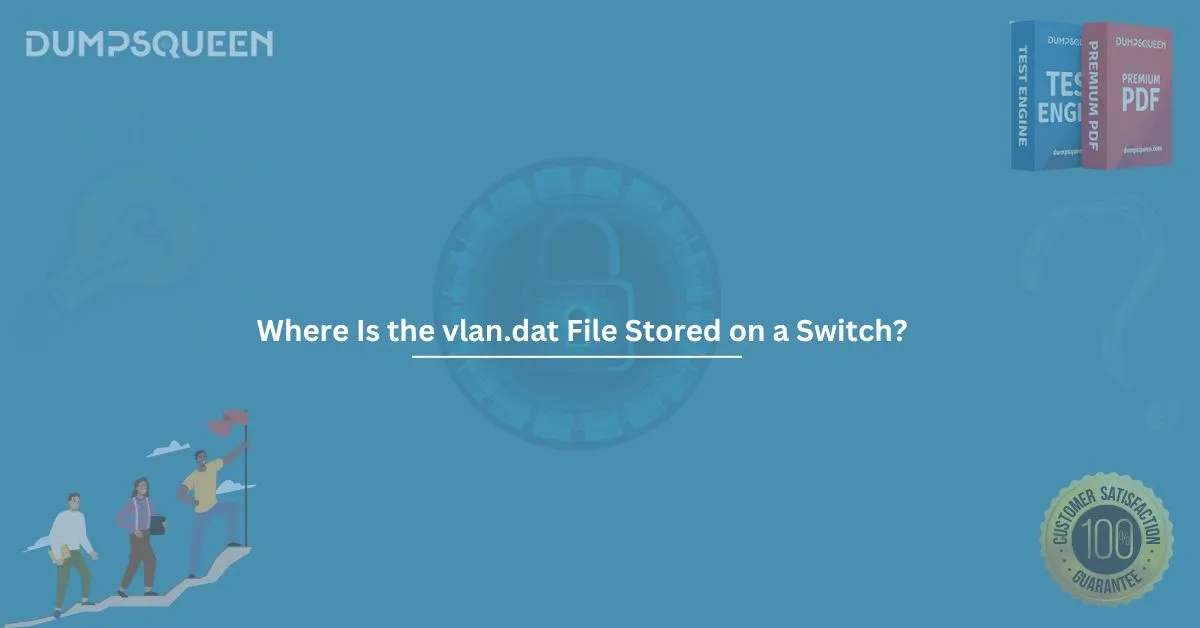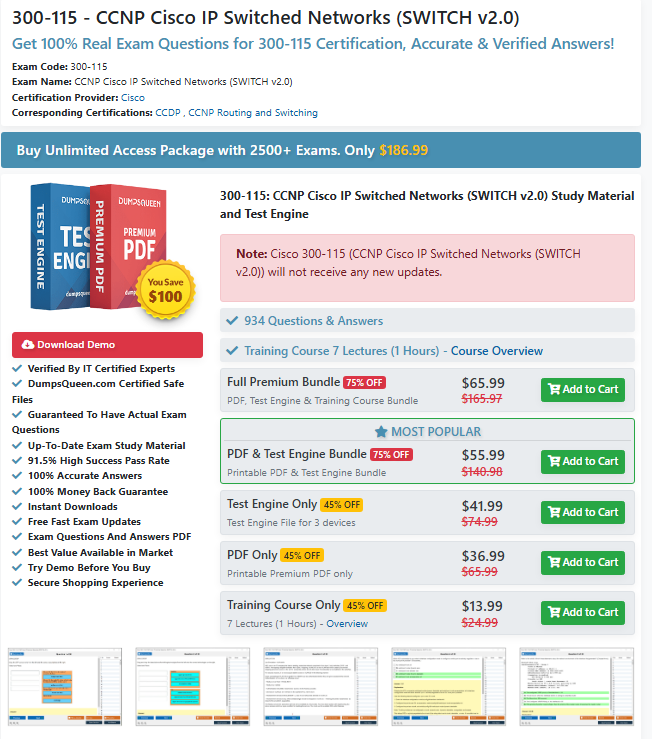In the world of networking, Virtual Local Area Networks (VLANs) are a critical component that helps manage and segment network traffic. Cisco switches, in particular, rely on the vlan.dat file to store important VLAN configurations. Understanding where the vlan.dat file is stored on a switch, and how it plays a role in VLAN management, is an essential skill for network administrators and professionals. In this guide, we will explore the vlan.dat file, its location, its importance, and how to manage it. This information is vital for anyone studying for Cisco certifications or working with network switches.
What Is the vlan.dat File?
The vlan.dat file is a Cisco-specific file that holds the VLAN database. It contains configuration data for VLANs created on the switch, including their IDs, names, and other parameters. The vlan.dat file ensures that VLAN configurations persist even after a reboot. It is an essential file for maintaining network segmentation and connectivity.
On a Cisco switch, VLAN configurations are separated from the running configuration. While other configuration details like IP settings, routing, and switch port configurations are stored in the running-config or startup-config, VLAN data is stored in vlan.dat.
Why Is the vlan.dat File Important?
The vlan.dat file is important because it maintains the configuration of VLANs even after the switch is rebooted. Unlike the startup-config file, which stores the switch’s entire configuration, vlan.dat only stores VLAN-specific information. This separation allows for easier management of VLANs and reduces the risk of errors during configuration changes.
For network administrators, it is crucial to understand that the vlan.dat file is separate from other configuration files and that VLAN changes are stored here. If this file is deleted or corrupted, the VLAN configuration on the switch will be lost, which may cause network connectivity issues.
Where Is the vlan.dat File Stored on a Switch?
The location of the vlan.dat file depends on the model and platform of the switch. However, on most Cisco switches, the vlan.dat file is stored in flash memory. The flash memory is where all the data related to the switch’s configuration is stored, including the vlan.dat file.
To locate the vlan.dat file on a Cisco switch, you can use the following command:
shell
Switch# dir flash:
This command lists the contents of the flash memory. In the output, you should be able to find vlan.dat listed as a file. The file path would typically be:
bash
flash:/vlan.dat
In some cases, particularly on older switches or those with multiple partitions, the vlan.dat file could be located in other storage locations like nvram or usbflash0. However, flash remains the most common and default location.
How to View and Modify VLANs in the vlan.dat File
Cisco switches do not provide a direct way to view the contents of the vlan.dat file. However, you can view the active VLANs configured on the switch using the following command:
arduino
Switch# show vlan brief
This command displays a list of all the VLANs configured on the switch, including their IDs and names. These VLANs are stored in the vlan.dat file.
If you need to add or modify VLANs, you can do so in the global configuration mode using the following commands:
arduino
Switch(config)# vlan 10
Switch(config-vlan)# name HR_VLAN
Switch(config-vlan)# exit
After making changes to VLANs, remember to save the configuration to ensure that the changes are persisted across reboots:
arduino
Switch# write memory
This command saves the running configuration, including VLAN changes, to the startup configuration, but it does not directly affect the vlan.dat file.
How to Delete the vlan.dat File
In some cases, network administrators may need to delete the vlan.dat file. For example, when preparing a switch for a new configuration or troubleshooting VLAN-related issues, it might be necessary to clear the VLAN database.
To delete the vlan.dat file, follow these steps:
- Enter privileged EXEC mode:
shell
Switch> enable
- Delete the vlan.dat file:
arduino
Switch# delete flash:vlan.dat
- Confirm the deletion when prompted.
- Reload the switch to apply the changes:
arduino
Switch# reload
After the switch reloads, it will no longer have any VLAN configurations, and a new vlan.dat file will be created. If you need to restore a previous VLAN configuration, you can restore it from a backup.
Real-World Application of vlan.dat
Understanding the vlan.dat file is crucial for network professionals, especially those working with Cisco switches. The ability to manage VLANs and know where the vlan.dat file is stored can make troubleshooting and configuration management much easier. Here are some real-world scenarios where this knowledge is valuable:
- Troubleshooting VLAN Issues: If VLANs are not being applied correctly, or if a switch is not correctly recognizing VLANs after a reboot, checking the vlan.dat file is one of the first steps. It may be necessary to delete and recreate the vlan.dat file if it becomes corrupted.
- Switch Reset: When performing a complete reset of a switch, network administrators must delete the vlan.dat file to ensure that all VLAN configurations are cleared. This ensures that any old VLAN configurations do not persist after the reset.
- Certification Exam Preparation: Cisco certification exams, such as the CCNA and CCNP, often include questions on VLAN configurations and the vlan.dat file. Understanding how this file is used, where it is stored, and how to manage it is essential for passing these exams.
Best Practices for Managing vlan.dat
Managing the vlan.dat file is a critical aspect of maintaining a well-functioning network. Here are some best practices to follow:
- Back Up the vlan.dat File: Always back up the vlan.dat file along with other configuration files. This allows for quick restoration in case of file corruption or accidental deletion.
- Delete and Recreate vlan.dat When Necessary: If the vlan.dat file becomes corrupted or if you need to completely reset the VLAN configuration, delete the file and allow the switch to recreate it during the reboot process.
- Keep Configuration Files in Sync: While the vlan.dat file stores VLAN configurations, always ensure that your running and startup configurations are up to date. This ensures that VLAN information is properly saved and retained.
Conclusion
Understanding where the vlan.dat file is stored on a switch is a fundamental part of managing VLANs and ensuring smooth network operations. By storing VLAN configurations separately from other settings, Cisco switches make it easier to manage network segmentation. As a network professional or certification candidate, it’s important to be familiar with how the vlan.dat file works and how to manage it effectively.
Sample MCQs
1. Where is the vlan.dat file typically stored on a Cisco switch?
A) NVRAM
B) Flash memory
C) RAM
D) USB drive
Correct Answer: B) Flash memory
2. Which command would you use to delete the vlan.dat file on a Cisco switch?
A) delete vlan.dat
B) erase vlan.dat
C) delete flash:vlan.dat
D) remove vlan.dat
Correct Answer: C) delete flash:vlan.dat
3. What does the vlan.dat file store on a Cisco switch?
A) Switch configuration
B) VLAN configurations
C) Routing table
D) IP address settings
Correct Answer: B) VLAN configurations
4. How can you view the VLANs configured on a Cisco switch?
A) show running-config
B) show vlan
C) show vlan brief
D) show flash
Correct Answer: C) show vlan brief