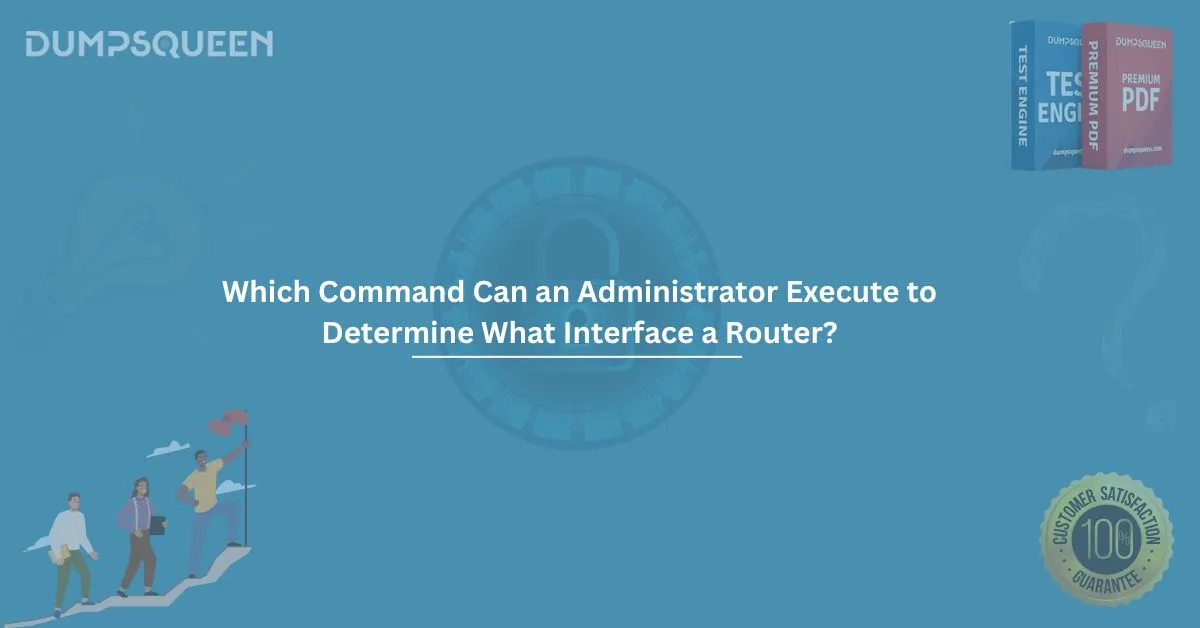In the ever-evolving world of networking, system administrators play a vital role in ensuring seamless communication between devices and networks. One of the fundamental tasks for any administrator is understanding how to monitor and manage the interfaces of a router. Whether you’re preparing for certification exams using Exam Prep Dumps or brushing up your practical knowledge with Study Guide material, it’s essential to master the basic commands that reveal critical interface information.
If you're wondering which command can an administrator execute to determine what interface a router uses for specific tasks, this article provides an in-depth exploration. We’ll examine various commands, their purposes, and how they’re applied in real-world scenarios. This information is especially useful for candidates pursuing Cisco CCNA, CompTIA Network+, or other networking certifications.
Why Router Interface Commands Matter
Routers act as the central hub for directing traffic across networks. Each router contains multiple interfaces—each representing a physical or logical connection point. Knowing which interface is responsible for routing packets to specific destinations is crucial for:
- Troubleshooting connectivity issues
- Analyzing network performance
- Implementing access control policies
- Conducting configuration audits
To determine which interface a router uses to reach a destination or handle traffic, administrators rely on specific commands. These commands help you visualize the router’s decision-making process and pinpoint configuration details.
Which Command Can an Administrator Execute to Determine What Interface a Router?
The most accurate and widely used command to determine what interface a router will use to reach a destination IP address is:
bash
show ip route [destination IP]
For example:
bash
show ip route 192.168.10.5
This command outputs the router’s routing table and highlights the exact interface and next-hop IP address used to reach that destination. Let’s break down how this works:
- The routing table is searched for the longest prefix match for the destination IP.
- Once matched, the router shows which interface and gateway will be used.
- Additional routing protocol details, such as OSPF, EIGRP, or static routes, are also displayed.
This command is essential for verifying connectivity, debugging routing issues, and understanding traffic flow.
Other Useful Commands to Determine Router Interfaces
While show ip route is the primary command, several others provide complementary insights into router interfaces. Here are a few key ones:
1. show interfaces
This command displays detailed information about all interfaces on the router, including:
- IP address
- Status (up/down)
- Bandwidth
- Errors and drops
- Protocol (e.g., Ethernet, serial)
Example:
bash
show interfaces GigabitEthernet0/1
2. show cdp neighbors detail
If Cisco Discovery Protocol (CDP) is enabled, this command reveals adjacent Cisco devices and the interfaces used to connect to them.
3. show ip interface brief
This simplified command provides a summary of interface statuses and assigned IP addresses, helping administrators quickly check operational status.
4. traceroute [destination IP]
Used to trace the path a packet takes to a destination. Although not specific to interfaces, it helps visualize which routers and paths are involved.
5. ping [destination IP]
A classic connectivity test tool. When paired with debugging, it can help identify the interface used for outbound traffic.
Real-World Example
Let’s say you're troubleshooting why a host cannot reach a remote server at IP address 10.1.1.10. Here's how you might use the above commands:
bash
Router# show ip route 10.1.1.10
Output:
nginx
Routing entry for 10.1.1.0/24
Known via "ospf 1", distance 110, metric 20
Redistributing via ospf 1
Last update from 10.0.0.2 on GigabitEthernet0/2, 00:00:22 ago
Routing Descriptor Blocks:
* 10.0.0.2, from 10.0.0.2, 00:00:22 ago, via GigabitEthernet0/2
This tells the administrator that the router will use interface GigabitEthernet0/2 to reach 10.1.1.10.
When to Use These Commands
These commands are most useful in scenarios such as:
- Verifying route configurations
- Diagnosing interface errors
- Performing routine health checks
- Preparing for IT certification exams like Cisco CCNA, CompTIA Network+, etc.
- Using Exam Prep Dumps and Study Guide material to simulate real-world troubleshooting
Best Practices for Using Router Interface Commands
To maximize the benefits of these commands, follow these best practices:
- Know Your Topology: Always keep a logical or physical diagram of your network to map interfaces to devices.
- Use Contextual Commands: Combine show ip route with show interfaces or show ip interface brief for a more complete picture.
- Keep Configurations Clean: Remove unused or misconfigured interfaces that can create routing confusion.
- Automate Where Possible: Use scripts or network management tools for repetitive checks.
Common Mistakes to Avoid
Even experienced administrators can make errors. Watch out for:
- Misinterpreting the routing table due to route summarization
- Forgetting to check administrative distance and metric values
- Overlooking disabled or administratively down interfaces
- Relying solely on ping or traceroute for connectivity verification
Preparing for Networking Exams Using Exam Prep Dumps and Study Guide Material
Candidates preparing for networking certifications like Cisco CCNA or CompTIA Network+ must familiarize themselves with router commands. While hands-on lab practice is invaluable, pairing it with Exam Prep Dumps and Study Guide material reinforces learning.
These resources typically include scenarios where you'll be asked to identify the path a router takes, determine what interface it uses, or debug a misconfiguration. Understanding commands like show ip route is critical to passing these exams.
Practical Lab Tip
While preparing with Study Guide material, try this:
- Configure two routers with different networks.
- Use static or dynamic routing.
- Run show ip route [destination IP] to see which interface is used.
- Intentionally misconfigure one interface and observe the command outputs.
This practice will give you a deeper understanding of routing behaviors and prepare you for both real-world and certification scenarios.
Final Thoughts
Understanding which command can an administrator execute to determine what interface a router uses is more than just a certification requirement—it’s a critical skill for real-world network management. The show ip route command, along with complementary tools like show interfaces and ping, provides powerful insights into a router’s decision-making process.
For IT professionals and certification candidates alike, mastering these commands through Exam Prep Dumps and Study Guide material ensures not only exam success but long-term career growth.
Keep practicing, stay curious, and you’ll continue to build confidence in managing complex network infrastructures.
Sample Multiple-Choice Questions (MCQs)
To reinforce your understanding, here are a few MCQs based on the topic:
Question 1:
Which command can an administrator execute to determine what interface a router uses to reach a specific IP address?
A. show interfaces
B. show version
C. show ip route [destination IP]
D. show ip protocols
Answer: C
Question 2:
What does the command show ip interface brief provide?
A. A detailed routing table
B. Interface statuses and IP addresses
C. CPU usage statistics
D. VLAN configurations
Answer: B
Question 3:
Which of the following commands can help you identify neighboring Cisco devices and their connected interfaces?
A. show ip route
B. show version
C. show cdp neighbors detail
D. show arp
Answer: C
Question 4:
If a router displays the output via GigabitEthernet0/2, what does it signify?
A. The router is sending logs through this interface
B. The router uses this interface to reach the given network
C. The router's management IP is on this interface
D. This interface is disabled
Answer: B