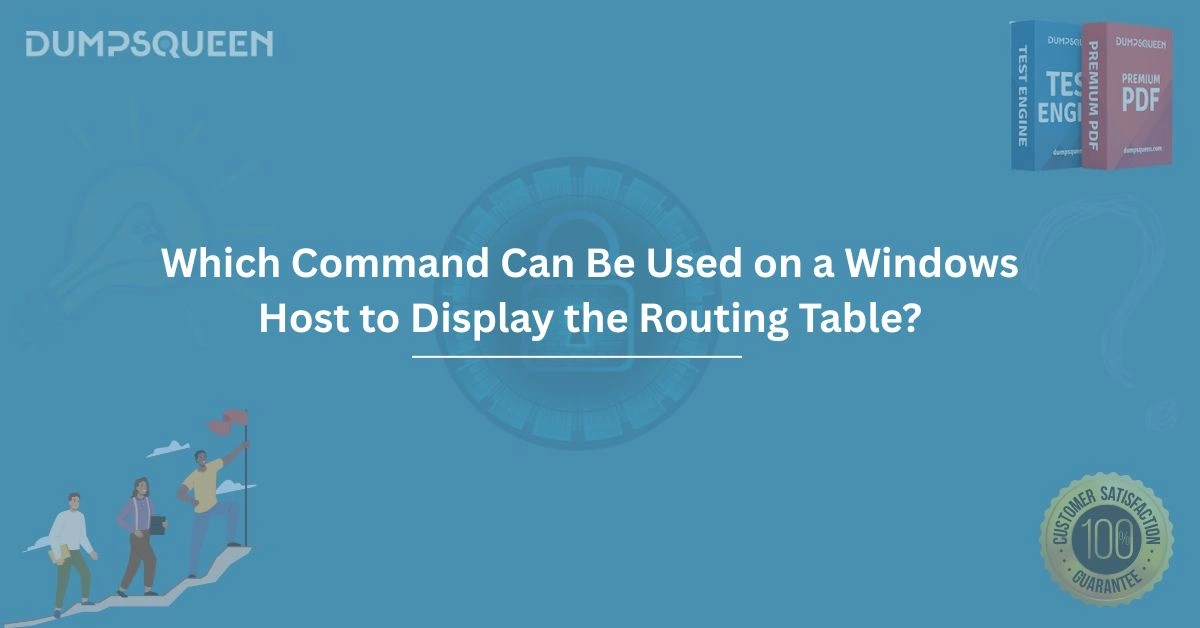Introduction
In the realm of networking, understanding how data packets travel from one device to another is fundamental for IT professionals, system administrators, and network engineers. A critical component of this process is the routing table, which serves as a roadmap for data packets, directing them to their intended destinations. For those managing Windows-based systems, knowing how to access and interpret the routing table is essential for troubleshooting connectivity issues, optimizing network performance, and ensuring secure data transmission.
The question often arises: Which command can be used on a Windows host to display the routing table? This comprehensive guide, brought to you by DumpsQueen, will delve into the answer, exploring the command, its functionality, and its practical applications in detail. Whether you're preparing for a certification exam or seeking to enhance your networking skills, DumpsQueen is your trusted resource for reliable, expert-driven content.
The Role of the Routing Table in Networking
A routing table is a data structure stored on a networked device, such as a Windows host, that lists the routes to particular network destinations. It essentially tells the system how to forward packets to specific IP addresses or network subnets. Each entry in the routing table contains critical information, including the destination network, the subnet mask, the gateway (or next hop), the interface used, and the metric (a value indicating the preference of a route). On a Windows host, the routing table is maintained by the operating system and can be modified manually or automatically through dynamic routing protocols or DHCP.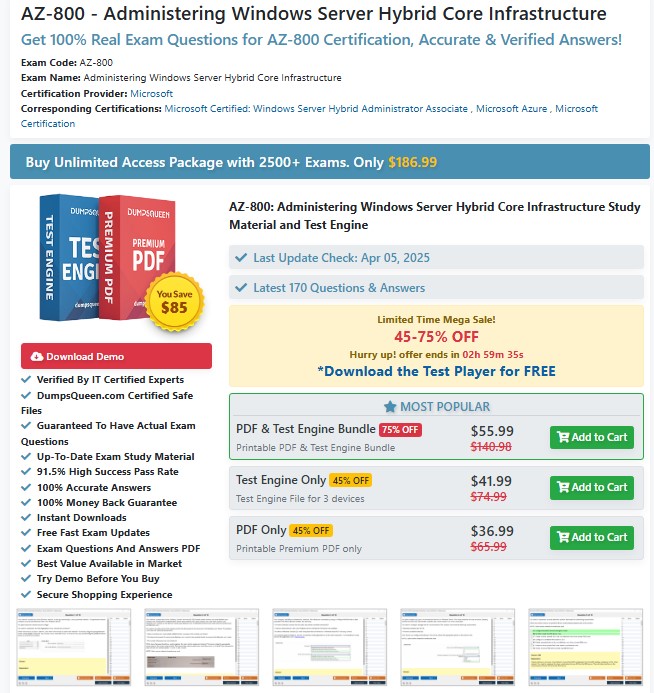
Understanding the routing table is vital because it directly impacts how efficiently and securely data travels across networks. For instance, if a packet is sent to an incorrect gateway due to a misconfigured routing table, it may result in delays, packet loss, or even security vulnerabilities. By mastering the tools to view and manage the routing table, you can diagnose issues like unreachable hosts, suboptimal routing paths, or network loops. This is where DumpsQueen steps in, offering resources to help you navigate these technical complexities with confidence.
The Command to Display the Routing Table on a Windows Host
The primary command to display the routing table on a Windows host is netstat -r. This command, executed in the Command Prompt, provides a detailed view of the routing table, including both IPv4 and IPv6 routes, depending on the system's configuration. The netstat utility is a versatile tool built into Windows, designed to display network statistics and configuration details. The -r option specifically instructs netstat to show the routing table.
To use this command, follow these steps:
-
Open the Command Prompt by pressing Win + R, typing cmd, and pressing Enter.
-
Type netstat -r and press Enter.
-
The output will display the routing table, including columns for the destination network, netmask, gateway, interface, and metric.
The output is divided into sections, typically including the IPv4 Route Table and the IPv6 Route Table (if applicable). Each entry represents a route, and understanding these entries is key to troubleshooting network issues. For example, a route with a destination of 0.0.0.0 and a netmask of 0.0.0.0 is the default route, which directs traffic to the default gateway when no other specific route matches the destination.
DumpsQueen recommends practicing this command in a lab environment to become familiar with its output. By doing so, you'll be better equipped to interpret routing information during real-world scenarios, such as those encountered in certification exams or on-the-job tasks.
Alternative Commands to View the Routing Table
While netstat -r is the most commonly used command, Windows provides another powerful tool to display the routing table: route print. The route command is specifically designed to manage and display routing information. When you execute route print in the Command Prompt, it generates an output similar to netstat -r, showing the active routes on the system.
The route print command is particularly useful because it is part of the route utility, which also allows you to add, delete, or modify routes. For example, if you need to add a static route to direct traffic to a specific network through a particular gateway, you can use the route add command. However, for simply viewing the routing table, route print is straightforward and effective.
To execute route print:
-
Open the Command Prompt.
-
Type route print and press Enter.
-
Review the output, which will display the routing table in a format similar to netstat -r.
Both netstat -r and route print are widely used, but route print may be preferred in environments where the route command is part of a larger workflow for managing routing configurations. DumpsQueen expertly curated study materials emphasize the importance of mastering both commands, as they are frequently tested in networking certifications like CompTIA Network+, Cisco CCNA, and Microsoft’s Azure-related exams.
Interpreting the Routing Table Output
Once you execute netstat -r or route print, the output may seem overwhelming at first, especially for those new to networking. However, breaking down the components of the routing table makes it easier to understand. Here’s a detailed look at the key elements displayed in the routing table:
-
Destination: This column indicates the target network or host IP address. For example, 192.168.1.0 might represent a local subnet, while 0.0.0.0 represents the default route for all unknown destinations.
-
Netmask: The subnet mask determines the scope of the destination network. A netmask of 255.255.255.0 corresponds to a /24 subnet, meaning the route applies to all addresses within that subnet.
-
Gateway: This is the IP address of the next hop where packets are sent. For local networks, the gateway might be listed as On-link, indicating that the destination is directly reachable without passing through a router.
-
Interface: This specifies the network interface used to send packets for the route, typically represented by the IP address of the local network adapter.
-
Metric: The metric is a numerical value that indicates the cost or preference of a route. Lower metrics are preferred, and the system will choose the route with the lowest metric when multiple routes to the same destination exist.
For example, a routing table entry might look like this:
Network Destination Netmask Gateway Interface Metric
0.0.0.0 0.0.0.0 192.168.1.1 192.168.1.100 25In this case, the default route (0.0.0.0/0) directs all traffic to the gateway 192.168.1.1 via the interface 192.168.1.100 with a metric of 25. Understanding these details is crucial for diagnosing issues like incorrect routing or unreachable destinations.
DumpsQueen resources, available on our official website, provide hands-on labs and practice questions to help you interpret routing table outputs effectively. By familiarizing yourself with these details, you’ll gain the confidence to tackle complex networking scenarios.
Practical Applications of Viewing the Routing Table
Knowing how to display the routing table is more than just a theoretical exercise—it has practical applications in real-world networking tasks. Here are some scenarios where netstat -r or route print can be invaluable:
-
Troubleshooting Connectivity Issues: If a Windows host cannot reach a specific server or website, checking the routing table can reveal whether the traffic is being sent to the correct gateway. For instance, an incorrect default gateway could cause all external traffic to fail.
-
Verifying Network Configuration: After configuring a new network adapter or adding a static route, you can use route print to confirm that the changes are reflected in the routing table.
-
Diagnosing Routing Loops: In complex networks, a misconfigured route can cause packets to loop between routers, leading to delays or packet loss. By examining the routing table, you can identify such issues.
-
Security Auditing: Malicious software or unauthorized changes to the routing table can redirect traffic to untrusted gateways. Regularly checking the routing table helps ensure that routes are legitimate and secure.
For professionals preparing for certifications, DumpsQueen offers targeted study guides that include real-world scenarios to practice these skills. Our materials are designed to bridge the gap between theoretical knowledge and practical application, ensuring you’re ready for both exams and on-the-job challenges.
Advanced Considerations for Routing Tables
While netstat -r and route print are sufficient for most use cases, advanced users may need to dive deeper into routing table management. For example, Windows supports persistent routes, which remain in the routing table even after a system reboot. To add a persistent route, you can use the route add command with the -p option, like this:
route add 10.0.0.0 MASK 255.255.255.0 192.168.1.1 -pThis command adds a persistent route for the 10.0.0.0/24 network, directing traffic to the gateway 192.168.1.1. To view persistent routes, you can use route print and look for entries marked as persistent.
Additionally, PowerShell provides more advanced tools for managing routing tables. The Get-NetRoute cmdlet, for instance, displays the routing table in a structured format, making it easier to filter or export the data. For example:
Get-NetRoute | Format-Table -AutoSizeThis PowerShell command provides a clean, tabular view of the routing table, which is particularly useful for scripting or automation tasks. DumpsQueen advanced networking courses cover PowerShell commands like Get-NetRoute, empowering you to leverage modern tools for network management.
Conclusion
Mastering the command to display the routing table on a Windows host—whether it’s netstat -r, route print, or PowerShell’s Get-NetRoute—is a foundational skill for anyone in the networking field. These commands unlock the ability to troubleshoot connectivity issues, verify network configurations, and ensure secure data routing. By understanding the structure and significance of the routing table, you can take control of how data flows through your Windows system, making you a more effective IT professional.
At DumpsQueen, we’re committed to empowering you with the knowledge and tools needed to succeed in networking and beyond. Our expertly crafted study materials, practice labs, and certification guides are designed to help you excel in exams and real-world scenarios alike. Whether you’re a beginner or an advanced user, visit DumpsQueen to explore our resources and take your networking skills to the next level. With the right tools and knowledge, you’ll be well-equipped to navigate the complexities of routing tables and achieve your career goals.
Free Sample Questions
-
Which command can be used on a Windows host to display the routing table?
a) ipconfig /all
b) netstat -r
c) tracert
d) ping -t
Answer: b) netstat -r -
What does the route print command do on a Windows system?
a) Adds a new route to the routing table
b) Displays the current routing table
c) Deletes an existing route
d) Tests network connectivity
Answer: b) Displays the current routing table -
In a routing table, what does a destination of 0.0.0.0 with a netmask of 0.0.0.0 represent?
a) A local subnet route
b) A loopback address
c) The default route
d) A persistent route
Answer: c) The default route -
Which PowerShell cmdlet can be used to display the routing table?
a) Get-NetAdapter
b) Get-NetRoute
c) Set-NetIPAddress
d) Test-NetConnection
Answer: b) Get-NetRoute