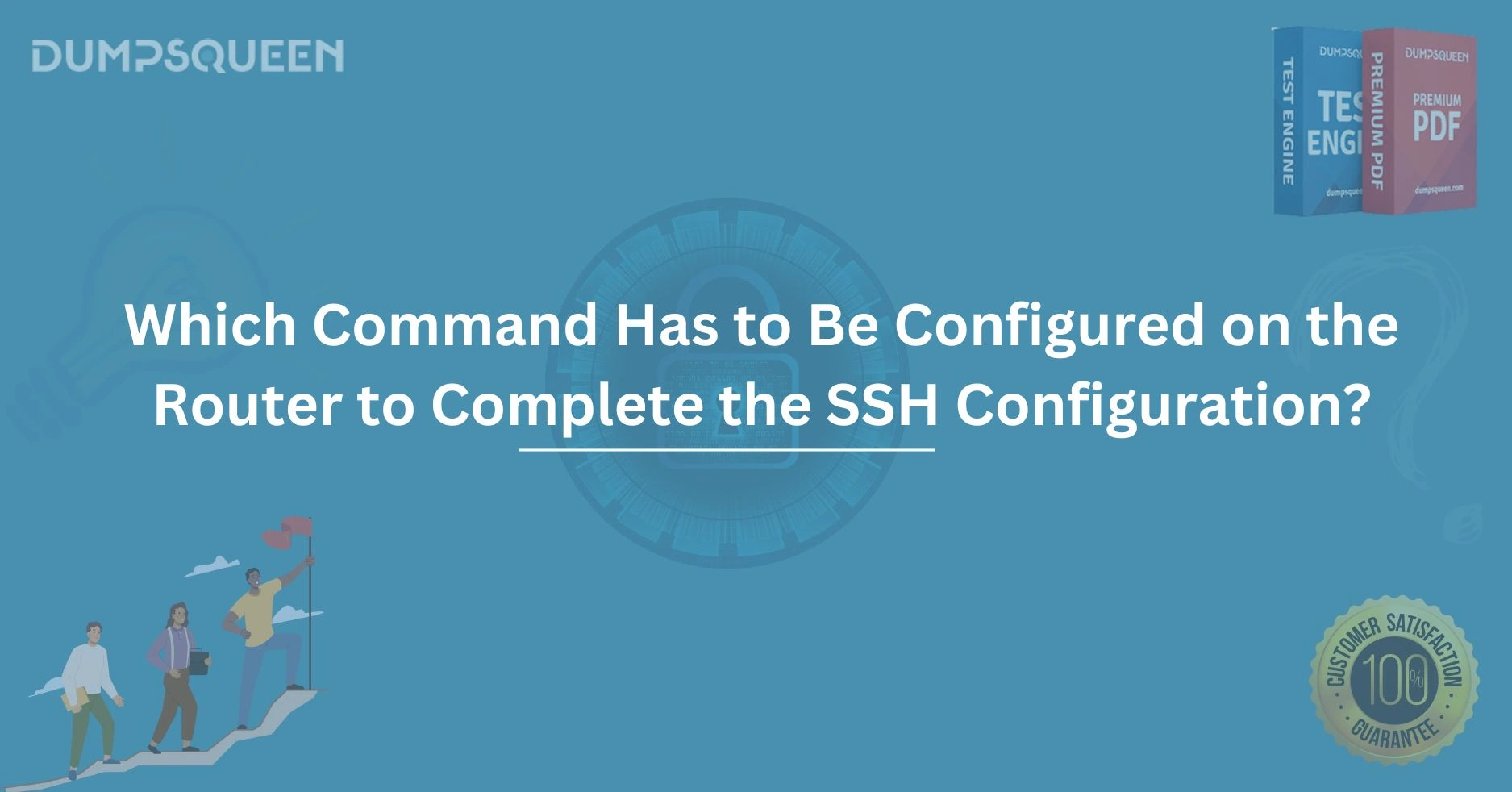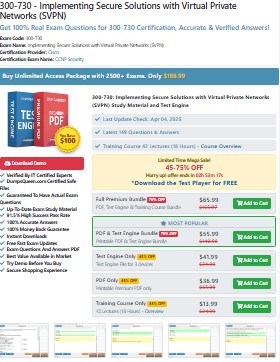Introduction
In the realm of network administration, securing access to routers is a cornerstone of maintaining a robust and reliable network infrastructure. Secure Shell (SSH) has become the de facto standard for remotely managing network devices like routers, offering encrypted communication that protects sensitive data from prying eyes. However, configuring SSH on a router involves multiple steps, and even seasoned professionals can find themselves stumped by the question: Which command has to be configured on the router to complete the SSH configuration? This blog, brought to you by the experts at DumpsQueen, dives deep into the process of SSH configuration, with a focus on identifying the critical command that finalizes the setup. Whether you're preparing for a certification exam or troubleshooting a real-world scenario, DumpsQueen is your trusted resource for mastering networking concepts.
Understanding SSH and Its Importance in Router Configuration
SSH is a cryptographic network protocol that enables secure remote access to devices over an unsecured network. Unlike its predecessor, Telnet, which transmits data—including passwords—in plain text, SSH encrypts all communication, making it a vital tool for network security. For routers, which serve as gateways to entire networks, enabling SSH is not just a best practice; it’s a necessity to prevent unauthorized access and potential breaches.
Configuring SSH on a router requires careful attention to detail. The process involves setting up user authentication, generating encryption keys, specifying the SSH version, and ensuring the router is ready to accept secure connections. Missing any step—or failing to issue the correct command—can leave the configuration incomplete, rendering SSH inoperable. DumpsQueen understands the complexities of this process and provides comprehensive resources to guide you through every stage of network configuration.
The Step-by-Step Process of SSH Configuration
To fully grasp which command completes the SSH setup, it’s essential to walk through the configuration process. While the exact steps may vary slightly depending on the router’s vendor (e.g., Cisco, Juniper, or MikroTik), the principles remain consistent. For this blog, we’ll focus on Cisco routers, as they are widely used and frequently featured in certification exams supported by DumpsQueen.
Step 1: Accessing the Router and Entering Global Configuration Mode
The first step in configuring SSH is accessing the router, typically via a console connection or Telnet (if SSH is not yet enabled). Once connected, you enter privileged EXEC mode by typing enable and providing the enable password. From there, you access global configuration mode with the command:
- configure terminal
This command sets the stage for all subsequent configuration tasks, allowing you to modify the router’s settings.
Step 2: Setting the Hostname and Domain Name
SSH requires a unique identifier for key generation, which is derived from the router’s hostname and domain name. These parameters help the router create a fully qualified domain name (FQDN) used in the encryption process. For example:
- hostname Router1
- ip domain-name dumpsqueen.com
By setting the hostname to “Router1” and the domain name to “dumpsqueen.com,” the router’s FQDN becomes Router1.dumpsqueen.com. This step is crucial because the cryptographic keys generated later rely on this identifier. DumpsQueen emphasizes the importance of consistency in naming conventions to avoid issues during key generation.
Step 3: Generating RSA Keys for Encryption
SSH relies on public-key cryptography, specifically RSA keys, to secure connections. To generate these keys, you issue the command:
- crypto key generate rsa
When prompted, you’ll specify the key modulus (e.g., 1024 or 2048 bits). A modulus of 2048 is recommended for stronger security, aligning with modern standards. This command creates a public-private key pair, which the router uses to authenticate itself to SSH clients and encrypt sessions. Without RSA keys, SSH cannot function, making this a pivotal step in the configuration process.
Step 4: Configuring User Authentication
For SSH clients to connect to the router, you need to define how users will authenticate. This typically involves creating a local user database with usernames and passwords. For example:
- username admin privilege 15 secret dumpsqueen123
This command creates a user named “admin” with the highest privilege level (15) and a secure password. Alternatively, you can configure the router to use an external authentication server, such as RADIUS or TACACS+, but for simplicity, local authentication is common in basic setups. DumpsQueen resources highlight the importance of strong passwords to enhance security.
Step 5: Enabling SSH on the VTY Lines
Virtual Terminal (VTY) lines control remote access to the router. To enable SSH, you must configure the VTY lines to accept SSH connections exclusively and enforce user authentication. The commands are:
- line vty 0 4
- login local
- transport input ssh
Here’s what each command does:
- line vty 0 4: Selects the VTY lines (0 through 4, allowing up to five simultaneous connections).
- login local: Specifies that authentication should use the local user database.
- transport input ssh: Restricts access to SSH only, blocking other protocols like Telnet.
This configuration ensures that only SSH connections are permitted, aligning with security best practices.
Step 6: Specifying the SSH Version (Optional)
Modern routers support SSH version 2 (SSHv2), which is more secure than version 1. While SSHv2 is often the default, it’s good practice to explicitly configure it:
- ip ssh version 2
This command ensures the router uses SSHv2, mitigating vulnerabilities associated with the older version. DumpsQueen advises always verifying the SSH version in your configurations to maintain compatibility and security.
The Critical Command to Complete SSH Configuration
At this point, you’ve configured the hostname, domain name, RSA keys, user authentication, and VTY lines. But there’s one command that often trips up even experienced administrators: the command that finalizes the SSH setup by enabling the SSH service itself. Without this command, the router will not listen for SSH connections, rendering all prior configurations useless.
The command to complete the SSH configuration is:
- ip ssh
This command activates the SSH server on the router, allowing it to accept incoming SSH connections. It’s a simple yet critical step that ties together all the previous configurations. Without ip ssh, the router remains inaccessible via SSH, even if RSA keys are generated and VTY lines are properly configured. DumpsQueen’s study materials emphasize this command as a common exam question, as it tests your understanding of the entire SSH configuration process.
Why Is ip ssh So Important?
The ip ssh command serves as the “on switch” for SSH functionality. It tells the router to start the SSH service, using the RSA keys, user authentication, and VTY settings you’ve configured. Omitting this command is like setting up a lock but forgetting to close it—everything is in place, but the system isn’t active. In real-world scenarios, forgetting ip ssh can lead to hours of troubleshooting, as the router appears correctly configured yet refuses SSH connections.
Common Pitfalls and Troubleshooting Tips
Even with the correct commands, SSH configuration can fail due to oversights or misconfigurations. Here are some common issues and how to resolve them, courtesy of DumpsQueen’s expertise:
Missing RSA Keys
If you attempt to enable SSH without generating RSA keys, the router will display an error. Always verify that keys exist by using the command:
- show crypto key mypubkey rsa
If no keys are present, regenerate them with crypto key generate rsa.
Incorrect VTY Configuration
If the transport input ssh command is missing or misconfigured (e.g., allowing Telnet), SSH may not work as intended. Double-check the VTY settings with:
- show running-config | section line vty
Ensure that login local and transport input ssh are correctly applied.
Firewall or Access Control Lists (ACLs)
In some cases, an ACL or firewall may block SSH traffic (TCP port 22). Verify that no ACLs are preventing access by reviewing the router’s interface configurations:
- show running-config | include access-group
If an ACL is applied, ensure it permits TCP port 22.
SSH Version Mismatch
If the client supports only SSHv1 and the router is set to SSHv2 (or vice versa), connections will fail. Confirm the SSH version with:
show ip ssh
- Adjust the version if needed using ip ssh version 2.
DumpsQueen’s practice exams and study guides cover these troubleshooting scenarios in detail, helping you anticipate and resolve issues before they impact your network.
Best Practices for SSH Security
To maximize the security of your SSH configuration, consider these recommendations from DumpsQueen:
- Use Strong RSA Key Lengths: Opt for a 2048-bit modulus or higher to ensure robust encryption.
- Limit SSH Access: Apply an ACL to restrict SSH access to specific IP addresses or subnets.
- Enable Logging: Configure logging to monitor SSH access attempts and detect suspicious activity.
- Regularly Update Passwords: Rotate user passwords periodically to reduce the risk of compromise.
- Backup Configurations: Save your running configuration to preserve your SSH settings in case of a reset.
By following these practices, you can maintain a secure and efficient SSH setup that protects your network from threats.
Conclusion
Configuring SSH on a router is a fundamental skill for network administrators, ensuring secure remote access in an increasingly connected world. The question of which command has to be configured on the router to complete the SSH configuration highlights the importance of the ip ssh command—a small but critical piece of the puzzle. By understanding the full configuration process, from setting the hostname to enabling the SSH service, you can confidently secure your routers and ace your certification exams. DumpsQueen is proud to be your partner in this journey, offering expertly crafted resources to help you master networking concepts and achieve your career goals.
Free Sample Questions
Question 1: Which command must be issued to finalize the SSH configuration on a Cisco router and enable the SSH service?
A) crypto key generate rsa
B) ip ssh
C) transport input ssh
D) login local
Answer: B) ip ssh
Question 2: What happens if the ip ssh command is not configured after setting up RSA keys and VTY lines?
A) The router will accept SSH connections but use Telnet instead.
B) The router will not listen for SSH connections.
C) The router will generate new RSA keys automatically.
D) The router will default to SSH version 1.
Answer: B) The router will not listen for SSH connections.
Question 3: Which command ensures that only SSH is allowed for remote access on VTY lines?
A) ip ssh version 2
B) transport input ssh
C) crypto key generate rsa
D) ip domain-name dumpsqueen.com
Answer: B) transport input ssh