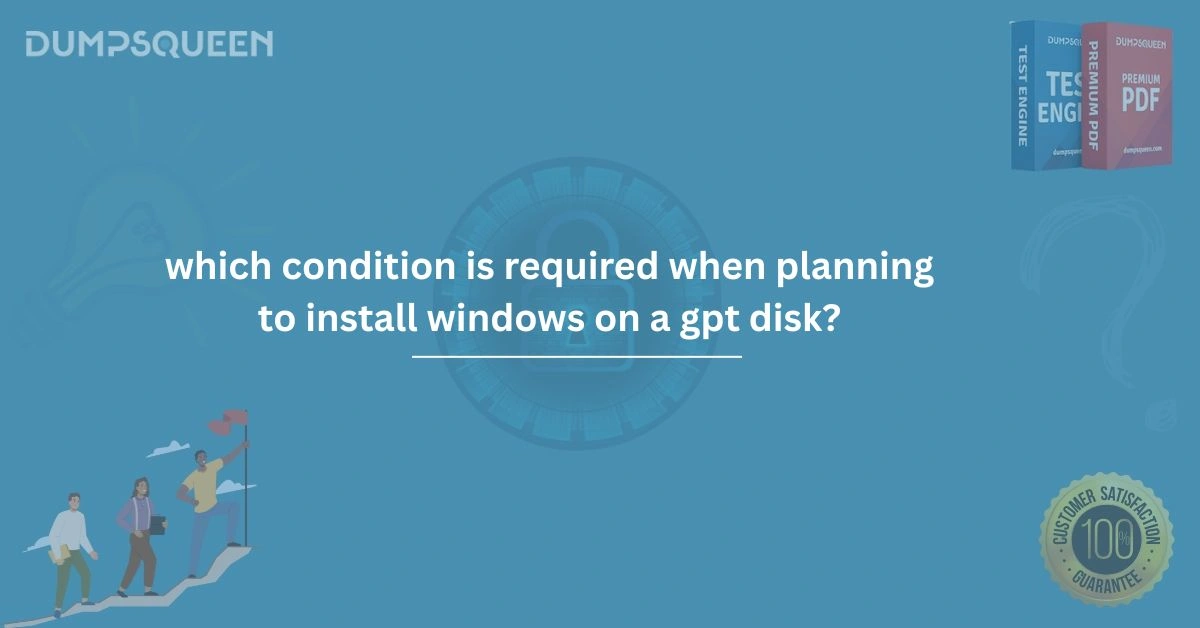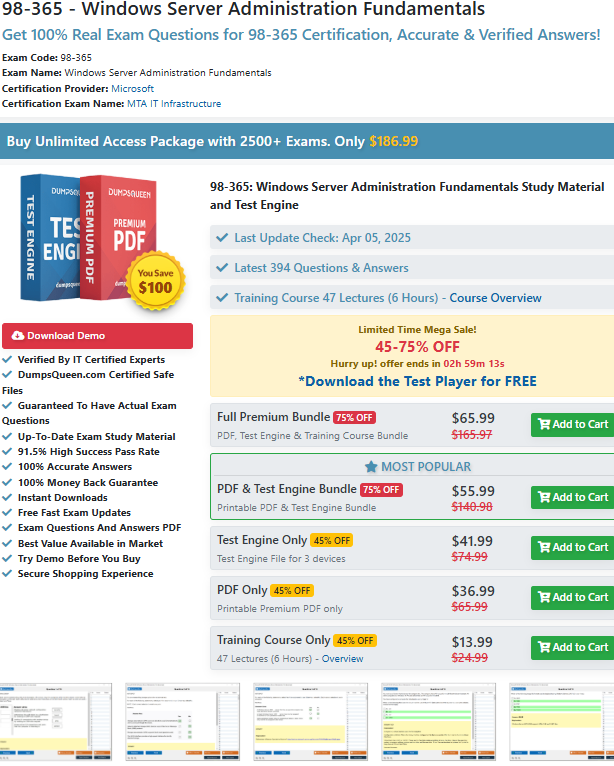Introduction
In today’s fast-evolving digital landscape, understanding the technicalities of computer hardware and software installation is more important than ever. When planning to install Windows on a GPT (GUID Partition Table) disk, several key factors and conditions must be considered to ensure a smooth installation process. These considerations involve understanding the differences between GPT and MBR (Master Boot Record) partition styles, as well as ensuring that the system hardware is compatible with the chosen partition style. This blog aims to delve into the conditions required when installing Windows on a GPT disk, providing clarity for IT professionals, network administrators, and anyone seeking to optimize their system's storage configuration. At DumpsQueen, we offer comprehensive study materials that can help you better understand and prepare for certifications related to these topics.
What is GPT?
Before diving into the specific conditions for installing Windows on a GPT disk, it’s crucial to understand what GPT is. GPT, or GUID Partition Table, is a modern partitioning style that has been introduced to address the limitations of the older MBR partitioning scheme. It allows for larger disk sizes (greater than 2TB), supports more than four primary partitions, and uses a unique identifier (GUID) for each partition. This makes GPT ideal for contemporary systems requiring large storage and advanced capabilities. On the other hand, MBR is a legacy partitioning style that has limitations in terms of disk size and the number of partitions it can support. While MBR is still in use, GPT has become the standard for most modern systems, particularly those running Windows 10 and Windows 11.
Conditions Required When Planning to Install Windows on a GPT Disk
When planning to install Windows on a GPT disk, certain conditions need to be met for a successful installation. These conditions pertain to system compatibility, partitioning requirements, BIOS settings, and the installation method. Let’s take a closer look at each of these conditions.
1. UEFI BIOS Mode Requirement
The first condition that must be satisfied when installing Windows on a GPT disk is that the system must be running in UEFI (Unified Extensible Firmware Interface) mode. UEFI is the modern replacement for the traditional BIOS, and it is essential for utilizing GPT disks. Unlike BIOS, which can only boot from MBR partitions, UEFI is capable of booting from GPT partitions, making it the only option for systems that use GPT as the partition style.
To ensure that your system is in UEFI mode, check your motherboard’s firmware settings. If your system is set to Legacy BIOS or CSM (Compatibility Support Module) mode, you will need to change it to UEFI mode in the BIOS/UEFI settings before proceeding with the Windows installation.
2. Disk Size and Partition Limitations
One of the primary advantages of GPT over MBR is its ability to support larger disk sizes and more partitions. When planning to install Windows on a GPT disk, ensure that the disk is large enough to accommodate the Windows operating system and any additional data or applications. GPT supports disks up to 9.4 zettabytes (ZB) in size, which is far more than most systems require. However, it's important to note that Windows installation typically requires a partition of at least 20-30GB for the operating system itself. If you have a smaller disk, you may want to consider resizing your partitions to fit the required space. Additionally, GPT allows for up to 128 partitions per disk, which is far beyond the four-partition limit imposed by MBR. Therefore, you won’t need to worry about hitting the partition limit when using GPT, which is a significant advantage for systems with large storage needs.
3. Compatibility with Windows Versions
Not all versions of Windows support GPT disks. For example, Windows 7, 8, and 10 32-bit versions do not support GPT as the boot disk format. If you're using a 32-bit version of Windows, you will need to use an MBR partition style instead. However, Windows 10 and 11 (64-bit versions) fully support GPT and UEFI, making them ideal candidates for installation on GPT disks. If you're planning to install Windows 10 or 11 on a GPT disk, ensure that your installation media is also configured for UEFI mode.
4. Secure Boot Setting
Another condition to consider when installing Windows on a GPT disk is Secure Boot. Secure Boot is a UEFI feature that ensures only trusted operating systems and bootloaders are allowed to load during system startup. When installing Windows on a GPT disk, Secure Boot must be enabled in the BIOS/UEFI settings for added security. While Secure Boot is not strictly required for Windows installation, it is highly recommended to keep it enabled to prevent unauthorized or malicious software from running during the boot process. However, you may need to disable Secure Boot if you're installing a non-Windows operating system or using certain bootable tools for troubleshooting.
5. Proper Disk Formatting
Before installing Windows on a GPT disk, it is important to format the disk correctly. The disk should be initialized as GPT, and it should have the appropriate partitions configured. For a typical Windows installation, the disk should have the following partitions:
-
EFI System Partition (ESP): This partition is used by the UEFI firmware to store boot-related files.
-
Microsoft Reserved Partition (MSR): This partition is used by Windows to store system files.
-
Primary Partition: This is where the operating system and user data will reside.
If you're performing a fresh installation of Windows on a GPT disk, the installation process will generally handle the creation of these partitions automatically. However, if you're manually partitioning the disk, be sure to create these partitions in the correct order and with the appropriate sizes.
Free Sample Question
-
Which of the following BIOS modes is required for installing Windows on a GPT disk?
A) Legacy BIOS
B) UEFI
C) CSM
D) BIOS Mode
Answer: B) UEFI -
What is the maximum disk size supported by the GPT partitioning scheme?
A) 2TB
B) 9.4 ZB
C) 16TB
D) 512GB
Answer: B) 9.4 ZB -
Which version of Windows is required to install on a GPT disk?
A) Windows 7 (32-bit)
B) Windows 10 (64-bit)
C) Windows 8 (32-bit)
D) Windows XP
Answer: B) Windows 10 (64-bit)
Conclusion
In conclusion, when planning to install Windows on a GPT disk, it’s essential to consider the system's compatibility with UEFI, the disk's size and partitioning requirements, the Windows version being used, Secure Boot settings, and proper disk formatting. By ensuring all these conditions are met, you can ensure a successful installation of Windows on a GPT disk, with all the advantages that come with using this modern partitioning scheme. At DumpsQueen, we understand the importance of comprehensive preparation, and we offer a variety of study materials to help you prepare for exams related to operating systems, disk management, and partitioning. By gaining a solid understanding of GPT and its associated requirements, you’ll be well on your way to mastering system installation and configuration for any environment.