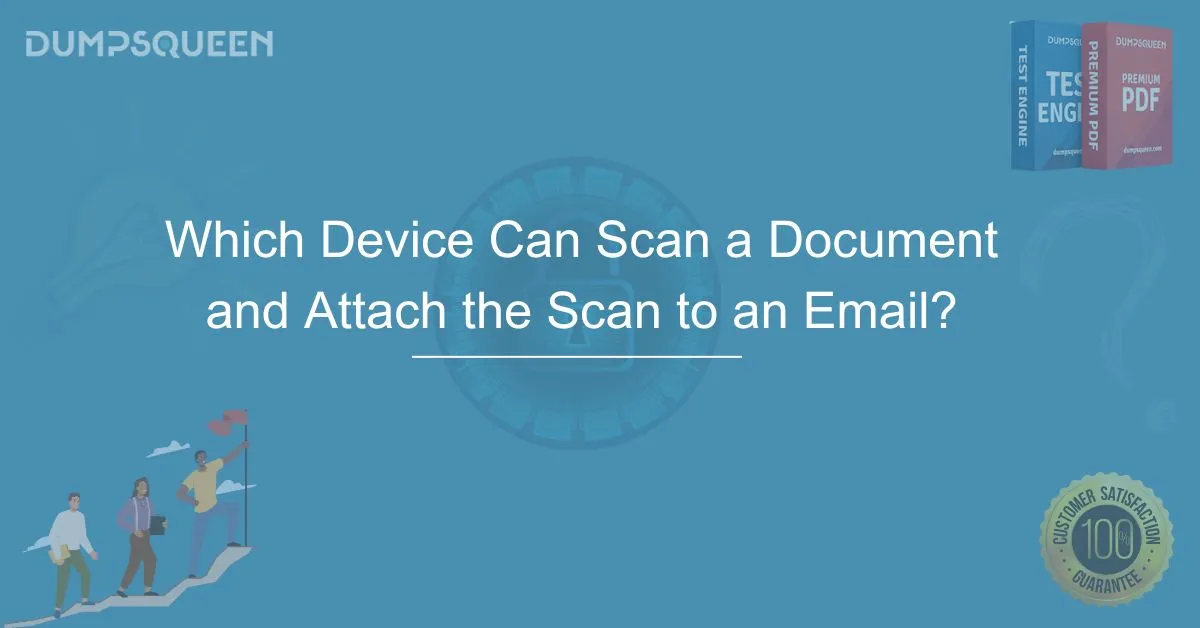Introduction
In today’s fast-paced digital world, the ability to easily scan and share documents is crucial for both personal and professional communication. The process of scanning a document and attaching it to an email has become an essential task for businesses, educational institutions, and individuals alike. Whether it’s sending important contracts, invoices, academic papers, or personal forms, having the right device to streamline this process is key.
This blog will explore the various devices that can scan a document and attach it to an email, highlighting their features, uses, and the role they play in the modern digital workspace. We will also provide sample multiple-choice questions (MCQs) to test your knowledge on this topic, helping you further understand the practical applications of these devices.
What Devices Can Scan a Document and Attach the Scan to an Email?
When it comes to scanning a document and attaching it to an email, several types of devices can perform this function, with varying degrees of efficiency and complexity. The most common devices used are:
-
All-in-One Printers (Multifunction Printers) All-in-one printers, also known as multifunction printers (MFPs), are perhaps the most versatile devices that can scan a document and attach the scan to an email. These devices integrate printing, scanning, copying, and sometimes faxing capabilities into a single machine. Many modern MFPs offer built-in email functionality, allowing users to scan documents and send them directly to an email address.
Features:
- Scanning Functionality: These printers typically come with a flatbed scanner or an automatic document feeder (ADF), allowing you to scan documents of various sizes and types.
- Built-in Email: Many all-in-one printers allow you to configure email accounts directly on the device. After scanning the document, you can simply input the recipient's email address and send it via the device’s user interface.
- Wireless Connectivity: Modern printers come with Wi-Fi, Ethernet, and Bluetooth support, making it easier to connect to your computer, smartphone, or tablet.
Popular Brands: HP, Canon, Brother, Epson.
-
Dedicated Scanners Dedicated scanners are standalone devices that focus primarily on scanning documents. These scanners can be connected to a computer via USB or wireless connections and often come with software that allows you to attach scanned documents directly to an email.
Features:
- High-Resolution Scanning: Dedicated scanners are known for their high-resolution scanning, which is ideal for producing sharp and clear scans of documents, photographs, and more.
- Document Management Software: Many scanners come with software that can save scanned files in various formats (PDF, JPEG, TIFF) and directly attach them to emails.
- Compact Design: Dedicated scanners are generally smaller and more portable compared to all-in-one printers.
Popular Brands: Fujitsu, Epson, Canon.
-
Smartphones and Tablets With the advancement of smartphone cameras and scanning apps, smartphones and tablets have become an increasingly popular option for scanning documents. These mobile devices use their built-in cameras in conjunction with scanning apps to capture documents, convert them to digital formats, and directly attach them to emails.
Features:
- Scanning Apps: There are numerous apps like Adobe Scan, CamScanner, and Microsoft Office Lens, which turn your smartphone or tablet into a document scanner.
- Convenience: Using a smartphone or tablet for scanning allows you to easily scan documents on the go, making it perfect for quick tasks and remote work.
- Cloud Integration: Many scanning apps integrate with cloud services like Google Drive, Dropbox, and OneDrive, enabling easy file sharing and emailing.
Popular Brands: Apple, Samsung, Google.
-
Copiers with Email Functionality Similar to all-in-one printers, copiers with email functionality can scan documents and send them directly to an email address. These are often used in office environments where high-volume scanning and document distribution are needed.
Features:
- Multi-Page Scanning: High-volume copiers come with automatic document feeders (ADF) that can scan and email multiple pages at once.
- Network Integration: These copiers often connect to your business's network and email systems, enabling seamless document scanning and emailing within the workplace.
- Security Features: Advanced copiers come with additional security features, such as encryption and authentication, to protect sensitive documents.
Popular Brands: Xerox, Canon, Ricoh.
How to Scan a Document and Attach It to an Email?
The process of scanning a document and attaching it to an email is relatively straightforward, though it can vary slightly depending on the device you are using. Here’s a general step-by-step guide:
-
Step 1: Prepare Your Document Place the document you want to scan on the scanner bed or in the automatic document feeder (ADF) of your device. Ensure that it is aligned properly to avoid any distortion in the scanned image.
-
Step 2: Select the Scan Function On an all-in-one printer or scanner, navigate to the scanning option via the control panel or connected software. Choose the desired scan settings, such as color format (black and white or color), resolution, and file type (PDF, JPEG, etc.).
-
Step 3: Choose Email as the Destination (for Email-enabled Devices) If you're using an all-in-one printer or copier with email functionality, select the email option from the scanner’s interface. Enter the recipient’s email address and subject line, then scan the document. For dedicated scanners or smartphones, save the scanned file to your device and manually attach it to an email.
-
Step 4: Attach the Scan to an Email After the document is scanned, attach the file to an email. Ensure that the file size is not too large to send, as email providers often have size limitations. If necessary, compress the file or use a cloud storage service to share the document.
-
Step 5: Send the Email After reviewing the scanned document and email content, click send to complete the process.
Conclusion
In today’s digital age, scanning and emailing documents is a fundamental task that is facilitated by various devices, each catering to specific needs and environments. Whether you opt for an all-in-one printer, a dedicated scanner, or even a smartphone, the key is selecting a device that fits your workflow and provides ease of use.
For businesses and individuals who need efficient and reliable solutions, investing in the right scanning device can save time and improve productivity. By understanding the options available and how each device functions, you can choose the best solution for your document scanning and emailing needs.
DumpsQueen offers a wealth of information and resources for those looking to improve their knowledge and skills in technology-related fields. Keep up to date with the latest in device functionalities and other essential skills for your professional growth.
Free Sample Questions
1. Which of the following devices can scan a document and directly send it to an email address?
A) All-in-one printer
B) Desktop computer
C) Fax machine
D) Television
Answer: A) All-in-one printer
2. Which feature is commonly available on modern scanners and multifunction printers for document sharing?
A) USB port
B) Built-in email functionality
C) Faxing capabilities
D) Wireless charging
Answer: B) Built-in email functionality
3. Which of the following is an advantage of using a smartphone to scan and email documents?
A) High scanning resolution
B) Portability and convenience
C) High-speed scanning
D) Built-in document management system
Answer: B) Portability and convenience