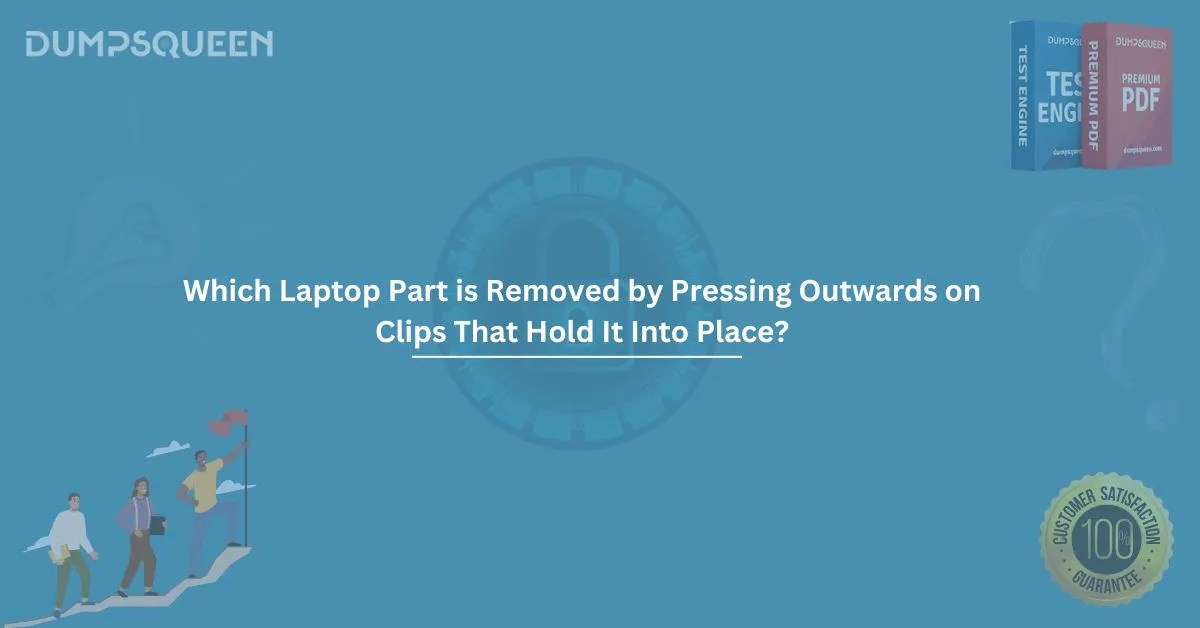When repairing or upgrading a laptop, understanding how its components are held in place and how to remove them safely is crucial. One common method for removing various laptop parts involves pressing outward on clips that secure these components. These clips are designed to ensure that the parts stay firmly in place during normal laptop use but can be easily disengaged when it's time for maintenance. In this blog post, we’ll delve into the laptop part that can be removed by pressing outward on the clips that hold it in place and explore some frequently asked questions and common mistakes to avoid during the process.
Laptop Components and Clips: A Quick Overview
Laptops are designed with a range of internal components that can be accessed and replaced by users with some basic tools. Each part within the laptop, from the battery to the motherboard, is securely held in place to prevent movement and ensure the device's integrity. Some of these parts use clips, which are small plastic or metal fasteners that lock the component into place.
The role of these clips is essential because they ensure that critical components, such as the keyboard, RAM, storage drives, and battery, remain secure while the laptop is in operation. However, when performing maintenance or repairs, these clips need to be disengaged to allow the safe removal of parts.
The Laptop Part Removed by Pressing Outwards on Clips
One of the most common laptop components removed by pressing outward on clips is the RAM (Random Access Memory). Most modern laptops feature a RAM compartment that is secured by clips located on the sides of the RAM module. These clips are often spring-loaded, which means they hold the RAM in place with tension. Pressing outward on these clips releases the RAM, allowing the user to pull it out of its slot.
Let’s look at a more detailed process of removing the RAM:
- Power Off the Laptop: Always ensure that the laptop is powered off and unplugged from any external power sources to avoid electrical damage.
- Locate the RAM Slots: Depending on your laptop model, you may need to remove the back panel or an access door to view the RAM slots.
- Identify the Clips: RAM slots are usually secured with two clips located on either side of the module. These clips are made from flexible plastic or metal and are designed to hold the RAM securely.
- Press the Clips Outward: Use your thumb or a small flat tool to gently press the clips away from the RAM. The clips will spring outward, releasing the RAM from its slot.
- Remove the RAM: Once the clips are disengaged, the RAM can be carefully lifted out of its slot.
Why Pressing Outwards on Clips Works
The design of laptop clips serves multiple purposes. First and foremost, it helps keep components firmly in place during normal use, especially in compact spaces where parts can easily shift. By pressing outward, you relieve the tension holding the component, which is especially important for parts like RAM. If these parts weren’t securely clipped, they could move during use, leading to potential hardware malfunctions or data loss.
Additionally, pressing outward on clips ensures that you can remove parts safely without causing any damage. This method of removal reduces the risk of damaging delicate components, as it’s less likely to force the part out of place or damage the connectors.
Common Parts Secured by Clips in a Laptop
Aside from RAM, several other parts in a laptop are secured by clips or similar fasteners. Some of the most common parts include:
- Battery: Some laptops use clips to secure the internal battery to the frame. Pressing outward on the clips will allow the user to remove or replace the battery.
- Storage Drives (HDD or SSD): Laptop hard drives and solid-state drives are often secured by clips that hold them in place within the drive bay. Disengaging these clips makes it easier to remove or upgrade the storage drive.
- Keyboard: In some laptop models, the keyboard is secured by clips that hold the keyboard in place. By pressing the clips outward, you can safely detach the keyboard.
- Wireless Cards: The wireless card inside the laptop may also be secured with clips that prevent it from moving. Pressing outward on the clips disengages the card, allowing for easy replacement.
Tips for Safely Removing Laptop Parts
- Always Handle with Care: Laptop parts are delicate, and improper handling can lead to irreversible damage. Always use the correct tools, and avoid applying excessive force.
- Use Plastic Pry Tools: When working with clips, it’s best to use plastic pry tools to avoid damaging the clips or other components. Metal tools can cause scratches or dents.
- Keep Track of Screws and Parts: When opening your laptop, ensure you keep track of all screws and parts. Losing small components can make reassembly difficult.
- Follow the Manufacturer’s Instructions: Always refer to the laptop's manual or manufacturer’s instructions when removing or replacing parts. Different models may have different methods of securing components.
- Be Cautious with Static: Static electricity can damage sensitive electronic components. Use an anti-static wristband or ensure you’re grounded before touching any internal laptop parts.
Conclusion
In summary, the laptop part that is removed by pressing outward on clips is primarily the RAM. These clips are designed to keep components like RAM, storage drives, and batteries secure inside the laptop while ensuring easy access for repairs and upgrades. By understanding how to properly disengage these clips, you can safely perform laptop maintenance without risking damage to sensitive parts. Always remember to follow safety protocols, use the right tools, and be cautious when working with delicate internal laptop components.
Sample Questions and Answers
Here are a few multiple-choice questions that test your understanding of laptop components and how clips work in securing parts.
- Which laptop part is typically removed by pressing outward on clips?
- A) Hard Drive
- B) RAM
- C) CPU
- D) Fan
Answer: B) RAM
- What is the purpose of clips in a laptop?
- A) To increase battery life
- B) To secure components in place
- C) To speed up processing power
- D) To improve the laptop’s cooling system
Answer: B) To secure components in place
- Which of the following is NOT typically secured by clips in a laptop?
- A) RAM
- B) Battery
- C) Display screen
- D) Storage drive
Answer: C) Display screen
- What should you avoid using when working with laptop clips?
- A) Plastic pry tools
- B) Anti-static wristband
- C) Metal tools
- D) Microfiber cloth
Answer: C) Metal tools