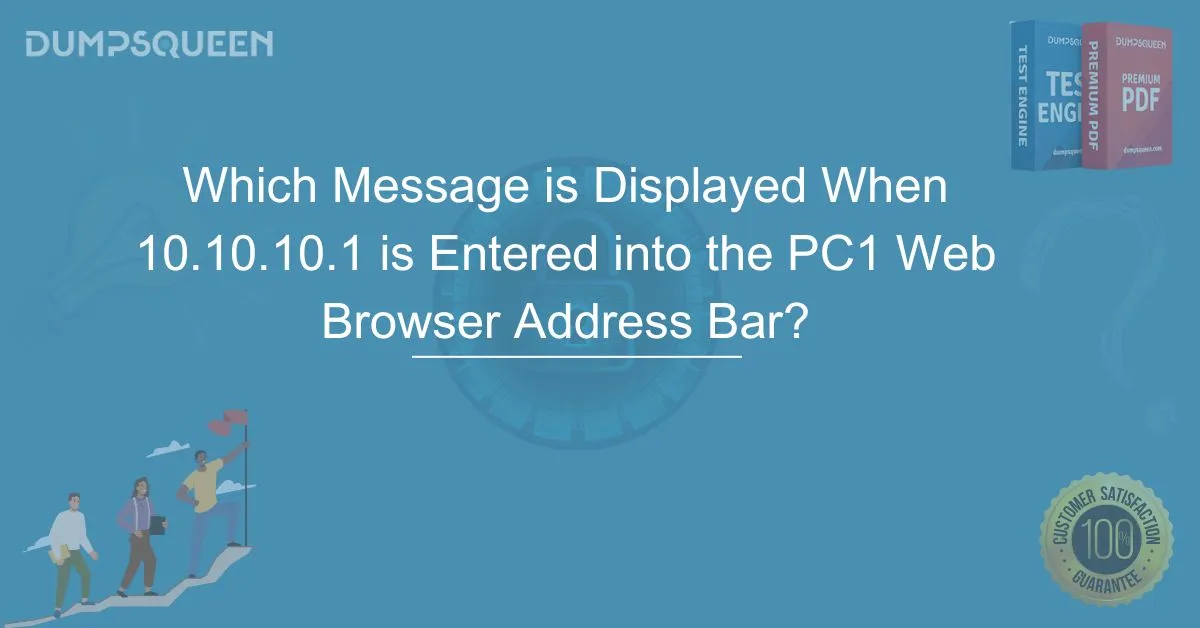Introduction
When users enter an IP address such as 10.10.10.1 into a web browser's address bar, the result can vary based on the network configuration and the purpose of the IP address. Many network administrators and IT professionals encounter 10.10.10.1 as a commonly used private IP address in networking environments. It is frequently associated with routers, network gateways, and internal web-based applications.
The displayed message depends on whether a device is actively assigned to the IP, if a web server is running on that device, and if there are any access restrictions. Sometimes, users will encounter a login page, while in other cases, they might see error messages or connectivity issues. Understanding these possibilities is crucial for troubleshooting and effective network management.
Understanding the Role of 10.10.10.1 in Networking
IP addresses such as 10.10.10.1 belong to the private IPv4 range, meaning they are used within internal networks rather than being publicly accessible on the internet. This address is commonly assigned to routers or administrative interfaces of networking devices. Organizations and home networks use such private IPs for device communication, security, and access control.
When a user inputs 10.10.10.1 in a browser, the request is interpreted as an attempt to access a web-based interface running on the device assigned to this IP. The response depends on whether a web service is available and how it is configured. If the device is a router, it may prompt the user for login credentials to access the administration panel. If there is no web server, an error message will likely appear.
What Happens When 10.10.10.1 is Entered into a Browser?
The response a user receives when accessing 10.10.10.1 depends on multiple factors, including the presence of a web server, firewall settings, and the network device configuration. Here are the most common scenarios:
Router Login Page Displayed
If 10.10.10.1 is assigned to a network router, the browser will typically display a login page requiring authentication. This page allows users to configure network settings such as Wi-Fi passwords, firewall rules, and device management options. Popular router brands like Cisco, TP-Link, and Netgear often use private IPs like 10.10.10.1 for their web-based administration panels.
Error Message: "This Site Can’t Be Reached"
If no device is assigned to 10.10.10.1 or the device does not have an active web interface, users may see an error stating "This site can’t be reached" or "ERR_CONNECTION_TIMED_OUT." This indicates that the browser is unable to establish a connection with the IP address, possibly due to network issues, incorrect settings, or an unresponsive device.
Error Message: "403 Forbidden"
In some cases, 10.10.10.1 might host a restricted web interface requiring special permissions. If the browser encounters access control rules blocking the request, a 403 Forbidden error will appear. This typically happens when administrative access is limited to specific users or devices.
Error Message: "404 Not Found"
A 404 Not Found error suggests that 10.10.10.1 is running a web server, but the requested webpage does not exist. This may occur when accessing an incorrect URL path or if certain web resources are unavailable.
Authentication Page for Network Access
Some enterprise networks use 10.10.10.1 as a gateway authentication page. When users connect to a network, they may be redirected to a login portal to enter credentials before gaining internet access. This is common in hotels, corporate environments, and public Wi-Fi networks.
Troubleshooting Issues with 10.10.10.1
If 10.10.10.1 does not display the expected webpage, troubleshooting can help identify and resolve the issue. Users can check connectivity, verify network configurations, and ensure the correct settings are in place.
Checking Connectivity
One of the first steps in troubleshooting is ensuring the device assigned to 10.10.10.1 is powered on and reachable. Users can use the ping command to check the connection:
ping 10.10.10.1If the device responds, the issue may be related to web server availability or firewall restrictions.
Resetting the Router
If 10.10.10.1 is associated with a router but does not load a login page, restarting or resetting the router may resolve the issue. Users can press the reset button on the router or power cycle the device.
Checking Firewall and Security Settings
Firewalls and security software may block access to 10.10.10.1. Temporarily disabling such settings can help determine if they are causing the issue. However, users should ensure security measures are re-enabled afterward to prevent unauthorized access.
Verifying IP Configuration
Running the following command can help determine if 10.10.10.1 is part of the local network:
ipconfig /allThis provides information about assigned IP addresses, gateway configurations, and network adapters, helping users confirm if their device is connected correctly.
Security Considerations When Accessing 10.10.10.1
Since 10.10.10.1 is often associated with administrative access, security precautions are essential. Unauthorized access to network settings can lead to security vulnerabilities and data breaches.
Changing Default Credentials
If 10.10.10.1 is used for a router login page, it is crucial to change the default username and password to prevent unauthorized access. Default credentials are often known to attackers and pose a security risk.
Enabling Two-Factor Authentication (2FA)
Some routers and network devices support two-factor authentication (2FA), adding an extra layer of security when logging into 10.10.10.1.
Restricting Access
Administrators should limit access to 10.10.10.1 by allowing only trusted devices to connect. Implementing access control lists (ACLs) can prevent unauthorized users from attempting to log in.
Conclusion
When entering 10.10.10.1 into a web browser, the response depends on the network setup and the device assigned to the IP. Users may encounter a login page, authentication portal, or error messages such as 403 Forbidden or 404 Not Found. Understanding how 10.10.10.1 functions within private networks helps with troubleshooting and securing network environments.
For professionals managing network infrastructure, ensuring proper configuration and security measures around 10.10.10.1 is essential. By following best practices and troubleshooting steps, network administrators can efficiently resolve issues and maintain secure access to network devices.
Free Sample Questions
1. What is the primary use of 10.10.10.1 in a network?
A) Public internet hosting
B) Local network gateway or router access
C) Cloud-based DNS resolution
D) Peer-to-peer file sharing
Answer: B) Local network gateway or router access
2. Which error message appears if no device is assigned to 10.10.10.1?
A) 403 Forbidden
B) 404 Not Found
C) ERR_CONNECTION_TIMED_OUT
D) 301 Redirect
Answer: C) ERR_CONNECTION_TIMED_OUT
3. If a router login page appears after entering 10.10.10.1, what should the user do?
A) Enter the correct username and password
B) Restart the computer immediately
C) Disable the firewall
D) Delete browser cookies
Answer: A) Enter the correct username and password
4. What troubleshooting step should be performed first if 10.10.10.1 does not load?
A) Reset the entire network
B) Run the ping command to check connectivity
C) Disable antivirus software permanently
D) Replace network cables
Answer: B) Run the ping command to check connectivity