Introduction
In the realm of networking and IT, the ping utility stands as one of the most fundamental and widely used tools for diagnosing connectivity issues, assessing network performance, and troubleshooting communication problems. For professionals preparing for certifications or seeking to deepen their understanding of networking concepts, grasping the intricacies of the ping utility is essential. At DumpsQueen, we are committed to providing valuable resources to empower IT professionals, and this comprehensive guide will explore the question: Which of the following best describes the ping utility? This article dives into the purpose, functionality, technical details, and practical applications of the ping utility, ensuring a thorough understanding for both beginners and seasoned practitioners.
What Is the Ping Utility?
The ping utility is a command-line tool used to test the reachability of a host on an Internet Protocol (IP) network. It operates by sending Internet Control Message Protocol (ICMP) Echo Request packets to a target host and waiting for ICMP Echo Reply packets in response. By measuring the time it takes for these packets to travel to the destination and back, ping provides insights into network connectivity and latency.
Originally developed in 1983 by Mike Muuss, the ping utility derives its name from the sonar "ping" sound used in submarines, reflecting its role in sending out a signal and listening for a response. Today, ping is a standard tool included in virtually every operating system, including Windows, Linux, and macOS, making it a universal resource for network administrators and IT professionals.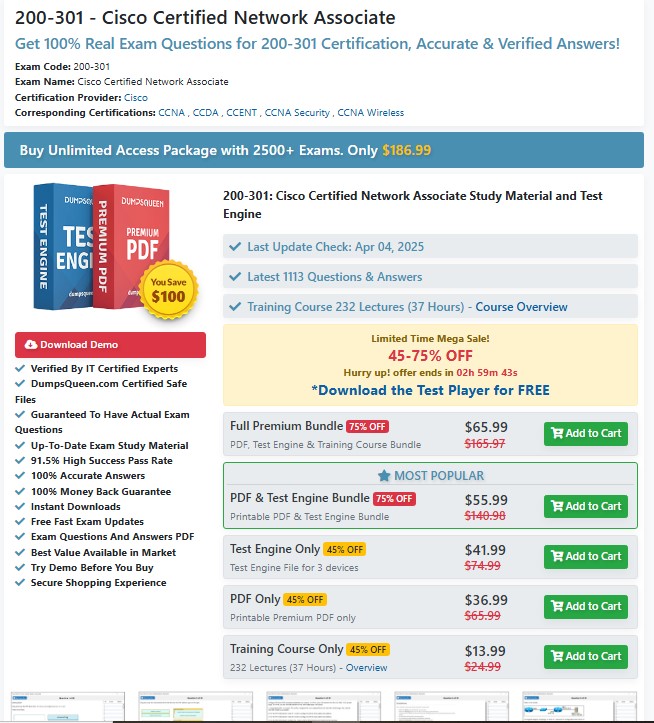
At its core, the ping utility answers a simple question: Is the target host reachable, and how responsive is it? However, its applications extend far beyond this basic function, as we will explore in the following sections.
How Does the Ping Utility Work?
To fully understand the ping utility, it’s important to examine its underlying mechanics. The ping command leverages the ICMP protocol, which is part of the IP suite and is designed for diagnostic and error-reporting purposes. Here’s a step-by-step breakdown of how ping operates:
-
Packet Creation: When a user issues a ping command (e.g., ping www.dumpsqueen.com), the utility generates an ICMP Echo Request packet. This packet contains a small payload and headers that identify it as a request for a response.
-
Packet Transmission: The ICMP Echo Request is sent to the target host’s IP address through the network. The packet travels across routers, switches, and other network devices to reach its destination.
-
Response from the Host: If the target host is online and configured to respond to ICMP requests, it generates an ICMP Echo Reply packet and sends it back to the source computer.
-
Round-Trip Time Measurement: The ping utility calculates the time it takes for the Echo Request to reach the target and for the Echo Reply to return. This is known as the round-trip time (RTT), typically measured in milliseconds (ms).
-
Output Display: The ping command displays the results, including whether a response was received, the RTT for each packet, and any errors (e.g., "Request timed out" if no reply is received).
By default, the ping command sends four packets and provides a summary of the results, including the number of packets sent, received, lost, and the minimum, maximum, and average RTT. Users can modify this behavior with command-line options, such as specifying the number of packets or the packet size.
Common Uses of the Ping Utility
The ping utility is a versatile tool with a wide range of applications in network diagnostics and management. Below are some of the most common scenarios where ping proves invaluable:
Verifying Network Connectivity
The primary use of ping is to confirm whether a remote host is reachable. For example, if a user cannot access a website, pinging the website’s domain (e.g., ping www.dumpsqueen.com) can determine whether the issue lies with the network connection or the host itself. A successful ping indicates that the host is online and responding, while a failure suggests connectivity issues, such as a downed server, firewall restrictions, or network misconfigurations.
Measuring Network Latency
Ping is widely used to measure network latency, which is the time it takes for data to travel from the source to the destination and back. Low latency is critical for applications like online gaming, video conferencing, and real-time data processing. By analyzing the RTT provided by ping, network administrators can assess the performance of a network and identify potential bottlenecks.
Troubleshooting Network Issues
When diagnosing network problems, ping is often the first tool administrators turn to. For instance, if a user reports slow application performance, an administrator might ping the application server to check for connectivity or high latency. By systematically pinging different devices along the network path, administrators can pinpoint where issues occur, such as a specific router or a faulty connection.
Testing DNS Resolution
Ping can also help verify whether Domain Name System (DNS) resolution is functioning correctly. When pinging a domain name (e.g., ping www.dumpsqueen.com), the utility first resolves the domain to an IP address. If the ping fails with an error like "Unknown host," it may indicate a DNS issue rather than a connectivity problem.
Monitoring Network Stability
By running ping continuously (e.g., using the -t option in Windows or -c in Linux), administrators can monitor the stability of a network connection over time. This is particularly useful for detecting intermittent issues, such as packet loss or fluctuating latency, which may not be apparent in a single ping test.
Ping Command Options and Customization
The ping utility is highly customizable, with command-line options that allow users to tailor its behavior to specific needs. While the exact options vary by operating system, some common ones include:
-
-n (Windows) / -c (Linux): Specifies the number of Echo Request packets to send. For example, ping -n 10 www.dumpsqueen.com sends 10 packets.
-
-t (Windows): Runs ping continuously until manually stopped (Ctrl+C). This is useful for monitoring.
-
-s (Linux): Sets the packet size in bytes, allowing users to test network performance with larger payloads.
-
-i (Linux): Adjusts the interval between packets, which can help avoid overwhelming the network.
-
-w (Windows): Sets a timeout for each packet, determining how long ping waits for a reply before declaring it lost.
These options make ping a flexible tool for both basic and advanced network diagnostics. For example, an administrator troubleshooting a slow network might use a larger packet size to simulate real-world traffic, while someone testing a firewall might adjust the timeout to account for delays.
Limitations and Considerations
While the ping utility is incredibly useful, it has some limitations that users should be aware of:
Firewall Restrictions
Many modern networks and hosts block ICMP Echo Requests for security reasons, as they can be exploited in denial-of-service (DoS) attacks. If a ping fails, it doesn’t necessarily mean the host is offline; it could be a firewall blocking the request. In such cases, alternative tools like traceroute or telnet may be needed.
Limited Diagnostic Scope
Ping provides basic connectivity and latency information but doesn’t offer detailed insights into the network path or specific issues like bandwidth constraints. For more comprehensive diagnostics, tools like Wireshark or MTR may be required.
Platform Differences
The ping command’s behavior and options vary slightly across operating systems. For example, Windows uses -n to specify the packet count, while Linux uses -c. Users must familiarize themselves with the syntax for their specific platform.
Misinterpretation of Results
Interpreting ping results requires context. For instance, packet loss could result from network congestion, a faulty router, or a misconfigured firewall. Users must consider the broader network environment to draw accurate conclusions.
Practical Example: Using Ping in a Real-World Scenario
To illustrate the ping utility’s practical application, consider a scenario where an IT professional at a company is tasked with troubleshooting why employees cannot access the DumpsQueen website for certification resources. The professional might follow these steps:
-
Basic Connectivity Test: Run ping www.dumpsqueen.com to check if the website is reachable. If the ping succeeds, the issue may lie with the browser or application, not the network.
-
DNS Verification: If the ping fails with "Unknown host," the professional might ping the IP address directly (e.g., ping 192.0.2.1) to rule out DNS issues.
-
Latency Assessment: If the ping succeeds but shows high RTT (e.g., 500 ms), the professional might investigate network congestion or routing issues.
-
Continuous Monitoring: To check for intermittent issues, the professional could run ping -t www.dumpsqueen.com and observe packet loss over time.
By systematically using ping, the professional can narrow down the cause of the issue and take appropriate action, such as contacting the ISP, updating DNS settings, or escalating the issue to the website’s support team.
Best Practices for Using the Ping Utility
To maximize the effectiveness of the ping utility, consider the following best practices:
-
Start with Simple Tests: Begin with a basic ping to the target host before using advanced options or other tools.
-
Use Appropriate Options: Tailor ping’s behavior to the task at hand, such as adjusting packet size or timeout for specific scenarios.
-
Combine with Other Tools: Use ping alongside tools like traceroute, nslookup, or Wireshark for a more complete picture of network issues.
-
Document Results: Record ping outputs for future reference, especially when troubleshooting intermittent problems.
-
Understand the Environment: Be aware of network policies, such as ICMP blocking, that may affect ping results.
By following these practices, IT professionals can leverage ping effectively to maintain robust and reliable networks.
Why Learn About Ping with DumpsQueen?
At DumpsQueen, we understand the importance of mastering networking tools like ping for career success in IT. Whether you’re preparing for certifications like CompTIA Network+, Cisco CCNA, or Microsoft Azure, our expertly curated study materials and practice exams provide the knowledge and confidence you need to excel. The ping utility is a foundational topic in these certifications, and our resources ensure you understand its nuances and applications thoroughly.
Our platform offers up-to-date, high-quality content designed to align with the latest exam objectives. By choosing DumpsQueen, you gain access to a wealth of tools, including practice questions, detailed explanations, and study guides, all crafted to help you succeed. Visit www.dumpsqueen.com to explore our offerings and take the next step in your IT journey.
Conclusion
The ping utility is a cornerstone of network diagnostics, offering a simple yet powerful way to test connectivity, measure latency, and troubleshoot issues. By sending ICMP Echo Request packets and analyzing the responses, ping provides critical insights into the health and performance of a network. While it has limitations, such as firewall restrictions and a narrow diagnostic scope, its versatility and ease of use make it an indispensable tool for IT professionals.
This guide has explored the ping utility in depth, covering its mechanics, applications, options, and best practices. Whether you’re verifying DNS resolution, monitoring network stability, or preparing for a certification exam, understanding ping is essential. At DumpsQueen, we’re here to support your learning journey with top-tier resources tailored to your goals.
Free Sample Questions
Question 1: Which of the following best describes the ping utility?
A. A tool for transferring files between hosts
B. A utility for testing network connectivity using ICMP packets
C. A protocol for securing network communications
D. A command for configuring network interfaces
Answer: B. A utility for testing network connectivity using ICMP packets
Question 2: What does the round-trip time (RTT) in a ping response indicate?
A. The time taken to resolve a domain name
B. The time for a packet to travel to the destination and back
C. The size of the ICMP packet sent
D. The number of packets lost during transmission
Answer: B. The time for a packet to travel to the destination and back
Question 3: Why might a ping to a host fail even if the host is online?
A. The host is using a different protocol than ICMP
B. The host’s firewall is blocking ICMP Echo Requests
C. The ping command is using an incorrect packet size
D. The network cable is disconnected
Answer: B. The host’s firewall is blocking ICMP Echo Requests
Question 4: Which ping option in Windows allows continuous pinging until manually stopped?
A. -n
B. -w
C. -t
D. -s
Answer: C. -t



