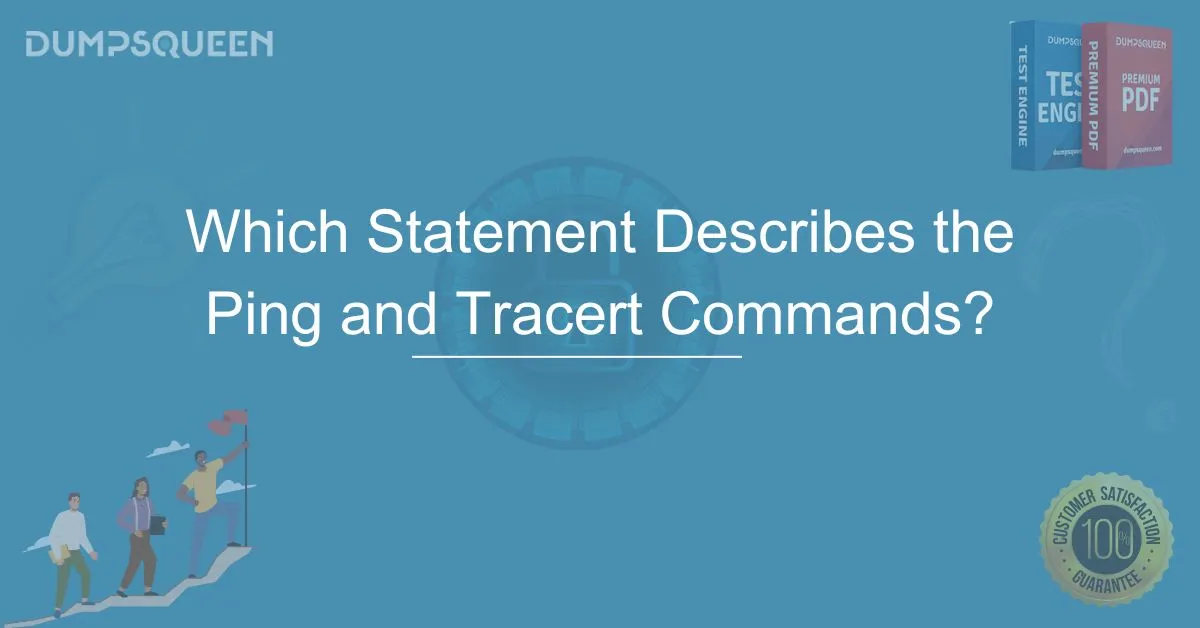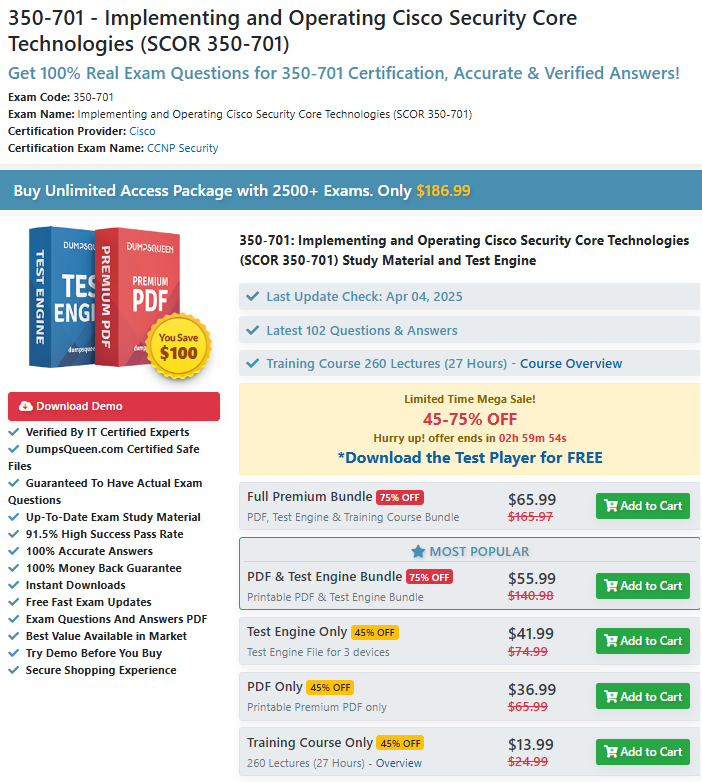Introduction
In the world of networking and troubleshooting, tools like Ping and Tracert (or Traceroute) are invaluable for diagnosing connectivity issues and ensuring smooth communication across networks. These commands are widely used by network administrators, IT professionals, and anyone involved in managing or troubleshooting network systems. While both Ping and Tracert are fundamental diagnostic tools, they serve slightly different purposes and provide unique insights into network performance.
This blog will provide an in-depth explanation of the Ping and Tracert commands, exploring their functions, how they work, and when to use them. We’ll also look at how these tools can help you diagnose network issues, and we'll cover some typical scenarios where they come in handy.
Understanding the Ping Command
The Ping command is one of the most commonly used tools for checking the reachability of a device on a network. It operates based on the Internet Control Message Protocol (ICMP) and works by sending a small packet of data, called an ICMP Echo Request, to a target device (usually a server, router, or another computer). When the target device receives the request, it responds with an ICMP Echo Reply. The time it takes for the packet to travel from the source to the destination and back is measured in milliseconds (ms) and is referred to as the ping time.
Ping is useful for verifying:
- Whether a specific device is reachable on the network.
- The round-trip time (RTT) between the source and the destination device.
- The network stability and performance based on packet loss or delay.
How the Ping Command Works:
When you issue the Ping command from the command line, it sends a series of packets to the destination IP address, typically 4 packets by default on most systems. These packets are small in size, and their primary purpose is to measure the round-trip time.
- Ping response indicates that the target device is reachable, and the time it takes for the data to travel is usually displayed.
- Ping timeout indicates that the target is unreachable or there is a connectivity issue along the path.
The result of the Ping test includes:
- Round-trip time (RTT): How long it took for the packet to travel from the source to the destination and back.
- Packet Loss: The percentage of packets that didn't make it back.
Understanding the Tracert Command
The Tracert (or Traceroute) command is another essential network diagnostic tool. While Ping checks the connectivity between the source and the destination, Tracert is designed to trace the route that packets take from the source device to the destination. It provides detailed information about each hop along the way, helping to identify where network delays or packet losses occur.
Tracert works by sending out packets that have gradually increasing Time to Live (TTL) values. The TTL value determines how many hops the packet can make before it is discarded. Each time the TTL value expires, the router that handles the packet sends an ICMP Time Exceeded message back to the source. This allows Tracert to map out the path of the packet by capturing the IP addresses of the routers (or hops) it encounters along the way.
How the Tracert Command Works:
- TTL is incremented from 1 up to a set limit (often 30) as the packet travels through each router in the network.
- Each router along the path returns an ICMP Time Exceeded message, allowing Tracert to display the IP address and response time of each hop.
- The output shows the route and the time taken to reach each hop along the way.
Tracert is particularly useful when:
- There is a problem with network latency or connectivity and you want to identify the location of the issue.
- You need to trace the path of data between your device and a remote server.
Ping vs. Tracert: Key Differences
Although both Ping and Tracert are used for network diagnostics, they differ in their scope and functionality:
- Ping tests the reachability of a device and measures round-trip time, but it doesn’t provide details on the network path.
- Tracert, on the other hand, provides detailed information about each hop along the path, helping to identify where network delays or issues occur.
| Feature | Ping | Tracert |
|---|---|---|
| Purpose | Checks the reachability and RTT. | Traces the route and identifies hops. |
| Result | Round-trip time and packet loss. | A list of hops (routers) and response times. |
| Output | Time to reach the destination. | Each hop and the time it took. |
| Use Case | Quick connectivity test. | Detailed path tracing and diagnosis. |
Practical Scenarios Where Ping and Tracert are Useful
-
Ping for Basic Connectivity: If you’re experiencing slow internet or connection drops, running a Ping test can quickly help you check if a remote server is reachable. For example, if you can ping a website but experience slow speeds, the issue may lie within the network or the server itself.
-
Tracert for Path Diagnostics: When you experience delays or packet loss and are unsure where the problem lies, Tracert can help pinpoint which router or network hop is causing the issue. This can be particularly helpful when troubleshooting with your ISP or another network provider.
-
Server Performance Checks: Running both Ping and Tracert on a server can help diagnose both local and remote issues. If the ping response time is high, or if Tracert shows a significant delay in any hops, it may indicate network congestion or issues with a particular router.
Troubleshooting with Ping and Tracert
-
High Ping Time: If the Ping test results show unusually high round-trip times, it may suggest congestion on the network, slow servers, or network routing problems. You can use Tracert to identify which router is causing the delay.
-
Packet Loss: If there’s packet loss during the Ping test, it can indicate a problem with the network infrastructure, such as faulty hardware or an overloaded router.
-
Route Issues: If Tracert shows that the packet is being delayed or lost at a specific hop, you can contact the network administrator of the affected router for further investigation.
Conclusion
The Ping and Tracert commands are fundamental tools for network troubleshooting. While Ping is quick and straightforward, focusing on reachability and round-trip times, Tracert provides a deeper insight into the network's path, helping to identify the exact location of potential delays or failures. Understanding when and how to use these tools is essential for anyone involved in network management or IT support.
By leveraging the Ping and Tracert commands effectively, network administrators can quickly identify issues, diagnose connectivity problems, and maintain a smoother, more efficient network.
Free Sample Questions
What is the main difference between the Ping and Tracert commands?
A) Ping is used to trace the path of a packet, while Tracert is used to measure round-trip time.
B) Ping checks connectivity and round-trip time, while Tracert traces the route of the packet.
C) Ping is used to configure network settings, while Tracert is used to send emails.
D) Ping and Tracert serve the same purpose and give identical results.
Answer: B) Ping checks connectivity and round-trip time, while Tracert traces the route of the packet.
Which of the following would most likely use the Ping command?
A) Diagnosing network latency issues.
B) Checking if a remote server is reachable.
C) Tracing the path of a packet across the network.
D) Mapping the hops between routers.
Answer: B) Checking if a remote server is reachable.
Which command would you use to identify which hop in a network is causing delays?
A) Ping
B) Tracert
C) IPconfig
D) Netstat
Answer: B) Tracert