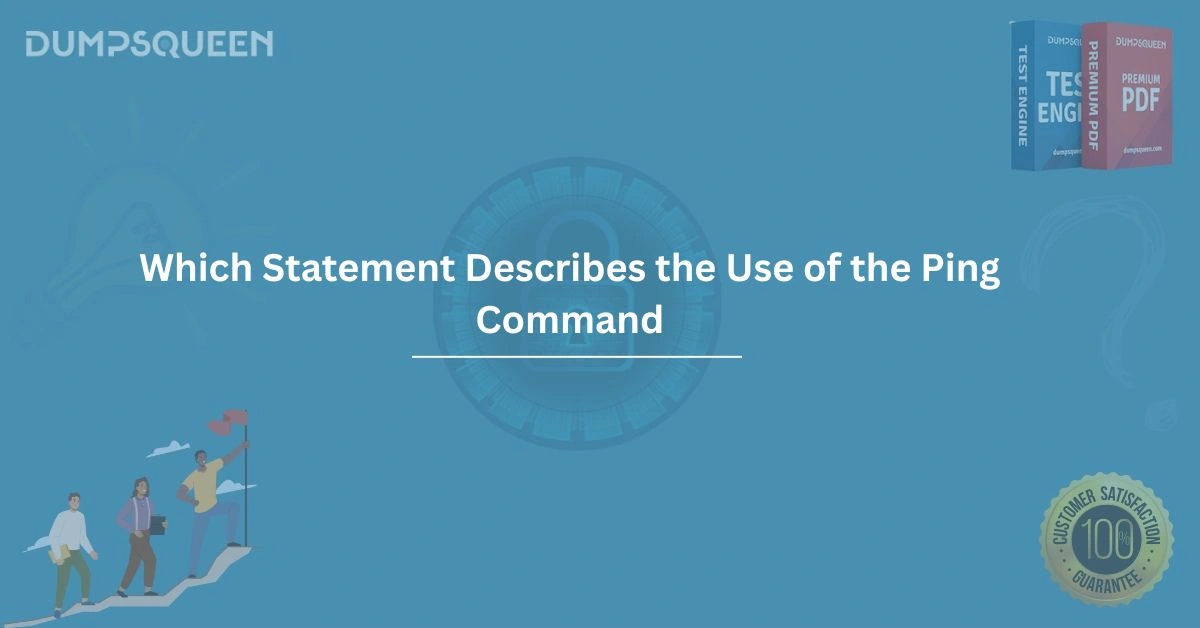Introduction
In the realm of networking, diagnosing connectivity issues and ensuring seamless communication between devices are critical tasks for IT professionals, system administrators, and even casual users. One of the most fundamental tools for these tasks is the ping command. This blog post delves into the question, "Which statement describes the use of the ping command?" by exploring its purpose, functionality, practical applications, and nuances. Designed to provide a thorough understanding, this guide is tailored for those seeking to master networking concepts, including students and professionals preparing for certification exams with resources like DumpsQueen. By the end, you’ll have a clear grasp of how the ping command operates and its significance in network troubleshooting.
What is the Ping Command?
The ping command, short for Packet Internet Groper, is a network diagnostic tool used to test the connectivity between two devices on a network. It operates by sending Internet Control Message Protocol (ICMP) Echo Request packets to a target host and waiting for ICMP Echo Reply packets in response. This process allows users to verify whether a remote device is reachable and measure the round-trip time for data packets.
The ping command is available on virtually all operating systems, including Windows, Linux, and macOS, making it a universal tool for network diagnostics. Its simplicity and effectiveness have cemented its place as a go-to utility for troubleshooting network issues. For example, if a user cannot access a website, pinging the website’s server can help determine whether the issue lies with the local network, the internet connection, or the server itself.
At DumpsQueen, we emphasize the importance of understanding tools like ping for certifications such as CompTIA Network+, Cisco CCNA, and other networking exams. Knowing how to use and interpret ping results is a foundational skill for any IT professional.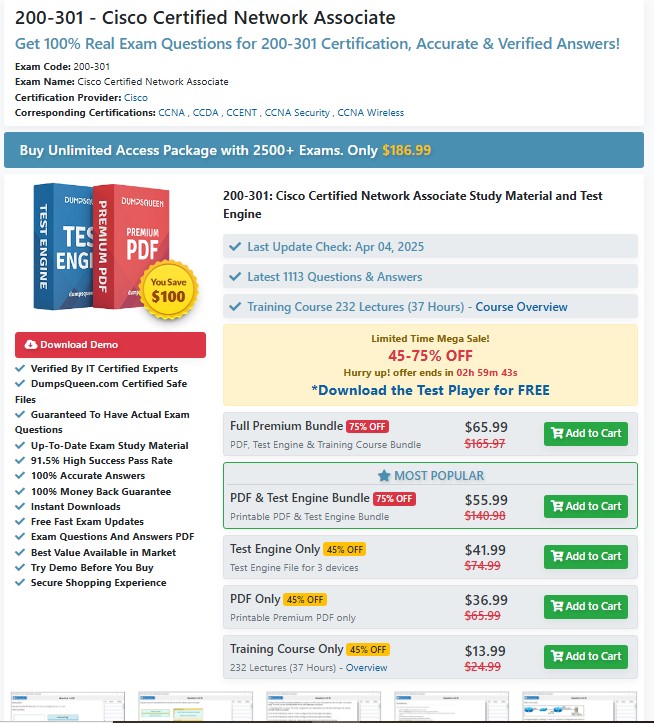
How Does the Ping Command Work?
To fully appreciate the use of the ping command, it’s essential to understand its underlying mechanics. The ping command leverages ICMP, a protocol that facilitates error reporting and diagnostics in IP networks. Here’s a step-by-step breakdown of how ping operates:
-
Packet Transmission: When a user executes the ping command (e.g., ping google.com), the source device sends ICMP Echo Request packets to the specified destination (e.g., Google’s server).
-
Packet Reception: If the destination device is online and configured to respond to ICMP requests, it receives the packets and sends back ICMP Echo Reply packets.
-
Round-Trip Time Calculation: The source device measures the time taken for the packets to travel to the destination and return. This is known as the round-trip time (RTT), typically displayed in milliseconds.
-
Result Display: The ping command outputs the results, including the number of packets sent, received, lost, and the RTT for each packet. If no response is received, the command may indicate a timeout or destination unreachable error.
For instance, running ping 8.8.8.8 (Google’s public DNS server) might yield output like:
Pinging 8.8.8.8 with 32 bytes of data:
Reply from 8.8.8.8: bytes=32 time=25ms TTL=117
Reply from 8.8.8.8: bytes=32 time=26ms TTL=117
Reply from 8.8.8.8: bytes=32 time=24ms TTL=117
Reply from 8.8.8.8: bytes=32 time=25ms TTL=117
Ping statistics for 8.8.8.8:
Packets: Sent = 4, Received = 4, Lost = 0 (0% loss),
Approximate round trip times in milli-seconds:
Minimum = 24ms, Maximum = 26ms, Average = 25msThis output confirms that the destination is reachable, with no packet loss and an average RTT of 25 milliseconds. Such insights are invaluable for diagnosing network performance, as emphasized in study materials provided by DumpsQueen.
Practical Applications of the Ping Command
The ping command’s versatility makes it indispensable in various networking scenarios. Below are some of its primary applications:
Verifying Network Connectivity
The most common use of the ping command is to verify whether a device can communicate with another device over a network. For example, if a user cannot access a shared printer on a local network, pinging the printer’s IP address can confirm whether it is online. A successful ping response indicates that the devices are connected, while a failure suggests issues like incorrect IP configurations or network outages.
Measuring Network Latency
Latency, or the delay in data transmission, is a critical factor in network performance. The ping command provides real-time measurements of RTT, helping users identify high-latency connections. For instance, a high RTT when pinging a remote server may indicate network congestion or a suboptimal routing path, prompting further investigation.
Troubleshooting DNS Issues
The ping command can also help diagnose Domain Name System (DNS) issues. By pinging a domain name (e.g., ping www.example.com), users can test whether the DNS server resolves the domain to the correct IP address. If pinging the domain fails but pinging the IP address succeeds, the issue likely lies with the DNS configuration.
Testing Network Stability
By sending multiple packets (the default is typically four), the ping command can assess network stability. Packet loss, indicated by a percentage in the ping output, suggests unreliable connections. For example, a 25% packet loss rate when pinging a server may point to intermittent connectivity issues, which could affect applications like video streaming or online gaming.
At DumpsQueen, our practice exams and study guides highlight these applications, equipping candidates with the knowledge to tackle real-world networking challenges and excel in certifications.
Common Ping Command Options and Parameters
The ping command is highly customizable, with various options that enhance its functionality. These parameters allow users to tailor the command to specific diagnostic needs. Below are some commonly used options, available on most operating systems:
-
-n (Windows) or -c (Linux/macOS): Specifies the number of packets to send. For example, ping -n 10 8.8.8.8 sends 10 packets instead of the default four.
-
-t (Windows): Pings the target continuously until stopped (useful for monitoring connectivity over time). Press Ctrl+C to terminate.
-
-s (Linux/macOS): Sets the packet size in bytes, allowing users to test network performance with larger packets.
-
-i (Linux/macOS): Adjusts the time-to-live (TTL) value, which limits the number of hops a packet can take before being discarded.
For example, running ping -c 5 -s 100 google.com on Linux sends five packets, each 100 bytes in size, to Google’s server. Such customization is crucial for advanced troubleshooting, and DumpsQueen resources cover these options in detail to prepare candidates for certification exams.
Interpreting Ping Results
Understanding the output of the ping command is as important as executing it. The results provide insights into network health and potential issues. Here are key elements to analyze:
-
Reply Status: A “Reply from” message indicates a successful response, while “Request timed out” or “Destination host unreachable” suggests connectivity problems.
-
Packet Loss: A high percentage of lost packets (e.g., 50% or more) indicates network instability or congestion.
-
Round-Trip Time: Low RTT values (e.g., under 50ms) suggest good performance, while high values may indicate latency issues.
-
TTL Value: The TTL (Time to Live) value shows how many hops the packet took. A low TTL might mean the packet is nearing its hop limit, potentially due to a distant or poorly routed destination.
For instance, if a ping to a server returns “Request timed out” for all packets, the server may be offline, blocked by a firewall, or unreachable due to routing issues. Conversely, a successful ping with high RTT might prompt further investigation into network congestion. DumpsQueen study materials provide practice questions that test your ability to interpret such outputs, ensuring readiness for certification exams.
Limitations of the Ping Command
While the ping command is a powerful diagnostic tool, it has limitations that users must understand:
-
Firewall Restrictions: Many devices and networks block ICMP packets for security reasons, leading to false negatives (e.g., a server appears offline despite being reachable).
-
Limited Scope: Ping tests basic connectivity and latency but doesn’t provide detailed insights into bandwidth, jitter, or application-layer issues.
-
IPv4 vs. IPv6: The default ping command typically uses IPv4. For IPv6 networks, users may need to use ping6 or specify the appropriate protocol.
-
No Application-Level Testing: A successful ping does not guarantee that higher-level services (e.g., HTTP or FTP) are functioning correctly.
Awareness of these limitations is critical for effective troubleshooting. For example, if a ping fails due to a firewall, alternative tools like traceroute or telnet may be needed. DumpsQueen offers comprehensive resources to help candidates understand these nuances and apply the right tools in various scenarios.
Best Practices for Using the Ping Command
To maximize the effectiveness of the ping command, consider the following best practices:
-
Start with a Known Target: Begin by pinging a reliable, public server (e.g., 8.8.8.8) to rule out local network issues.
-
Use Both IP and Domain Names: Test connectivity using both IP addresses and domain names to identify DNS-related problems.
-
Adjust Packet Count and Size: Customize the number and size of packets to simulate different network conditions and stress-test connections.
-
Combine with Other Tools: Use ping alongside tools like traceroute, nslookup, or Wireshark for a comprehensive diagnosis.
-
Document Results: Record ping outputs for future reference, especially when troubleshooting recurring issues.
By following these practices, you can leverage the ping command effectively in real-world scenarios. DumpsQueen resources emphasize such strategies to ensure candidates are well-prepared for both exams and practical applications.
Why Learn the Ping Command for Certifications?
For students and professionals pursuing networking certifications like CompTIA Network+, Cisco CCNA, or Microsoft Azure, mastering the ping command is essential. Certification exams often include questions about network troubleshooting, and the ping command is a staple in these assessments. Understanding its use, options, and limitations demonstrates your ability to diagnose and resolve connectivity issues—a critical skill in IT.
At DumpsQueen, we provide high-quality study materials, including practice exams, dumps, and guides, to help you excel in these certifications. Our resources cover the ping command in depth, ensuring you can confidently answer questions like “Which statement describes the use of the ping command?” and apply your knowledge in practical settings.
Conclusion
The ping command is a cornerstone of network diagnostics, offering a simple yet powerful way to test connectivity, measure latency, and troubleshoot issues. By sending ICMP Echo Request packets and analyzing the responses, it provides critical insights into network health. Whether you’re verifying a device’s reachability, diagnosing DNS problems, or assessing network stability, the ping command is an indispensable tool. However, its limitations, such as firewall restrictions and lack of application-layer testing, highlight the need for complementary tools and techniques.
For those preparing for networking certifications, understanding the ping command is non-negotiable. Resources like DumpsQueen offer comprehensive study materials to help you master this tool and excel in exams like CompTIA Network+ and Cisco CCNA. By combining theoretical knowledge with practical skills, you can confidently navigate network challenges and advance your IT career.
Free Sample Questions
Question 1: Which statement describes the use of the ping command?
A) It encrypts data packets to secure network communication.
B) It tests connectivity between two devices using ICMP packets.
C) It configures IP addresses on network interfaces.
D) It monitors real-time bandwidth usage on a network.
Answer: B) It tests connectivity between two devices using ICMP packets.
Question 2: What does a “Request timed out” message in a ping output indicate?
A) The destination device is reachable but slow to respond.
B) The destination device did not respond within the expected time.
C) The ping command was executed with incorrect parameters.
D) The source device has no internet connection.
Answer: B) The destination device did not respond within the expected time.
Question 3: Which ping command option allows you to specify the number of packets to send on a Windows system?
A) -t
B) -n
C) -s
D) -i
Answer: B) -n